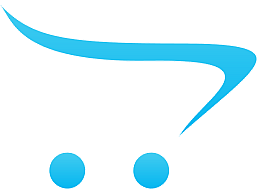Белый носитель с высокоглянцевым покрытием для печати этикеток. Прекрасно абсорбирующая микропористая поверхность в сочетании с оригинальными чернилами Epson DuraBright Ultra обеспечивает моментальное высыхание краски и стабильное получение долговечных отпечатков, устойчивых к действию света, воды и других неблагоприятных факторов. Стойкий акриловый клей обеспечивает отличную адгезию на разных видах поверхностей. Носитель может применяться для печати штрих-кодов, этикеток на упаковку потребительских товаров и пр.
| Детальні характеристики: | |
| Виробник | Epson |
| Модель | (210 Label) 102мм*152mm, High Gloss TM-C3500 |
| Артикул | C33S045541 |
| Покриття | глянець |
| Кількість аркушів в упаковці | 210 |
| Країна виробництва | Польща |
| Гарантія, міс | 0 |
Epson ColorWorks TM-C3500 | Setting Label Dimensions in Nice Label
Epson ColorWorks TM-C3500 | Setting Label Dimensions in Codesoft
TM-C3500 Printer - How to load label media
Epson TM-C3500 Roll Paper Change
IPSi Print Lab - Epson ColorWorks C3500: Setting Up Your Printer
IPSi Print Lab - Epson ColorWorks C3500: Loading Fanfold Labels
IPSi Print Lab - Epson ColorWorks C3500: Roll Label Replacement
Epson ColorWorks C3500 Colour Label Printer - Overview
Epson ColorWorks TM-C3500 Label Printer Review
Epson ColorWorks C3500 | How to Load and Adjust Label Rolls
Imprimanta de etichete color Epson ColorWorks TM-C3500
Vitesse d'impression Epson TM-C3500
Сборка принтера EPSON L210
IPSi Print Lab - Printer Comparison: C3500 vs C6000
Epson TM-C3500 skipping labels
IPSi Print Lab - Epson ColorWorks C3500: How To Clean Your Printer
DIY Nutrition Labels w Epson Colorworks c3500 & Bartender software
Epson Inkjet Pigment C3500 Color Printer
Принтер полноцветных этикеток Epson TM-C3500
Epson ColorWorks C3500 Colour Label Printer
Epson ColorWorks C3500 | Take the Tour of the Printers for Custom Food Labels
IPSi Print Lab - Epson C3500: Print Speed Demonstration
IPSi Print Lab - Epson ColorWorks C3500: Diagnosing Blurry Edges & Adjusting Louvers
Label rewinder and label unwinder for EPSON TM-C3500 label printer
Epson ColorWorks TM-C3500 venda 1
Epson- C3500
Setting up the color labeling solution with the Epson 3500
Инструкция по сборке и разборке epson L210 (замена ролика захвата бумаги)
IPSi Print Lab - Epson ColorWorks C3500: Auto Cutter Demonstration
TM-C3500 Printing 4 x 6" GHS Labels
Avvolgitore e svolgitore per EPSON TM-C3500
Print your own visitor badges with Espon ColorWorks C3500
Epson ColorWorks C3500 with inline bottle applicator
EPSON TM-C3500 RENKLİ ETİKET YAZICISI AYAKKABI SEKTÖRÜ UYGULAMASI
Epson TM-C3500 installation process, setting in labels and cartridges
Epson ColorWorks TM-C3500 Label Printer Speed Test
IPSi Print Lab - Epson ColorWorks C3500: Maintenance Box Replacement
Problema Epson TM c3500
Replacing Maintenance Box Epson's ColorWorks C3500 Inkjet Label Printer
Epson C3500 In Action
EPSON TM-C600
Epson's ColorWorks C3500 Prints Color Labels On Demand
Принтер Epson L210, L220, L364, L486, L3060 не захватывает бумагу. Меняем ролики. Инструкция.
c3500 label printing tutorial
Epson TM C3500 Paper Cutter Fix
Rubino SRL - Epson ColorWorks C3500 - Case History Mercedes AMG Petronas
EPSON TM C3500/C3520 compatible ink cartridge
Полная пошаговая разборка принтера EPSON L210.
EPSON TM-C3500
Epson ColorWorks TM-C3500 | Setting Label Dimensions in Nice Label
Показати теги
5145366752001, youtubesup, colorworks c3500, youtubecasup, telop, epson c3500, nice label, vid217, epson colorworks, driver, c3500,
Це відео автоматично взято із YouTube за назвою товару, можливий неправильний пошук.
Epson ColorWorks TM-C3500 | Setting Label Dimensions in Codesoft
Показати теги
5145366752001, youtubesup, colorworks c3500, youtubecasup, telop, epson c3500, nice label, vid217, epson colorworks, driver, c3500, 5145158661001, youtubesup, colorworks c3500, youtubecasup, telop, epson c3500, vid216, epson colorworks, driver, c3500, codesoft,
Це відео автоматично взято із YouTube за назвою товару, можливий неправильний пошук.
TM-C3500 Printer - How to load label media
Показати теги
5145366752001, youtubesup, colorworks c3500, youtubecasup, telop, epson c3500, nice label, vid217, epson colorworks, driver, c3500, 5145158661001, youtubesup, colorworks c3500, youtubecasup, telop, epson c3500, vid216, epson colorworks, driver, c3500, codesoft, Epson TM-C3500 printer, label printing, print on demand, Color Label Solutions, Media layout, loading label media, adhesive labels,
Це відео автоматично взято із YouTube за назвою товару, можливий неправильний пошук.
Epson TM-C3500 Roll Paper Change
Показати теги
5145366752001, youtubesup, colorworks c3500, youtubecasup, telop, epson c3500, nice label, vid217, epson colorworks, driver, c3500, 5145158661001, youtubesup, colorworks c3500, youtubecasup, telop, epson c3500, vid216, epson colorworks, driver, c3500, codesoft, Epson TM-C3500 printer, label printing, print on demand, Color Label Solutions, Media layout, loading label media, adhesive labels, iMovie, label power,
Це відео автоматично взято із YouTube за назвою товару, можливий неправильний пошук.
IPSi Print Lab - Epson ColorWorks C3500: Setting Up Your Printer
Показати теги
5145366752001, youtubesup, colorworks c3500, youtubecasup, telop, epson c3500, nice label, vid217, epson colorworks, driver, c3500, 5145158661001, youtubesup, colorworks c3500, youtubecasup, telop, epson c3500, vid216, epson colorworks, driver, c3500, codesoft, Epson TM-C3500 printer, label printing, print on demand, Color Label Solutions, Media layout, loading label media, adhesive labels, iMovie, label power, ink, labels, printer, inkjet, epson, c3500, industrial, help, instructions, setup,
Це відео автоматично взято із YouTube за назвою товару, можливий неправильний пошук.
IPSi Print Lab - Epson ColorWorks C3500: Loading Fanfold Labels
Показати теги
5145366752001, youtubesup, colorworks c3500, youtubecasup, telop, epson c3500, nice label, vid217, epson colorworks, driver, c3500, 5145158661001, youtubesup, colorworks c3500, youtubecasup, telop, epson c3500, vid216, epson colorworks, driver, c3500, codesoft, Epson TM-C3500 printer, label printing, print on demand, Color Label Solutions, Media layout, loading label media, adhesive labels, iMovie, label power, ink, labels, printer, inkjet, epson, c3500, industrial, help, instructions, setup, Perforated, Fanfold, Folding, Sheet Labels,
Це відео автоматично взято із YouTube за назвою товару, можливий неправильний пошук.
IPSi Print Lab - Epson ColorWorks C3500: Roll Label Replacement
Показати теги
5145366752001, youtubesup, colorworks c3500, youtubecasup, telop, epson c3500, nice label, vid217, epson colorworks, driver, c3500, 5145158661001, youtubesup, colorworks c3500, youtubecasup, telop, epson c3500, vid216, epson colorworks, driver, c3500, codesoft, Epson TM-C3500 printer, label printing, print on demand, Color Label Solutions, Media layout, loading label media, adhesive labels, iMovie, label power, ink, labels, printer, inkjet, epson, c3500, industrial, help, instructions, setup, Perforated, Fanfold, Folding, Sheet Labels, Epson, Colorworks, C3500, Color, Label, Printing, Media, Replacement,
Це відео автоматично взято із YouTube за назвою товару, можливий неправильний пошук.
Epson ColorWorks C3500 Colour Label Printer - Overview
Показати теги
Це відео автоматично взято із YouTube за назвою товару, можливий неправильний пошук.
Epson ColorWorks TM-C3500 Label Printer Review
Показати теги
5145366752001, youtubesup, colorworks c3500, youtubecasup, telop, epson c3500, nice label, vid217, epson colorworks, driver, c3500, 5145158661001, youtubesup, colorworks c3500, youtubecasup, telop, epson c3500, vid216, epson colorworks, driver, c3500, codesoft, Epson TM-C3500 printer, label printing, print on demand, Color Label Solutions, Media layout, loading label media, adhesive labels, iMovie, label power, ink, labels, printer, inkjet, epson, c3500, industrial, help, instructions, setup, Perforated, Fanfold, Folding, Sheet Labels, Epson, Colorworks, C3500, Color, Label, Printing, Media, Replacement, Epson (Business Operation), Printer (Computer Peripheral Class), Label Printer, Inkjet Printing (Computer Peripheral Class), printerbase, Printing (Industry), TM-C3500, C3500, Unboxing (TV Subject), Review (Media Genre),
Це відео автоматично взято із YouTube за назвою товару, можливий неправильний пошук.
Epson ColorWorks C3500 | How to Load and Adjust Label Rolls
Показати теги
5145366752001, youtubesup, colorworks c3500, youtubecasup, telop, epson c3500, nice label, vid217, epson colorworks, driver, c3500, 5145158661001, youtubesup, colorworks c3500, youtubecasup, telop, epson c3500, vid216, epson colorworks, driver, c3500, codesoft, Epson TM-C3500 printer, label printing, print on demand, Color Label Solutions, Media layout, loading label media, adhesive labels, iMovie, label power, ink, labels, printer, inkjet, epson, c3500, industrial, help, instructions, setup, Perforated, Fanfold, Folding, Sheet Labels, Epson, Colorworks, C3500, Color, Label, Printing, Media, Replacement, Epson (Business Operation), Printer (Computer Peripheral Class), Label Printer, Inkjet Printing (Computer Peripheral Class), printerbase, Printing (Industry), TM-C3500, C3500, Unboxing (TV Subject), Review (Media Genre), 5145366782001, youtubesup, roll, colorworks c3500, youtubecasup, paper, epson c3500, chaning, epson colorworks, vid214, driver,
Це відео автоматично взято із YouTube за назвою товару, можливий неправильний пошук.
Imprimanta de etichete color Epson ColorWorks TM-C3500
Показати теги
5145366752001, youtubesup, colorworks c3500, youtubecasup, telop, epson c3500, nice label, vid217, epson colorworks, driver, c3500, 5145158661001, youtubesup, colorworks c3500, youtubecasup, telop, epson c3500, vid216, epson colorworks, driver, c3500, codesoft, Epson TM-C3500 printer, label printing, print on demand, Color Label Solutions, Media layout, loading label media, adhesive labels, iMovie, label power, ink, labels, printer, inkjet, epson, c3500, industrial, help, instructions, setup, Perforated, Fanfold, Folding, Sheet Labels, Epson, Colorworks, C3500, Color, Label, Printing, Media, Replacement, Epson (Business Operation), Printer (Computer Peripheral Class), Label Printer, Inkjet Printing (Computer Peripheral Class), printerbase, Printing (Industry), TM-C3500, C3500, Unboxing (TV Subject), Review (Media Genre), 5145366782001, youtubesup, roll, colorworks c3500, youtubecasup, paper, epson c3500, chaning, epson colorworks, vid214, driver, epson, color works, colorworks, tm-c3500, epson tm-c3500, epson colorworks, imprimanta etichete, imprimanta de etichete, etichete, etichete color, imprimanta color etichete,
Це відео автоматично взято із YouTube за назвою товару, можливий неправильний пошук.
Vitesse d'impression Epson TM-C3500
Показати теги
5145366752001, youtubesup, colorworks c3500, youtubecasup, telop, epson c3500, nice label, vid217, epson colorworks, driver, c3500, 5145158661001, youtubesup, colorworks c3500, youtubecasup, telop, epson c3500, vid216, epson colorworks, driver, c3500, codesoft, Epson TM-C3500 printer, label printing, print on demand, Color Label Solutions, Media layout, loading label media, adhesive labels, iMovie, label power, ink, labels, printer, inkjet, epson, c3500, industrial, help, instructions, setup, Perforated, Fanfold, Folding, Sheet Labels, Epson, Colorworks, C3500, Color, Label, Printing, Media, Replacement, Epson (Business Operation), Printer (Computer Peripheral Class), Label Printer, Inkjet Printing (Computer Peripheral Class), printerbase, Printing (Industry), TM-C3500, C3500, Unboxing (TV Subject), Review (Media Genre), 5145366782001, youtubesup, roll, colorworks c3500, youtubecasup, paper, epson c3500, chaning, epson colorworks, vid214, driver, epson, color works, colorworks, tm-c3500, epson tm-c3500, epson colorworks, imprimanta etichete, imprimanta de etichete, etichete, etichete color, imprimanta color etichete, Imprimante Epson TMC3500,
Це відео автоматично взято із YouTube за назвою товару, можливий неправильний пошук.
Сборка принтера EPSON L210
Показати теги
5145366752001, youtubesup, colorworks c3500, youtubecasup, telop, epson c3500, nice label, vid217, epson colorworks, driver, c3500, 5145158661001, youtubesup, colorworks c3500, youtubecasup, telop, epson c3500, vid216, epson colorworks, driver, c3500, codesoft, Epson TM-C3500 printer, label printing, print on demand, Color Label Solutions, Media layout, loading label media, adhesive labels, iMovie, label power, ink, labels, printer, inkjet, epson, c3500, industrial, help, instructions, setup, Perforated, Fanfold, Folding, Sheet Labels, Epson, Colorworks, C3500, Color, Label, Printing, Media, Replacement, Epson (Business Operation), Printer (Computer Peripheral Class), Label Printer, Inkjet Printing (Computer Peripheral Class), printerbase, Printing (Industry), TM-C3500, C3500, Unboxing (TV Subject), Review (Media Genre), 5145366782001, youtubesup, roll, colorworks c3500, youtubecasup, paper, epson c3500, chaning, epson colorworks, vid214, driver, epson, color works, colorworks, tm-c3500, epson tm-c3500, epson colorworks, imprimanta etichete, imprimanta de etichete, etichete, etichete color, imprimanta color etichete, Imprimante Epson TMC3500, Ремонт принтера epson, ремонт принтера epson l210, замена ролика захвата на принтере epson, как заменить памперсы в принтере epson, принтер epson, repair of the epson printer, repair of the epson L210 printer, replacing the capture roller in the epson l210 printer, замена материнской платы в принтере epson l210, replacing the motherboard in the epson l210 printer, how to build an epson l210 printer,
Це відео автоматично взято із YouTube за назвою товару, можливий неправильний пошук.
IPSi Print Lab - Printer Comparison: C3500 vs C6000
Показати теги
Це відео автоматично взято із YouTube за назвою товару, можливий неправильний пошук.
Epson TM-C3500 skipping labels
Показати теги
5145366752001, youtubesup, colorworks c3500, youtubecasup, telop, epson c3500, nice label, vid217, epson colorworks, driver, c3500, 5145158661001, youtubesup, colorworks c3500, youtubecasup, telop, epson c3500, vid216, epson colorworks, driver, c3500, codesoft, Epson TM-C3500 printer, label printing, print on demand, Color Label Solutions, Media layout, loading label media, adhesive labels, iMovie, label power, ink, labels, printer, inkjet, epson, c3500, industrial, help, instructions, setup, Perforated, Fanfold, Folding, Sheet Labels, Epson, Colorworks, C3500, Color, Label, Printing, Media, Replacement, Epson (Business Operation), Printer (Computer Peripheral Class), Label Printer, Inkjet Printing (Computer Peripheral Class), printerbase, Printing (Industry), TM-C3500, C3500, Unboxing (TV Subject), Review (Media Genre), 5145366782001, youtubesup, roll, colorworks c3500, youtubecasup, paper, epson c3500, chaning, epson colorworks, vid214, driver, epson, color works, colorworks, tm-c3500, epson tm-c3500, epson colorworks, imprimanta etichete, imprimanta de etichete, etichete, etichete color, imprimanta color etichete, Imprimante Epson TMC3500, Ремонт принтера epson, ремонт принтера epson l210, замена ролика захвата на принтере epson, как заменить памперсы в принтере epson, принтер epson, repair of the epson printer, repair of the epson L210 printer, replacing the capture roller in the epson l210 printer, замена материнской платы в принтере epson l210, replacing the motherboard in the epson l210 printer, how to build an epson l210 printer, epson tm-c3500,
Це відео автоматично взято із YouTube за назвою товару, можливий неправильний пошук.
IPSi Print Lab - Epson ColorWorks C3500: How To Clean Your Printer
Показати теги
5145366752001, youtubesup, colorworks c3500, youtubecasup, telop, epson c3500, nice label, vid217, epson colorworks, driver, c3500, 5145158661001, youtubesup, colorworks c3500, youtubecasup, telop, epson c3500, vid216, epson colorworks, driver, c3500, codesoft, Epson TM-C3500 printer, label printing, print on demand, Color Label Solutions, Media layout, loading label media, adhesive labels, iMovie, label power, ink, labels, printer, inkjet, epson, c3500, industrial, help, instructions, setup, Perforated, Fanfold, Folding, Sheet Labels, Epson, Colorworks, C3500, Color, Label, Printing, Media, Replacement, Epson (Business Operation), Printer (Computer Peripheral Class), Label Printer, Inkjet Printing (Computer Peripheral Class), printerbase, Printing (Industry), TM-C3500, C3500, Unboxing (TV Subject), Review (Media Genre), 5145366782001, youtubesup, roll, colorworks c3500, youtubecasup, paper, epson c3500, chaning, epson colorworks, vid214, driver, epson, color works, colorworks, tm-c3500, epson tm-c3500, epson colorworks, imprimanta etichete, imprimanta de etichete, etichete, etichete color, imprimanta color etichete, Imprimante Epson TMC3500, Ремонт принтера epson, ремонт принтера epson l210, замена ролика захвата на принтере epson, как заменить памперсы в принтере epson, принтер epson, repair of the epson printer, repair of the epson L210 printer, replacing the capture roller in the epson l210 printer, замена материнской платы в принтере epson l210, replacing the motherboard in the epson l210 printer, how to build an epson l210 printer, epson tm-c3500, Epson, Colorworks, C3500, Inkjet, Label, Printer, Cleaning,
Це відео автоматично взято із YouTube за назвою товару, можливий неправильний пошук.
DIY Nutrition Labels w Epson Colorworks c3500 & Bartender software
Показати теги
5145366752001, youtubesup, colorworks c3500, youtubecasup, telop, epson c3500, nice label, vid217, epson colorworks, driver, c3500, 5145158661001, youtubesup, colorworks c3500, youtubecasup, telop, epson c3500, vid216, epson colorworks, driver, c3500, codesoft, Epson TM-C3500 printer, label printing, print on demand, Color Label Solutions, Media layout, loading label media, adhesive labels, iMovie, label power, ink, labels, printer, inkjet, epson, c3500, industrial, help, instructions, setup, Perforated, Fanfold, Folding, Sheet Labels, Epson, Colorworks, C3500, Color, Label, Printing, Media, Replacement, Epson (Business Operation), Printer (Computer Peripheral Class), Label Printer, Inkjet Printing (Computer Peripheral Class), printerbase, Printing (Industry), TM-C3500, C3500, Unboxing (TV Subject), Review (Media Genre), 5145366782001, youtubesup, roll, colorworks c3500, youtubecasup, paper, epson c3500, chaning, epson colorworks, vid214, driver, epson, color works, colorworks, tm-c3500, epson tm-c3500, epson colorworks, imprimanta etichete, imprimanta de etichete, etichete, etichete color, imprimanta color etichete, Imprimante Epson TMC3500, Ремонт принтера epson, ремонт принтера epson l210, замена ролика захвата на принтере epson, как заменить памперсы в принтере epson, принтер epson, repair of the epson printer, repair of the epson L210 printer, replacing the capture roller in the epson l210 printer, замена материнской платы в принтере epson l210, replacing the motherboard in the epson l210 printer, how to build an epson l210 printer, epson tm-c3500, Epson, Colorworks, C3500, Inkjet, Label, Printer, Cleaning, Nutrition label printing, DIY Nutrition Food Labels, Epson colorworks c3500, Bartender software,
Це відео автоматично взято із YouTube за назвою товару, можливий неправильний пошук.
Epson Inkjet Pigment C3500 Color Printer
Показати теги
Це відео автоматично взято із YouTube за назвою товару, можливий неправильний пошук.
Принтер полноцветных этикеток Epson TM-C3500
Epson ColorWorks C3500 Colour Label Printer
Показати теги
Це відео автоматично взято із YouTube за назвою товару, можливий неправильний пошук.
Epson ColorWorks C3500 | Take the Tour of the Printers for Custom Food Labels
Показати теги
5145366752001, youtubesup, colorworks c3500, youtubecasup, telop, epson c3500, nice label, vid217, epson colorworks, driver, c3500, 5145158661001, youtubesup, colorworks c3500, youtubecasup, telop, epson c3500, vid216, epson colorworks, driver, c3500, codesoft, Epson TM-C3500 printer, label printing, print on demand, Color Label Solutions, Media layout, loading label media, adhesive labels, iMovie, label power, ink, labels, printer, inkjet, epson, c3500, industrial, help, instructions, setup, Perforated, Fanfold, Folding, Sheet Labels, Epson, Colorworks, C3500, Color, Label, Printing, Media, Replacement, Epson (Business Operation), Printer (Computer Peripheral Class), Label Printer, Inkjet Printing (Computer Peripheral Class), printerbase, Printing (Industry), TM-C3500, C3500, Unboxing (TV Subject), Review (Media Genre), 5145366782001, youtubesup, roll, colorworks c3500, youtubecasup, paper, epson c3500, chaning, epson colorworks, vid214, driver, epson, color works, colorworks, tm-c3500, epson tm-c3500, epson colorworks, imprimanta etichete, imprimanta de etichete, etichete, etichete color, imprimanta color etichete, Imprimante Epson TMC3500, Ремонт принтера epson, ремонт принтера epson l210, замена ролика захвата на принтере epson, как заменить памперсы в принтере epson, принтер epson, repair of the epson printer, repair of the epson L210 printer, replacing the capture roller in the epson l210 printer, замена материнской платы в принтере epson l210, replacing the motherboard in the epson l210 printer, how to build an epson l210 printer, epson tm-c3500, Epson, Colorworks, C3500, Inkjet, Label, Printer, Cleaning, Nutrition label printing, DIY Nutrition Food Labels, Epson colorworks c3500, Bartender software, youtube, overview, nav-pos, nav-commercial, nav-label, nav-business, nav-features, c3500, colorworks, nav-overview, 3500,
Це відео автоматично взято із YouTube за назвою товару, можливий неправильний пошук.
IPSi Print Lab - Epson C3500: Print Speed Demonstration
Показати теги
5145366752001, youtubesup, colorworks c3500, youtubecasup, telop, epson c3500, nice label, vid217, epson colorworks, driver, c3500, 5145158661001, youtubesup, colorworks c3500, youtubecasup, telop, epson c3500, vid216, epson colorworks, driver, c3500, codesoft, Epson TM-C3500 printer, label printing, print on demand, Color Label Solutions, Media layout, loading label media, adhesive labels, iMovie, label power, ink, labels, printer, inkjet, epson, c3500, industrial, help, instructions, setup, Perforated, Fanfold, Folding, Sheet Labels, Epson, Colorworks, C3500, Color, Label, Printing, Media, Replacement, Epson (Business Operation), Printer (Computer Peripheral Class), Label Printer, Inkjet Printing (Computer Peripheral Class), printerbase, Printing (Industry), TM-C3500, C3500, Unboxing (TV Subject), Review (Media Genre), 5145366782001, youtubesup, roll, colorworks c3500, youtubecasup, paper, epson c3500, chaning, epson colorworks, vid214, driver, epson, color works, colorworks, tm-c3500, epson tm-c3500, epson colorworks, imprimanta etichete, imprimanta de etichete, etichete, etichete color, imprimanta color etichete, Imprimante Epson TMC3500, Ремонт принтера epson, ремонт принтера epson l210, замена ролика захвата на принтере epson, как заменить памперсы в принтере epson, принтер epson, repair of the epson printer, repair of the epson L210 printer, replacing the capture roller in the epson l210 printer, замена материнской платы в принтере epson l210, replacing the motherboard in the epson l210 printer, how to build an epson l210 printer, epson tm-c3500, Epson, Colorworks, C3500, Inkjet, Label, Printer, Cleaning, Nutrition label printing, DIY Nutrition Food Labels, Epson colorworks c3500, Bartender software, youtube, overview, nav-pos, nav-commercial, nav-label, nav-business, nav-features, c3500, colorworks, nav-overview, 3500, Color Label Printing, Epson, C3500, Printer, Labeling,
Це відео автоматично взято із YouTube за назвою товару, можливий неправильний пошук.
IPSi Print Lab - Epson ColorWorks C3500: Diagnosing Blurry Edges & Adjusting Louvers
Показати теги
5145366752001, youtubesup, colorworks c3500, youtubecasup, telop, epson c3500, nice label, vid217, epson colorworks, driver, c3500, 5145158661001, youtubesup, colorworks c3500, youtubecasup, telop, epson c3500, vid216, epson colorworks, driver, c3500, codesoft, Epson TM-C3500 printer, label printing, print on demand, Color Label Solutions, Media layout, loading label media, adhesive labels, iMovie, label power, ink, labels, printer, inkjet, epson, c3500, industrial, help, instructions, setup, Perforated, Fanfold, Folding, Sheet Labels, Epson, Colorworks, C3500, Color, Label, Printing, Media, Replacement, Epson (Business Operation), Printer (Computer Peripheral Class), Label Printer, Inkjet Printing (Computer Peripheral Class), printerbase, Printing (Industry), TM-C3500, C3500, Unboxing (TV Subject), Review (Media Genre), 5145366782001, youtubesup, roll, colorworks c3500, youtubecasup, paper, epson c3500, chaning, epson colorworks, vid214, driver, epson, color works, colorworks, tm-c3500, epson tm-c3500, epson colorworks, imprimanta etichete, imprimanta de etichete, etichete, etichete color, imprimanta color etichete, Imprimante Epson TMC3500, Ремонт принтера epson, ремонт принтера epson l210, замена ролика захвата на принтере epson, как заменить памперсы в принтере epson, принтер epson, repair of the epson printer, repair of the epson L210 printer, replacing the capture roller in the epson l210 printer, замена материнской платы в принтере epson l210, replacing the motherboard in the epson l210 printer, how to build an epson l210 printer, epson tm-c3500, Epson, Colorworks, C3500, Inkjet, Label, Printer, Cleaning, Nutrition label printing, DIY Nutrition Food Labels, Epson colorworks c3500, Bartender software, youtube, overview, nav-pos, nav-commercial, nav-label, nav-business, nav-features, c3500, colorworks, nav-overview, 3500, Color Label Printing, Epson, C3500, Printer, Labeling, Blurry, Label, Edges, Epson, Printer, Repair, Fixing, Diagnosing,
Це відео автоматично взято із YouTube за назвою товару, можливий неправильний пошук.
Label rewinder and label unwinder for EPSON TM-C3500 label printer
Показати теги
5145366752001, youtubesup, colorworks c3500, youtubecasup, telop, epson c3500, nice label, vid217, epson colorworks, driver, c3500, 5145158661001, youtubesup, colorworks c3500, youtubecasup, telop, epson c3500, vid216, epson colorworks, driver, c3500, codesoft, Epson TM-C3500 printer, label printing, print on demand, Color Label Solutions, Media layout, loading label media, adhesive labels, iMovie, label power, ink, labels, printer, inkjet, epson, c3500, industrial, help, instructions, setup, Perforated, Fanfold, Folding, Sheet Labels, Epson, Colorworks, C3500, Color, Label, Printing, Media, Replacement, Epson (Business Operation), Printer (Computer Peripheral Class), Label Printer, Inkjet Printing (Computer Peripheral Class), printerbase, Printing (Industry), TM-C3500, C3500, Unboxing (TV Subject), Review (Media Genre), 5145366782001, youtubesup, roll, colorworks c3500, youtubecasup, paper, epson c3500, chaning, epson colorworks, vid214, driver, epson, color works, colorworks, tm-c3500, epson tm-c3500, epson colorworks, imprimanta etichete, imprimanta de etichete, etichete, etichete color, imprimanta color etichete, Imprimante Epson TMC3500, Ремонт принтера epson, ремонт принтера epson l210, замена ролика захвата на принтере epson, как заменить памперсы в принтере epson, принтер epson, repair of the epson printer, repair of the epson L210 printer, replacing the capture roller in the epson l210 printer, замена материнской платы в принтере epson l210, replacing the motherboard in the epson l210 printer, how to build an epson l210 printer, epson tm-c3500, Epson, Colorworks, C3500, Inkjet, Label, Printer, Cleaning, Nutrition label printing, DIY Nutrition Food Labels, Epson colorworks c3500, Bartender software, youtube, overview, nav-pos, nav-commercial, nav-label, nav-business, nav-features, c3500, colorworks, nav-overview, 3500, Color Label Printing, Epson, C3500, Printer, Labeling, Blurry, Label, Edges, Epson, Printer, Repair, Fixing, Diagnosing, avvolgitori etichette, svolgitori etichette, label rewinder, label unwinder, TM C3500 printer, epson c3500, stampanti epson, etichette, labels, ASS1111-S0, ASD1111-S0,
Це відео автоматично взято із YouTube за назвою товару, можливий неправильний пошук.
Epson ColorWorks TM-C3500 venda 1
Epson- C3500
Показати теги
5145366752001, youtubesup, colorworks c3500, youtubecasup, telop, epson c3500, nice label, vid217, epson colorworks, driver, c3500, 5145158661001, youtubesup, colorworks c3500, youtubecasup, telop, epson c3500, vid216, epson colorworks, driver, c3500, codesoft, Epson TM-C3500 printer, label printing, print on demand, Color Label Solutions, Media layout, loading label media, adhesive labels, iMovie, label power, ink, labels, printer, inkjet, epson, c3500, industrial, help, instructions, setup, Perforated, Fanfold, Folding, Sheet Labels, Epson, Colorworks, C3500, Color, Label, Printing, Media, Replacement, Epson (Business Operation), Printer (Computer Peripheral Class), Label Printer, Inkjet Printing (Computer Peripheral Class), printerbase, Printing (Industry), TM-C3500, C3500, Unboxing (TV Subject), Review (Media Genre), 5145366782001, youtubesup, roll, colorworks c3500, youtubecasup, paper, epson c3500, chaning, epson colorworks, vid214, driver, epson, color works, colorworks, tm-c3500, epson tm-c3500, epson colorworks, imprimanta etichete, imprimanta de etichete, etichete, etichete color, imprimanta color etichete, Imprimante Epson TMC3500, Ремонт принтера epson, ремонт принтера epson l210, замена ролика захвата на принтере epson, как заменить памперсы в принтере epson, принтер epson, repair of the epson printer, repair of the epson L210 printer, replacing the capture roller in the epson l210 printer, замена материнской платы в принтере epson l210, replacing the motherboard in the epson l210 printer, how to build an epson l210 printer, epson tm-c3500, Epson, Colorworks, C3500, Inkjet, Label, Printer, Cleaning, Nutrition label printing, DIY Nutrition Food Labels, Epson colorworks c3500, Bartender software, youtube, overview, nav-pos, nav-commercial, nav-label, nav-business, nav-features, c3500, colorworks, nav-overview, 3500, Color Label Printing, Epson, C3500, Printer, Labeling, Blurry, Label, Edges, Epson, Printer, Repair, Fixing, Diagnosing, avvolgitori etichette, svolgitori etichette, label rewinder, label unwinder, TM C3500 printer, epson c3500, stampanti epson, etichette, labels, ASS1111-S0, ASD1111-S0, ColorPrinter, epson color printer, label printer, color label printer, C3500, Epson C3500,
Це відео автоматично взято із YouTube за назвою товару, можливий неправильний пошук.
Setting up the color labeling solution with the Epson 3500
Показати теги
5145366752001, youtubesup, colorworks c3500, youtubecasup, telop, epson c3500, nice label, vid217, epson colorworks, driver, c3500, 5145158661001, youtubesup, colorworks c3500, youtubecasup, telop, epson c3500, vid216, epson colorworks, driver, c3500, codesoft, Epson TM-C3500 printer, label printing, print on demand, Color Label Solutions, Media layout, loading label media, adhesive labels, iMovie, label power, ink, labels, printer, inkjet, epson, c3500, industrial, help, instructions, setup, Perforated, Fanfold, Folding, Sheet Labels, Epson, Colorworks, C3500, Color, Label, Printing, Media, Replacement, Epson (Business Operation), Printer (Computer Peripheral Class), Label Printer, Inkjet Printing (Computer Peripheral Class), printerbase, Printing (Industry), TM-C3500, C3500, Unboxing (TV Subject), Review (Media Genre), 5145366782001, youtubesup, roll, colorworks c3500, youtubecasup, paper, epson c3500, chaning, epson colorworks, vid214, driver, epson, color works, colorworks, tm-c3500, epson tm-c3500, epson colorworks, imprimanta etichete, imprimanta de etichete, etichete, etichete color, imprimanta color etichete, Imprimante Epson TMC3500, Ремонт принтера epson, ремонт принтера epson l210, замена ролика захвата на принтере epson, как заменить памперсы в принтере epson, принтер epson, repair of the epson printer, repair of the epson L210 printer, replacing the capture roller in the epson l210 printer, замена материнской платы в принтере epson l210, replacing the motherboard in the epson l210 printer, how to build an epson l210 printer, epson tm-c3500, Epson, Colorworks, C3500, Inkjet, Label, Printer, Cleaning, Nutrition label printing, DIY Nutrition Food Labels, Epson colorworks c3500, Bartender software, youtube, overview, nav-pos, nav-commercial, nav-label, nav-business, nav-features, c3500, colorworks, nav-overview, 3500, Color Label Printing, Epson, C3500, Printer, Labeling, Blurry, Label, Edges, Epson, Printer, Repair, Fixing, Diagnosing, avvolgitori etichette, svolgitori etichette, label rewinder, label unwinder, TM C3500 printer, epson c3500, stampanti epson, etichette, labels, ASS1111-S0, ASD1111-S0, ColorPrinter, epson color printer, label printer, color label printer, C3500, Epson C3500, BenchMAX, BenchMARK, BenchMATE, BenchMATE+, BenchDELUXE, color labeling, color labeling solution, colour labelling, Interface, Epson, Epson 3500,
Це відео автоматично взято із YouTube за назвою товару, можливий неправильний пошук.
Инструкция по сборке и разборке epson L210 (замена ролика захвата бумаги)
Показати теги
5145366752001, youtubesup, colorworks c3500, youtubecasup, telop, epson c3500, nice label, vid217, epson colorworks, driver, c3500, 5145158661001, youtubesup, colorworks c3500, youtubecasup, telop, epson c3500, vid216, epson colorworks, driver, c3500, codesoft, Epson TM-C3500 printer, label printing, print on demand, Color Label Solutions, Media layout, loading label media, adhesive labels, iMovie, label power, ink, labels, printer, inkjet, epson, c3500, industrial, help, instructions, setup, Perforated, Fanfold, Folding, Sheet Labels, Epson, Colorworks, C3500, Color, Label, Printing, Media, Replacement, Epson (Business Operation), Printer (Computer Peripheral Class), Label Printer, Inkjet Printing (Computer Peripheral Class), printerbase, Printing (Industry), TM-C3500, C3500, Unboxing (TV Subject), Review (Media Genre), 5145366782001, youtubesup, roll, colorworks c3500, youtubecasup, paper, epson c3500, chaning, epson colorworks, vid214, driver, epson, color works, colorworks, tm-c3500, epson tm-c3500, epson colorworks, imprimanta etichete, imprimanta de etichete, etichete, etichete color, imprimanta color etichete, Imprimante Epson TMC3500, Ремонт принтера epson, ремонт принтера epson l210, замена ролика захвата на принтере epson, как заменить памперсы в принтере epson, принтер epson, repair of the epson printer, repair of the epson L210 printer, replacing the capture roller in the epson l210 printer, замена материнской платы в принтере epson l210, replacing the motherboard in the epson l210 printer, how to build an epson l210 printer, epson tm-c3500, Epson, Colorworks, C3500, Inkjet, Label, Printer, Cleaning, Nutrition label printing, DIY Nutrition Food Labels, Epson colorworks c3500, Bartender software, youtube, overview, nav-pos, nav-commercial, nav-label, nav-business, nav-features, c3500, colorworks, nav-overview, 3500, Color Label Printing, Epson, C3500, Printer, Labeling, Blurry, Label, Edges, Epson, Printer, Repair, Fixing, Diagnosing, avvolgitori etichette, svolgitori etichette, label rewinder, label unwinder, TM C3500 printer, epson c3500, stampanti epson, etichette, labels, ASS1111-S0, ASD1111-S0, ColorPrinter, epson color printer, label printer, color label printer, C3500, Epson C3500, BenchMAX, BenchMARK, BenchMATE, BenchMATE+, BenchDELUXE, color labeling, color labeling solution, colour labelling, Interface, Epson, Epson 3500, epson L210, замена ролика захвата бумаги, сборка epson L210, epson, l210, printer, how to fix, red light, ремонт принтера, ремонт мфу,
Це відео автоматично взято із YouTube за назвою товару, можливий неправильний пошук.
IPSi Print Lab - Epson ColorWorks C3500: Auto Cutter Demonstration
Показати теги
5145366752001, youtubesup, colorworks c3500, youtubecasup, telop, epson c3500, nice label, vid217, epson colorworks, driver, c3500, 5145158661001, youtubesup, colorworks c3500, youtubecasup, telop, epson c3500, vid216, epson colorworks, driver, c3500, codesoft, Epson TM-C3500 printer, label printing, print on demand, Color Label Solutions, Media layout, loading label media, adhesive labels, iMovie, label power, ink, labels, printer, inkjet, epson, c3500, industrial, help, instructions, setup, Perforated, Fanfold, Folding, Sheet Labels, Epson, Colorworks, C3500, Color, Label, Printing, Media, Replacement, Epson (Business Operation), Printer (Computer Peripheral Class), Label Printer, Inkjet Printing (Computer Peripheral Class), printerbase, Printing (Industry), TM-C3500, C3500, Unboxing (TV Subject), Review (Media Genre), 5145366782001, youtubesup, roll, colorworks c3500, youtubecasup, paper, epson c3500, chaning, epson colorworks, vid214, driver, epson, color works, colorworks, tm-c3500, epson tm-c3500, epson colorworks, imprimanta etichete, imprimanta de etichete, etichete, etichete color, imprimanta color etichete, Imprimante Epson TMC3500, Ремонт принтера epson, ремонт принтера epson l210, замена ролика захвата на принтере epson, как заменить памперсы в принтере epson, принтер epson, repair of the epson printer, repair of the epson L210 printer, replacing the capture roller in the epson l210 printer, замена материнской платы в принтере epson l210, replacing the motherboard in the epson l210 printer, how to build an epson l210 printer, epson tm-c3500, Epson, Colorworks, C3500, Inkjet, Label, Printer, Cleaning, Nutrition label printing, DIY Nutrition Food Labels, Epson colorworks c3500, Bartender software, youtube, overview, nav-pos, nav-commercial, nav-label, nav-business, nav-features, c3500, colorworks, nav-overview, 3500, Color Label Printing, Epson, C3500, Printer, Labeling, Blurry, Label, Edges, Epson, Printer, Repair, Fixing, Diagnosing, avvolgitori etichette, svolgitori etichette, label rewinder, label unwinder, TM C3500 printer, epson c3500, stampanti epson, etichette, labels, ASS1111-S0, ASD1111-S0, ColorPrinter, epson color printer, label printer, color label printer, C3500, Epson C3500, BenchMAX, BenchMARK, BenchMATE, BenchMATE+, BenchDELUXE, color labeling, color labeling solution, colour labelling, Interface, Epson, Epson 3500, epson L210, замена ролика захвата бумаги, сборка epson L210, epson, l210, printer, how to fix, red light, ремонт принтера, ремонт мфу, automatic, cutter, label, cut to length, epson, printer,
Це відео автоматично взято із YouTube за назвою товару, можливий неправильний пошук.
TM-C3500 Printing 4 x 6" GHS Labels
Показати теги
5145366752001, youtubesup, colorworks c3500, youtubecasup, telop, epson c3500, nice label, vid217, epson colorworks, driver, c3500, 5145158661001, youtubesup, colorworks c3500, youtubecasup, telop, epson c3500, vid216, epson colorworks, driver, c3500, codesoft, Epson TM-C3500 printer, label printing, print on demand, Color Label Solutions, Media layout, loading label media, adhesive labels, iMovie, label power, ink, labels, printer, inkjet, epson, c3500, industrial, help, instructions, setup, Perforated, Fanfold, Folding, Sheet Labels, Epson, Colorworks, C3500, Color, Label, Printing, Media, Replacement, Epson (Business Operation), Printer (Computer Peripheral Class), Label Printer, Inkjet Printing (Computer Peripheral Class), printerbase, Printing (Industry), TM-C3500, C3500, Unboxing (TV Subject), Review (Media Genre), 5145366782001, youtubesup, roll, colorworks c3500, youtubecasup, paper, epson c3500, chaning, epson colorworks, vid214, driver, epson, color works, colorworks, tm-c3500, epson tm-c3500, epson colorworks, imprimanta etichete, imprimanta de etichete, etichete, etichete color, imprimanta color etichete, Imprimante Epson TMC3500, Ремонт принтера epson, ремонт принтера epson l210, замена ролика захвата на принтере epson, как заменить памперсы в принтере epson, принтер epson, repair of the epson printer, repair of the epson L210 printer, replacing the capture roller in the epson l210 printer, замена материнской платы в принтере epson l210, replacing the motherboard in the epson l210 printer, how to build an epson l210 printer, epson tm-c3500, Epson, Colorworks, C3500, Inkjet, Label, Printer, Cleaning, Nutrition label printing, DIY Nutrition Food Labels, Epson colorworks c3500, Bartender software, youtube, overview, nav-pos, nav-commercial, nav-label, nav-business, nav-features, c3500, colorworks, nav-overview, 3500, Color Label Printing, Epson, C3500, Printer, Labeling, Blurry, Label, Edges, Epson, Printer, Repair, Fixing, Diagnosing, avvolgitori etichette, svolgitori etichette, label rewinder, label unwinder, TM C3500 printer, epson c3500, stampanti epson, etichette, labels, ASS1111-S0, ASD1111-S0, ColorPrinter, epson color printer, label printer, color label printer, C3500, Epson C3500, BenchMAX, BenchMARK, BenchMATE, BenchMATE+, BenchDELUXE, color labeling, color labeling solution, colour labelling, Interface, Epson, Epson 3500, epson L210, замена ролика захвата бумаги, сборка epson L210, epson, l210, printer, how to fix, red light, ремонт принтера, ремонт мфу, automatic, cutter, label, cut to length, epson, printer, TM-C3500, GHS Labels,
Це відео автоматично взято із YouTube за назвою товару, можливий неправильний пошук.
Avvolgitore e svolgitore per EPSON TM-C3500
Показати теги
5145366752001, youtubesup, colorworks c3500, youtubecasup, telop, epson c3500, nice label, vid217, epson colorworks, driver, c3500, 5145158661001, youtubesup, colorworks c3500, youtubecasup, telop, epson c3500, vid216, epson colorworks, driver, c3500, codesoft, Epson TM-C3500 printer, label printing, print on demand, Color Label Solutions, Media layout, loading label media, adhesive labels, iMovie, label power, ink, labels, printer, inkjet, epson, c3500, industrial, help, instructions, setup, Perforated, Fanfold, Folding, Sheet Labels, Epson, Colorworks, C3500, Color, Label, Printing, Media, Replacement, Epson (Business Operation), Printer (Computer Peripheral Class), Label Printer, Inkjet Printing (Computer Peripheral Class), printerbase, Printing (Industry), TM-C3500, C3500, Unboxing (TV Subject), Review (Media Genre), 5145366782001, youtubesup, roll, colorworks c3500, youtubecasup, paper, epson c3500, chaning, epson colorworks, vid214, driver, epson, color works, colorworks, tm-c3500, epson tm-c3500, epson colorworks, imprimanta etichete, imprimanta de etichete, etichete, etichete color, imprimanta color etichete, Imprimante Epson TMC3500, Ремонт принтера epson, ремонт принтера epson l210, замена ролика захвата на принтере epson, как заменить памперсы в принтере epson, принтер epson, repair of the epson printer, repair of the epson L210 printer, replacing the capture roller in the epson l210 printer, замена материнской платы в принтере epson l210, replacing the motherboard in the epson l210 printer, how to build an epson l210 printer, epson tm-c3500, Epson, Colorworks, C3500, Inkjet, Label, Printer, Cleaning, Nutrition label printing, DIY Nutrition Food Labels, Epson colorworks c3500, Bartender software, youtube, overview, nav-pos, nav-commercial, nav-label, nav-business, nav-features, c3500, colorworks, nav-overview, 3500, Color Label Printing, Epson, C3500, Printer, Labeling, Blurry, Label, Edges, Epson, Printer, Repair, Fixing, Diagnosing, avvolgitori etichette, svolgitori etichette, label rewinder, label unwinder, TM C3500 printer, epson c3500, stampanti epson, etichette, labels, ASS1111-S0, ASD1111-S0, ColorPrinter, epson color printer, label printer, color label printer, C3500, Epson C3500, BenchMAX, BenchMARK, BenchMATE, BenchMATE+, BenchDELUXE, color labeling, color labeling solution, colour labelling, Interface, Epson, Epson 3500, epson L210, замена ролика захвата бумаги, сборка epson L210, epson, l210, printer, how to fix, red light, ремонт принтера, ремонт мфу, automatic, cutter, label, cut to length, epson, printer, TM-C3500, GHS Labels, Epson, Label rewinder, Colorworks, Label Printer, Etichette, Future Tech,
Це відео автоматично взято із YouTube за назвою товару, можливий неправильний пошук.
Print your own visitor badges with Espon ColorWorks C3500
Показати теги
5145366752001, youtubesup, colorworks c3500, youtubecasup, telop, epson c3500, nice label, vid217, epson colorworks, driver, c3500, 5145158661001, youtubesup, colorworks c3500, youtubecasup, telop, epson c3500, vid216, epson colorworks, driver, c3500, codesoft, Epson TM-C3500 printer, label printing, print on demand, Color Label Solutions, Media layout, loading label media, adhesive labels, iMovie, label power, ink, labels, printer, inkjet, epson, c3500, industrial, help, instructions, setup, Perforated, Fanfold, Folding, Sheet Labels, Epson, Colorworks, C3500, Color, Label, Printing, Media, Replacement, Epson (Business Operation), Printer (Computer Peripheral Class), Label Printer, Inkjet Printing (Computer Peripheral Class), printerbase, Printing (Industry), TM-C3500, C3500, Unboxing (TV Subject), Review (Media Genre), 5145366782001, youtubesup, roll, colorworks c3500, youtubecasup, paper, epson c3500, chaning, epson colorworks, vid214, driver, epson, color works, colorworks, tm-c3500, epson tm-c3500, epson colorworks, imprimanta etichete, imprimanta de etichete, etichete, etichete color, imprimanta color etichete, Imprimante Epson TMC3500, Ремонт принтера epson, ремонт принтера epson l210, замена ролика захвата на принтере epson, как заменить памперсы в принтере epson, принтер epson, repair of the epson printer, repair of the epson L210 printer, replacing the capture roller in the epson l210 printer, замена материнской платы в принтере epson l210, replacing the motherboard in the epson l210 printer, how to build an epson l210 printer, epson tm-c3500, Epson, Colorworks, C3500, Inkjet, Label, Printer, Cleaning, Nutrition label printing, DIY Nutrition Food Labels, Epson colorworks c3500, Bartender software, youtube, overview, nav-pos, nav-commercial, nav-label, nav-business, nav-features, c3500, colorworks, nav-overview, 3500, Color Label Printing, Epson, C3500, Printer, Labeling, Blurry, Label, Edges, Epson, Printer, Repair, Fixing, Diagnosing, avvolgitori etichette, svolgitori etichette, label rewinder, label unwinder, TM C3500 printer, epson c3500, stampanti epson, etichette, labels, ASS1111-S0, ASD1111-S0, ColorPrinter, epson color printer, label printer, color label printer, C3500, Epson C3500, BenchMAX, BenchMARK, BenchMATE, BenchMATE+, BenchDELUXE, color labeling, color labeling solution, colour labelling, Interface, Epson, Epson 3500, epson L210, замена ролика захвата бумаги, сборка epson L210, epson, l210, printer, how to fix, red light, ремонт принтера, ремонт мфу, automatic, cutter, label, cut to length, epson, printer, TM-C3500, GHS Labels, Epson, Label rewinder, Colorworks, Label Printer, Etichette, Future Tech, epson, c3500, epson c3500, colorworks, Epson colorworks c3500, print, visitor badge, print visitor badge,
Це відео автоматично взято із YouTube за назвою товару, можливий неправильний пошук.
Epson ColorWorks C3500 with inline bottle applicator
Показати теги
Це відео автоматично взято із YouTube за назвою товару, можливий неправильний пошук.
EPSON TM-C3500 RENKLİ ETİKET YAZICISI AYAKKABI SEKTÖRÜ UYGULAMASI
Показати теги
Це відео автоматично взято із YouTube за назвою товару, можливий неправильний пошук.
Epson TM-C3500 installation process, setting in labels and cartridges
Показати теги
5145366752001, youtubesup, colorworks c3500, youtubecasup, telop, epson c3500, nice label, vid217, epson colorworks, driver, c3500, 5145158661001, youtubesup, colorworks c3500, youtubecasup, telop, epson c3500, vid216, epson colorworks, driver, c3500, codesoft, Epson TM-C3500 printer, label printing, print on demand, Color Label Solutions, Media layout, loading label media, adhesive labels, iMovie, label power, ink, labels, printer, inkjet, epson, c3500, industrial, help, instructions, setup, Perforated, Fanfold, Folding, Sheet Labels, Epson, Colorworks, C3500, Color, Label, Printing, Media, Replacement, Epson (Business Operation), Printer (Computer Peripheral Class), Label Printer, Inkjet Printing (Computer Peripheral Class), printerbase, Printing (Industry), TM-C3500, C3500, Unboxing (TV Subject), Review (Media Genre), 5145366782001, youtubesup, roll, colorworks c3500, youtubecasup, paper, epson c3500, chaning, epson colorworks, vid214, driver, epson, color works, colorworks, tm-c3500, epson tm-c3500, epson colorworks, imprimanta etichete, imprimanta de etichete, etichete, etichete color, imprimanta color etichete, Imprimante Epson TMC3500, Ремонт принтера epson, ремонт принтера epson l210, замена ролика захвата на принтере epson, как заменить памперсы в принтере epson, принтер epson, repair of the epson printer, repair of the epson L210 printer, replacing the capture roller in the epson l210 printer, замена материнской платы в принтере epson l210, replacing the motherboard in the epson l210 printer, how to build an epson l210 printer, epson tm-c3500, Epson, Colorworks, C3500, Inkjet, Label, Printer, Cleaning, Nutrition label printing, DIY Nutrition Food Labels, Epson colorworks c3500, Bartender software, youtube, overview, nav-pos, nav-commercial, nav-label, nav-business, nav-features, c3500, colorworks, nav-overview, 3500, Color Label Printing, Epson, C3500, Printer, Labeling, Blurry, Label, Edges, Epson, Printer, Repair, Fixing, Diagnosing, avvolgitori etichette, svolgitori etichette, label rewinder, label unwinder, TM C3500 printer, epson c3500, stampanti epson, etichette, labels, ASS1111-S0, ASD1111-S0, ColorPrinter, epson color printer, label printer, color label printer, C3500, Epson C3500, BenchMAX, BenchMARK, BenchMATE, BenchMATE+, BenchDELUXE, color labeling, color labeling solution, colour labelling, Interface, Epson, Epson 3500, epson L210, замена ролика захвата бумаги, сборка epson L210, epson, l210, printer, how to fix, red light, ремонт принтера, ремонт мфу, automatic, cutter, label, cut to length, epson, printer, TM-C3500, GHS Labels, Epson, Label rewinder, Colorworks, Label Printer, Etichette, Future Tech, epson, c3500, epson c3500, colorworks, Epson colorworks c3500, print, visitor badge, print visitor badge, Epson, label printer, inkjet, inkjet cartridges, TM-C3500, TM C3500, installation, how to,
Це відео автоматично взято із YouTube за назвою товару, можливий неправильний пошук.
Epson ColorWorks TM-C3500 Label Printer Speed Test
Показати теги
5145366752001, youtubesup, colorworks c3500, youtubecasup, telop, epson c3500, nice label, vid217, epson colorworks, driver, c3500, 5145158661001, youtubesup, colorworks c3500, youtubecasup, telop, epson c3500, vid216, epson colorworks, driver, c3500, codesoft, Epson TM-C3500 printer, label printing, print on demand, Color Label Solutions, Media layout, loading label media, adhesive labels, iMovie, label power, ink, labels, printer, inkjet, epson, c3500, industrial, help, instructions, setup, Perforated, Fanfold, Folding, Sheet Labels, Epson, Colorworks, C3500, Color, Label, Printing, Media, Replacement, Epson (Business Operation), Printer (Computer Peripheral Class), Label Printer, Inkjet Printing (Computer Peripheral Class), printerbase, Printing (Industry), TM-C3500, C3500, Unboxing (TV Subject), Review (Media Genre), 5145366782001, youtubesup, roll, colorworks c3500, youtubecasup, paper, epson c3500, chaning, epson colorworks, vid214, driver, epson, color works, colorworks, tm-c3500, epson tm-c3500, epson colorworks, imprimanta etichete, imprimanta de etichete, etichete, etichete color, imprimanta color etichete, Imprimante Epson TMC3500, Ремонт принтера epson, ремонт принтера epson l210, замена ролика захвата на принтере epson, как заменить памперсы в принтере epson, принтер epson, repair of the epson printer, repair of the epson L210 printer, replacing the capture roller in the epson l210 printer, замена материнской платы в принтере epson l210, replacing the motherboard in the epson l210 printer, how to build an epson l210 printer, epson tm-c3500, Epson, Colorworks, C3500, Inkjet, Label, Printer, Cleaning, Nutrition label printing, DIY Nutrition Food Labels, Epson colorworks c3500, Bartender software, youtube, overview, nav-pos, nav-commercial, nav-label, nav-business, nav-features, c3500, colorworks, nav-overview, 3500, Color Label Printing, Epson, C3500, Printer, Labeling, Blurry, Label, Edges, Epson, Printer, Repair, Fixing, Diagnosing, avvolgitori etichette, svolgitori etichette, label rewinder, label unwinder, TM C3500 printer, epson c3500, stampanti epson, etichette, labels, ASS1111-S0, ASD1111-S0, ColorPrinter, epson color printer, label printer, color label printer, C3500, Epson C3500, BenchMAX, BenchMARK, BenchMATE, BenchMATE+, BenchDELUXE, color labeling, color labeling solution, colour labelling, Interface, Epson, Epson 3500, epson L210, замена ролика захвата бумаги, сборка epson L210, epson, l210, printer, how to fix, red light, ремонт принтера, ремонт мфу, automatic, cutter, label, cut to length, epson, printer, TM-C3500, GHS Labels, Epson, Label rewinder, Colorworks, Label Printer, Etichette, Future Tech, epson, c3500, epson c3500, colorworks, Epson colorworks c3500, print, visitor badge, print visitor badge, Epson, label printer, inkjet, inkjet cartridges, TM-C3500, TM C3500, installation, how to, Label Printer, Printer (Computer Peripheral Class), colour label, Inkjet Printing (Computer Peripheral Class), Epson (Business Operation), ColorWorks, TM-C3500, shipping label, food label, printer, printing,
Це відео автоматично взято із YouTube за назвою товару, можливий неправильний пошук.
IPSi Print Lab - Epson ColorWorks C3500: Maintenance Box Replacement
Показати теги
Це відео автоматично взято із YouTube за назвою товару, можливий неправильний пошук.
Problema Epson TM c3500
Replacing Maintenance Box Epson's ColorWorks C3500 Inkjet Label Printer
Показати теги
5145366752001, youtubesup, colorworks c3500, youtubecasup, telop, epson c3500, nice label, vid217, epson colorworks, driver, c3500, 5145158661001, youtubesup, colorworks c3500, youtubecasup, telop, epson c3500, vid216, epson colorworks, driver, c3500, codesoft, Epson TM-C3500 printer, label printing, print on demand, Color Label Solutions, Media layout, loading label media, adhesive labels, iMovie, label power, ink, labels, printer, inkjet, epson, c3500, industrial, help, instructions, setup, Perforated, Fanfold, Folding, Sheet Labels, Epson, Colorworks, C3500, Color, Label, Printing, Media, Replacement, Epson (Business Operation), Printer (Computer Peripheral Class), Label Printer, Inkjet Printing (Computer Peripheral Class), printerbase, Printing (Industry), TM-C3500, C3500, Unboxing (TV Subject), Review (Media Genre), 5145366782001, youtubesup, roll, colorworks c3500, youtubecasup, paper, epson c3500, chaning, epson colorworks, vid214, driver, epson, color works, colorworks, tm-c3500, epson tm-c3500, epson colorworks, imprimanta etichete, imprimanta de etichete, etichete, etichete color, imprimanta color etichete, Imprimante Epson TMC3500, Ремонт принтера epson, ремонт принтера epson l210, замена ролика захвата на принтере epson, как заменить памперсы в принтере epson, принтер epson, repair of the epson printer, repair of the epson L210 printer, replacing the capture roller in the epson l210 printer, замена материнской платы в принтере epson l210, replacing the motherboard in the epson l210 printer, how to build an epson l210 printer, epson tm-c3500, Epson, Colorworks, C3500, Inkjet, Label, Printer, Cleaning, Nutrition label printing, DIY Nutrition Food Labels, Epson colorworks c3500, Bartender software, youtube, overview, nav-pos, nav-commercial, nav-label, nav-business, nav-features, c3500, colorworks, nav-overview, 3500, Color Label Printing, Epson, C3500, Printer, Labeling, Blurry, Label, Edges, Epson, Printer, Repair, Fixing, Diagnosing, avvolgitori etichette, svolgitori etichette, label rewinder, label unwinder, TM C3500 printer, epson c3500, stampanti epson, etichette, labels, ASS1111-S0, ASD1111-S0, ColorPrinter, epson color printer, label printer, color label printer, C3500, Epson C3500, BenchMAX, BenchMARK, BenchMATE, BenchMATE+, BenchDELUXE, color labeling, color labeling solution, colour labelling, Interface, Epson, Epson 3500, epson L210, замена ролика захвата бумаги, сборка epson L210, epson, l210, printer, how to fix, red light, ремонт принтера, ремонт мфу, automatic, cutter, label, cut to length, epson, printer, TM-C3500, GHS Labels, Epson, Label rewinder, Colorworks, Label Printer, Etichette, Future Tech, epson, c3500, epson c3500, colorworks, Epson colorworks c3500, print, visitor badge, print visitor badge, Epson, label printer, inkjet, inkjet cartridges, TM-C3500, TM C3500, installation, how to, Label Printer, Printer (Computer Peripheral Class), colour label, Inkjet Printing (Computer Peripheral Class), Epson (Business Operation), ColorWorks, TM-C3500, shipping label, food label, printer, printing, ColorWorks C3500, troubleshooting, technical help, how to, replace maintenance box,
Це відео автоматично взято із YouTube за назвою товару, можливий неправильний пошук.
Epson C3500 In Action
Показати теги
5145366752001, youtubesup, colorworks c3500, youtubecasup, telop, epson c3500, nice label, vid217, epson colorworks, driver, c3500, 5145158661001, youtubesup, colorworks c3500, youtubecasup, telop, epson c3500, vid216, epson colorworks, driver, c3500, codesoft, Epson TM-C3500 printer, label printing, print on demand, Color Label Solutions, Media layout, loading label media, adhesive labels, iMovie, label power, ink, labels, printer, inkjet, epson, c3500, industrial, help, instructions, setup, Perforated, Fanfold, Folding, Sheet Labels, Epson, Colorworks, C3500, Color, Label, Printing, Media, Replacement, Epson (Business Operation), Printer (Computer Peripheral Class), Label Printer, Inkjet Printing (Computer Peripheral Class), printerbase, Printing (Industry), TM-C3500, C3500, Unboxing (TV Subject), Review (Media Genre), 5145366782001, youtubesup, roll, colorworks c3500, youtubecasup, paper, epson c3500, chaning, epson colorworks, vid214, driver, epson, color works, colorworks, tm-c3500, epson tm-c3500, epson colorworks, imprimanta etichete, imprimanta de etichete, etichete, etichete color, imprimanta color etichete, Imprimante Epson TMC3500, Ремонт принтера epson, ремонт принтера epson l210, замена ролика захвата на принтере epson, как заменить памперсы в принтере epson, принтер epson, repair of the epson printer, repair of the epson L210 printer, replacing the capture roller in the epson l210 printer, замена материнской платы в принтере epson l210, replacing the motherboard in the epson l210 printer, how to build an epson l210 printer, epson tm-c3500, Epson, Colorworks, C3500, Inkjet, Label, Printer, Cleaning, Nutrition label printing, DIY Nutrition Food Labels, Epson colorworks c3500, Bartender software, youtube, overview, nav-pos, nav-commercial, nav-label, nav-business, nav-features, c3500, colorworks, nav-overview, 3500, Color Label Printing, Epson, C3500, Printer, Labeling, Blurry, Label, Edges, Epson, Printer, Repair, Fixing, Diagnosing, avvolgitori etichette, svolgitori etichette, label rewinder, label unwinder, TM C3500 printer, epson c3500, stampanti epson, etichette, labels, ASS1111-S0, ASD1111-S0, ColorPrinter, epson color printer, label printer, color label printer, C3500, Epson C3500, BenchMAX, BenchMARK, BenchMATE, BenchMATE+, BenchDELUXE, color labeling, color labeling solution, colour labelling, Interface, Epson, Epson 3500, epson L210, замена ролика захвата бумаги, сборка epson L210, epson, l210, printer, how to fix, red light, ремонт принтера, ремонт мфу, automatic, cutter, label, cut to length, epson, printer, TM-C3500, GHS Labels, Epson, Label rewinder, Colorworks, Label Printer, Etichette, Future Tech, epson, c3500, epson c3500, colorworks, Epson colorworks c3500, print, visitor badge, print visitor badge, Epson, label printer, inkjet, inkjet cartridges, TM-C3500, TM C3500, installation, how to, Label Printer, Printer (Computer Peripheral Class), colour label, Inkjet Printing (Computer Peripheral Class), Epson (Business Operation), ColorWorks, TM-C3500, shipping label, food label, printer, printing, ColorWorks C3500, troubleshooting, technical help, how to, replace maintenance box, onsite name tag printing epson c3500,
Це відео автоматично взято із YouTube за назвою товару, можливий неправильний пошук.
EPSON TM-C600
Показати теги
5145366752001, youtubesup, colorworks c3500, youtubecasup, telop, epson c3500, nice label, vid217, epson colorworks, driver, c3500, 5145158661001, youtubesup, colorworks c3500, youtubecasup, telop, epson c3500, vid216, epson colorworks, driver, c3500, codesoft, Epson TM-C3500 printer, label printing, print on demand, Color Label Solutions, Media layout, loading label media, adhesive labels, iMovie, label power, ink, labels, printer, inkjet, epson, c3500, industrial, help, instructions, setup, Perforated, Fanfold, Folding, Sheet Labels, Epson, Colorworks, C3500, Color, Label, Printing, Media, Replacement, Epson (Business Operation), Printer (Computer Peripheral Class), Label Printer, Inkjet Printing (Computer Peripheral Class), printerbase, Printing (Industry), TM-C3500, C3500, Unboxing (TV Subject), Review (Media Genre), 5145366782001, youtubesup, roll, colorworks c3500, youtubecasup, paper, epson c3500, chaning, epson colorworks, vid214, driver, epson, color works, colorworks, tm-c3500, epson tm-c3500, epson colorworks, imprimanta etichete, imprimanta de etichete, etichete, etichete color, imprimanta color etichete, Imprimante Epson TMC3500, Ремонт принтера epson, ремонт принтера epson l210, замена ролика захвата на принтере epson, как заменить памперсы в принтере epson, принтер epson, repair of the epson printer, repair of the epson L210 printer, replacing the capture roller in the epson l210 printer, замена материнской платы в принтере epson l210, replacing the motherboard in the epson l210 printer, how to build an epson l210 printer, epson tm-c3500, Epson, Colorworks, C3500, Inkjet, Label, Printer, Cleaning, Nutrition label printing, DIY Nutrition Food Labels, Epson colorworks c3500, Bartender software, youtube, overview, nav-pos, nav-commercial, nav-label, nav-business, nav-features, c3500, colorworks, nav-overview, 3500, Color Label Printing, Epson, C3500, Printer, Labeling, Blurry, Label, Edges, Epson, Printer, Repair, Fixing, Diagnosing, avvolgitori etichette, svolgitori etichette, label rewinder, label unwinder, TM C3500 printer, epson c3500, stampanti epson, etichette, labels, ASS1111-S0, ASD1111-S0, ColorPrinter, epson color printer, label printer, color label printer, C3500, Epson C3500, BenchMAX, BenchMARK, BenchMATE, BenchMATE+, BenchDELUXE, color labeling, color labeling solution, colour labelling, Interface, Epson, Epson 3500, epson L210, замена ролика захвата бумаги, сборка epson L210, epson, l210, printer, how to fix, red light, ремонт принтера, ремонт мфу, automatic, cutter, label, cut to length, epson, printer, TM-C3500, GHS Labels, Epson, Label rewinder, Colorworks, Label Printer, Etichette, Future Tech, epson, c3500, epson c3500, colorworks, Epson colorworks c3500, print, visitor badge, print visitor badge, Epson, label printer, inkjet, inkjet cartridges, TM-C3500, TM C3500, installation, how to, Label Printer, Printer (Computer Peripheral Class), colour label, Inkjet Printing (Computer Peripheral Class), Epson (Business Operation), ColorWorks, TM-C3500, shipping label, food label, printer, printing, ColorWorks C3500, troubleshooting, technical help, how to, replace maintenance box, onsite name tag printing epson c3500, ระบบบัญ Inventory Online System, Inc.# Zebracard, #TYSSO #Cognex, label, tmc3510, c3510, ribbon sticker epson, color, tags, retail,
Це відео автоматично взято із YouTube за назвою товару, можливий неправильний пошук.
Epson's ColorWorks C3500 Prints Color Labels On Demand
Показати теги
5145366752001, youtubesup, colorworks c3500, youtubecasup, telop, epson c3500, nice label, vid217, epson colorworks, driver, c3500, 5145158661001, youtubesup, colorworks c3500, youtubecasup, telop, epson c3500, vid216, epson colorworks, driver, c3500, codesoft, Epson TM-C3500 printer, label printing, print on demand, Color Label Solutions, Media layout, loading label media, adhesive labels, iMovie, label power, ink, labels, printer, inkjet, epson, c3500, industrial, help, instructions, setup, Perforated, Fanfold, Folding, Sheet Labels, Epson, Colorworks, C3500, Color, Label, Printing, Media, Replacement, Epson (Business Operation), Printer (Computer Peripheral Class), Label Printer, Inkjet Printing (Computer Peripheral Class), printerbase, Printing (Industry), TM-C3500, C3500, Unboxing (TV Subject), Review (Media Genre), 5145366782001, youtubesup, roll, colorworks c3500, youtubecasup, paper, epson c3500, chaning, epson colorworks, vid214, driver, epson, color works, colorworks, tm-c3500, epson tm-c3500, epson colorworks, imprimanta etichete, imprimanta de etichete, etichete, etichete color, imprimanta color etichete, Imprimante Epson TMC3500, Ремонт принтера epson, ремонт принтера epson l210, замена ролика захвата на принтере epson, как заменить памперсы в принтере epson, принтер epson, repair of the epson printer, repair of the epson L210 printer, replacing the capture roller in the epson l210 printer, замена материнской платы в принтере epson l210, replacing the motherboard in the epson l210 printer, how to build an epson l210 printer, epson tm-c3500, Epson, Colorworks, C3500, Inkjet, Label, Printer, Cleaning, Nutrition label printing, DIY Nutrition Food Labels, Epson colorworks c3500, Bartender software, youtube, overview, nav-pos, nav-commercial, nav-label, nav-business, nav-features, c3500, colorworks, nav-overview, 3500, Color Label Printing, Epson, C3500, Printer, Labeling, Blurry, Label, Edges, Epson, Printer, Repair, Fixing, Diagnosing, avvolgitori etichette, svolgitori etichette, label rewinder, label unwinder, TM C3500 printer, epson c3500, stampanti epson, etichette, labels, ASS1111-S0, ASD1111-S0, ColorPrinter, epson color printer, label printer, color label printer, C3500, Epson C3500, BenchMAX, BenchMARK, BenchMATE, BenchMATE+, BenchDELUXE, color labeling, color labeling solution, colour labelling, Interface, Epson, Epson 3500, epson L210, замена ролика захвата бумаги, сборка epson L210, epson, l210, printer, how to fix, red light, ремонт принтера, ремонт мфу, automatic, cutter, label, cut to length, epson, printer, TM-C3500, GHS Labels, Epson, Label rewinder, Colorworks, Label Printer, Etichette, Future Tech, epson, c3500, epson c3500, colorworks, Epson colorworks c3500, print, visitor badge, print visitor badge, Epson, label printer, inkjet, inkjet cartridges, TM-C3500, TM C3500, installation, how to, Label Printer, Printer (Computer Peripheral Class), colour label, Inkjet Printing (Computer Peripheral Class), Epson (Business Operation), ColorWorks, TM-C3500, shipping label, food label, printer, printing, ColorWorks C3500, troubleshooting, technical help, how to, replace maintenance box, onsite name tag printing epson c3500, ระบบบัญ Inventory Online System, Inc.# Zebracard, #TYSSO #Cognex, label, tmc3510, c3510, ribbon sticker epson, color, tags, retail, Принтер Epson L210 L222 L356 L3060 не берёт бумагу, Принтер Epson L364 L486 L3050 замена роликов подачи, Epson L220 L362 L455 меняем ролик захвата бумаги, Epson L350 L366 L456 не захватывает бумагу инструкция,
Це відео автоматично взято із YouTube за назвою товару, можливий неправильний пошук.
Принтер Epson L210, L220, L364, L486, L3060 не захватывает бумагу. Меняем ролики. Инструкция.
Показати теги
5145366752001, youtubesup, colorworks c3500, youtubecasup, telop, epson c3500, nice label, vid217, epson colorworks, driver, c3500, 5145158661001, youtubesup, colorworks c3500, youtubecasup, telop, epson c3500, vid216, epson colorworks, driver, c3500, codesoft, Epson TM-C3500 printer, label printing, print on demand, Color Label Solutions, Media layout, loading label media, adhesive labels, iMovie, label power, ink, labels, printer, inkjet, epson, c3500, industrial, help, instructions, setup, Perforated, Fanfold, Folding, Sheet Labels, Epson, Colorworks, C3500, Color, Label, Printing, Media, Replacement, Epson (Business Operation), Printer (Computer Peripheral Class), Label Printer, Inkjet Printing (Computer Peripheral Class), printerbase, Printing (Industry), TM-C3500, C3500, Unboxing (TV Subject), Review (Media Genre), 5145366782001, youtubesup, roll, colorworks c3500, youtubecasup, paper, epson c3500, chaning, epson colorworks, vid214, driver, epson, color works, colorworks, tm-c3500, epson tm-c3500, epson colorworks, imprimanta etichete, imprimanta de etichete, etichete, etichete color, imprimanta color etichete, Imprimante Epson TMC3500, Ремонт принтера epson, ремонт принтера epson l210, замена ролика захвата на принтере epson, как заменить памперсы в принтере epson, принтер epson, repair of the epson printer, repair of the epson L210 printer, replacing the capture roller in the epson l210 printer, замена материнской платы в принтере epson l210, replacing the motherboard in the epson l210 printer, how to build an epson l210 printer, epson tm-c3500, Epson, Colorworks, C3500, Inkjet, Label, Printer, Cleaning, Nutrition label printing, DIY Nutrition Food Labels, Epson colorworks c3500, Bartender software, youtube, overview, nav-pos, nav-commercial, nav-label, nav-business, nav-features, c3500, colorworks, nav-overview, 3500, Color Label Printing, Epson, C3500, Printer, Labeling, Blurry, Label, Edges, Epson, Printer, Repair, Fixing, Diagnosing, avvolgitori etichette, svolgitori etichette, label rewinder, label unwinder, TM C3500 printer, epson c3500, stampanti epson, etichette, labels, ASS1111-S0, ASD1111-S0, ColorPrinter, epson color printer, label printer, color label printer, C3500, Epson C3500, BenchMAX, BenchMARK, BenchMATE, BenchMATE+, BenchDELUXE, color labeling, color labeling solution, colour labelling, Interface, Epson, Epson 3500, epson L210, замена ролика захвата бумаги, сборка epson L210, epson, l210, printer, how to fix, red light, ремонт принтера, ремонт мфу, automatic, cutter, label, cut to length, epson, printer, TM-C3500, GHS Labels, Epson, Label rewinder, Colorworks, Label Printer, Etichette, Future Tech, epson, c3500, epson c3500, colorworks, Epson colorworks c3500, print, visitor badge, print visitor badge, Epson, label printer, inkjet, inkjet cartridges, TM-C3500, TM C3500, installation, how to, Label Printer, Printer (Computer Peripheral Class), colour label, Inkjet Printing (Computer Peripheral Class), Epson (Business Operation), ColorWorks, TM-C3500, shipping label, food label, printer, printing, ColorWorks C3500, troubleshooting, technical help, how to, replace maintenance box, onsite name tag printing epson c3500, ระบบบัญ Inventory Online System, Inc.# Zebracard, #TYSSO #Cognex, label, tmc3510, c3510, ribbon sticker epson, color, tags, retail, Принтер Epson L210 L222 L356 L3060 не берёт бумагу, Принтер Epson L364 L486 L3050 замена роликов подачи, Epson L220 L362 L455 меняем ролик захвата бумаги, Epson L350 L366 L456 не захватывает бумагу инструкция, printing custom labels, custom label printer, label printer tutorial, color label printing,
Це відео автоматично взято із YouTube за назвою товару, можливий неправильний пошук.
c3500 label printing tutorial
Показати теги
5145366752001, youtubesup, colorworks c3500, youtubecasup, telop, epson c3500, nice label, vid217, epson colorworks, driver, c3500, 5145158661001, youtubesup, colorworks c3500, youtubecasup, telop, epson c3500, vid216, epson colorworks, driver, c3500, codesoft, Epson TM-C3500 printer, label printing, print on demand, Color Label Solutions, Media layout, loading label media, adhesive labels, iMovie, label power, ink, labels, printer, inkjet, epson, c3500, industrial, help, instructions, setup, Perforated, Fanfold, Folding, Sheet Labels, Epson, Colorworks, C3500, Color, Label, Printing, Media, Replacement, Epson (Business Operation), Printer (Computer Peripheral Class), Label Printer, Inkjet Printing (Computer Peripheral Class), printerbase, Printing (Industry), TM-C3500, C3500, Unboxing (TV Subject), Review (Media Genre), 5145366782001, youtubesup, roll, colorworks c3500, youtubecasup, paper, epson c3500, chaning, epson colorworks, vid214, driver, epson, color works, colorworks, tm-c3500, epson tm-c3500, epson colorworks, imprimanta etichete, imprimanta de etichete, etichete, etichete color, imprimanta color etichete, Imprimante Epson TMC3500, Ремонт принтера epson, ремонт принтера epson l210, замена ролика захвата на принтере epson, как заменить памперсы в принтере epson, принтер epson, repair of the epson printer, repair of the epson L210 printer, replacing the capture roller in the epson l210 printer, замена материнской платы в принтере epson l210, replacing the motherboard in the epson l210 printer, how to build an epson l210 printer, epson tm-c3500, Epson, Colorworks, C3500, Inkjet, Label, Printer, Cleaning, Nutrition label printing, DIY Nutrition Food Labels, Epson colorworks c3500, Bartender software, youtube, overview, nav-pos, nav-commercial, nav-label, nav-business, nav-features, c3500, colorworks, nav-overview, 3500, Color Label Printing, Epson, C3500, Printer, Labeling, Blurry, Label, Edges, Epson, Printer, Repair, Fixing, Diagnosing, avvolgitori etichette, svolgitori etichette, label rewinder, label unwinder, TM C3500 printer, epson c3500, stampanti epson, etichette, labels, ASS1111-S0, ASD1111-S0, ColorPrinter, epson color printer, label printer, color label printer, C3500, Epson C3500, BenchMAX, BenchMARK, BenchMATE, BenchMATE+, BenchDELUXE, color labeling, color labeling solution, colour labelling, Interface, Epson, Epson 3500, epson L210, замена ролика захвата бумаги, сборка epson L210, epson, l210, printer, how to fix, red light, ремонт принтера, ремонт мфу, automatic, cutter, label, cut to length, epson, printer, TM-C3500, GHS Labels, Epson, Label rewinder, Colorworks, Label Printer, Etichette, Future Tech, epson, c3500, epson c3500, colorworks, Epson colorworks c3500, print, visitor badge, print visitor badge, Epson, label printer, inkjet, inkjet cartridges, TM-C3500, TM C3500, installation, how to, Label Printer, Printer (Computer Peripheral Class), colour label, Inkjet Printing (Computer Peripheral Class), Epson (Business Operation), ColorWorks, TM-C3500, shipping label, food label, printer, printing, ColorWorks C3500, troubleshooting, technical help, how to, replace maintenance box, onsite name tag printing epson c3500, ระบบบัญ Inventory Online System, Inc.# Zebracard, #TYSSO #Cognex, label, tmc3510, c3510, ribbon sticker epson, color, tags, retail, Принтер Epson L210 L222 L356 L3060 не берёт бумагу, Принтер Epson L364 L486 L3050 замена роликов подачи, Epson L220 L362 L455 меняем ролик захвата бумаги, Epson L350 L366 L456 не захватывает бумагу инструкция, printing custom labels, custom label printer, label printer tutorial, color label printing, Epson, TM-C3500, Cutter, Label Maker,
Це відео автоматично взято із YouTube за назвою товару, можливий неправильний пошук.
Epson TM C3500 Paper Cutter Fix
Показати теги
5145366752001, youtubesup, colorworks c3500, youtubecasup, telop, epson c3500, nice label, vid217, epson colorworks, driver, c3500, 5145158661001, youtubesup, colorworks c3500, youtubecasup, telop, epson c3500, vid216, epson colorworks, driver, c3500, codesoft, Epson TM-C3500 printer, label printing, print on demand, Color Label Solutions, Media layout, loading label media, adhesive labels, iMovie, label power, ink, labels, printer, inkjet, epson, c3500, industrial, help, instructions, setup, Perforated, Fanfold, Folding, Sheet Labels, Epson, Colorworks, C3500, Color, Label, Printing, Media, Replacement, Epson (Business Operation), Printer (Computer Peripheral Class), Label Printer, Inkjet Printing (Computer Peripheral Class), printerbase, Printing (Industry), TM-C3500, C3500, Unboxing (TV Subject), Review (Media Genre), 5145366782001, youtubesup, roll, colorworks c3500, youtubecasup, paper, epson c3500, chaning, epson colorworks, vid214, driver, epson, color works, colorworks, tm-c3500, epson tm-c3500, epson colorworks, imprimanta etichete, imprimanta de etichete, etichete, etichete color, imprimanta color etichete, Imprimante Epson TMC3500, Ремонт принтера epson, ремонт принтера epson l210, замена ролика захвата на принтере epson, как заменить памперсы в принтере epson, принтер epson, repair of the epson printer, repair of the epson L210 printer, replacing the capture roller in the epson l210 printer, замена материнской платы в принтере epson l210, replacing the motherboard in the epson l210 printer, how to build an epson l210 printer, epson tm-c3500, Epson, Colorworks, C3500, Inkjet, Label, Printer, Cleaning, Nutrition label printing, DIY Nutrition Food Labels, Epson colorworks c3500, Bartender software, youtube, overview, nav-pos, nav-commercial, nav-label, nav-business, nav-features, c3500, colorworks, nav-overview, 3500, Color Label Printing, Epson, C3500, Printer, Labeling, Blurry, Label, Edges, Epson, Printer, Repair, Fixing, Diagnosing, avvolgitori etichette, svolgitori etichette, label rewinder, label unwinder, TM C3500 printer, epson c3500, stampanti epson, etichette, labels, ASS1111-S0, ASD1111-S0, ColorPrinter, epson color printer, label printer, color label printer, C3500, Epson C3500, BenchMAX, BenchMARK, BenchMATE, BenchMATE+, BenchDELUXE, color labeling, color labeling solution, colour labelling, Interface, Epson, Epson 3500, epson L210, замена ролика захвата бумаги, сборка epson L210, epson, l210, printer, how to fix, red light, ремонт принтера, ремонт мфу, automatic, cutter, label, cut to length, epson, printer, TM-C3500, GHS Labels, Epson, Label rewinder, Colorworks, Label Printer, Etichette, Future Tech, epson, c3500, epson c3500, colorworks, Epson colorworks c3500, print, visitor badge, print visitor badge, Epson, label printer, inkjet, inkjet cartridges, TM-C3500, TM C3500, installation, how to, Label Printer, Printer (Computer Peripheral Class), colour label, Inkjet Printing (Computer Peripheral Class), Epson (Business Operation), ColorWorks, TM-C3500, shipping label, food label, printer, printing, ColorWorks C3500, troubleshooting, technical help, how to, replace maintenance box, onsite name tag printing epson c3500, ระบบบัญ Inventory Online System, Inc.# Zebracard, #TYSSO #Cognex, label, tmc3510, c3510, ribbon sticker epson, color, tags, retail, Принтер Epson L210 L222 L356 L3060 не берёт бумагу, Принтер Epson L364 L486 L3050 замена роликов подачи, Epson L220 L362 L455 меняем ролик захвата бумаги, Epson L350 L366 L456 не захватывает бумагу инструкция, printing custom labels, custom label printer, label printer tutorial, color label printing, Epson, TM-C3500, Cutter, Label Maker, Rubino srl, etichette a colori, Epson, Colorworks, c3500, Mercedes AMG Petronas, stampa etichette, stampante a colori, stampante per etichette, etichette,
Це відео автоматично взято із YouTube за назвою товару, можливий неправильний пошук.
Rubino SRL - Epson ColorWorks C3500 - Case History Mercedes AMG Petronas
Показати теги
Це відео автоматично взято із YouTube за назвою товару, можливий неправильний пошук.
EPSON TM C3500/C3520 compatible ink cartridge
Показати теги
5145366752001, youtubesup, colorworks c3500, youtubecasup, telop, epson c3500, nice label, vid217, epson colorworks, driver, c3500, 5145158661001, youtubesup, colorworks c3500, youtubecasup, telop, epson c3500, vid216, epson colorworks, driver, c3500, codesoft, Epson TM-C3500 printer, label printing, print on demand, Color Label Solutions, Media layout, loading label media, adhesive labels, iMovie, label power, ink, labels, printer, inkjet, epson, c3500, industrial, help, instructions, setup, Perforated, Fanfold, Folding, Sheet Labels, Epson, Colorworks, C3500, Color, Label, Printing, Media, Replacement, Epson (Business Operation), Printer (Computer Peripheral Class), Label Printer, Inkjet Printing (Computer Peripheral Class), printerbase, Printing (Industry), TM-C3500, C3500, Unboxing (TV Subject), Review (Media Genre), 5145366782001, youtubesup, roll, colorworks c3500, youtubecasup, paper, epson c3500, chaning, epson colorworks, vid214, driver, epson, color works, colorworks, tm-c3500, epson tm-c3500, epson colorworks, imprimanta etichete, imprimanta de etichete, etichete, etichete color, imprimanta color etichete, Imprimante Epson TMC3500, Ремонт принтера epson, ремонт принтера epson l210, замена ролика захвата на принтере epson, как заменить памперсы в принтере epson, принтер epson, repair of the epson printer, repair of the epson L210 printer, replacing the capture roller in the epson l210 printer, замена материнской платы в принтере epson l210, replacing the motherboard in the epson l210 printer, how to build an epson l210 printer, epson tm-c3500, Epson, Colorworks, C3500, Inkjet, Label, Printer, Cleaning, Nutrition label printing, DIY Nutrition Food Labels, Epson colorworks c3500, Bartender software, youtube, overview, nav-pos, nav-commercial, nav-label, nav-business, nav-features, c3500, colorworks, nav-overview, 3500, Color Label Printing, Epson, C3500, Printer, Labeling, Blurry, Label, Edges, Epson, Printer, Repair, Fixing, Diagnosing, avvolgitori etichette, svolgitori etichette, label rewinder, label unwinder, TM C3500 printer, epson c3500, stampanti epson, etichette, labels, ASS1111-S0, ASD1111-S0, ColorPrinter, epson color printer, label printer, color label printer, C3500, Epson C3500, BenchMAX, BenchMARK, BenchMATE, BenchMATE+, BenchDELUXE, color labeling, color labeling solution, colour labelling, Interface, Epson, Epson 3500, epson L210, замена ролика захвата бумаги, сборка epson L210, epson, l210, printer, how to fix, red light, ремонт принтера, ремонт мфу, automatic, cutter, label, cut to length, epson, printer, TM-C3500, GHS Labels, Epson, Label rewinder, Colorworks, Label Printer, Etichette, Future Tech, epson, c3500, epson c3500, colorworks, Epson colorworks c3500, print, visitor badge, print visitor badge, Epson, label printer, inkjet, inkjet cartridges, TM-C3500, TM C3500, installation, how to, Label Printer, Printer (Computer Peripheral Class), colour label, Inkjet Printing (Computer Peripheral Class), Epson (Business Operation), ColorWorks, TM-C3500, shipping label, food label, printer, printing, ColorWorks C3500, troubleshooting, technical help, how to, replace maintenance box, onsite name tag printing epson c3500, ระบบบัญ Inventory Online System, Inc.# Zebracard, #TYSSO #Cognex, label, tmc3510, c3510, ribbon sticker epson, color, tags, retail, Принтер Epson L210 L222 L356 L3060 не берёт бумагу, Принтер Epson L364 L486 L3050 замена роликов подачи, Epson L220 L362 L455 меняем ролик захвата бумаги, Epson L350 L366 L456 не захватывает бумагу инструкция, printing custom labels, custom label printer, label printer tutorial, color label printing, Epson, TM-C3500, Cutter, Label Maker, Rubino srl, etichette a colori, Epson, Colorworks, c3500, Mercedes AMG Petronas, stampa etichette, stampante a colori, stampante per etichette, etichette, Ремонт принтера EPSON, Ремонт принтера epson l 210, Repair of the epson printer, Repair of the epson L210 printer, как заменить ролик захвата на принтере epson l210, принтер epson, скачать epson принтеры, купить принтер, мфу epson, принтер epson stylus, головка принтера epson,
Це відео автоматично взято із YouTube за назвою товару, можливий неправильний пошук.
Полная пошаговая разборка принтера EPSON L210.
Фотопапір Epson (210 Label) 102мм*152mm, High Gloss TM-C3500 (C33S045541)
- Переглядів: 0
- Виробник:
- Артикул: U0314994
- Наявність: Немає в наявності
Зателефонуйте нам:
(093) 290-1717
(097) 848-0990
(044) 228-6852
- Ціна:
-
860грн.
- Ціна в бонусних балах: 17.98