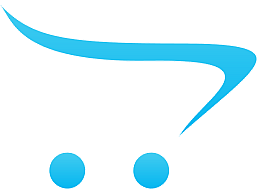тип друку - струменевий, покриття - глянець
| Детальні характеристики: | |
| Виробник | Epson |
| Модель | 4", 102мм*33м, High Gloss Label TM-C3500 |
| Артикул | C33S045538 |
| Тип друку | струменевий |
| Формат | рулон 610 мм х 30 м |
| Покриття | глянець |
| Країна виробництва | Польща |
| Гарантія, міс | 0 |
IPSi Print Lab - Epson C3500: Print Speed Demonstration
Epson ColorWorks TM-C3500 | Setting Label Dimensions in Nice Label
Epson ColorWorks C3500 Colour Label Printer - Overview
Epson TM-C3500 Roll Paper Change
Epson ColorWorks TM-C3500 Label Printer Review
Основные преимущества Epson ColorWorks C3500 – принтера для печати цветных этикеток
EPSON C3500 VS EPSON C4000e
Epson ColorWorks TM-C3500 | Setting Label Dimensions in Codesoft
IPSi Print Lab - Epson ColorWorks C3500: Roll Label Replacement
Epson ColorWorks C3500 | How to Load and Adjust Label Rolls
Epson Inkjet Pigment C3500 Color Printer
IPSi Print Lab - Printer Comparison: C3500 vs C6000
IPSi Print Lab - Epson ColorWorks C3500: Loading Fanfold Labels
Vitesse d'impression Epson TM-C3500
TM-C3500 Printing 4 x 6" GHS Labels
Epson ColorWorks C3500 Colour Label Printer
TM-C3500 Printer - How to load label media
Epson ColorWorks TM-C3500 venda 1
Принтер полноцветных этикеток Epson TM-C3500
IPSi Print Lab - Epson ColorWorks C3500: Auto Cutter Demonstration
IPSi Print Lab - Epson ColorWorks C3500: Setting Up Your Printer
Epson ColorWorks C3500 | Take the Tour of the Printers for Custom Food Labels
Etikettendrucker Epson ColorWorks C3500 mit Labelmate
Epson TM-C3500 skipping labels
EPSON LW-400. Принтер для маркировки
Epson C3500 In Action
Epson ColorWorks TM-C3500 Label Printer Speed Test
Epson ColorWorks C3500 with inline bottle applicator
Label rewinder and label unwinder for EPSON TM-C3500 label printer
Epson ColorWorks C3500 - принтер для печати цветных этикеток
STAMPANTE DI ETICHETTE A COLORI EPSON TM-C3500
Introducing Epson C3500 - Labels on demand
IPSi Print Lab - Epson ColorWorks C3500: Diagnosing Blurry Edges & Adjusting Louvers
IPSi Print Lab - Epson ColorWorks C3500: How To Clean Your Printer
Принтер для маркировки EPSON LW400.
Epson ColorWorks C3500 textilszalag befűzée
DIY Nutrition Labels w Epson Colorworks c3500 & Bartender software
DPR Unwinder and Rewinder for Epson TM-C3400 / TM-C3500 printers
Epson- C3500
Product Showcase: Epson TM-C3500
Epson-C3500
Epson TM-C3500 installation process, setting in labels and cartridges
Epson TM-C3500 Print Speed
Epson ColorWorks C3500 prints onto round labels - KTEC GROUP
Epson TM-C3500 label printer UNBOXING
Epson ColorWorks TM-C3500 | How to Adjust Banding Reduction
Epson TM-C3500 full colour label printer - english
Print your own visitor badges with Espon ColorWorks C3500
ColorWorks C3500 druckt personalisierte Wein-Etiketten mit Kundenfotos!
EPSON TM-C3500
IPSi Print Lab - Epson C3500: Print Speed Demonstration
Показати теги
For more information, contact us through For ordering ink, labels, or supplies, check out The Epson ColorWorks C3500 is one of our most rugged and versatile printers, in a remarkably compact form factor. In this video, Pete displays the print speed capabilities of the C3500 on 'Quality' print mode (~2in/sec). This printer is also capable of up to 4in/sec in speed mode, but we love to show off the vibrant color printing abilities. [Transcript] What's up guys, this is Pete. I'm here in the infinitylabelgroup print lab and today I'm going to be doing a quick demonstration on the print speed of the Epson c3500 inkjet label printer... For demonstration purposes, I'm going to be using our DPR label unwinder so that you guys can really get an idea of what's going into the printer and whats coming out the other side. Alright guys, here we have our labels created in bartender. I have each one made up and ready to go, and here we have our form. So all you're going to do in bartender is hit control-print. You're going to select your printer and here you can change your properties. I have everything set up already so we're just going to hit print. Next, our form is going to load. Once our form is up were going to select the material and as you can see there is a live preview of the label right here and we can select which ones we want to be included in this print job- I want all of them to be included. I'm going to set this to 10 copies (which it already is) and just hit print. The job gets sent to the printer (you can ignore this message) and there we have it... Thanks for watching our video on the Epson c3500, i hope you learned something. I'e got my roll of labels and I'm ready to start labeling. if you have any questions please feel free to reach out to us at or (that's I-P-S-I ). See you next time. [Music by ]
Це відео автоматично взято із YouTube за назвою товару, можливий неправильний пошук.
Epson ColorWorks TM-C3500 | Setting Label Dimensions in Nice Label
Показати теги
Color Label Printing, Epson, C3500, Printer, Labeling, 5145366752001, youtubesup, colorworks c3500, youtubecasup, telop, epson c3500, nice label, vid217, epson colorworks, driver, c3500,
Це відео автоматично взято із YouTube за назвою товару, можливий неправильний пошук.
Epson ColorWorks C3500 Colour Label Printer - Overview
Показати теги
Це відео автоматично взято із YouTube за назвою товару, можливий неправильний пошук.
Epson TM-C3500 Roll Paper Change
Показати теги
Color Label Printing, Epson, C3500, Printer, Labeling, 5145366752001, youtubesup, colorworks c3500, youtubecasup, telop, epson c3500, nice label, vid217, epson colorworks, driver, c3500, iMovie, label power,
Це відео автоматично взято із YouTube за назвою товару, можливий неправильний пошук.
Epson ColorWorks TM-C3500 Label Printer Review
Показати теги
Color Label Printing, Epson, C3500, Printer, Labeling, 5145366752001, youtubesup, colorworks c3500, youtubecasup, telop, epson c3500, nice label, vid217, epson colorworks, driver, c3500, iMovie, label power, Epson (Business Operation), Printer (Computer Peripheral Class), Label Printer, Inkjet Printing (Computer Peripheral Class), printerbase, Printing (Industry), TM-C3500, C3500, Unboxing (TV Subject), Review (Media Genre),
Це відео автоматично взято із YouTube за назвою товару, можливий неправильний пошук.
Основные преимущества Epson ColorWorks C3500 – принтера для печати цветных этикеток
Показати теги
Це відео автоматично взято із YouTube за назвою товару, можливий неправильний пошук.
EPSON C3500 VS EPSON C4000e
Показати теги
Це відео автоматично взято із YouTube за назвою товару, можливий неправильний пошук.
Epson ColorWorks TM-C3500 | Setting Label Dimensions in Codesoft
Показати теги
Color Label Printing, Epson, C3500, Printer, Labeling, 5145366752001, youtubesup, colorworks c3500, youtubecasup, telop, epson c3500, nice label, vid217, epson colorworks, driver, c3500, iMovie, label power, Epson (Business Operation), Printer (Computer Peripheral Class), Label Printer, Inkjet Printing (Computer Peripheral Class), printerbase, Printing (Industry), TM-C3500, C3500, Unboxing (TV Subject), Review (Media Genre), 5145158661001, youtubesup, colorworks c3500, youtubecasup, telop, epson c3500, vid216, epson colorworks, driver, c3500, codesoft,
Це відео автоматично взято із YouTube за назвою товару, можливий неправильний пошук.
IPSi Print Lab - Epson ColorWorks C3500: Roll Label Replacement
Показати теги
Color Label Printing, Epson, C3500, Printer, Labeling, 5145366752001, youtubesup, colorworks c3500, youtubecasup, telop, epson c3500, nice label, vid217, epson colorworks, driver, c3500, iMovie, label power, Epson (Business Operation), Printer (Computer Peripheral Class), Label Printer, Inkjet Printing (Computer Peripheral Class), printerbase, Printing (Industry), TM-C3500, C3500, Unboxing (TV Subject), Review (Media Genre), 5145158661001, youtubesup, colorworks c3500, youtubecasup, telop, epson c3500, vid216, epson colorworks, driver, c3500, codesoft, Epson, Colorworks, C3500, Color, Label, Printing, Media, Replacement,
Це відео автоматично взято із YouTube за назвою товару, можливий неправильний пошук.
Epson ColorWorks C3500 | How to Load and Adjust Label Rolls
Показати теги
Color Label Printing, Epson, C3500, Printer, Labeling, 5145366752001, youtubesup, colorworks c3500, youtubecasup, telop, epson c3500, nice label, vid217, epson colorworks, driver, c3500, iMovie, label power, Epson (Business Operation), Printer (Computer Peripheral Class), Label Printer, Inkjet Printing (Computer Peripheral Class), printerbase, Printing (Industry), TM-C3500, C3500, Unboxing (TV Subject), Review (Media Genre), 5145158661001, youtubesup, colorworks c3500, youtubecasup, telop, epson c3500, vid216, epson colorworks, driver, c3500, codesoft, Epson, Colorworks, C3500, Color, Label, Printing, Media, Replacement, 5145366782001, youtubesup, roll, colorworks c3500, youtubecasup, paper, epson c3500, chaning, epson colorworks, vid214, driver,
Це відео автоматично взято із YouTube за назвою товару, можливий неправильний пошук.
Epson Inkjet Pigment C3500 Color Printer
Показати теги
Це відео автоматично взято із YouTube за назвою товару, можливий неправильний пошук.
IPSi Print Lab - Printer Comparison: C3500 vs C6000
Показати теги
Це відео автоматично взято із YouTube за назвою товару, можливий неправильний пошук.
IPSi Print Lab - Epson ColorWorks C3500: Loading Fanfold Labels
Показати теги
Color Label Printing, Epson, C3500, Printer, Labeling, 5145366752001, youtubesup, colorworks c3500, youtubecasup, telop, epson c3500, nice label, vid217, epson colorworks, driver, c3500, iMovie, label power, Epson (Business Operation), Printer (Computer Peripheral Class), Label Printer, Inkjet Printing (Computer Peripheral Class), printerbase, Printing (Industry), TM-C3500, C3500, Unboxing (TV Subject), Review (Media Genre), 5145158661001, youtubesup, colorworks c3500, youtubecasup, telop, epson c3500, vid216, epson colorworks, driver, c3500, codesoft, Epson, Colorworks, C3500, Color, Label, Printing, Media, Replacement, 5145366782001, youtubesup, roll, colorworks c3500, youtubecasup, paper, epson c3500, chaning, epson colorworks, vid214, driver, Perforated, Fanfold, Folding, Sheet Labels,
Це відео автоматично взято із YouTube за назвою товару, можливий неправильний пошук.
Vitesse d'impression Epson TM-C3500
Показати теги
Color Label Printing, Epson, C3500, Printer, Labeling, 5145366752001, youtubesup, colorworks c3500, youtubecasup, telop, epson c3500, nice label, vid217, epson colorworks, driver, c3500, iMovie, label power, Epson (Business Operation), Printer (Computer Peripheral Class), Label Printer, Inkjet Printing (Computer Peripheral Class), printerbase, Printing (Industry), TM-C3500, C3500, Unboxing (TV Subject), Review (Media Genre), 5145158661001, youtubesup, colorworks c3500, youtubecasup, telop, epson c3500, vid216, epson colorworks, driver, c3500, codesoft, Epson, Colorworks, C3500, Color, Label, Printing, Media, Replacement, 5145366782001, youtubesup, roll, colorworks c3500, youtubecasup, paper, epson c3500, chaning, epson colorworks, vid214, driver, Perforated, Fanfold, Folding, Sheet Labels, Imprimante Epson TMC3500,
Це відео автоматично взято із YouTube за назвою товару, можливий неправильний пошук.
TM-C3500 Printing 4 x 6" GHS Labels
Показати теги
Color Label Printing, Epson, C3500, Printer, Labeling, 5145366752001, youtubesup, colorworks c3500, youtubecasup, telop, epson c3500, nice label, vid217, epson colorworks, driver, c3500, iMovie, label power, Epson (Business Operation), Printer (Computer Peripheral Class), Label Printer, Inkjet Printing (Computer Peripheral Class), printerbase, Printing (Industry), TM-C3500, C3500, Unboxing (TV Subject), Review (Media Genre), 5145158661001, youtubesup, colorworks c3500, youtubecasup, telop, epson c3500, vid216, epson colorworks, driver, c3500, codesoft, Epson, Colorworks, C3500, Color, Label, Printing, Media, Replacement, 5145366782001, youtubesup, roll, colorworks c3500, youtubecasup, paper, epson c3500, chaning, epson colorworks, vid214, driver, Perforated, Fanfold, Folding, Sheet Labels, Imprimante Epson TMC3500, TM-C3500, GHS Labels,
Це відео автоматично взято із YouTube за назвою товару, можливий неправильний пошук.
Epson ColorWorks C3500 Colour Label Printer
Показати теги
Це відео автоматично взято із YouTube за назвою товару, можливий неправильний пошук.
TM-C3500 Printer - How to load label media
Показати теги
Color Label Printing, Epson, C3500, Printer, Labeling, 5145366752001, youtubesup, colorworks c3500, youtubecasup, telop, epson c3500, nice label, vid217, epson colorworks, driver, c3500, iMovie, label power, Epson (Business Operation), Printer (Computer Peripheral Class), Label Printer, Inkjet Printing (Computer Peripheral Class), printerbase, Printing (Industry), TM-C3500, C3500, Unboxing (TV Subject), Review (Media Genre), 5145158661001, youtubesup, colorworks c3500, youtubecasup, telop, epson c3500, vid216, epson colorworks, driver, c3500, codesoft, Epson, Colorworks, C3500, Color, Label, Printing, Media, Replacement, 5145366782001, youtubesup, roll, colorworks c3500, youtubecasup, paper, epson c3500, chaning, epson colorworks, vid214, driver, Perforated, Fanfold, Folding, Sheet Labels, Imprimante Epson TMC3500, TM-C3500, GHS Labels, Epson TM-C3500 printer, label printing, print on demand, Color Label Solutions, Media layout, loading label media, adhesive labels,
Це відео автоматично взято із YouTube за назвою товару, можливий неправильний пошук.
Epson ColorWorks TM-C3500 venda 1
Принтер полноцветных этикеток Epson TM-C3500
IPSi Print Lab - Epson ColorWorks C3500: Auto Cutter Demonstration
Показати теги
Color Label Printing, Epson, C3500, Printer, Labeling, 5145366752001, youtubesup, colorworks c3500, youtubecasup, telop, epson c3500, nice label, vid217, epson colorworks, driver, c3500, iMovie, label power, Epson (Business Operation), Printer (Computer Peripheral Class), Label Printer, Inkjet Printing (Computer Peripheral Class), printerbase, Printing (Industry), TM-C3500, C3500, Unboxing (TV Subject), Review (Media Genre), 5145158661001, youtubesup, colorworks c3500, youtubecasup, telop, epson c3500, vid216, epson colorworks, driver, c3500, codesoft, Epson, Colorworks, C3500, Color, Label, Printing, Media, Replacement, 5145366782001, youtubesup, roll, colorworks c3500, youtubecasup, paper, epson c3500, chaning, epson colorworks, vid214, driver, Perforated, Fanfold, Folding, Sheet Labels, Imprimante Epson TMC3500, TM-C3500, GHS Labels, Epson TM-C3500 printer, label printing, print on demand, Color Label Solutions, Media layout, loading label media, adhesive labels, automatic, cutter, label, cut to length, epson, printer,
Це відео автоматично взято із YouTube за назвою товару, можливий неправильний пошук.
IPSi Print Lab - Epson ColorWorks C3500: Setting Up Your Printer
Показати теги
Color Label Printing, Epson, C3500, Printer, Labeling, 5145366752001, youtubesup, colorworks c3500, youtubecasup, telop, epson c3500, nice label, vid217, epson colorworks, driver, c3500, iMovie, label power, Epson (Business Operation), Printer (Computer Peripheral Class), Label Printer, Inkjet Printing (Computer Peripheral Class), printerbase, Printing (Industry), TM-C3500, C3500, Unboxing (TV Subject), Review (Media Genre), 5145158661001, youtubesup, colorworks c3500, youtubecasup, telop, epson c3500, vid216, epson colorworks, driver, c3500, codesoft, Epson, Colorworks, C3500, Color, Label, Printing, Media, Replacement, 5145366782001, youtubesup, roll, colorworks c3500, youtubecasup, paper, epson c3500, chaning, epson colorworks, vid214, driver, Perforated, Fanfold, Folding, Sheet Labels, Imprimante Epson TMC3500, TM-C3500, GHS Labels, Epson TM-C3500 printer, label printing, print on demand, Color Label Solutions, Media layout, loading label media, adhesive labels, automatic, cutter, label, cut to length, epson, printer, ink, labels, printer, inkjet, epson, c3500, industrial, help, instructions, setup,
Це відео автоматично взято із YouTube за назвою товару, можливий неправильний пошук.
Epson ColorWorks C3500 | Take the Tour of the Printers for Custom Food Labels
Показати теги
Color Label Printing, Epson, C3500, Printer, Labeling, 5145366752001, youtubesup, colorworks c3500, youtubecasup, telop, epson c3500, nice label, vid217, epson colorworks, driver, c3500, iMovie, label power, Epson (Business Operation), Printer (Computer Peripheral Class), Label Printer, Inkjet Printing (Computer Peripheral Class), printerbase, Printing (Industry), TM-C3500, C3500, Unboxing (TV Subject), Review (Media Genre), 5145158661001, youtubesup, colorworks c3500, youtubecasup, telop, epson c3500, vid216, epson colorworks, driver, c3500, codesoft, Epson, Colorworks, C3500, Color, Label, Printing, Media, Replacement, 5145366782001, youtubesup, roll, colorworks c3500, youtubecasup, paper, epson c3500, chaning, epson colorworks, vid214, driver, Perforated, Fanfold, Folding, Sheet Labels, Imprimante Epson TMC3500, TM-C3500, GHS Labels, Epson TM-C3500 printer, label printing, print on demand, Color Label Solutions, Media layout, loading label media, adhesive labels, automatic, cutter, label, cut to length, epson, printer, ink, labels, printer, inkjet, epson, c3500, industrial, help, instructions, setup, youtube, overview, nav-pos, nav-commercial, nav-label, nav-business, nav-features, c3500, colorworks, nav-overview, 3500,
Це відео автоматично взято із YouTube за назвою товару, можливий неправильний пошук.
Etikettendrucker Epson ColorWorks C3500 mit Labelmate
Показати теги
Це відео автоматично взято із YouTube за назвою товару, можливий неправильний пошук.
Epson TM-C3500 skipping labels
Показати теги
Color Label Printing, Epson, C3500, Printer, Labeling, 5145366752001, youtubesup, colorworks c3500, youtubecasup, telop, epson c3500, nice label, vid217, epson colorworks, driver, c3500, iMovie, label power, Epson (Business Operation), Printer (Computer Peripheral Class), Label Printer, Inkjet Printing (Computer Peripheral Class), printerbase, Printing (Industry), TM-C3500, C3500, Unboxing (TV Subject), Review (Media Genre), 5145158661001, youtubesup, colorworks c3500, youtubecasup, telop, epson c3500, vid216, epson colorworks, driver, c3500, codesoft, Epson, Colorworks, C3500, Color, Label, Printing, Media, Replacement, 5145366782001, youtubesup, roll, colorworks c3500, youtubecasup, paper, epson c3500, chaning, epson colorworks, vid214, driver, Perforated, Fanfold, Folding, Sheet Labels, Imprimante Epson TMC3500, TM-C3500, GHS Labels, Epson TM-C3500 printer, label printing, print on demand, Color Label Solutions, Media layout, loading label media, adhesive labels, automatic, cutter, label, cut to length, epson, printer, ink, labels, printer, inkjet, epson, c3500, industrial, help, instructions, setup, youtube, overview, nav-pos, nav-commercial, nav-label, nav-business, nav-features, c3500, colorworks, nav-overview, 3500, epson tm-c3500,
Це відео автоматично взято із YouTube за назвою товару, можливий неправильний пошук.
EPSON LW-400. Принтер для маркировки
Показати теги
Color Label Printing, Epson, C3500, Printer, Labeling, 5145366752001, youtubesup, colorworks c3500, youtubecasup, telop, epson c3500, nice label, vid217, epson colorworks, driver, c3500, iMovie, label power, Epson (Business Operation), Printer (Computer Peripheral Class), Label Printer, Inkjet Printing (Computer Peripheral Class), printerbase, Printing (Industry), TM-C3500, C3500, Unboxing (TV Subject), Review (Media Genre), 5145158661001, youtubesup, colorworks c3500, youtubecasup, telop, epson c3500, vid216, epson colorworks, driver, c3500, codesoft, Epson, Colorworks, C3500, Color, Label, Printing, Media, Replacement, 5145366782001, youtubesup, roll, colorworks c3500, youtubecasup, paper, epson c3500, chaning, epson colorworks, vid214, driver, Perforated, Fanfold, Folding, Sheet Labels, Imprimante Epson TMC3500, TM-C3500, GHS Labels, Epson TM-C3500 printer, label printing, print on demand, Color Label Solutions, Media layout, loading label media, adhesive labels, automatic, cutter, label, cut to length, epson, printer, ink, labels, printer, inkjet, epson, c3500, industrial, help, instructions, setup, youtube, overview, nav-pos, nav-commercial, nav-label, nav-business, nav-features, c3500, colorworks, nav-overview, 3500, epson tm-c3500, маркировка, принтер для этикеток, принтер для маркировки, термотрансферный принтер, epson, epson lw-400, epson labelworks, labelworks, маркировка деталей, маркировка кабелей,
Це відео автоматично взято із YouTube за назвою товару, можливий неправильний пошук.
Epson C3500 In Action
Показати теги
Color Label Printing, Epson, C3500, Printer, Labeling, 5145366752001, youtubesup, colorworks c3500, youtubecasup, telop, epson c3500, nice label, vid217, epson colorworks, driver, c3500, iMovie, label power, Epson (Business Operation), Printer (Computer Peripheral Class), Label Printer, Inkjet Printing (Computer Peripheral Class), printerbase, Printing (Industry), TM-C3500, C3500, Unboxing (TV Subject), Review (Media Genre), 5145158661001, youtubesup, colorworks c3500, youtubecasup, telop, epson c3500, vid216, epson colorworks, driver, c3500, codesoft, Epson, Colorworks, C3500, Color, Label, Printing, Media, Replacement, 5145366782001, youtubesup, roll, colorworks c3500, youtubecasup, paper, epson c3500, chaning, epson colorworks, vid214, driver, Perforated, Fanfold, Folding, Sheet Labels, Imprimante Epson TMC3500, TM-C3500, GHS Labels, Epson TM-C3500 printer, label printing, print on demand, Color Label Solutions, Media layout, loading label media, adhesive labels, automatic, cutter, label, cut to length, epson, printer, ink, labels, printer, inkjet, epson, c3500, industrial, help, instructions, setup, youtube, overview, nav-pos, nav-commercial, nav-label, nav-business, nav-features, c3500, colorworks, nav-overview, 3500, epson tm-c3500, маркировка, принтер для этикеток, принтер для маркировки, термотрансферный принтер, epson, epson lw-400, epson labelworks, labelworks, маркировка деталей, маркировка кабелей, onsite name tag printing epson c3500,
Це відео автоматично взято із YouTube за назвою товару, можливий неправильний пошук.
Epson ColorWorks TM-C3500 Label Printer Speed Test
Показати теги
Color Label Printing, Epson, C3500, Printer, Labeling, 5145366752001, youtubesup, colorworks c3500, youtubecasup, telop, epson c3500, nice label, vid217, epson colorworks, driver, c3500, iMovie, label power, Epson (Business Operation), Printer (Computer Peripheral Class), Label Printer, Inkjet Printing (Computer Peripheral Class), printerbase, Printing (Industry), TM-C3500, C3500, Unboxing (TV Subject), Review (Media Genre), 5145158661001, youtubesup, colorworks c3500, youtubecasup, telop, epson c3500, vid216, epson colorworks, driver, c3500, codesoft, Epson, Colorworks, C3500, Color, Label, Printing, Media, Replacement, 5145366782001, youtubesup, roll, colorworks c3500, youtubecasup, paper, epson c3500, chaning, epson colorworks, vid214, driver, Perforated, Fanfold, Folding, Sheet Labels, Imprimante Epson TMC3500, TM-C3500, GHS Labels, Epson TM-C3500 printer, label printing, print on demand, Color Label Solutions, Media layout, loading label media, adhesive labels, automatic, cutter, label, cut to length, epson, printer, ink, labels, printer, inkjet, epson, c3500, industrial, help, instructions, setup, youtube, overview, nav-pos, nav-commercial, nav-label, nav-business, nav-features, c3500, colorworks, nav-overview, 3500, epson tm-c3500, маркировка, принтер для этикеток, принтер для маркировки, термотрансферный принтер, epson, epson lw-400, epson labelworks, labelworks, маркировка деталей, маркировка кабелей, onsite name tag printing epson c3500, Label Printer, Printer (Computer Peripheral Class), colour label, Inkjet Printing (Computer Peripheral Class), Epson (Business Operation), ColorWorks, TM-C3500, shipping label, food label, printer, printing,
Це відео автоматично взято із YouTube за назвою товару, можливий неправильний пошук.
Epson ColorWorks C3500 with inline bottle applicator
Показати теги
Це відео автоматично взято із YouTube за назвою товару, можливий неправильний пошук.
Label rewinder and label unwinder for EPSON TM-C3500 label printer
Показати теги
Color Label Printing, Epson, C3500, Printer, Labeling, 5145366752001, youtubesup, colorworks c3500, youtubecasup, telop, epson c3500, nice label, vid217, epson colorworks, driver, c3500, iMovie, label power, Epson (Business Operation), Printer (Computer Peripheral Class), Label Printer, Inkjet Printing (Computer Peripheral Class), printerbase, Printing (Industry), TM-C3500, C3500, Unboxing (TV Subject), Review (Media Genre), 5145158661001, youtubesup, colorworks c3500, youtubecasup, telop, epson c3500, vid216, epson colorworks, driver, c3500, codesoft, Epson, Colorworks, C3500, Color, Label, Printing, Media, Replacement, 5145366782001, youtubesup, roll, colorworks c3500, youtubecasup, paper, epson c3500, chaning, epson colorworks, vid214, driver, Perforated, Fanfold, Folding, Sheet Labels, Imprimante Epson TMC3500, TM-C3500, GHS Labels, Epson TM-C3500 printer, label printing, print on demand, Color Label Solutions, Media layout, loading label media, adhesive labels, automatic, cutter, label, cut to length, epson, printer, ink, labels, printer, inkjet, epson, c3500, industrial, help, instructions, setup, youtube, overview, nav-pos, nav-commercial, nav-label, nav-business, nav-features, c3500, colorworks, nav-overview, 3500, epson tm-c3500, маркировка, принтер для этикеток, принтер для маркировки, термотрансферный принтер, epson, epson lw-400, epson labelworks, labelworks, маркировка деталей, маркировка кабелей, onsite name tag printing epson c3500, Label Printer, Printer (Computer Peripheral Class), colour label, Inkjet Printing (Computer Peripheral Class), Epson (Business Operation), ColorWorks, TM-C3500, shipping label, food label, printer, printing, avvolgitori etichette, svolgitori etichette, label rewinder, label unwinder, TM C3500 printer, epson c3500, stampanti epson, etichette, labels, ASS1111-S0, ASD1111-S0,
Це відео автоматично взято із YouTube за назвою товару, можливий неправильний пошук.
Epson ColorWorks C3500 - принтер для печати цветных этикеток
Показати теги
Color Label Printing, Epson, C3500, Printer, Labeling, 5145366752001, youtubesup, colorworks c3500, youtubecasup, telop, epson c3500, nice label, vid217, epson colorworks, driver, c3500, iMovie, label power, Epson (Business Operation), Printer (Computer Peripheral Class), Label Printer, Inkjet Printing (Computer Peripheral Class), printerbase, Printing (Industry), TM-C3500, C3500, Unboxing (TV Subject), Review (Media Genre), 5145158661001, youtubesup, colorworks c3500, youtubecasup, telop, epson c3500, vid216, epson colorworks, driver, c3500, codesoft, Epson, Colorworks, C3500, Color, Label, Printing, Media, Replacement, 5145366782001, youtubesup, roll, colorworks c3500, youtubecasup, paper, epson c3500, chaning, epson colorworks, vid214, driver, Perforated, Fanfold, Folding, Sheet Labels, Imprimante Epson TMC3500, TM-C3500, GHS Labels, Epson TM-C3500 printer, label printing, print on demand, Color Label Solutions, Media layout, loading label media, adhesive labels, automatic, cutter, label, cut to length, epson, printer, ink, labels, printer, inkjet, epson, c3500, industrial, help, instructions, setup, youtube, overview, nav-pos, nav-commercial, nav-label, nav-business, nav-features, c3500, colorworks, nav-overview, 3500, epson tm-c3500, маркировка, принтер для этикеток, принтер для маркировки, термотрансферный принтер, epson, epson lw-400, epson labelworks, labelworks, маркировка деталей, маркировка кабелей, onsite name tag printing epson c3500, Label Printer, Printer (Computer Peripheral Class), colour label, Inkjet Printing (Computer Peripheral Class), Epson (Business Operation), ColorWorks, TM-C3500, shipping label, food label, printer, printing, avvolgitori etichette, svolgitori etichette, label rewinder, label unwinder, TM C3500 printer, epson c3500, stampanti epson, etichette, labels, ASS1111-S0, ASD1111-S0, epson color on-demand, color on-demand printing, печать стикеров, печать этикеток, этикеточный принтер, принтер этикеток, принтер чековый, печать чеков, принтер Epson,
Це відео автоматично взято із YouTube за назвою товару, можливий неправильний пошук.
STAMPANTE DI ETICHETTE A COLORI EPSON TM-C3500
Показати теги
Color Label Printing, Epson, C3500, Printer, Labeling, 5145366752001, youtubesup, colorworks c3500, youtubecasup, telop, epson c3500, nice label, vid217, epson colorworks, driver, c3500, iMovie, label power, Epson (Business Operation), Printer (Computer Peripheral Class), Label Printer, Inkjet Printing (Computer Peripheral Class), printerbase, Printing (Industry), TM-C3500, C3500, Unboxing (TV Subject), Review (Media Genre), 5145158661001, youtubesup, colorworks c3500, youtubecasup, telop, epson c3500, vid216, epson colorworks, driver, c3500, codesoft, Epson, Colorworks, C3500, Color, Label, Printing, Media, Replacement, 5145366782001, youtubesup, roll, colorworks c3500, youtubecasup, paper, epson c3500, chaning, epson colorworks, vid214, driver, Perforated, Fanfold, Folding, Sheet Labels, Imprimante Epson TMC3500, TM-C3500, GHS Labels, Epson TM-C3500 printer, label printing, print on demand, Color Label Solutions, Media layout, loading label media, adhesive labels, automatic, cutter, label, cut to length, epson, printer, ink, labels, printer, inkjet, epson, c3500, industrial, help, instructions, setup, youtube, overview, nav-pos, nav-commercial, nav-label, nav-business, nav-features, c3500, colorworks, nav-overview, 3500, epson tm-c3500, маркировка, принтер для этикеток, принтер для маркировки, термотрансферный принтер, epson, epson lw-400, epson labelworks, labelworks, маркировка деталей, маркировка кабелей, onsite name tag printing epson c3500, Label Printer, Printer (Computer Peripheral Class), colour label, Inkjet Printing (Computer Peripheral Class), Epson (Business Operation), ColorWorks, TM-C3500, shipping label, food label, printer, printing, avvolgitori etichette, svolgitori etichette, label rewinder, label unwinder, TM C3500 printer, epson c3500, stampanti epson, etichette, labels, ASS1111-S0, ASD1111-S0, epson color on-demand, color on-demand printing, печать стикеров, печать этикеток, этикеточный принтер, принтер этикеток, принтер чековый, печать чеков, принтер Epson, STAMPANTE DI ETICHETTE A COLORI, DAINESE GROUP, EPSON 3500, ESPON 7500,
Це відео автоматично взято із YouTube за назвою товару, можливий неправильний пошук.
Introducing Epson C3500 - Labels on demand
IPSi Print Lab - Epson ColorWorks C3500: Diagnosing Blurry Edges & Adjusting Louvers
Показати теги
Color Label Printing, Epson, C3500, Printer, Labeling, 5145366752001, youtubesup, colorworks c3500, youtubecasup, telop, epson c3500, nice label, vid217, epson colorworks, driver, c3500, iMovie, label power, Epson (Business Operation), Printer (Computer Peripheral Class), Label Printer, Inkjet Printing (Computer Peripheral Class), printerbase, Printing (Industry), TM-C3500, C3500, Unboxing (TV Subject), Review (Media Genre), 5145158661001, youtubesup, colorworks c3500, youtubecasup, telop, epson c3500, vid216, epson colorworks, driver, c3500, codesoft, Epson, Colorworks, C3500, Color, Label, Printing, Media, Replacement, 5145366782001, youtubesup, roll, colorworks c3500, youtubecasup, paper, epson c3500, chaning, epson colorworks, vid214, driver, Perforated, Fanfold, Folding, Sheet Labels, Imprimante Epson TMC3500, TM-C3500, GHS Labels, Epson TM-C3500 printer, label printing, print on demand, Color Label Solutions, Media layout, loading label media, adhesive labels, automatic, cutter, label, cut to length, epson, printer, ink, labels, printer, inkjet, epson, c3500, industrial, help, instructions, setup, youtube, overview, nav-pos, nav-commercial, nav-label, nav-business, nav-features, c3500, colorworks, nav-overview, 3500, epson tm-c3500, маркировка, принтер для этикеток, принтер для маркировки, термотрансферный принтер, epson, epson lw-400, epson labelworks, labelworks, маркировка деталей, маркировка кабелей, onsite name tag printing epson c3500, Label Printer, Printer (Computer Peripheral Class), colour label, Inkjet Printing (Computer Peripheral Class), Epson (Business Operation), ColorWorks, TM-C3500, shipping label, food label, printer, printing, avvolgitori etichette, svolgitori etichette, label rewinder, label unwinder, TM C3500 printer, epson c3500, stampanti epson, etichette, labels, ASS1111-S0, ASD1111-S0, epson color on-demand, color on-demand printing, печать стикеров, печать этикеток, этикеточный принтер, принтер этикеток, принтер чековый, печать чеков, принтер Epson, STAMPANTE DI ETICHETTE A COLORI, DAINESE GROUP, EPSON 3500, ESPON 7500, Blurry, Label, Edges, Epson, Printer, Repair, Fixing, Diagnosing,
Це відео автоматично взято із YouTube за назвою товару, можливий неправильний пошук.
IPSi Print Lab - Epson ColorWorks C3500: How To Clean Your Printer
Показати теги
Color Label Printing, Epson, C3500, Printer, Labeling, 5145366752001, youtubesup, colorworks c3500, youtubecasup, telop, epson c3500, nice label, vid217, epson colorworks, driver, c3500, iMovie, label power, Epson (Business Operation), Printer (Computer Peripheral Class), Label Printer, Inkjet Printing (Computer Peripheral Class), printerbase, Printing (Industry), TM-C3500, C3500, Unboxing (TV Subject), Review (Media Genre), 5145158661001, youtubesup, colorworks c3500, youtubecasup, telop, epson c3500, vid216, epson colorworks, driver, c3500, codesoft, Epson, Colorworks, C3500, Color, Label, Printing, Media, Replacement, 5145366782001, youtubesup, roll, colorworks c3500, youtubecasup, paper, epson c3500, chaning, epson colorworks, vid214, driver, Perforated, Fanfold, Folding, Sheet Labels, Imprimante Epson TMC3500, TM-C3500, GHS Labels, Epson TM-C3500 printer, label printing, print on demand, Color Label Solutions, Media layout, loading label media, adhesive labels, automatic, cutter, label, cut to length, epson, printer, ink, labels, printer, inkjet, epson, c3500, industrial, help, instructions, setup, youtube, overview, nav-pos, nav-commercial, nav-label, nav-business, nav-features, c3500, colorworks, nav-overview, 3500, epson tm-c3500, маркировка, принтер для этикеток, принтер для маркировки, термотрансферный принтер, epson, epson lw-400, epson labelworks, labelworks, маркировка деталей, маркировка кабелей, onsite name tag printing epson c3500, Label Printer, Printer (Computer Peripheral Class), colour label, Inkjet Printing (Computer Peripheral Class), Epson (Business Operation), ColorWorks, TM-C3500, shipping label, food label, printer, printing, avvolgitori etichette, svolgitori etichette, label rewinder, label unwinder, TM C3500 printer, epson c3500, stampanti epson, etichette, labels, ASS1111-S0, ASD1111-S0, epson color on-demand, color on-demand printing, печать стикеров, печать этикеток, этикеточный принтер, принтер этикеток, принтер чековый, печать чеков, принтер Epson, STAMPANTE DI ETICHETTE A COLORI, DAINESE GROUP, EPSON 3500, ESPON 7500, Blurry, Label, Edges, Epson, Printer, Repair, Fixing, Diagnosing, Epson, Colorworks, C3500, Inkjet, Label, Printer, Cleaning,
Це відео автоматично взято із YouTube за назвою товару, можливий неправильний пошук.
Принтер для маркировки EPSON LW400.
Показати теги
Color Label Printing, Epson, C3500, Printer, Labeling, 5145366752001, youtubesup, colorworks c3500, youtubecasup, telop, epson c3500, nice label, vid217, epson colorworks, driver, c3500, iMovie, label power, Epson (Business Operation), Printer (Computer Peripheral Class), Label Printer, Inkjet Printing (Computer Peripheral Class), printerbase, Printing (Industry), TM-C3500, C3500, Unboxing (TV Subject), Review (Media Genre), 5145158661001, youtubesup, colorworks c3500, youtubecasup, telop, epson c3500, vid216, epson colorworks, driver, c3500, codesoft, Epson, Colorworks, C3500, Color, Label, Printing, Media, Replacement, 5145366782001, youtubesup, roll, colorworks c3500, youtubecasup, paper, epson c3500, chaning, epson colorworks, vid214, driver, Perforated, Fanfold, Folding, Sheet Labels, Imprimante Epson TMC3500, TM-C3500, GHS Labels, Epson TM-C3500 printer, label printing, print on demand, Color Label Solutions, Media layout, loading label media, adhesive labels, automatic, cutter, label, cut to length, epson, printer, ink, labels, printer, inkjet, epson, c3500, industrial, help, instructions, setup, youtube, overview, nav-pos, nav-commercial, nav-label, nav-business, nav-features, c3500, colorworks, nav-overview, 3500, epson tm-c3500, маркировка, принтер для этикеток, принтер для маркировки, термотрансферный принтер, epson, epson lw-400, epson labelworks, labelworks, маркировка деталей, маркировка кабелей, onsite name tag printing epson c3500, Label Printer, Printer (Computer Peripheral Class), colour label, Inkjet Printing (Computer Peripheral Class), Epson (Business Operation), ColorWorks, TM-C3500, shipping label, food label, printer, printing, avvolgitori etichette, svolgitori etichette, label rewinder, label unwinder, TM C3500 printer, epson c3500, stampanti epson, etichette, labels, ASS1111-S0, ASD1111-S0, epson color on-demand, color on-demand printing, печать стикеров, печать этикеток, этикеточный принтер, принтер этикеток, принтер чековый, печать чеков, принтер Epson, STAMPANTE DI ETICHETTE A COLORI, DAINESE GROUP, EPSON 3500, ESPON 7500, Blurry, Label, Edges, Epson, Printer, Repair, Fixing, Diagnosing, Epson, Colorworks, C3500, Inkjet, Label, Printer, Cleaning, Epson LW400, Принтер маркировочный Epson LW400,
Це відео автоматично взято із YouTube за назвою товару, можливий неправильний пошук.
Epson ColorWorks C3500 textilszalag befűzée
Показати теги
Color Label Printing, Epson, C3500, Printer, Labeling, 5145366752001, youtubesup, colorworks c3500, youtubecasup, telop, epson c3500, nice label, vid217, epson colorworks, driver, c3500, iMovie, label power, Epson (Business Operation), Printer (Computer Peripheral Class), Label Printer, Inkjet Printing (Computer Peripheral Class), printerbase, Printing (Industry), TM-C3500, C3500, Unboxing (TV Subject), Review (Media Genre), 5145158661001, youtubesup, colorworks c3500, youtubecasup, telop, epson c3500, vid216, epson colorworks, driver, c3500, codesoft, Epson, Colorworks, C3500, Color, Label, Printing, Media, Replacement, 5145366782001, youtubesup, roll, colorworks c3500, youtubecasup, paper, epson c3500, chaning, epson colorworks, vid214, driver, Perforated, Fanfold, Folding, Sheet Labels, Imprimante Epson TMC3500, TM-C3500, GHS Labels, Epson TM-C3500 printer, label printing, print on demand, Color Label Solutions, Media layout, loading label media, adhesive labels, automatic, cutter, label, cut to length, epson, printer, ink, labels, printer, inkjet, epson, c3500, industrial, help, instructions, setup, youtube, overview, nav-pos, nav-commercial, nav-label, nav-business, nav-features, c3500, colorworks, nav-overview, 3500, epson tm-c3500, маркировка, принтер для этикеток, принтер для маркировки, термотрансферный принтер, epson, epson lw-400, epson labelworks, labelworks, маркировка деталей, маркировка кабелей, onsite name tag printing epson c3500, Label Printer, Printer (Computer Peripheral Class), colour label, Inkjet Printing (Computer Peripheral Class), Epson (Business Operation), ColorWorks, TM-C3500, shipping label, food label, printer, printing, avvolgitori etichette, svolgitori etichette, label rewinder, label unwinder, TM C3500 printer, epson c3500, stampanti epson, etichette, labels, ASS1111-S0, ASD1111-S0, epson color on-demand, color on-demand printing, печать стикеров, печать этикеток, этикеточный принтер, принтер этикеток, принтер чековый, печать чеков, принтер Epson, STAMPANTE DI ETICHETTE A COLORI, DAINESE GROUP, EPSON 3500, ESPON 7500, Blurry, Label, Edges, Epson, Printer, Repair, Fixing, Diagnosing, Epson, Colorworks, C3500, Inkjet, Label, Printer, Cleaning, Epson LW400, Принтер маркировочный Epson LW400, TM-C3500, heatseal,
Це відео автоматично взято із YouTube за назвою товару, можливий неправильний пошук.
DIY Nutrition Labels w Epson Colorworks c3500 & Bartender software
Показати теги
Color Label Printing, Epson, C3500, Printer, Labeling, 5145366752001, youtubesup, colorworks c3500, youtubecasup, telop, epson c3500, nice label, vid217, epson colorworks, driver, c3500, iMovie, label power, Epson (Business Operation), Printer (Computer Peripheral Class), Label Printer, Inkjet Printing (Computer Peripheral Class), printerbase, Printing (Industry), TM-C3500, C3500, Unboxing (TV Subject), Review (Media Genre), 5145158661001, youtubesup, colorworks c3500, youtubecasup, telop, epson c3500, vid216, epson colorworks, driver, c3500, codesoft, Epson, Colorworks, C3500, Color, Label, Printing, Media, Replacement, 5145366782001, youtubesup, roll, colorworks c3500, youtubecasup, paper, epson c3500, chaning, epson colorworks, vid214, driver, Perforated, Fanfold, Folding, Sheet Labels, Imprimante Epson TMC3500, TM-C3500, GHS Labels, Epson TM-C3500 printer, label printing, print on demand, Color Label Solutions, Media layout, loading label media, adhesive labels, automatic, cutter, label, cut to length, epson, printer, ink, labels, printer, inkjet, epson, c3500, industrial, help, instructions, setup, youtube, overview, nav-pos, nav-commercial, nav-label, nav-business, nav-features, c3500, colorworks, nav-overview, 3500, epson tm-c3500, маркировка, принтер для этикеток, принтер для маркировки, термотрансферный принтер, epson, epson lw-400, epson labelworks, labelworks, маркировка деталей, маркировка кабелей, onsite name tag printing epson c3500, Label Printer, Printer (Computer Peripheral Class), colour label, Inkjet Printing (Computer Peripheral Class), Epson (Business Operation), ColorWorks, TM-C3500, shipping label, food label, printer, printing, avvolgitori etichette, svolgitori etichette, label rewinder, label unwinder, TM C3500 printer, epson c3500, stampanti epson, etichette, labels, ASS1111-S0, ASD1111-S0, epson color on-demand, color on-demand printing, печать стикеров, печать этикеток, этикеточный принтер, принтер этикеток, принтер чековый, печать чеков, принтер Epson, STAMPANTE DI ETICHETTE A COLORI, DAINESE GROUP, EPSON 3500, ESPON 7500, Blurry, Label, Edges, Epson, Printer, Repair, Fixing, Diagnosing, Epson, Colorworks, C3500, Inkjet, Label, Printer, Cleaning, Epson LW400, Принтер маркировочный Epson LW400, TM-C3500, heatseal, Nutrition label printing, DIY Nutrition Food Labels, Epson colorworks c3500, Bartender software,
Це відео автоматично взято із YouTube за назвою товару, можливий неправильний пошук.
DPR Unwinder and Rewinder for Epson TM-C3400 / TM-C3500 printers
Показати теги
Color Label Printing, Epson, C3500, Printer, Labeling, 5145366752001, youtubesup, colorworks c3500, youtubecasup, telop, epson c3500, nice label, vid217, epson colorworks, driver, c3500, iMovie, label power, Epson (Business Operation), Printer (Computer Peripheral Class), Label Printer, Inkjet Printing (Computer Peripheral Class), printerbase, Printing (Industry), TM-C3500, C3500, Unboxing (TV Subject), Review (Media Genre), 5145158661001, youtubesup, colorworks c3500, youtubecasup, telop, epson c3500, vid216, epson colorworks, driver, c3500, codesoft, Epson, Colorworks, C3500, Color, Label, Printing, Media, Replacement, 5145366782001, youtubesup, roll, colorworks c3500, youtubecasup, paper, epson c3500, chaning, epson colorworks, vid214, driver, Perforated, Fanfold, Folding, Sheet Labels, Imprimante Epson TMC3500, TM-C3500, GHS Labels, Epson TM-C3500 printer, label printing, print on demand, Color Label Solutions, Media layout, loading label media, adhesive labels, automatic, cutter, label, cut to length, epson, printer, ink, labels, printer, inkjet, epson, c3500, industrial, help, instructions, setup, youtube, overview, nav-pos, nav-commercial, nav-label, nav-business, nav-features, c3500, colorworks, nav-overview, 3500, epson tm-c3500, маркировка, принтер для этикеток, принтер для маркировки, термотрансферный принтер, epson, epson lw-400, epson labelworks, labelworks, маркировка деталей, маркировка кабелей, onsite name tag printing epson c3500, Label Printer, Printer (Computer Peripheral Class), colour label, Inkjet Printing (Computer Peripheral Class), Epson (Business Operation), ColorWorks, TM-C3500, shipping label, food label, printer, printing, avvolgitori etichette, svolgitori etichette, label rewinder, label unwinder, TM C3500 printer, epson c3500, stampanti epson, etichette, labels, ASS1111-S0, ASD1111-S0, epson color on-demand, color on-demand printing, печать стикеров, печать этикеток, этикеточный принтер, принтер этикеток, принтер чековый, печать чеков, принтер Epson, STAMPANTE DI ETICHETTE A COLORI, DAINESE GROUP, EPSON 3500, ESPON 7500, Blurry, Label, Edges, Epson, Printer, Repair, Fixing, Diagnosing, Epson, Colorworks, C3500, Inkjet, Label, Printer, Cleaning, Epson LW400, Принтер маркировочный Epson LW400, TM-C3500, heatseal, Nutrition label printing, DIY Nutrition Food Labels, Epson colorworks c3500, Bartender software, label printing, label converting, labels, labels and labeling, labels & labeling, Printing (Industry),
Це відео автоматично взято із YouTube за назвою товару, можливий неправильний пошук.
Epson- C3500
Показати теги
Color Label Printing, Epson, C3500, Printer, Labeling, 5145366752001, youtubesup, colorworks c3500, youtubecasup, telop, epson c3500, nice label, vid217, epson colorworks, driver, c3500, iMovie, label power, Epson (Business Operation), Printer (Computer Peripheral Class), Label Printer, Inkjet Printing (Computer Peripheral Class), printerbase, Printing (Industry), TM-C3500, C3500, Unboxing (TV Subject), Review (Media Genre), 5145158661001, youtubesup, colorworks c3500, youtubecasup, telop, epson c3500, vid216, epson colorworks, driver, c3500, codesoft, Epson, Colorworks, C3500, Color, Label, Printing, Media, Replacement, 5145366782001, youtubesup, roll, colorworks c3500, youtubecasup, paper, epson c3500, chaning, epson colorworks, vid214, driver, Perforated, Fanfold, Folding, Sheet Labels, Imprimante Epson TMC3500, TM-C3500, GHS Labels, Epson TM-C3500 printer, label printing, print on demand, Color Label Solutions, Media layout, loading label media, adhesive labels, automatic, cutter, label, cut to length, epson, printer, ink, labels, printer, inkjet, epson, c3500, industrial, help, instructions, setup, youtube, overview, nav-pos, nav-commercial, nav-label, nav-business, nav-features, c3500, colorworks, nav-overview, 3500, epson tm-c3500, маркировка, принтер для этикеток, принтер для маркировки, термотрансферный принтер, epson, epson lw-400, epson labelworks, labelworks, маркировка деталей, маркировка кабелей, onsite name tag printing epson c3500, Label Printer, Printer (Computer Peripheral Class), colour label, Inkjet Printing (Computer Peripheral Class), Epson (Business Operation), ColorWorks, TM-C3500, shipping label, food label, printer, printing, avvolgitori etichette, svolgitori etichette, label rewinder, label unwinder, TM C3500 printer, epson c3500, stampanti epson, etichette, labels, ASS1111-S0, ASD1111-S0, epson color on-demand, color on-demand printing, печать стикеров, печать этикеток, этикеточный принтер, принтер этикеток, принтер чековый, печать чеков, принтер Epson, STAMPANTE DI ETICHETTE A COLORI, DAINESE GROUP, EPSON 3500, ESPON 7500, Blurry, Label, Edges, Epson, Printer, Repair, Fixing, Diagnosing, Epson, Colorworks, C3500, Inkjet, Label, Printer, Cleaning, Epson LW400, Принтер маркировочный Epson LW400, TM-C3500, heatseal, Nutrition label printing, DIY Nutrition Food Labels, Epson colorworks c3500, Bartender software, label printing, label converting, labels, labels and labeling, labels & labeling, Printing (Industry), ColorPrinter, epson color printer, label printer, color label printer, C3500, Epson C3500,
Це відео автоматично взято із YouTube за назвою товару, можливий неправильний пошук.
Product Showcase: Epson TM-C3500
Показати теги
Color Label Printing, Epson, C3500, Printer, Labeling, 5145366752001, youtubesup, colorworks c3500, youtubecasup, telop, epson c3500, nice label, vid217, epson colorworks, driver, c3500, iMovie, label power, Epson (Business Operation), Printer (Computer Peripheral Class), Label Printer, Inkjet Printing (Computer Peripheral Class), printerbase, Printing (Industry), TM-C3500, C3500, Unboxing (TV Subject), Review (Media Genre), 5145158661001, youtubesup, colorworks c3500, youtubecasup, telop, epson c3500, vid216, epson colorworks, driver, c3500, codesoft, Epson, Colorworks, C3500, Color, Label, Printing, Media, Replacement, 5145366782001, youtubesup, roll, colorworks c3500, youtubecasup, paper, epson c3500, chaning, epson colorworks, vid214, driver, Perforated, Fanfold, Folding, Sheet Labels, Imprimante Epson TMC3500, TM-C3500, GHS Labels, Epson TM-C3500 printer, label printing, print on demand, Color Label Solutions, Media layout, loading label media, adhesive labels, automatic, cutter, label, cut to length, epson, printer, ink, labels, printer, inkjet, epson, c3500, industrial, help, instructions, setup, youtube, overview, nav-pos, nav-commercial, nav-label, nav-business, nav-features, c3500, colorworks, nav-overview, 3500, epson tm-c3500, маркировка, принтер для этикеток, принтер для маркировки, термотрансферный принтер, epson, epson lw-400, epson labelworks, labelworks, маркировка деталей, маркировка кабелей, onsite name tag printing epson c3500, Label Printer, Printer (Computer Peripheral Class), colour label, Inkjet Printing (Computer Peripheral Class), Epson (Business Operation), ColorWorks, TM-C3500, shipping label, food label, printer, printing, avvolgitori etichette, svolgitori etichette, label rewinder, label unwinder, TM C3500 printer, epson c3500, stampanti epson, etichette, labels, ASS1111-S0, ASD1111-S0, epson color on-demand, color on-demand printing, печать стикеров, печать этикеток, этикеточный принтер, принтер этикеток, принтер чековый, печать чеков, принтер Epson, STAMPANTE DI ETICHETTE A COLORI, DAINESE GROUP, EPSON 3500, ESPON 7500, Blurry, Label, Edges, Epson, Printer, Repair, Fixing, Diagnosing, Epson, Colorworks, C3500, Inkjet, Label, Printer, Cleaning, Epson LW400, Принтер маркировочный Epson LW400, TM-C3500, heatseal, Nutrition label printing, DIY Nutrition Food Labels, Epson colorworks c3500, Bartender software, label printing, label converting, labels, labels and labeling, labels & labeling, Printing (Industry), ColorPrinter, epson color printer, label printer, color label printer, C3500, Epson C3500, printer, epson, tm-c3500, c3500, pc nametag, product showcase, nametag,
Це відео автоматично взято із YouTube за назвою товару, можливий неправильний пошук.
Epson-C3500
Показати теги
Це відео автоматично взято із YouTube за назвою товару, можливий неправильний пошук.
Epson TM-C3500 installation process, setting in labels and cartridges
Показати теги
Color Label Printing, Epson, C3500, Printer, Labeling, 5145366752001, youtubesup, colorworks c3500, youtubecasup, telop, epson c3500, nice label, vid217, epson colorworks, driver, c3500, iMovie, label power, Epson (Business Operation), Printer (Computer Peripheral Class), Label Printer, Inkjet Printing (Computer Peripheral Class), printerbase, Printing (Industry), TM-C3500, C3500, Unboxing (TV Subject), Review (Media Genre), 5145158661001, youtubesup, colorworks c3500, youtubecasup, telop, epson c3500, vid216, epson colorworks, driver, c3500, codesoft, Epson, Colorworks, C3500, Color, Label, Printing, Media, Replacement, 5145366782001, youtubesup, roll, colorworks c3500, youtubecasup, paper, epson c3500, chaning, epson colorworks, vid214, driver, Perforated, Fanfold, Folding, Sheet Labels, Imprimante Epson TMC3500, TM-C3500, GHS Labels, Epson TM-C3500 printer, label printing, print on demand, Color Label Solutions, Media layout, loading label media, adhesive labels, automatic, cutter, label, cut to length, epson, printer, ink, labels, printer, inkjet, epson, c3500, industrial, help, instructions, setup, youtube, overview, nav-pos, nav-commercial, nav-label, nav-business, nav-features, c3500, colorworks, nav-overview, 3500, epson tm-c3500, маркировка, принтер для этикеток, принтер для маркировки, термотрансферный принтер, epson, epson lw-400, epson labelworks, labelworks, маркировка деталей, маркировка кабелей, onsite name tag printing epson c3500, Label Printer, Printer (Computer Peripheral Class), colour label, Inkjet Printing (Computer Peripheral Class), Epson (Business Operation), ColorWorks, TM-C3500, shipping label, food label, printer, printing, avvolgitori etichette, svolgitori etichette, label rewinder, label unwinder, TM C3500 printer, epson c3500, stampanti epson, etichette, labels, ASS1111-S0, ASD1111-S0, epson color on-demand, color on-demand printing, печать стикеров, печать этикеток, этикеточный принтер, принтер этикеток, принтер чековый, печать чеков, принтер Epson, STAMPANTE DI ETICHETTE A COLORI, DAINESE GROUP, EPSON 3500, ESPON 7500, Blurry, Label, Edges, Epson, Printer, Repair, Fixing, Diagnosing, Epson, Colorworks, C3500, Inkjet, Label, Printer, Cleaning, Epson LW400, Принтер маркировочный Epson LW400, TM-C3500, heatseal, Nutrition label printing, DIY Nutrition Food Labels, Epson colorworks c3500, Bartender software, label printing, label converting, labels, labels and labeling, labels & labeling, Printing (Industry), ColorPrinter, epson color printer, label printer, color label printer, C3500, Epson C3500, printer, epson, tm-c3500, c3500, pc nametag, product showcase, nametag, Epson, label printer, inkjet, inkjet cartridges, TM-C3500, TM C3500, installation, how to,
Це відео автоматично взято із YouTube за назвою товару, можливий неправильний пошук.
Epson TM-C3500 Print Speed
Показати теги
Color Label Printing, Epson, C3500, Printer, Labeling, 5145366752001, youtubesup, colorworks c3500, youtubecasup, telop, epson c3500, nice label, vid217, epson colorworks, driver, c3500, iMovie, label power, Epson (Business Operation), Printer (Computer Peripheral Class), Label Printer, Inkjet Printing (Computer Peripheral Class), printerbase, Printing (Industry), TM-C3500, C3500, Unboxing (TV Subject), Review (Media Genre), 5145158661001, youtubesup, colorworks c3500, youtubecasup, telop, epson c3500, vid216, epson colorworks, driver, c3500, codesoft, Epson, Colorworks, C3500, Color, Label, Printing, Media, Replacement, 5145366782001, youtubesup, roll, colorworks c3500, youtubecasup, paper, epson c3500, chaning, epson colorworks, vid214, driver, Perforated, Fanfold, Folding, Sheet Labels, Imprimante Epson TMC3500, TM-C3500, GHS Labels, Epson TM-C3500 printer, label printing, print on demand, Color Label Solutions, Media layout, loading label media, adhesive labels, automatic, cutter, label, cut to length, epson, printer, ink, labels, printer, inkjet, epson, c3500, industrial, help, instructions, setup, youtube, overview, nav-pos, nav-commercial, nav-label, nav-business, nav-features, c3500, colorworks, nav-overview, 3500, epson tm-c3500, маркировка, принтер для этикеток, принтер для маркировки, термотрансферный принтер, epson, epson lw-400, epson labelworks, labelworks, маркировка деталей, маркировка кабелей, onsite name tag printing epson c3500, Label Printer, Printer (Computer Peripheral Class), colour label, Inkjet Printing (Computer Peripheral Class), Epson (Business Operation), ColorWorks, TM-C3500, shipping label, food label, printer, printing, avvolgitori etichette, svolgitori etichette, label rewinder, label unwinder, TM C3500 printer, epson c3500, stampanti epson, etichette, labels, ASS1111-S0, ASD1111-S0, epson color on-demand, color on-demand printing, печать стикеров, печать этикеток, этикеточный принтер, принтер этикеток, принтер чековый, печать чеков, принтер Epson, STAMPANTE DI ETICHETTE A COLORI, DAINESE GROUP, EPSON 3500, ESPON 7500, Blurry, Label, Edges, Epson, Printer, Repair, Fixing, Diagnosing, Epson, Colorworks, C3500, Inkjet, Label, Printer, Cleaning, Epson LW400, Принтер маркировочный Epson LW400, TM-C3500, heatseal, Nutrition label printing, DIY Nutrition Food Labels, Epson colorworks c3500, Bartender software, label printing, label converting, labels, labels and labeling, labels & labeling, Printing (Industry), ColorPrinter, epson color printer, label printer, color label printer, C3500, Epson C3500, printer, epson, tm-c3500, c3500, pc nametag, product showcase, nametag, Epson, label printer, inkjet, inkjet cartridges, TM-C3500, TM C3500, installation, how to, Epson, TM-C3500, ColorWorks 3500, Color Label Printers,
Це відео автоматично взято із YouTube за назвою товару, можливий неправильний пошук.
Epson ColorWorks C3500 prints onto round labels - KTEC GROUP
Показати теги
Color Label Printing, Epson, C3500, Printer, Labeling, 5145366752001, youtubesup, colorworks c3500, youtubecasup, telop, epson c3500, nice label, vid217, epson colorworks, driver, c3500, iMovie, label power, Epson (Business Operation), Printer (Computer Peripheral Class), Label Printer, Inkjet Printing (Computer Peripheral Class), printerbase, Printing (Industry), TM-C3500, C3500, Unboxing (TV Subject), Review (Media Genre), 5145158661001, youtubesup, colorworks c3500, youtubecasup, telop, epson c3500, vid216, epson colorworks, driver, c3500, codesoft, Epson, Colorworks, C3500, Color, Label, Printing, Media, Replacement, 5145366782001, youtubesup, roll, colorworks c3500, youtubecasup, paper, epson c3500, chaning, epson colorworks, vid214, driver, Perforated, Fanfold, Folding, Sheet Labels, Imprimante Epson TMC3500, TM-C3500, GHS Labels, Epson TM-C3500 printer, label printing, print on demand, Color Label Solutions, Media layout, loading label media, adhesive labels, automatic, cutter, label, cut to length, epson, printer, ink, labels, printer, inkjet, epson, c3500, industrial, help, instructions, setup, youtube, overview, nav-pos, nav-commercial, nav-label, nav-business, nav-features, c3500, colorworks, nav-overview, 3500, epson tm-c3500, маркировка, принтер для этикеток, принтер для маркировки, термотрансферный принтер, epson, epson lw-400, epson labelworks, labelworks, маркировка деталей, маркировка кабелей, onsite name tag printing epson c3500, Label Printer, Printer (Computer Peripheral Class), colour label, Inkjet Printing (Computer Peripheral Class), Epson (Business Operation), ColorWorks, TM-C3500, shipping label, food label, printer, printing, avvolgitori etichette, svolgitori etichette, label rewinder, label unwinder, TM C3500 printer, epson c3500, stampanti epson, etichette, labels, ASS1111-S0, ASD1111-S0, epson color on-demand, color on-demand printing, печать стикеров, печать этикеток, этикеточный принтер, принтер этикеток, принтер чековый, печать чеков, принтер Epson, STAMPANTE DI ETICHETTE A COLORI, DAINESE GROUP, EPSON 3500, ESPON 7500, Blurry, Label, Edges, Epson, Printer, Repair, Fixing, Diagnosing, Epson, Colorworks, C3500, Inkjet, Label, Printer, Cleaning, Epson LW400, Принтер маркировочный Epson LW400, TM-C3500, heatseal, Nutrition label printing, DIY Nutrition Food Labels, Epson colorworks c3500, Bartender software, label printing, label converting, labels, labels and labeling, labels & labeling, Printing (Industry), ColorPrinter, epson color printer, label printer, color label printer, C3500, Epson C3500, printer, epson, tm-c3500, c3500, pc nametag, product showcase, nametag, Epson, label printer, inkjet, inkjet cartridges, TM-C3500, TM C3500, installation, how to, Epson, TM-C3500, ColorWorks 3500, Color Label Printers, ktec group, self-adhesive labels, epson c3500, epson c7500, labels, adhesive labels, stickers,
Це відео автоматично взято із YouTube за назвою товару, можливий неправильний пошук.
Epson TM-C3500 label printer UNBOXING
Показати теги
Color Label Printing, Epson, C3500, Printer, Labeling, 5145366752001, youtubesup, colorworks c3500, youtubecasup, telop, epson c3500, nice label, vid217, epson colorworks, driver, c3500, iMovie, label power, Epson (Business Operation), Printer (Computer Peripheral Class), Label Printer, Inkjet Printing (Computer Peripheral Class), printerbase, Printing (Industry), TM-C3500, C3500, Unboxing (TV Subject), Review (Media Genre), 5145158661001, youtubesup, colorworks c3500, youtubecasup, telop, epson c3500, vid216, epson colorworks, driver, c3500, codesoft, Epson, Colorworks, C3500, Color, Label, Printing, Media, Replacement, 5145366782001, youtubesup, roll, colorworks c3500, youtubecasup, paper, epson c3500, chaning, epson colorworks, vid214, driver, Perforated, Fanfold, Folding, Sheet Labels, Imprimante Epson TMC3500, TM-C3500, GHS Labels, Epson TM-C3500 printer, label printing, print on demand, Color Label Solutions, Media layout, loading label media, adhesive labels, automatic, cutter, label, cut to length, epson, printer, ink, labels, printer, inkjet, epson, c3500, industrial, help, instructions, setup, youtube, overview, nav-pos, nav-commercial, nav-label, nav-business, nav-features, c3500, colorworks, nav-overview, 3500, epson tm-c3500, маркировка, принтер для этикеток, принтер для маркировки, термотрансферный принтер, epson, epson lw-400, epson labelworks, labelworks, маркировка деталей, маркировка кабелей, onsite name tag printing epson c3500, Label Printer, Printer (Computer Peripheral Class), colour label, Inkjet Printing (Computer Peripheral Class), Epson (Business Operation), ColorWorks, TM-C3500, shipping label, food label, printer, printing, avvolgitori etichette, svolgitori etichette, label rewinder, label unwinder, TM C3500 printer, epson c3500, stampanti epson, etichette, labels, ASS1111-S0, ASD1111-S0, epson color on-demand, color on-demand printing, печать стикеров, печать этикеток, этикеточный принтер, принтер этикеток, принтер чековый, печать чеков, принтер Epson, STAMPANTE DI ETICHETTE A COLORI, DAINESE GROUP, EPSON 3500, ESPON 7500, Blurry, Label, Edges, Epson, Printer, Repair, Fixing, Diagnosing, Epson, Colorworks, C3500, Inkjet, Label, Printer, Cleaning, Epson LW400, Принтер маркировочный Epson LW400, TM-C3500, heatseal, Nutrition label printing, DIY Nutrition Food Labels, Epson colorworks c3500, Bartender software, label printing, label converting, labels, labels and labeling, labels & labeling, Printing (Industry), ColorPrinter, epson color printer, label printer, color label printer, C3500, Epson C3500, printer, epson, tm-c3500, c3500, pc nametag, product showcase, nametag, Epson, label printer, inkjet, inkjet cartridges, TM-C3500, TM C3500, installation, how to, Epson, TM-C3500, ColorWorks 3500, Color Label Printers, ktec group, self-adhesive labels, epson c3500, epson c7500, labels, adhesive labels, stickers, Epson, TM-C3500, TM C3500, label printer, unboxing, inkjet cartridges, scope of delivery, inkjet printer, small batch label printing,
Це відео автоматично взято із YouTube за назвою товару, можливий неправильний пошук.
Epson ColorWorks TM-C3500 | How to Adjust Banding Reduction
Показати теги
Color Label Printing, Epson, C3500, Printer, Labeling, 5145366752001, youtubesup, colorworks c3500, youtubecasup, telop, epson c3500, nice label, vid217, epson colorworks, driver, c3500, iMovie, label power, Epson (Business Operation), Printer (Computer Peripheral Class), Label Printer, Inkjet Printing (Computer Peripheral Class), printerbase, Printing (Industry), TM-C3500, C3500, Unboxing (TV Subject), Review (Media Genre), 5145158661001, youtubesup, colorworks c3500, youtubecasup, telop, epson c3500, vid216, epson colorworks, driver, c3500, codesoft, Epson, Colorworks, C3500, Color, Label, Printing, Media, Replacement, 5145366782001, youtubesup, roll, colorworks c3500, youtubecasup, paper, epson c3500, chaning, epson colorworks, vid214, driver, Perforated, Fanfold, Folding, Sheet Labels, Imprimante Epson TMC3500, TM-C3500, GHS Labels, Epson TM-C3500 printer, label printing, print on demand, Color Label Solutions, Media layout, loading label media, adhesive labels, automatic, cutter, label, cut to length, epson, printer, ink, labels, printer, inkjet, epson, c3500, industrial, help, instructions, setup, youtube, overview, nav-pos, nav-commercial, nav-label, nav-business, nav-features, c3500, colorworks, nav-overview, 3500, epson tm-c3500, маркировка, принтер для этикеток, принтер для маркировки, термотрансферный принтер, epson, epson lw-400, epson labelworks, labelworks, маркировка деталей, маркировка кабелей, onsite name tag printing epson c3500, Label Printer, Printer (Computer Peripheral Class), colour label, Inkjet Printing (Computer Peripheral Class), Epson (Business Operation), ColorWorks, TM-C3500, shipping label, food label, printer, printing, avvolgitori etichette, svolgitori etichette, label rewinder, label unwinder, TM C3500 printer, epson c3500, stampanti epson, etichette, labels, ASS1111-S0, ASD1111-S0, epson color on-demand, color on-demand printing, печать стикеров, печать этикеток, этикеточный принтер, принтер этикеток, принтер чековый, печать чеков, принтер Epson, STAMPANTE DI ETICHETTE A COLORI, DAINESE GROUP, EPSON 3500, ESPON 7500, Blurry, Label, Edges, Epson, Printer, Repair, Fixing, Diagnosing, Epson, Colorworks, C3500, Inkjet, Label, Printer, Cleaning, Epson LW400, Принтер маркировочный Epson LW400, TM-C3500, heatseal, Nutrition label printing, DIY Nutrition Food Labels, Epson colorworks c3500, Bartender software, label printing, label converting, labels, labels and labeling, labels & labeling, Printing (Industry), ColorPrinter, epson color printer, label printer, color label printer, C3500, Epson C3500, printer, epson, tm-c3500, c3500, pc nametag, product showcase, nametag, Epson, label printer, inkjet, inkjet cartridges, TM-C3500, TM C3500, installation, how to, Epson, TM-C3500, ColorWorks 3500, Color Label Printers, ktec group, self-adhesive labels, epson c3500, epson c7500, labels, adhesive labels, stickers, Epson, TM-C3500, TM C3500, label printer, unboxing, inkjet cartridges, scope of delivery, inkjet printer, small batch label printing, 5145366762001, youtubesup, colorworks c3500, youtubecasup, telop, vid219, epson c3500, epson colorworks, banding, driver, c3500,
Це відео автоматично взято із YouTube за назвою товару, можливий неправильний пошук.
Epson TM-C3500 full colour label printer - english
Показати теги
Color Label Printing, Epson, C3500, Printer, Labeling, 5145366752001, youtubesup, colorworks c3500, youtubecasup, telop, epson c3500, nice label, vid217, epson colorworks, driver, c3500, iMovie, label power, Epson (Business Operation), Printer (Computer Peripheral Class), Label Printer, Inkjet Printing (Computer Peripheral Class), printerbase, Printing (Industry), TM-C3500, C3500, Unboxing (TV Subject), Review (Media Genre), 5145158661001, youtubesup, colorworks c3500, youtubecasup, telop, epson c3500, vid216, epson colorworks, driver, c3500, codesoft, Epson, Colorworks, C3500, Color, Label, Printing, Media, Replacement, 5145366782001, youtubesup, roll, colorworks c3500, youtubecasup, paper, epson c3500, chaning, epson colorworks, vid214, driver, Perforated, Fanfold, Folding, Sheet Labels, Imprimante Epson TMC3500, TM-C3500, GHS Labels, Epson TM-C3500 printer, label printing, print on demand, Color Label Solutions, Media layout, loading label media, adhesive labels, automatic, cutter, label, cut to length, epson, printer, ink, labels, printer, inkjet, epson, c3500, industrial, help, instructions, setup, youtube, overview, nav-pos, nav-commercial, nav-label, nav-business, nav-features, c3500, colorworks, nav-overview, 3500, epson tm-c3500, маркировка, принтер для этикеток, принтер для маркировки, термотрансферный принтер, epson, epson lw-400, epson labelworks, labelworks, маркировка деталей, маркировка кабелей, onsite name tag printing epson c3500, Label Printer, Printer (Computer Peripheral Class), colour label, Inkjet Printing (Computer Peripheral Class), Epson (Business Operation), ColorWorks, TM-C3500, shipping label, food label, printer, printing, avvolgitori etichette, svolgitori etichette, label rewinder, label unwinder, TM C3500 printer, epson c3500, stampanti epson, etichette, labels, ASS1111-S0, ASD1111-S0, epson color on-demand, color on-demand printing, печать стикеров, печать этикеток, этикеточный принтер, принтер этикеток, принтер чековый, печать чеков, принтер Epson, STAMPANTE DI ETICHETTE A COLORI, DAINESE GROUP, EPSON 3500, ESPON 7500, Blurry, Label, Edges, Epson, Printer, Repair, Fixing, Diagnosing, Epson, Colorworks, C3500, Inkjet, Label, Printer, Cleaning, Epson LW400, Принтер маркировочный Epson LW400, TM-C3500, heatseal, Nutrition label printing, DIY Nutrition Food Labels, Epson colorworks c3500, Bartender software, label printing, label converting, labels, labels and labeling, labels & labeling, Printing (Industry), ColorPrinter, epson color printer, label printer, color label printer, C3500, Epson C3500, printer, epson, tm-c3500, c3500, pc nametag, product showcase, nametag, Epson, label printer, inkjet, inkjet cartridges, TM-C3500, TM C3500, installation, how to, Epson, TM-C3500, ColorWorks 3500, Color Label Printers, ktec group, self-adhesive labels, epson c3500, epson c7500, labels, adhesive labels, stickers, Epson, TM-C3500, TM C3500, label printer, unboxing, inkjet cartridges, scope of delivery, inkjet printer, small batch label printing, 5145366762001, youtubesup, colorworks c3500, youtubecasup, telop, vid219, epson c3500, epson colorworks, banding, driver, c3500, Label Printer, Epson (Organization), Printer (Computer Peripheral Class), Paper, separate ink, GHS, Tickets, ID-Cards, Color (Quotation Subject),
Це відео автоматично взято із YouTube за назвою товару, можливий неправильний пошук.
Print your own visitor badges with Espon ColorWorks C3500
Показати теги
Color Label Printing, Epson, C3500, Printer, Labeling, 5145366752001, youtubesup, colorworks c3500, youtubecasup, telop, epson c3500, nice label, vid217, epson colorworks, driver, c3500, iMovie, label power, Epson (Business Operation), Printer (Computer Peripheral Class), Label Printer, Inkjet Printing (Computer Peripheral Class), printerbase, Printing (Industry), TM-C3500, C3500, Unboxing (TV Subject), Review (Media Genre), 5145158661001, youtubesup, colorworks c3500, youtubecasup, telop, epson c3500, vid216, epson colorworks, driver, c3500, codesoft, Epson, Colorworks, C3500, Color, Label, Printing, Media, Replacement, 5145366782001, youtubesup, roll, colorworks c3500, youtubecasup, paper, epson c3500, chaning, epson colorworks, vid214, driver, Perforated, Fanfold, Folding, Sheet Labels, Imprimante Epson TMC3500, TM-C3500, GHS Labels, Epson TM-C3500 printer, label printing, print on demand, Color Label Solutions, Media layout, loading label media, adhesive labels, automatic, cutter, label, cut to length, epson, printer, ink, labels, printer, inkjet, epson, c3500, industrial, help, instructions, setup, youtube, overview, nav-pos, nav-commercial, nav-label, nav-business, nav-features, c3500, colorworks, nav-overview, 3500, epson tm-c3500, маркировка, принтер для этикеток, принтер для маркировки, термотрансферный принтер, epson, epson lw-400, epson labelworks, labelworks, маркировка деталей, маркировка кабелей, onsite name tag printing epson c3500, Label Printer, Printer (Computer Peripheral Class), colour label, Inkjet Printing (Computer Peripheral Class), Epson (Business Operation), ColorWorks, TM-C3500, shipping label, food label, printer, printing, avvolgitori etichette, svolgitori etichette, label rewinder, label unwinder, TM C3500 printer, epson c3500, stampanti epson, etichette, labels, ASS1111-S0, ASD1111-S0, epson color on-demand, color on-demand printing, печать стикеров, печать этикеток, этикеточный принтер, принтер этикеток, принтер чековый, печать чеков, принтер Epson, STAMPANTE DI ETICHETTE A COLORI, DAINESE GROUP, EPSON 3500, ESPON 7500, Blurry, Label, Edges, Epson, Printer, Repair, Fixing, Diagnosing, Epson, Colorworks, C3500, Inkjet, Label, Printer, Cleaning, Epson LW400, Принтер маркировочный Epson LW400, TM-C3500, heatseal, Nutrition label printing, DIY Nutrition Food Labels, Epson colorworks c3500, Bartender software, label printing, label converting, labels, labels and labeling, labels & labeling, Printing (Industry), ColorPrinter, epson color printer, label printer, color label printer, C3500, Epson C3500, printer, epson, tm-c3500, c3500, pc nametag, product showcase, nametag, Epson, label printer, inkjet, inkjet cartridges, TM-C3500, TM C3500, installation, how to, Epson, TM-C3500, ColorWorks 3500, Color Label Printers, ktec group, self-adhesive labels, epson c3500, epson c7500, labels, adhesive labels, stickers, Epson, TM-C3500, TM C3500, label printer, unboxing, inkjet cartridges, scope of delivery, inkjet printer, small batch label printing, 5145366762001, youtubesup, colorworks c3500, youtubecasup, telop, vid219, epson c3500, epson colorworks, banding, driver, c3500, Label Printer, Epson (Organization), Printer (Computer Peripheral Class), Paper, separate ink, GHS, Tickets, ID-Cards, Color (Quotation Subject), epson, c3500, epson c3500, colorworks, Epson colorworks c3500, print, visitor badge, print visitor badge,
Це відео автоматично взято із YouTube за назвою товару, можливий неправильний пошук.
ColorWorks C3500 druckt personalisierte Wein-Etiketten mit Kundenfotos!
Показати теги
Color Label Printing, Epson, C3500, Printer, Labeling, 5145366752001, youtubesup, colorworks c3500, youtubecasup, telop, epson c3500, nice label, vid217, epson colorworks, driver, c3500, iMovie, label power, Epson (Business Operation), Printer (Computer Peripheral Class), Label Printer, Inkjet Printing (Computer Peripheral Class), printerbase, Printing (Industry), TM-C3500, C3500, Unboxing (TV Subject), Review (Media Genre), 5145158661001, youtubesup, colorworks c3500, youtubecasup, telop, epson c3500, vid216, epson colorworks, driver, c3500, codesoft, Epson, Colorworks, C3500, Color, Label, Printing, Media, Replacement, 5145366782001, youtubesup, roll, colorworks c3500, youtubecasup, paper, epson c3500, chaning, epson colorworks, vid214, driver, Perforated, Fanfold, Folding, Sheet Labels, Imprimante Epson TMC3500, TM-C3500, GHS Labels, Epson TM-C3500 printer, label printing, print on demand, Color Label Solutions, Media layout, loading label media, adhesive labels, automatic, cutter, label, cut to length, epson, printer, ink, labels, printer, inkjet, epson, c3500, industrial, help, instructions, setup, youtube, overview, nav-pos, nav-commercial, nav-label, nav-business, nav-features, c3500, colorworks, nav-overview, 3500, epson tm-c3500, маркировка, принтер для этикеток, принтер для маркировки, термотрансферный принтер, epson, epson lw-400, epson labelworks, labelworks, маркировка деталей, маркировка кабелей, onsite name tag printing epson c3500, Label Printer, Printer (Computer Peripheral Class), colour label, Inkjet Printing (Computer Peripheral Class), Epson (Business Operation), ColorWorks, TM-C3500, shipping label, food label, printer, printing, avvolgitori etichette, svolgitori etichette, label rewinder, label unwinder, TM C3500 printer, epson c3500, stampanti epson, etichette, labels, ASS1111-S0, ASD1111-S0, epson color on-demand, color on-demand printing, печать стикеров, печать этикеток, этикеточный принтер, принтер этикеток, принтер чековый, печать чеков, принтер Epson, STAMPANTE DI ETICHETTE A COLORI, DAINESE GROUP, EPSON 3500, ESPON 7500, Blurry, Label, Edges, Epson, Printer, Repair, Fixing, Diagnosing, Epson, Colorworks, C3500, Inkjet, Label, Printer, Cleaning, Epson LW400, Принтер маркировочный Epson LW400, TM-C3500, heatseal, Nutrition label printing, DIY Nutrition Food Labels, Epson colorworks c3500, Bartender software, label printing, label converting, labels, labels and labeling, labels & labeling, Printing (Industry), ColorPrinter, epson color printer, label printer, color label printer, C3500, Epson C3500, printer, epson, tm-c3500, c3500, pc nametag, product showcase, nametag, Epson, label printer, inkjet, inkjet cartridges, TM-C3500, TM C3500, installation, how to, Epson, TM-C3500, ColorWorks 3500, Color Label Printers, ktec group, self-adhesive labels, epson c3500, epson c7500, labels, adhesive labels, stickers, Epson, TM-C3500, TM C3500, label printer, unboxing, inkjet cartridges, scope of delivery, inkjet printer, small batch label printing, 5145366762001, youtubesup, colorworks c3500, youtubecasup, telop, vid219, epson c3500, epson colorworks, banding, driver, c3500, Label Printer, Epson (Organization), Printer (Computer Peripheral Class), Paper, separate ink, GHS, Tickets, ID-Cards, Color (Quotation Subject), epson, c3500, epson c3500, colorworks, Epson colorworks c3500, print, visitor badge, print visitor badge, Customization, Customer Experience, Kundenbindung, Wein, Rotwein, Etiketten, Labels, Marketing, Inkjet, Tinte, Foto,
Це відео автоматично взято із YouTube за назвою товару, можливий неправильний пошук.
Фотопапір Epson 4", 102мм*33м, High Gloss Label TM-C3500 (C33S045538)
- Переглядів: 0
- Виробник:
- Артикул: U0314993
- Наявність: Немає в наявності
Зателефонуйте нам:
(093) 290-1717
(097) 848-0990
(044) 228-6852
- Ціна:
-
942грн.
- Ціна в бонусних балах: 19.54