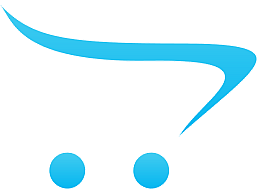3200 МГц, Registered, 2Rx8
| Детальні характеристики: | |
| Виробник | Dell |
| Модель | 32GB - 2RX8 DDR4 RDIMM 3200MHz 16Gb BASE |
| Артикул | AC140335 |
| Об'єм пам'яті | 16 ГБ |
| Частота пам'яті | 3200 МГц |
| Тип пам'яті | DDR4 |
| Стандарти пам'яті | PC4-25600 |
| Додатково | Registered |
| Особливості | 2Rx8 |
| Примітка | Поставка товару можлива в ОЕМ-версії. Тобто, товар може поставлятися без супроводжуючих матеріалів і додаткових компонентів, в упаковці без оформлення, що гарантує лише їх безпечне транспортування. |
| Умови повернення | Повернення товару можливе лише за умови цілісності заводського пакування |
| Країна виробництва | Китай |
| Гарантія, міс | 12 |
Dell PowerEdge R230 Server Review & Overview | Memory Install Tips | How to Configure System
Про оперативную память
Dell PowerEdge R300 Server Memory Review & Overview | DDR2 RAM Install Tips | How to Configure
Dell PowerEdge R330 Server Review & Overview | Memory Install Tips | How to Configure System
Dell PowerEdge R510 Server Memory Support, Overview & Upgrade Tips | How to Configure the System
Dell PowerEdge R430 Server Review & Overview | Memory Install Tips | How to Configure System | RAM
Server RAM Upgrade
Cabling up four Dell PowerEdge servers with Marvell 32G FC directly to a Dell PowerVault ME5.
Working on our review of the Dell PowerEdge R760. Dropping in an A2 for light AI inferencing tests.
Dell PowerEdge R530 Server Review & Overview | Memory Install Tips | How to Configure System RAM
The Dell PowerEdge G16 servers have a new BOSS-N1 NVMe RAID boot drive setup.
How to Reseat RAM in a Dell PowerEdge Server
Dell PowerEdge R750 Server With NVMe Hardware Raid 😍 #dellemc
Dell PowerEdge R620 10 Bay Server Build | Custom Configured To Order | Time lapse #Dell #technology
How To Install Ram
Dell PowerEdge R320 Server Memory Spec Overview & Upgrade Tips | How to Configure the System
Adding Memory to a Dell R920 Server
Dell PowerEdge M630 Blade Server Review & Overview | Memory Install Tips | How to Configure DDR4 RAM
Dell PowerEdge R430 Server Memory Overview & Upgrade | How to Install RAM | Supported DDR4 DIMMs
Dell PowerEdge FC630 Blade Server Review & Overview | Memory Install Tips | How to Configure DDR4
Dell PowerEdge R810 Server Memory Spec Overview & Upgrade Tips | How to Configure the System
Dell PowerEdge R240 Server Review & Overview | Memory Install Tips | How to Configure System
A quick peek inside the Dell PowerEdge R960 quad CPU server. #dell #server
Dell PowerEdge R820 Server Memory Spec Overview & Upgrade Tips | How to Configure the System
Dell PowerEdge R3930 Server Memory Spec Overview & Upgrade Tips |How to Configure & Install DDR4 RAM
Dell PowerEdge C1100 Server Overview | Memory Install & Upgrade Tips | How to Configure the System
UPGRADE 16GB RAM DDR4 (2x8G) DELL INSPIRON 15 3530 LAPTOP GEN 13
UPGRADE RAM DUAL 32GB DDR4 DESKTOP DELL OPTIPLEX 7010 GEN 13 (16GB x2)
Dell PowerEdge MX750c Server Memory Overview & Upgrade | How to Install RAM | Supported DDR4 DIMMs
Dell PowerEdge R620 Server Memory Spec Overview & Upgrade Tips | How to Configure the System
How to upgrade Ram in Dell Inspiron 15 3000 series 3520 #dellinspiron #ramupgrade #3520 #dellindia
Dell PowerEdge R930 Server Review & Overview | Memory Install Tips | How to Configure DDR4 DIMMs
Dell PowerEdge R520 Server Memory Spec Overview & Upgrade Tips | How to Configure the System
Dell PowerEdge 1950 Server Review & Overview | Memory Install Tips | How to Configure System
Что такое XMP (D.O.C.P.) профиль памяти?
Dell PowerEdge R730 Server Memory Overview & Upgrade | How to Install Memory | Supported R730 DIMMs
will DDR4 with DDR3 ram work?
Dell PowerEdge R240 Server Memory Overview & Upgrade | How to Install Memory | Supported DIMMs
Dell PowerEdge R730xd Server Memory Overview & Upgrade | How to Install Memory | Supported DIMMs
Dell PowerEdge R420 Server Memory Spec Overview & Upgrade Tips | How to Properly Load the System
Dell PowerEdge R920 Server Memory Spec Overview & Upgrade Tips | How to Configure the System
Dell PowerEdge R720 Server Memory Spec Overview & Upgrade Tips | How to Configure the System
Dell PowerEdge R340 Server Memory Overview & Upgrade | How to Install Memory | Supported DIMMs
Dell PowerEdge R440 Server Memory Overview & Upgrade | How to Install Memory | Supported DIMMs
Установил 32 ГБ оперативной памяти в ноутбук, первый запуск
Dell PowerEdge R630 Server Review & Overview | Memory Install Tips | How to Configure DDR4 DIMMs
Installing 64GB of RAM
Настройка оперативной памяти, xmp профиль. #сборкапк #оперативнаяпамять #xmp #настройкапк
Dell PowerEdge R210 ii Server Memory Overview & Upgrade Tips | How to Configure & Install System
Installing memory in a Dell PowerEdge R450 server
Показати теги
Time to bump this host up to 256GB of memory. I'm installing 4 - 32GB 2Rx8 DDR4 RDIMM 3200 MT/s modules
Це відео автоматично взято із YouTube за назвою товару, можливий неправильний пошук.
Dell PowerEdge R230 Server Review & Overview | Memory Install Tips | How to Configure System
Показати теги
upgrade, Dell PowerEdge R230, Dell PowerEdge R230 Memory, Dell PowerEdge R230 Memory Configuration, Dell PowerEdge R230 Memory Installation, Dell PowerEdge R230 Memory Upgrade, Dell PowerEdge R230 Memory Slots, Dell PowerEdge R230 Memory Layout, Dell PowerEdge R230 Memory Support, Dell PowerEdge R230 Memory Compatibility, Dell PowerEdge R230 Server Overview, Dell PowerEdge R230 Server Review,
Це відео автоматично взято із YouTube за назвою товару, можливий неправильний пошук.
Про оперативную память
Dell PowerEdge R300 Server Memory Review & Overview | DDR2 RAM Install Tips | How to Configure
Показати теги
upgrade, Dell PowerEdge R230, Dell PowerEdge R230 Memory, Dell PowerEdge R230 Memory Configuration, Dell PowerEdge R230 Memory Installation, Dell PowerEdge R230 Memory Upgrade, Dell PowerEdge R230 Memory Slots, Dell PowerEdge R230 Memory Layout, Dell PowerEdge R230 Memory Support, Dell PowerEdge R230 Memory Compatibility, Dell PowerEdge R230 Server Overview, Dell PowerEdge R230 Server Review, Dell PowerEdge R300, Dell PowerEdge R300 Memory, Dell PowerEdge R300 Server Overview, Dell PowerEdge R300 Server Review, Dell PowerEdge R300 Memory Configuration, Dell PowerEdge R300 Memory Installation, Dell PowerEdge R300 Memory Upgrade, Dell PowerEdge R300 Memory Slots, Dell PowerEdge R300 Memory Layout, Dell PowerEdge R300 Memory Support, Dell PowerEdge R300 Memory Compatibility,
Це відео автоматично взято із YouTube за назвою товару, можливий неправильний пошук.
Dell PowerEdge R330 Server Review & Overview | Memory Install Tips | How to Configure System
Показати теги
upgrade, Dell PowerEdge R230, Dell PowerEdge R230 Memory, Dell PowerEdge R230 Memory Configuration, Dell PowerEdge R230 Memory Installation, Dell PowerEdge R230 Memory Upgrade, Dell PowerEdge R230 Memory Slots, Dell PowerEdge R230 Memory Layout, Dell PowerEdge R230 Memory Support, Dell PowerEdge R230 Memory Compatibility, Dell PowerEdge R230 Server Overview, Dell PowerEdge R230 Server Review, Dell PowerEdge R300, Dell PowerEdge R300 Memory, Dell PowerEdge R300 Server Overview, Dell PowerEdge R300 Server Review, Dell PowerEdge R300 Memory Configuration, Dell PowerEdge R300 Memory Installation, Dell PowerEdge R300 Memory Upgrade, Dell PowerEdge R300 Memory Slots, Dell PowerEdge R300 Memory Layout, Dell PowerEdge R300 Memory Support, Dell PowerEdge R300 Memory Compatibility, Dell PowerEdge R330, Dell PowerEdge R330 Memory, Dell PowerEdge R330 Server Overview, Dell PowerEdge R330 Server Review, Dell PowerEdge R330 Memory Configuration, Dell PowerEdge R330 Memory Installation, Dell PowerEdge R330 Memory Upgrade, Dell PowerEdge R330 Memory Slots, Dell PowerEdge R330 Memory Layout, Dell PowerEdge R330 Memory Support, Dell PowerEdge R330 Memory Compatibility,
Це відео автоматично взято із YouTube за назвою товару, можливий неправильний пошук.
Dell PowerEdge R510 Server Memory Support, Overview & Upgrade Tips | How to Configure the System
Показати теги
upgrade, Dell PowerEdge R230, Dell PowerEdge R230 Memory, Dell PowerEdge R230 Memory Configuration, Dell PowerEdge R230 Memory Installation, Dell PowerEdge R230 Memory Upgrade, Dell PowerEdge R230 Memory Slots, Dell PowerEdge R230 Memory Layout, Dell PowerEdge R230 Memory Support, Dell PowerEdge R230 Memory Compatibility, Dell PowerEdge R230 Server Overview, Dell PowerEdge R230 Server Review, Dell PowerEdge R300, Dell PowerEdge R300 Memory, Dell PowerEdge R300 Server Overview, Dell PowerEdge R300 Server Review, Dell PowerEdge R300 Memory Configuration, Dell PowerEdge R300 Memory Installation, Dell PowerEdge R300 Memory Upgrade, Dell PowerEdge R300 Memory Slots, Dell PowerEdge R300 Memory Layout, Dell PowerEdge R300 Memory Support, Dell PowerEdge R300 Memory Compatibility, Dell PowerEdge R330, Dell PowerEdge R330 Memory, Dell PowerEdge R330 Server Overview, Dell PowerEdge R330 Server Review, Dell PowerEdge R330 Memory Configuration, Dell PowerEdge R330 Memory Installation, Dell PowerEdge R330 Memory Upgrade, Dell PowerEdge R330 Memory Slots, Dell PowerEdge R330 Memory Layout, Dell PowerEdge R330 Memory Support, Dell PowerEdge R330 Memory Compatibility, Dell PowerEdge R510, Dell PowerEdge R510 Memory, Dell PowerEdge R510 Memory Configuration, Dell PowerEdge R510 Memory Installation, Dell PowerEdge R510 Memory Upgrade, Dell PowerEdge R510 Memory Slots, Dell PowerEdge R510 Memory Layout, Dell PowerEdge R510 Memory Support, Dell PowerEdge R510 Memory Compatibility, Dell PowerEdge R510 Server Overview, Dell PowerEdge R510 Server Review,
Це відео автоматично взято із YouTube за назвою товару, можливий неправильний пошук.
Dell PowerEdge R430 Server Review & Overview | Memory Install Tips | How to Configure System | RAM
Показати теги
upgrade, Dell PowerEdge R230, Dell PowerEdge R230 Memory, Dell PowerEdge R230 Memory Configuration, Dell PowerEdge R230 Memory Installation, Dell PowerEdge R230 Memory Upgrade, Dell PowerEdge R230 Memory Slots, Dell PowerEdge R230 Memory Layout, Dell PowerEdge R230 Memory Support, Dell PowerEdge R230 Memory Compatibility, Dell PowerEdge R230 Server Overview, Dell PowerEdge R230 Server Review, Dell PowerEdge R300, Dell PowerEdge R300 Memory, Dell PowerEdge R300 Server Overview, Dell PowerEdge R300 Server Review, Dell PowerEdge R300 Memory Configuration, Dell PowerEdge R300 Memory Installation, Dell PowerEdge R300 Memory Upgrade, Dell PowerEdge R300 Memory Slots, Dell PowerEdge R300 Memory Layout, Dell PowerEdge R300 Memory Support, Dell PowerEdge R300 Memory Compatibility, Dell PowerEdge R330, Dell PowerEdge R330 Memory, Dell PowerEdge R330 Server Overview, Dell PowerEdge R330 Server Review, Dell PowerEdge R330 Memory Configuration, Dell PowerEdge R330 Memory Installation, Dell PowerEdge R330 Memory Upgrade, Dell PowerEdge R330 Memory Slots, Dell PowerEdge R330 Memory Layout, Dell PowerEdge R330 Memory Support, Dell PowerEdge R330 Memory Compatibility, Dell PowerEdge R510, Dell PowerEdge R510 Memory, Dell PowerEdge R510 Memory Configuration, Dell PowerEdge R510 Memory Installation, Dell PowerEdge R510 Memory Upgrade, Dell PowerEdge R510 Memory Slots, Dell PowerEdge R510 Memory Layout, Dell PowerEdge R510 Memory Support, Dell PowerEdge R510 Memory Compatibility, Dell PowerEdge R510 Server Overview, Dell PowerEdge R510 Server Review, Dell PowerEdge R430, Dell PowerEdge R430 Memory, Dell PowerEdge R430 Server Overview, Dell PowerEdge R430 Server Review, Dell PowerEdge R430 Memory Configuration, Dell PowerEdge R430 Memory Installation, Dell PowerEdge R430 Memory Upgrade, Dell PowerEdge R430 Memory Slots, Dell PowerEdge R430 Memory Layout, Dell PowerEdge R430 Memory Support, Dell PowerEdge R430 Memory Compatibility,
Це відео автоматично взято із YouTube за назвою товару, можливий неправильний пошук.
Server RAM Upgrade
Показати теги
upgrade, Dell PowerEdge R230, Dell PowerEdge R230 Memory, Dell PowerEdge R230 Memory Configuration, Dell PowerEdge R230 Memory Installation, Dell PowerEdge R230 Memory Upgrade, Dell PowerEdge R230 Memory Slots, Dell PowerEdge R230 Memory Layout, Dell PowerEdge R230 Memory Support, Dell PowerEdge R230 Memory Compatibility, Dell PowerEdge R230 Server Overview, Dell PowerEdge R230 Server Review, Dell PowerEdge R300, Dell PowerEdge R300 Memory, Dell PowerEdge R300 Server Overview, Dell PowerEdge R300 Server Review, Dell PowerEdge R300 Memory Configuration, Dell PowerEdge R300 Memory Installation, Dell PowerEdge R300 Memory Upgrade, Dell PowerEdge R300 Memory Slots, Dell PowerEdge R300 Memory Layout, Dell PowerEdge R300 Memory Support, Dell PowerEdge R300 Memory Compatibility, Dell PowerEdge R330, Dell PowerEdge R330 Memory, Dell PowerEdge R330 Server Overview, Dell PowerEdge R330 Server Review, Dell PowerEdge R330 Memory Configuration, Dell PowerEdge R330 Memory Installation, Dell PowerEdge R330 Memory Upgrade, Dell PowerEdge R330 Memory Slots, Dell PowerEdge R330 Memory Layout, Dell PowerEdge R330 Memory Support, Dell PowerEdge R330 Memory Compatibility, Dell PowerEdge R510, Dell PowerEdge R510 Memory, Dell PowerEdge R510 Memory Configuration, Dell PowerEdge R510 Memory Installation, Dell PowerEdge R510 Memory Upgrade, Dell PowerEdge R510 Memory Slots, Dell PowerEdge R510 Memory Layout, Dell PowerEdge R510 Memory Support, Dell PowerEdge R510 Memory Compatibility, Dell PowerEdge R510 Server Overview, Dell PowerEdge R510 Server Review, Dell PowerEdge R430, Dell PowerEdge R430 Memory, Dell PowerEdge R430 Server Overview, Dell PowerEdge R430 Server Review, Dell PowerEdge R430 Memory Configuration, Dell PowerEdge R430 Memory Installation, Dell PowerEdge R430 Memory Upgrade, Dell PowerEdge R430 Memory Slots, Dell PowerEdge R430 Memory Layout, Dell PowerEdge R430 Memory Support, Dell PowerEdge R430 Memory Compatibility, proxmox, server, homelab, reddit homelab, r710, r720, poweredge r710, poweredge r720, dell poweredge, esxi, vmware,
Це відео автоматично взято із YouTube за назвою товару, можливий неправильний пошук.
Cabling up four Dell PowerEdge servers with Marvell 32G FC directly to a Dell PowerVault ME5.
Working on our review of the Dell PowerEdge R760. Dropping in an A2 for light AI inferencing tests.
Dell PowerEdge R530 Server Review & Overview | Memory Install Tips | How to Configure System RAM
Показати теги
upgrade, Dell PowerEdge R230, Dell PowerEdge R230 Memory, Dell PowerEdge R230 Memory Configuration, Dell PowerEdge R230 Memory Installation, Dell PowerEdge R230 Memory Upgrade, Dell PowerEdge R230 Memory Slots, Dell PowerEdge R230 Memory Layout, Dell PowerEdge R230 Memory Support, Dell PowerEdge R230 Memory Compatibility, Dell PowerEdge R230 Server Overview, Dell PowerEdge R230 Server Review, Dell PowerEdge R300, Dell PowerEdge R300 Memory, Dell PowerEdge R300 Server Overview, Dell PowerEdge R300 Server Review, Dell PowerEdge R300 Memory Configuration, Dell PowerEdge R300 Memory Installation, Dell PowerEdge R300 Memory Upgrade, Dell PowerEdge R300 Memory Slots, Dell PowerEdge R300 Memory Layout, Dell PowerEdge R300 Memory Support, Dell PowerEdge R300 Memory Compatibility, Dell PowerEdge R330, Dell PowerEdge R330 Memory, Dell PowerEdge R330 Server Overview, Dell PowerEdge R330 Server Review, Dell PowerEdge R330 Memory Configuration, Dell PowerEdge R330 Memory Installation, Dell PowerEdge R330 Memory Upgrade, Dell PowerEdge R330 Memory Slots, Dell PowerEdge R330 Memory Layout, Dell PowerEdge R330 Memory Support, Dell PowerEdge R330 Memory Compatibility, Dell PowerEdge R510, Dell PowerEdge R510 Memory, Dell PowerEdge R510 Memory Configuration, Dell PowerEdge R510 Memory Installation, Dell PowerEdge R510 Memory Upgrade, Dell PowerEdge R510 Memory Slots, Dell PowerEdge R510 Memory Layout, Dell PowerEdge R510 Memory Support, Dell PowerEdge R510 Memory Compatibility, Dell PowerEdge R510 Server Overview, Dell PowerEdge R510 Server Review, Dell PowerEdge R430, Dell PowerEdge R430 Memory, Dell PowerEdge R430 Server Overview, Dell PowerEdge R430 Server Review, Dell PowerEdge R430 Memory Configuration, Dell PowerEdge R430 Memory Installation, Dell PowerEdge R430 Memory Upgrade, Dell PowerEdge R430 Memory Slots, Dell PowerEdge R430 Memory Layout, Dell PowerEdge R430 Memory Support, Dell PowerEdge R430 Memory Compatibility, proxmox, server, homelab, reddit homelab, r710, r720, poweredge r710, poweredge r720, dell poweredge, esxi, vmware, Dell PowerEdge R530, Dell PowerEdge R530 Memory, Dell PowerEdge R530 Server Overview, Dell PowerEdge R530 Server Review, Dell PowerEdge R530 Memory Configuration, Dell PowerEdge R530 Memory Installation, Dell PowerEdge R530 Memory Upgrade, Dell PowerEdge R530 Memory Slots, Dell PowerEdge R530 Memory Layout, Dell PowerEdge R530 Memory Support, Dell PowerEdge R530 Memory Compatibility,
Це відео автоматично взято із YouTube за назвою товару, можливий неправильний пошук.
The Dell PowerEdge G16 servers have a new BOSS-N1 NVMe RAID boot drive setup.
How to Reseat RAM in a Dell PowerEdge Server
Показати теги
Це відео автоматично взято із YouTube за назвою товару, можливий неправильний пошук.
Dell PowerEdge R750 Server With NVMe Hardware Raid 😍 #dellemc
Dell PowerEdge R620 10 Bay Server Build | Custom Configured To Order | Time lapse #Dell #technology
Показати теги
upgrade, Dell PowerEdge R230, Dell PowerEdge R230 Memory, Dell PowerEdge R230 Memory Configuration, Dell PowerEdge R230 Memory Installation, Dell PowerEdge R230 Memory Upgrade, Dell PowerEdge R230 Memory Slots, Dell PowerEdge R230 Memory Layout, Dell PowerEdge R230 Memory Support, Dell PowerEdge R230 Memory Compatibility, Dell PowerEdge R230 Server Overview, Dell PowerEdge R230 Server Review, Dell PowerEdge R300, Dell PowerEdge R300 Memory, Dell PowerEdge R300 Server Overview, Dell PowerEdge R300 Server Review, Dell PowerEdge R300 Memory Configuration, Dell PowerEdge R300 Memory Installation, Dell PowerEdge R300 Memory Upgrade, Dell PowerEdge R300 Memory Slots, Dell PowerEdge R300 Memory Layout, Dell PowerEdge R300 Memory Support, Dell PowerEdge R300 Memory Compatibility, Dell PowerEdge R330, Dell PowerEdge R330 Memory, Dell PowerEdge R330 Server Overview, Dell PowerEdge R330 Server Review, Dell PowerEdge R330 Memory Configuration, Dell PowerEdge R330 Memory Installation, Dell PowerEdge R330 Memory Upgrade, Dell PowerEdge R330 Memory Slots, Dell PowerEdge R330 Memory Layout, Dell PowerEdge R330 Memory Support, Dell PowerEdge R330 Memory Compatibility, Dell PowerEdge R510, Dell PowerEdge R510 Memory, Dell PowerEdge R510 Memory Configuration, Dell PowerEdge R510 Memory Installation, Dell PowerEdge R510 Memory Upgrade, Dell PowerEdge R510 Memory Slots, Dell PowerEdge R510 Memory Layout, Dell PowerEdge R510 Memory Support, Dell PowerEdge R510 Memory Compatibility, Dell PowerEdge R510 Server Overview, Dell PowerEdge R510 Server Review, Dell PowerEdge R430, Dell PowerEdge R430 Memory, Dell PowerEdge R430 Server Overview, Dell PowerEdge R430 Server Review, Dell PowerEdge R430 Memory Configuration, Dell PowerEdge R430 Memory Installation, Dell PowerEdge R430 Memory Upgrade, Dell PowerEdge R430 Memory Slots, Dell PowerEdge R430 Memory Layout, Dell PowerEdge R430 Memory Support, Dell PowerEdge R430 Memory Compatibility, proxmox, server, homelab, reddit homelab, r710, r720, poweredge r710, poweredge r720, dell poweredge, esxi, vmware, Dell PowerEdge R530, Dell PowerEdge R530 Memory, Dell PowerEdge R530 Server Overview, Dell PowerEdge R530 Server Review, Dell PowerEdge R530 Memory Configuration, Dell PowerEdge R530 Memory Installation, Dell PowerEdge R530 Memory Upgrade, Dell PowerEdge R530 Memory Slots, Dell PowerEdge R530 Memory Layout, Dell PowerEdge R530 Memory Support, Dell PowerEdge R530 Memory Compatibility, #Dell Servers, #Data Center, #Cloud Computing, #MSP, #Hosting, #VPS, #Memory Upgrades, #SSD Upgrade, #Cheap Used Servers, #Custom Configuration, #Best Server Deals,
Це відео автоматично взято із YouTube за назвою товару, можливий неправильний пошук.
How To Install Ram
Показати теги
upgrade, Dell PowerEdge R230, Dell PowerEdge R230 Memory, Dell PowerEdge R230 Memory Configuration, Dell PowerEdge R230 Memory Installation, Dell PowerEdge R230 Memory Upgrade, Dell PowerEdge R230 Memory Slots, Dell PowerEdge R230 Memory Layout, Dell PowerEdge R230 Memory Support, Dell PowerEdge R230 Memory Compatibility, Dell PowerEdge R230 Server Overview, Dell PowerEdge R230 Server Review, Dell PowerEdge R300, Dell PowerEdge R300 Memory, Dell PowerEdge R300 Server Overview, Dell PowerEdge R300 Server Review, Dell PowerEdge R300 Memory Configuration, Dell PowerEdge R300 Memory Installation, Dell PowerEdge R300 Memory Upgrade, Dell PowerEdge R300 Memory Slots, Dell PowerEdge R300 Memory Layout, Dell PowerEdge R300 Memory Support, Dell PowerEdge R300 Memory Compatibility, Dell PowerEdge R330, Dell PowerEdge R330 Memory, Dell PowerEdge R330 Server Overview, Dell PowerEdge R330 Server Review, Dell PowerEdge R330 Memory Configuration, Dell PowerEdge R330 Memory Installation, Dell PowerEdge R330 Memory Upgrade, Dell PowerEdge R330 Memory Slots, Dell PowerEdge R330 Memory Layout, Dell PowerEdge R330 Memory Support, Dell PowerEdge R330 Memory Compatibility, Dell PowerEdge R510, Dell PowerEdge R510 Memory, Dell PowerEdge R510 Memory Configuration, Dell PowerEdge R510 Memory Installation, Dell PowerEdge R510 Memory Upgrade, Dell PowerEdge R510 Memory Slots, Dell PowerEdge R510 Memory Layout, Dell PowerEdge R510 Memory Support, Dell PowerEdge R510 Memory Compatibility, Dell PowerEdge R510 Server Overview, Dell PowerEdge R510 Server Review, Dell PowerEdge R430, Dell PowerEdge R430 Memory, Dell PowerEdge R430 Server Overview, Dell PowerEdge R430 Server Review, Dell PowerEdge R430 Memory Configuration, Dell PowerEdge R430 Memory Installation, Dell PowerEdge R430 Memory Upgrade, Dell PowerEdge R430 Memory Slots, Dell PowerEdge R430 Memory Layout, Dell PowerEdge R430 Memory Support, Dell PowerEdge R430 Memory Compatibility, proxmox, server, homelab, reddit homelab, r710, r720, poweredge r710, poweredge r720, dell poweredge, esxi, vmware, Dell PowerEdge R530, Dell PowerEdge R530 Memory, Dell PowerEdge R530 Server Overview, Dell PowerEdge R530 Server Review, Dell PowerEdge R530 Memory Configuration, Dell PowerEdge R530 Memory Installation, Dell PowerEdge R530 Memory Upgrade, Dell PowerEdge R530 Memory Slots, Dell PowerEdge R530 Memory Layout, Dell PowerEdge R530 Memory Support, Dell PowerEdge R530 Memory Compatibility, #Dell Servers, #Data Center, #Cloud Computing, #MSP, #Hosting, #VPS, #Memory Upgrades, #SSD Upgrade, #Cheap Used Servers, #Custom Configuration, #Best Server Deals, installation, custom PC, PC building, How to, How to install, tutorial, guide, Build guide, tips, best practices, need to know,
Це відео автоматично взято із YouTube за назвою товару, можливий неправильний пошук.
Dell PowerEdge R320 Server Memory Spec Overview & Upgrade Tips | How to Configure the System
Показати теги
upgrade, Dell PowerEdge R230, Dell PowerEdge R230 Memory, Dell PowerEdge R230 Memory Configuration, Dell PowerEdge R230 Memory Installation, Dell PowerEdge R230 Memory Upgrade, Dell PowerEdge R230 Memory Slots, Dell PowerEdge R230 Memory Layout, Dell PowerEdge R230 Memory Support, Dell PowerEdge R230 Memory Compatibility, Dell PowerEdge R230 Server Overview, Dell PowerEdge R230 Server Review, Dell PowerEdge R300, Dell PowerEdge R300 Memory, Dell PowerEdge R300 Server Overview, Dell PowerEdge R300 Server Review, Dell PowerEdge R300 Memory Configuration, Dell PowerEdge R300 Memory Installation, Dell PowerEdge R300 Memory Upgrade, Dell PowerEdge R300 Memory Slots, Dell PowerEdge R300 Memory Layout, Dell PowerEdge R300 Memory Support, Dell PowerEdge R300 Memory Compatibility, Dell PowerEdge R330, Dell PowerEdge R330 Memory, Dell PowerEdge R330 Server Overview, Dell PowerEdge R330 Server Review, Dell PowerEdge R330 Memory Configuration, Dell PowerEdge R330 Memory Installation, Dell PowerEdge R330 Memory Upgrade, Dell PowerEdge R330 Memory Slots, Dell PowerEdge R330 Memory Layout, Dell PowerEdge R330 Memory Support, Dell PowerEdge R330 Memory Compatibility, Dell PowerEdge R510, Dell PowerEdge R510 Memory, Dell PowerEdge R510 Memory Configuration, Dell PowerEdge R510 Memory Installation, Dell PowerEdge R510 Memory Upgrade, Dell PowerEdge R510 Memory Slots, Dell PowerEdge R510 Memory Layout, Dell PowerEdge R510 Memory Support, Dell PowerEdge R510 Memory Compatibility, Dell PowerEdge R510 Server Overview, Dell PowerEdge R510 Server Review, Dell PowerEdge R430, Dell PowerEdge R430 Memory, Dell PowerEdge R430 Server Overview, Dell PowerEdge R430 Server Review, Dell PowerEdge R430 Memory Configuration, Dell PowerEdge R430 Memory Installation, Dell PowerEdge R430 Memory Upgrade, Dell PowerEdge R430 Memory Slots, Dell PowerEdge R430 Memory Layout, Dell PowerEdge R430 Memory Support, Dell PowerEdge R430 Memory Compatibility, proxmox, server, homelab, reddit homelab, r710, r720, poweredge r710, poweredge r720, dell poweredge, esxi, vmware, Dell PowerEdge R530, Dell PowerEdge R530 Memory, Dell PowerEdge R530 Server Overview, Dell PowerEdge R530 Server Review, Dell PowerEdge R530 Memory Configuration, Dell PowerEdge R530 Memory Installation, Dell PowerEdge R530 Memory Upgrade, Dell PowerEdge R530 Memory Slots, Dell PowerEdge R530 Memory Layout, Dell PowerEdge R530 Memory Support, Dell PowerEdge R530 Memory Compatibility, #Dell Servers, #Data Center, #Cloud Computing, #MSP, #Hosting, #VPS, #Memory Upgrades, #SSD Upgrade, #Cheap Used Servers, #Custom Configuration, #Best Server Deals, installation, custom PC, PC building, How to, How to install, tutorial, guide, Build guide, tips, best practices, need to know, Dell PowerEdge R320, Dell PowerEdge R320 Memory, Dell PowerEdge R320 Memory Configuration, Dell PowerEdge R320 Memory Installation, Dell PowerEdge R320 Memory Upgrade, Dell PowerEdge R320 Memory Slots, Dell PowerEdge R320 Memory Layout, Dell PowerEdge R320 Memory Support, Dell PowerEdge R320 Memory Compatibility, Dell PowerEdge R320 Server Overview, Dell PowerEdge R320 Server Review,
Це відео автоматично взято із YouTube за назвою товару, можливий неправильний пошук.
Adding Memory to a Dell R920 Server
Показати теги
upgrade, Dell PowerEdge R230, Dell PowerEdge R230 Memory, Dell PowerEdge R230 Memory Configuration, Dell PowerEdge R230 Memory Installation, Dell PowerEdge R230 Memory Upgrade, Dell PowerEdge R230 Memory Slots, Dell PowerEdge R230 Memory Layout, Dell PowerEdge R230 Memory Support, Dell PowerEdge R230 Memory Compatibility, Dell PowerEdge R230 Server Overview, Dell PowerEdge R230 Server Review, Dell PowerEdge R300, Dell PowerEdge R300 Memory, Dell PowerEdge R300 Server Overview, Dell PowerEdge R300 Server Review, Dell PowerEdge R300 Memory Configuration, Dell PowerEdge R300 Memory Installation, Dell PowerEdge R300 Memory Upgrade, Dell PowerEdge R300 Memory Slots, Dell PowerEdge R300 Memory Layout, Dell PowerEdge R300 Memory Support, Dell PowerEdge R300 Memory Compatibility, Dell PowerEdge R330, Dell PowerEdge R330 Memory, Dell PowerEdge R330 Server Overview, Dell PowerEdge R330 Server Review, Dell PowerEdge R330 Memory Configuration, Dell PowerEdge R330 Memory Installation, Dell PowerEdge R330 Memory Upgrade, Dell PowerEdge R330 Memory Slots, Dell PowerEdge R330 Memory Layout, Dell PowerEdge R330 Memory Support, Dell PowerEdge R330 Memory Compatibility, Dell PowerEdge R510, Dell PowerEdge R510 Memory, Dell PowerEdge R510 Memory Configuration, Dell PowerEdge R510 Memory Installation, Dell PowerEdge R510 Memory Upgrade, Dell PowerEdge R510 Memory Slots, Dell PowerEdge R510 Memory Layout, Dell PowerEdge R510 Memory Support, Dell PowerEdge R510 Memory Compatibility, Dell PowerEdge R510 Server Overview, Dell PowerEdge R510 Server Review, Dell PowerEdge R430, Dell PowerEdge R430 Memory, Dell PowerEdge R430 Server Overview, Dell PowerEdge R430 Server Review, Dell PowerEdge R430 Memory Configuration, Dell PowerEdge R430 Memory Installation, Dell PowerEdge R430 Memory Upgrade, Dell PowerEdge R430 Memory Slots, Dell PowerEdge R430 Memory Layout, Dell PowerEdge R430 Memory Support, Dell PowerEdge R430 Memory Compatibility, proxmox, server, homelab, reddit homelab, r710, r720, poweredge r710, poweredge r720, dell poweredge, esxi, vmware, Dell PowerEdge R530, Dell PowerEdge R530 Memory, Dell PowerEdge R530 Server Overview, Dell PowerEdge R530 Server Review, Dell PowerEdge R530 Memory Configuration, Dell PowerEdge R530 Memory Installation, Dell PowerEdge R530 Memory Upgrade, Dell PowerEdge R530 Memory Slots, Dell PowerEdge R530 Memory Layout, Dell PowerEdge R530 Memory Support, Dell PowerEdge R530 Memory Compatibility, #Dell Servers, #Data Center, #Cloud Computing, #MSP, #Hosting, #VPS, #Memory Upgrades, #SSD Upgrade, #Cheap Used Servers, #Custom Configuration, #Best Server Deals, installation, custom PC, PC building, How to, How to install, tutorial, guide, Build guide, tips, best practices, need to know, Dell PowerEdge R320, Dell PowerEdge R320 Memory, Dell PowerEdge R320 Memory Configuration, Dell PowerEdge R320 Memory Installation, Dell PowerEdge R320 Memory Upgrade, Dell PowerEdge R320 Memory Slots, Dell PowerEdge R320 Memory Layout, Dell PowerEdge R320 Memory Support, Dell PowerEdge R320 Memory Compatibility, Dell PowerEdge R320 Server Overview, Dell PowerEdge R320 Server Review, Computers, dell, linux, memory,
Це відео автоматично взято із YouTube за назвою товару, можливий неправильний пошук.
Dell PowerEdge M630 Blade Server Review & Overview | Memory Install Tips | How to Configure DDR4 RAM
Показати теги
upgrade, Dell PowerEdge R230, Dell PowerEdge R230 Memory, Dell PowerEdge R230 Memory Configuration, Dell PowerEdge R230 Memory Installation, Dell PowerEdge R230 Memory Upgrade, Dell PowerEdge R230 Memory Slots, Dell PowerEdge R230 Memory Layout, Dell PowerEdge R230 Memory Support, Dell PowerEdge R230 Memory Compatibility, Dell PowerEdge R230 Server Overview, Dell PowerEdge R230 Server Review, Dell PowerEdge R300, Dell PowerEdge R300 Memory, Dell PowerEdge R300 Server Overview, Dell PowerEdge R300 Server Review, Dell PowerEdge R300 Memory Configuration, Dell PowerEdge R300 Memory Installation, Dell PowerEdge R300 Memory Upgrade, Dell PowerEdge R300 Memory Slots, Dell PowerEdge R300 Memory Layout, Dell PowerEdge R300 Memory Support, Dell PowerEdge R300 Memory Compatibility, Dell PowerEdge R330, Dell PowerEdge R330 Memory, Dell PowerEdge R330 Server Overview, Dell PowerEdge R330 Server Review, Dell PowerEdge R330 Memory Configuration, Dell PowerEdge R330 Memory Installation, Dell PowerEdge R330 Memory Upgrade, Dell PowerEdge R330 Memory Slots, Dell PowerEdge R330 Memory Layout, Dell PowerEdge R330 Memory Support, Dell PowerEdge R330 Memory Compatibility, Dell PowerEdge R510, Dell PowerEdge R510 Memory, Dell PowerEdge R510 Memory Configuration, Dell PowerEdge R510 Memory Installation, Dell PowerEdge R510 Memory Upgrade, Dell PowerEdge R510 Memory Slots, Dell PowerEdge R510 Memory Layout, Dell PowerEdge R510 Memory Support, Dell PowerEdge R510 Memory Compatibility, Dell PowerEdge R510 Server Overview, Dell PowerEdge R510 Server Review, Dell PowerEdge R430, Dell PowerEdge R430 Memory, Dell PowerEdge R430 Server Overview, Dell PowerEdge R430 Server Review, Dell PowerEdge R430 Memory Configuration, Dell PowerEdge R430 Memory Installation, Dell PowerEdge R430 Memory Upgrade, Dell PowerEdge R430 Memory Slots, Dell PowerEdge R430 Memory Layout, Dell PowerEdge R430 Memory Support, Dell PowerEdge R430 Memory Compatibility, proxmox, server, homelab, reddit homelab, r710, r720, poweredge r710, poweredge r720, dell poweredge, esxi, vmware, Dell PowerEdge R530, Dell PowerEdge R530 Memory, Dell PowerEdge R530 Server Overview, Dell PowerEdge R530 Server Review, Dell PowerEdge R530 Memory Configuration, Dell PowerEdge R530 Memory Installation, Dell PowerEdge R530 Memory Upgrade, Dell PowerEdge R530 Memory Slots, Dell PowerEdge R530 Memory Layout, Dell PowerEdge R530 Memory Support, Dell PowerEdge R530 Memory Compatibility, #Dell Servers, #Data Center, #Cloud Computing, #MSP, #Hosting, #VPS, #Memory Upgrades, #SSD Upgrade, #Cheap Used Servers, #Custom Configuration, #Best Server Deals, installation, custom PC, PC building, How to, How to install, tutorial, guide, Build guide, tips, best practices, need to know, Dell PowerEdge R320, Dell PowerEdge R320 Memory, Dell PowerEdge R320 Memory Configuration, Dell PowerEdge R320 Memory Installation, Dell PowerEdge R320 Memory Upgrade, Dell PowerEdge R320 Memory Slots, Dell PowerEdge R320 Memory Layout, Dell PowerEdge R320 Memory Support, Dell PowerEdge R320 Memory Compatibility, Dell PowerEdge R320 Server Overview, Dell PowerEdge R320 Server Review, Computers, dell, linux, memory, Dell PowerEdge M630, Dell PowerEdge M630 Memory, Dell PowerEdge M630 Server Overview, Dell PowerEdge M630 Server Review, Dell PowerEdge M630 Memory Configuration, Dell PowerEdge M630 Memory Installation, Dell PowerEdge M630 Memory Upgrade, Dell PowerEdge M630 Memory Slots, Dell PowerEdge M630 Memory Layout, Dell PowerEdge M630 Memory Support, Dell PowerEdge M630 Memory Compatibility,
Це відео автоматично взято із YouTube за назвою товару, можливий неправильний пошук.
Dell PowerEdge R430 Server Memory Overview & Upgrade | How to Install RAM | Supported DDR4 DIMMs
Показати теги
upgrade, Dell PowerEdge R230, Dell PowerEdge R230 Memory, Dell PowerEdge R230 Memory Configuration, Dell PowerEdge R230 Memory Installation, Dell PowerEdge R230 Memory Upgrade, Dell PowerEdge R230 Memory Slots, Dell PowerEdge R230 Memory Layout, Dell PowerEdge R230 Memory Support, Dell PowerEdge R230 Memory Compatibility, Dell PowerEdge R230 Server Overview, Dell PowerEdge R230 Server Review, Dell PowerEdge R300, Dell PowerEdge R300 Memory, Dell PowerEdge R300 Server Overview, Dell PowerEdge R300 Server Review, Dell PowerEdge R300 Memory Configuration, Dell PowerEdge R300 Memory Installation, Dell PowerEdge R300 Memory Upgrade, Dell PowerEdge R300 Memory Slots, Dell PowerEdge R300 Memory Layout, Dell PowerEdge R300 Memory Support, Dell PowerEdge R300 Memory Compatibility, Dell PowerEdge R330, Dell PowerEdge R330 Memory, Dell PowerEdge R330 Server Overview, Dell PowerEdge R330 Server Review, Dell PowerEdge R330 Memory Configuration, Dell PowerEdge R330 Memory Installation, Dell PowerEdge R330 Memory Upgrade, Dell PowerEdge R330 Memory Slots, Dell PowerEdge R330 Memory Layout, Dell PowerEdge R330 Memory Support, Dell PowerEdge R330 Memory Compatibility, Dell PowerEdge R510, Dell PowerEdge R510 Memory, Dell PowerEdge R510 Memory Configuration, Dell PowerEdge R510 Memory Installation, Dell PowerEdge R510 Memory Upgrade, Dell PowerEdge R510 Memory Slots, Dell PowerEdge R510 Memory Layout, Dell PowerEdge R510 Memory Support, Dell PowerEdge R510 Memory Compatibility, Dell PowerEdge R510 Server Overview, Dell PowerEdge R510 Server Review, Dell PowerEdge R430, Dell PowerEdge R430 Memory, Dell PowerEdge R430 Server Overview, Dell PowerEdge R430 Server Review, Dell PowerEdge R430 Memory Configuration, Dell PowerEdge R430 Memory Installation, Dell PowerEdge R430 Memory Upgrade, Dell PowerEdge R430 Memory Slots, Dell PowerEdge R430 Memory Layout, Dell PowerEdge R430 Memory Support, Dell PowerEdge R430 Memory Compatibility, proxmox, server, homelab, reddit homelab, r710, r720, poweredge r710, poweredge r720, dell poweredge, esxi, vmware, Dell PowerEdge R530, Dell PowerEdge R530 Memory, Dell PowerEdge R530 Server Overview, Dell PowerEdge R530 Server Review, Dell PowerEdge R530 Memory Configuration, Dell PowerEdge R530 Memory Installation, Dell PowerEdge R530 Memory Upgrade, Dell PowerEdge R530 Memory Slots, Dell PowerEdge R530 Memory Layout, Dell PowerEdge R530 Memory Support, Dell PowerEdge R530 Memory Compatibility, #Dell Servers, #Data Center, #Cloud Computing, #MSP, #Hosting, #VPS, #Memory Upgrades, #SSD Upgrade, #Cheap Used Servers, #Custom Configuration, #Best Server Deals, installation, custom PC, PC building, How to, How to install, tutorial, guide, Build guide, tips, best practices, need to know, Dell PowerEdge R320, Dell PowerEdge R320 Memory, Dell PowerEdge R320 Memory Configuration, Dell PowerEdge R320 Memory Installation, Dell PowerEdge R320 Memory Upgrade, Dell PowerEdge R320 Memory Slots, Dell PowerEdge R320 Memory Layout, Dell PowerEdge R320 Memory Support, Dell PowerEdge R320 Memory Compatibility, Dell PowerEdge R320 Server Overview, Dell PowerEdge R320 Server Review, Computers, dell, linux, memory, Dell PowerEdge M630, Dell PowerEdge M630 Memory, Dell PowerEdge M630 Server Overview, Dell PowerEdge M630 Server Review, Dell PowerEdge M630 Memory Configuration, Dell PowerEdge M630 Memory Installation, Dell PowerEdge M630 Memory Upgrade, Dell PowerEdge M630 Memory Slots, Dell PowerEdge M630 Memory Layout, Dell PowerEdge M630 Memory Support, Dell PowerEdge M630 Memory Compatibility, Dell PowerEdge R430, Dell PowerEdge R430 Memory, Dell PowerEdge R430 Memory Configuration, Dell PowerEdge R430 Memory Installation, Dell PowerEdge R430 Memory Upgrade, Dell PowerEdge R430 Memory Slots, Dell PowerEdge R430 Memory Layout, R430 Memory Support, R430 Memory Compatibility, Dell PowerEdge R430 Server Overview, Dell PowerEdge R430 Server Review,
Це відео автоматично взято із YouTube за назвою товару, можливий неправильний пошук.
Dell PowerEdge FC630 Blade Server Review & Overview | Memory Install Tips | How to Configure DDR4
Показати теги
upgrade, Dell PowerEdge R230, Dell PowerEdge R230 Memory, Dell PowerEdge R230 Memory Configuration, Dell PowerEdge R230 Memory Installation, Dell PowerEdge R230 Memory Upgrade, Dell PowerEdge R230 Memory Slots, Dell PowerEdge R230 Memory Layout, Dell PowerEdge R230 Memory Support, Dell PowerEdge R230 Memory Compatibility, Dell PowerEdge R230 Server Overview, Dell PowerEdge R230 Server Review, Dell PowerEdge R300, Dell PowerEdge R300 Memory, Dell PowerEdge R300 Server Overview, Dell PowerEdge R300 Server Review, Dell PowerEdge R300 Memory Configuration, Dell PowerEdge R300 Memory Installation, Dell PowerEdge R300 Memory Upgrade, Dell PowerEdge R300 Memory Slots, Dell PowerEdge R300 Memory Layout, Dell PowerEdge R300 Memory Support, Dell PowerEdge R300 Memory Compatibility, Dell PowerEdge R330, Dell PowerEdge R330 Memory, Dell PowerEdge R330 Server Overview, Dell PowerEdge R330 Server Review, Dell PowerEdge R330 Memory Configuration, Dell PowerEdge R330 Memory Installation, Dell PowerEdge R330 Memory Upgrade, Dell PowerEdge R330 Memory Slots, Dell PowerEdge R330 Memory Layout, Dell PowerEdge R330 Memory Support, Dell PowerEdge R330 Memory Compatibility, Dell PowerEdge R510, Dell PowerEdge R510 Memory, Dell PowerEdge R510 Memory Configuration, Dell PowerEdge R510 Memory Installation, Dell PowerEdge R510 Memory Upgrade, Dell PowerEdge R510 Memory Slots, Dell PowerEdge R510 Memory Layout, Dell PowerEdge R510 Memory Support, Dell PowerEdge R510 Memory Compatibility, Dell PowerEdge R510 Server Overview, Dell PowerEdge R510 Server Review, Dell PowerEdge R430, Dell PowerEdge R430 Memory, Dell PowerEdge R430 Server Overview, Dell PowerEdge R430 Server Review, Dell PowerEdge R430 Memory Configuration, Dell PowerEdge R430 Memory Installation, Dell PowerEdge R430 Memory Upgrade, Dell PowerEdge R430 Memory Slots, Dell PowerEdge R430 Memory Layout, Dell PowerEdge R430 Memory Support, Dell PowerEdge R430 Memory Compatibility, proxmox, server, homelab, reddit homelab, r710, r720, poweredge r710, poweredge r720, dell poweredge, esxi, vmware, Dell PowerEdge R530, Dell PowerEdge R530 Memory, Dell PowerEdge R530 Server Overview, Dell PowerEdge R530 Server Review, Dell PowerEdge R530 Memory Configuration, Dell PowerEdge R530 Memory Installation, Dell PowerEdge R530 Memory Upgrade, Dell PowerEdge R530 Memory Slots, Dell PowerEdge R530 Memory Layout, Dell PowerEdge R530 Memory Support, Dell PowerEdge R530 Memory Compatibility, #Dell Servers, #Data Center, #Cloud Computing, #MSP, #Hosting, #VPS, #Memory Upgrades, #SSD Upgrade, #Cheap Used Servers, #Custom Configuration, #Best Server Deals, installation, custom PC, PC building, How to, How to install, tutorial, guide, Build guide, tips, best practices, need to know, Dell PowerEdge R320, Dell PowerEdge R320 Memory, Dell PowerEdge R320 Memory Configuration, Dell PowerEdge R320 Memory Installation, Dell PowerEdge R320 Memory Upgrade, Dell PowerEdge R320 Memory Slots, Dell PowerEdge R320 Memory Layout, Dell PowerEdge R320 Memory Support, Dell PowerEdge R320 Memory Compatibility, Dell PowerEdge R320 Server Overview, Dell PowerEdge R320 Server Review, Computers, dell, linux, memory, Dell PowerEdge M630, Dell PowerEdge M630 Memory, Dell PowerEdge M630 Server Overview, Dell PowerEdge M630 Server Review, Dell PowerEdge M630 Memory Configuration, Dell PowerEdge M630 Memory Installation, Dell PowerEdge M630 Memory Upgrade, Dell PowerEdge M630 Memory Slots, Dell PowerEdge M630 Memory Layout, Dell PowerEdge M630 Memory Support, Dell PowerEdge M630 Memory Compatibility, Dell PowerEdge R430, Dell PowerEdge R430 Memory, Dell PowerEdge R430 Memory Configuration, Dell PowerEdge R430 Memory Installation, Dell PowerEdge R430 Memory Upgrade, Dell PowerEdge R430 Memory Slots, Dell PowerEdge R430 Memory Layout, R430 Memory Support, R430 Memory Compatibility, Dell PowerEdge R430 Server Overview, Dell PowerEdge R430 Server Review, Dell PowerEdge FC630, Dell PowerEdge FC630 Memory, Dell PowerEdge FC630 Server Overview, Dell PowerEdge FC630 Server Review, Dell FC630 Memory Configuration, Dell FC630 Memory Installation, Dell PowerEdge FC630 Memory Upgrade, Dell FC630 Memory Slots, Dell FC630 Memory Layout, Dell FC630 Memory Support, Dell PowerEdge FC630 Memory Compatibility,
Це відео автоматично взято із YouTube за назвою товару, можливий неправильний пошук.
Dell PowerEdge R810 Server Memory Spec Overview & Upgrade Tips | How to Configure the System
Показати теги
upgrade, Dell PowerEdge R230, Dell PowerEdge R230 Memory, Dell PowerEdge R230 Memory Configuration, Dell PowerEdge R230 Memory Installation, Dell PowerEdge R230 Memory Upgrade, Dell PowerEdge R230 Memory Slots, Dell PowerEdge R230 Memory Layout, Dell PowerEdge R230 Memory Support, Dell PowerEdge R230 Memory Compatibility, Dell PowerEdge R230 Server Overview, Dell PowerEdge R230 Server Review, Dell PowerEdge R300, Dell PowerEdge R300 Memory, Dell PowerEdge R300 Server Overview, Dell PowerEdge R300 Server Review, Dell PowerEdge R300 Memory Configuration, Dell PowerEdge R300 Memory Installation, Dell PowerEdge R300 Memory Upgrade, Dell PowerEdge R300 Memory Slots, Dell PowerEdge R300 Memory Layout, Dell PowerEdge R300 Memory Support, Dell PowerEdge R300 Memory Compatibility, Dell PowerEdge R330, Dell PowerEdge R330 Memory, Dell PowerEdge R330 Server Overview, Dell PowerEdge R330 Server Review, Dell PowerEdge R330 Memory Configuration, Dell PowerEdge R330 Memory Installation, Dell PowerEdge R330 Memory Upgrade, Dell PowerEdge R330 Memory Slots, Dell PowerEdge R330 Memory Layout, Dell PowerEdge R330 Memory Support, Dell PowerEdge R330 Memory Compatibility, Dell PowerEdge R510, Dell PowerEdge R510 Memory, Dell PowerEdge R510 Memory Configuration, Dell PowerEdge R510 Memory Installation, Dell PowerEdge R510 Memory Upgrade, Dell PowerEdge R510 Memory Slots, Dell PowerEdge R510 Memory Layout, Dell PowerEdge R510 Memory Support, Dell PowerEdge R510 Memory Compatibility, Dell PowerEdge R510 Server Overview, Dell PowerEdge R510 Server Review, Dell PowerEdge R430, Dell PowerEdge R430 Memory, Dell PowerEdge R430 Server Overview, Dell PowerEdge R430 Server Review, Dell PowerEdge R430 Memory Configuration, Dell PowerEdge R430 Memory Installation, Dell PowerEdge R430 Memory Upgrade, Dell PowerEdge R430 Memory Slots, Dell PowerEdge R430 Memory Layout, Dell PowerEdge R430 Memory Support, Dell PowerEdge R430 Memory Compatibility, proxmox, server, homelab, reddit homelab, r710, r720, poweredge r710, poweredge r720, dell poweredge, esxi, vmware, Dell PowerEdge R530, Dell PowerEdge R530 Memory, Dell PowerEdge R530 Server Overview, Dell PowerEdge R530 Server Review, Dell PowerEdge R530 Memory Configuration, Dell PowerEdge R530 Memory Installation, Dell PowerEdge R530 Memory Upgrade, Dell PowerEdge R530 Memory Slots, Dell PowerEdge R530 Memory Layout, Dell PowerEdge R530 Memory Support, Dell PowerEdge R530 Memory Compatibility, #Dell Servers, #Data Center, #Cloud Computing, #MSP, #Hosting, #VPS, #Memory Upgrades, #SSD Upgrade, #Cheap Used Servers, #Custom Configuration, #Best Server Deals, installation, custom PC, PC building, How to, How to install, tutorial, guide, Build guide, tips, best practices, need to know, Dell PowerEdge R320, Dell PowerEdge R320 Memory, Dell PowerEdge R320 Memory Configuration, Dell PowerEdge R320 Memory Installation, Dell PowerEdge R320 Memory Upgrade, Dell PowerEdge R320 Memory Slots, Dell PowerEdge R320 Memory Layout, Dell PowerEdge R320 Memory Support, Dell PowerEdge R320 Memory Compatibility, Dell PowerEdge R320 Server Overview, Dell PowerEdge R320 Server Review, Computers, dell, linux, memory, Dell PowerEdge M630, Dell PowerEdge M630 Memory, Dell PowerEdge M630 Server Overview, Dell PowerEdge M630 Server Review, Dell PowerEdge M630 Memory Configuration, Dell PowerEdge M630 Memory Installation, Dell PowerEdge M630 Memory Upgrade, Dell PowerEdge M630 Memory Slots, Dell PowerEdge M630 Memory Layout, Dell PowerEdge M630 Memory Support, Dell PowerEdge M630 Memory Compatibility, Dell PowerEdge R430, Dell PowerEdge R430 Memory, Dell PowerEdge R430 Memory Configuration, Dell PowerEdge R430 Memory Installation, Dell PowerEdge R430 Memory Upgrade, Dell PowerEdge R430 Memory Slots, Dell PowerEdge R430 Memory Layout, R430 Memory Support, R430 Memory Compatibility, Dell PowerEdge R430 Server Overview, Dell PowerEdge R430 Server Review, Dell PowerEdge FC630, Dell PowerEdge FC630 Memory, Dell PowerEdge FC630 Server Overview, Dell PowerEdge FC630 Server Review, Dell FC630 Memory Configuration, Dell FC630 Memory Installation, Dell PowerEdge FC630 Memory Upgrade, Dell FC630 Memory Slots, Dell FC630 Memory Layout, Dell FC630 Memory Support, Dell PowerEdge FC630 Memory Compatibility, Dell PowerEdge R810, Dell PowerEdge R810 Memory, Dell PowerEdge R810 Memory Configuration, Dell PowerEdge R810 Memory Installation, Dell PowerEdge R810 Memory Upgrade, Dell PowerEdge R810 Memory Slots, Dell PowerEdge R810 Memory Layout, Dell PowerEdge R810 Memory Support, Dell PowerEdge R810 Memory Compatibility, Dell PowerEdge R810 Server Overview, Dell PowerEdge R810 Server Review,
Це відео автоматично взято із YouTube за назвою товару, можливий неправильний пошук.
Dell PowerEdge R240 Server Review & Overview | Memory Install Tips | How to Configure System
Показати теги
upgrade, Dell PowerEdge R230, Dell PowerEdge R230 Memory, Dell PowerEdge R230 Memory Configuration, Dell PowerEdge R230 Memory Installation, Dell PowerEdge R230 Memory Upgrade, Dell PowerEdge R230 Memory Slots, Dell PowerEdge R230 Memory Layout, Dell PowerEdge R230 Memory Support, Dell PowerEdge R230 Memory Compatibility, Dell PowerEdge R230 Server Overview, Dell PowerEdge R230 Server Review, Dell PowerEdge R300, Dell PowerEdge R300 Memory, Dell PowerEdge R300 Server Overview, Dell PowerEdge R300 Server Review, Dell PowerEdge R300 Memory Configuration, Dell PowerEdge R300 Memory Installation, Dell PowerEdge R300 Memory Upgrade, Dell PowerEdge R300 Memory Slots, Dell PowerEdge R300 Memory Layout, Dell PowerEdge R300 Memory Support, Dell PowerEdge R300 Memory Compatibility, Dell PowerEdge R330, Dell PowerEdge R330 Memory, Dell PowerEdge R330 Server Overview, Dell PowerEdge R330 Server Review, Dell PowerEdge R330 Memory Configuration, Dell PowerEdge R330 Memory Installation, Dell PowerEdge R330 Memory Upgrade, Dell PowerEdge R330 Memory Slots, Dell PowerEdge R330 Memory Layout, Dell PowerEdge R330 Memory Support, Dell PowerEdge R330 Memory Compatibility, Dell PowerEdge R510, Dell PowerEdge R510 Memory, Dell PowerEdge R510 Memory Configuration, Dell PowerEdge R510 Memory Installation, Dell PowerEdge R510 Memory Upgrade, Dell PowerEdge R510 Memory Slots, Dell PowerEdge R510 Memory Layout, Dell PowerEdge R510 Memory Support, Dell PowerEdge R510 Memory Compatibility, Dell PowerEdge R510 Server Overview, Dell PowerEdge R510 Server Review, Dell PowerEdge R430, Dell PowerEdge R430 Memory, Dell PowerEdge R430 Server Overview, Dell PowerEdge R430 Server Review, Dell PowerEdge R430 Memory Configuration, Dell PowerEdge R430 Memory Installation, Dell PowerEdge R430 Memory Upgrade, Dell PowerEdge R430 Memory Slots, Dell PowerEdge R430 Memory Layout, Dell PowerEdge R430 Memory Support, Dell PowerEdge R430 Memory Compatibility, proxmox, server, homelab, reddit homelab, r710, r720, poweredge r710, poweredge r720, dell poweredge, esxi, vmware, Dell PowerEdge R530, Dell PowerEdge R530 Memory, Dell PowerEdge R530 Server Overview, Dell PowerEdge R530 Server Review, Dell PowerEdge R530 Memory Configuration, Dell PowerEdge R530 Memory Installation, Dell PowerEdge R530 Memory Upgrade, Dell PowerEdge R530 Memory Slots, Dell PowerEdge R530 Memory Layout, Dell PowerEdge R530 Memory Support, Dell PowerEdge R530 Memory Compatibility, #Dell Servers, #Data Center, #Cloud Computing, #MSP, #Hosting, #VPS, #Memory Upgrades, #SSD Upgrade, #Cheap Used Servers, #Custom Configuration, #Best Server Deals, installation, custom PC, PC building, How to, How to install, tutorial, guide, Build guide, tips, best practices, need to know, Dell PowerEdge R320, Dell PowerEdge R320 Memory, Dell PowerEdge R320 Memory Configuration, Dell PowerEdge R320 Memory Installation, Dell PowerEdge R320 Memory Upgrade, Dell PowerEdge R320 Memory Slots, Dell PowerEdge R320 Memory Layout, Dell PowerEdge R320 Memory Support, Dell PowerEdge R320 Memory Compatibility, Dell PowerEdge R320 Server Overview, Dell PowerEdge R320 Server Review, Computers, dell, linux, memory, Dell PowerEdge M630, Dell PowerEdge M630 Memory, Dell PowerEdge M630 Server Overview, Dell PowerEdge M630 Server Review, Dell PowerEdge M630 Memory Configuration, Dell PowerEdge M630 Memory Installation, Dell PowerEdge M630 Memory Upgrade, Dell PowerEdge M630 Memory Slots, Dell PowerEdge M630 Memory Layout, Dell PowerEdge M630 Memory Support, Dell PowerEdge M630 Memory Compatibility, Dell PowerEdge R430, Dell PowerEdge R430 Memory, Dell PowerEdge R430 Memory Configuration, Dell PowerEdge R430 Memory Installation, Dell PowerEdge R430 Memory Upgrade, Dell PowerEdge R430 Memory Slots, Dell PowerEdge R430 Memory Layout, R430 Memory Support, R430 Memory Compatibility, Dell PowerEdge R430 Server Overview, Dell PowerEdge R430 Server Review, Dell PowerEdge FC630, Dell PowerEdge FC630 Memory, Dell PowerEdge FC630 Server Overview, Dell PowerEdge FC630 Server Review, Dell FC630 Memory Configuration, Dell FC630 Memory Installation, Dell PowerEdge FC630 Memory Upgrade, Dell FC630 Memory Slots, Dell FC630 Memory Layout, Dell FC630 Memory Support, Dell PowerEdge FC630 Memory Compatibility, Dell PowerEdge R810, Dell PowerEdge R810 Memory, Dell PowerEdge R810 Memory Configuration, Dell PowerEdge R810 Memory Installation, Dell PowerEdge R810 Memory Upgrade, Dell PowerEdge R810 Memory Slots, Dell PowerEdge R810 Memory Layout, Dell PowerEdge R810 Memory Support, Dell PowerEdge R810 Memory Compatibility, Dell PowerEdge R810 Server Overview, Dell PowerEdge R810 Server Review, Dell PowerEdge R240, Dell PowerEdge R240 Memory, Dell PowerEdge R240 Memory Configuration, Dell PowerEdge R240 Memory Installation, Dell PowerEdge R240 Memory Upgrade, Dell PowerEdge R240 Memory Layout, Dell PowerEdge R240 Memory Support, Dell PowerEdge R240 Memory Compatibility, Dell PowerEdge R240 Server Overview, Dell PowerEdge R240 Server Review, Dell Server Memory,
Це відео автоматично взято із YouTube за назвою товару, можливий неправильний пошук.
A quick peek inside the Dell PowerEdge R960 quad CPU server. #dell #server
Dell PowerEdge R820 Server Memory Spec Overview & Upgrade Tips | How to Configure the System
Показати теги
upgrade, Dell PowerEdge R230, Dell PowerEdge R230 Memory, Dell PowerEdge R230 Memory Configuration, Dell PowerEdge R230 Memory Installation, Dell PowerEdge R230 Memory Upgrade, Dell PowerEdge R230 Memory Slots, Dell PowerEdge R230 Memory Layout, Dell PowerEdge R230 Memory Support, Dell PowerEdge R230 Memory Compatibility, Dell PowerEdge R230 Server Overview, Dell PowerEdge R230 Server Review, Dell PowerEdge R300, Dell PowerEdge R300 Memory, Dell PowerEdge R300 Server Overview, Dell PowerEdge R300 Server Review, Dell PowerEdge R300 Memory Configuration, Dell PowerEdge R300 Memory Installation, Dell PowerEdge R300 Memory Upgrade, Dell PowerEdge R300 Memory Slots, Dell PowerEdge R300 Memory Layout, Dell PowerEdge R300 Memory Support, Dell PowerEdge R300 Memory Compatibility, Dell PowerEdge R330, Dell PowerEdge R330 Memory, Dell PowerEdge R330 Server Overview, Dell PowerEdge R330 Server Review, Dell PowerEdge R330 Memory Configuration, Dell PowerEdge R330 Memory Installation, Dell PowerEdge R330 Memory Upgrade, Dell PowerEdge R330 Memory Slots, Dell PowerEdge R330 Memory Layout, Dell PowerEdge R330 Memory Support, Dell PowerEdge R330 Memory Compatibility, Dell PowerEdge R510, Dell PowerEdge R510 Memory, Dell PowerEdge R510 Memory Configuration, Dell PowerEdge R510 Memory Installation, Dell PowerEdge R510 Memory Upgrade, Dell PowerEdge R510 Memory Slots, Dell PowerEdge R510 Memory Layout, Dell PowerEdge R510 Memory Support, Dell PowerEdge R510 Memory Compatibility, Dell PowerEdge R510 Server Overview, Dell PowerEdge R510 Server Review, Dell PowerEdge R430, Dell PowerEdge R430 Memory, Dell PowerEdge R430 Server Overview, Dell PowerEdge R430 Server Review, Dell PowerEdge R430 Memory Configuration, Dell PowerEdge R430 Memory Installation, Dell PowerEdge R430 Memory Upgrade, Dell PowerEdge R430 Memory Slots, Dell PowerEdge R430 Memory Layout, Dell PowerEdge R430 Memory Support, Dell PowerEdge R430 Memory Compatibility, proxmox, server, homelab, reddit homelab, r710, r720, poweredge r710, poweredge r720, dell poweredge, esxi, vmware, Dell PowerEdge R530, Dell PowerEdge R530 Memory, Dell PowerEdge R530 Server Overview, Dell PowerEdge R530 Server Review, Dell PowerEdge R530 Memory Configuration, Dell PowerEdge R530 Memory Installation, Dell PowerEdge R530 Memory Upgrade, Dell PowerEdge R530 Memory Slots, Dell PowerEdge R530 Memory Layout, Dell PowerEdge R530 Memory Support, Dell PowerEdge R530 Memory Compatibility, #Dell Servers, #Data Center, #Cloud Computing, #MSP, #Hosting, #VPS, #Memory Upgrades, #SSD Upgrade, #Cheap Used Servers, #Custom Configuration, #Best Server Deals, installation, custom PC, PC building, How to, How to install, tutorial, guide, Build guide, tips, best practices, need to know, Dell PowerEdge R320, Dell PowerEdge R320 Memory, Dell PowerEdge R320 Memory Configuration, Dell PowerEdge R320 Memory Installation, Dell PowerEdge R320 Memory Upgrade, Dell PowerEdge R320 Memory Slots, Dell PowerEdge R320 Memory Layout, Dell PowerEdge R320 Memory Support, Dell PowerEdge R320 Memory Compatibility, Dell PowerEdge R320 Server Overview, Dell PowerEdge R320 Server Review, Computers, dell, linux, memory, Dell PowerEdge M630, Dell PowerEdge M630 Memory, Dell PowerEdge M630 Server Overview, Dell PowerEdge M630 Server Review, Dell PowerEdge M630 Memory Configuration, Dell PowerEdge M630 Memory Installation, Dell PowerEdge M630 Memory Upgrade, Dell PowerEdge M630 Memory Slots, Dell PowerEdge M630 Memory Layout, Dell PowerEdge M630 Memory Support, Dell PowerEdge M630 Memory Compatibility, Dell PowerEdge R430, Dell PowerEdge R430 Memory, Dell PowerEdge R430 Memory Configuration, Dell PowerEdge R430 Memory Installation, Dell PowerEdge R430 Memory Upgrade, Dell PowerEdge R430 Memory Slots, Dell PowerEdge R430 Memory Layout, R430 Memory Support, R430 Memory Compatibility, Dell PowerEdge R430 Server Overview, Dell PowerEdge R430 Server Review, Dell PowerEdge FC630, Dell PowerEdge FC630 Memory, Dell PowerEdge FC630 Server Overview, Dell PowerEdge FC630 Server Review, Dell FC630 Memory Configuration, Dell FC630 Memory Installation, Dell PowerEdge FC630 Memory Upgrade, Dell FC630 Memory Slots, Dell FC630 Memory Layout, Dell FC630 Memory Support, Dell PowerEdge FC630 Memory Compatibility, Dell PowerEdge R810, Dell PowerEdge R810 Memory, Dell PowerEdge R810 Memory Configuration, Dell PowerEdge R810 Memory Installation, Dell PowerEdge R810 Memory Upgrade, Dell PowerEdge R810 Memory Slots, Dell PowerEdge R810 Memory Layout, Dell PowerEdge R810 Memory Support, Dell PowerEdge R810 Memory Compatibility, Dell PowerEdge R810 Server Overview, Dell PowerEdge R810 Server Review, Dell PowerEdge R240, Dell PowerEdge R240 Memory, Dell PowerEdge R240 Memory Configuration, Dell PowerEdge R240 Memory Installation, Dell PowerEdge R240 Memory Upgrade, Dell PowerEdge R240 Memory Layout, Dell PowerEdge R240 Memory Support, Dell PowerEdge R240 Memory Compatibility, Dell PowerEdge R240 Server Overview, Dell PowerEdge R240 Server Review, Dell Server Memory, Dell PowerEdge R820, Dell PowerEdge R820 Memory, Dell PowerEdge R820 Memory Configuration, Dell PowerEdge R820 Memory Installation, Dell PowerEdge R820 Memory Upgrade, Dell PowerEdge R820 Memory Slots, Dell PowerEdge R820 Memory Layout, Dell PowerEdge R820 Memory Support, Dell PowerEdge R820 Memory Compatibility, Dell PowerEdge R820 Server Overview, Dell PowerEdge R820 Server Review,
Це відео автоматично взято із YouTube за назвою товару, можливий неправильний пошук.
Dell PowerEdge R3930 Server Memory Spec Overview & Upgrade Tips |How to Configure & Install DDR4 RAM
Показати теги
upgrade, Dell PowerEdge R230, Dell PowerEdge R230 Memory, Dell PowerEdge R230 Memory Configuration, Dell PowerEdge R230 Memory Installation, Dell PowerEdge R230 Memory Upgrade, Dell PowerEdge R230 Memory Slots, Dell PowerEdge R230 Memory Layout, Dell PowerEdge R230 Memory Support, Dell PowerEdge R230 Memory Compatibility, Dell PowerEdge R230 Server Overview, Dell PowerEdge R230 Server Review, Dell PowerEdge R300, Dell PowerEdge R300 Memory, Dell PowerEdge R300 Server Overview, Dell PowerEdge R300 Server Review, Dell PowerEdge R300 Memory Configuration, Dell PowerEdge R300 Memory Installation, Dell PowerEdge R300 Memory Upgrade, Dell PowerEdge R300 Memory Slots, Dell PowerEdge R300 Memory Layout, Dell PowerEdge R300 Memory Support, Dell PowerEdge R300 Memory Compatibility, Dell PowerEdge R330, Dell PowerEdge R330 Memory, Dell PowerEdge R330 Server Overview, Dell PowerEdge R330 Server Review, Dell PowerEdge R330 Memory Configuration, Dell PowerEdge R330 Memory Installation, Dell PowerEdge R330 Memory Upgrade, Dell PowerEdge R330 Memory Slots, Dell PowerEdge R330 Memory Layout, Dell PowerEdge R330 Memory Support, Dell PowerEdge R330 Memory Compatibility, Dell PowerEdge R510, Dell PowerEdge R510 Memory, Dell PowerEdge R510 Memory Configuration, Dell PowerEdge R510 Memory Installation, Dell PowerEdge R510 Memory Upgrade, Dell PowerEdge R510 Memory Slots, Dell PowerEdge R510 Memory Layout, Dell PowerEdge R510 Memory Support, Dell PowerEdge R510 Memory Compatibility, Dell PowerEdge R510 Server Overview, Dell PowerEdge R510 Server Review, Dell PowerEdge R430, Dell PowerEdge R430 Memory, Dell PowerEdge R430 Server Overview, Dell PowerEdge R430 Server Review, Dell PowerEdge R430 Memory Configuration, Dell PowerEdge R430 Memory Installation, Dell PowerEdge R430 Memory Upgrade, Dell PowerEdge R430 Memory Slots, Dell PowerEdge R430 Memory Layout, Dell PowerEdge R430 Memory Support, Dell PowerEdge R430 Memory Compatibility, proxmox, server, homelab, reddit homelab, r710, r720, poweredge r710, poweredge r720, dell poweredge, esxi, vmware, Dell PowerEdge R530, Dell PowerEdge R530 Memory, Dell PowerEdge R530 Server Overview, Dell PowerEdge R530 Server Review, Dell PowerEdge R530 Memory Configuration, Dell PowerEdge R530 Memory Installation, Dell PowerEdge R530 Memory Upgrade, Dell PowerEdge R530 Memory Slots, Dell PowerEdge R530 Memory Layout, Dell PowerEdge R530 Memory Support, Dell PowerEdge R530 Memory Compatibility, #Dell Servers, #Data Center, #Cloud Computing, #MSP, #Hosting, #VPS, #Memory Upgrades, #SSD Upgrade, #Cheap Used Servers, #Custom Configuration, #Best Server Deals, installation, custom PC, PC building, How to, How to install, tutorial, guide, Build guide, tips, best practices, need to know, Dell PowerEdge R320, Dell PowerEdge R320 Memory, Dell PowerEdge R320 Memory Configuration, Dell PowerEdge R320 Memory Installation, Dell PowerEdge R320 Memory Upgrade, Dell PowerEdge R320 Memory Slots, Dell PowerEdge R320 Memory Layout, Dell PowerEdge R320 Memory Support, Dell PowerEdge R320 Memory Compatibility, Dell PowerEdge R320 Server Overview, Dell PowerEdge R320 Server Review, Computers, dell, linux, memory, Dell PowerEdge M630, Dell PowerEdge M630 Memory, Dell PowerEdge M630 Server Overview, Dell PowerEdge M630 Server Review, Dell PowerEdge M630 Memory Configuration, Dell PowerEdge M630 Memory Installation, Dell PowerEdge M630 Memory Upgrade, Dell PowerEdge M630 Memory Slots, Dell PowerEdge M630 Memory Layout, Dell PowerEdge M630 Memory Support, Dell PowerEdge M630 Memory Compatibility, Dell PowerEdge R430, Dell PowerEdge R430 Memory, Dell PowerEdge R430 Memory Configuration, Dell PowerEdge R430 Memory Installation, Dell PowerEdge R430 Memory Upgrade, Dell PowerEdge R430 Memory Slots, Dell PowerEdge R430 Memory Layout, R430 Memory Support, R430 Memory Compatibility, Dell PowerEdge R430 Server Overview, Dell PowerEdge R430 Server Review, Dell PowerEdge FC630, Dell PowerEdge FC630 Memory, Dell PowerEdge FC630 Server Overview, Dell PowerEdge FC630 Server Review, Dell FC630 Memory Configuration, Dell FC630 Memory Installation, Dell PowerEdge FC630 Memory Upgrade, Dell FC630 Memory Slots, Dell FC630 Memory Layout, Dell FC630 Memory Support, Dell PowerEdge FC630 Memory Compatibility, Dell PowerEdge R810, Dell PowerEdge R810 Memory, Dell PowerEdge R810 Memory Configuration, Dell PowerEdge R810 Memory Installation, Dell PowerEdge R810 Memory Upgrade, Dell PowerEdge R810 Memory Slots, Dell PowerEdge R810 Memory Layout, Dell PowerEdge R810 Memory Support, Dell PowerEdge R810 Memory Compatibility, Dell PowerEdge R810 Server Overview, Dell PowerEdge R810 Server Review, Dell PowerEdge R240, Dell PowerEdge R240 Memory, Dell PowerEdge R240 Memory Configuration, Dell PowerEdge R240 Memory Installation, Dell PowerEdge R240 Memory Upgrade, Dell PowerEdge R240 Memory Layout, Dell PowerEdge R240 Memory Support, Dell PowerEdge R240 Memory Compatibility, Dell PowerEdge R240 Server Overview, Dell PowerEdge R240 Server Review, Dell Server Memory, Dell PowerEdge R820, Dell PowerEdge R820 Memory, Dell PowerEdge R820 Memory Configuration, Dell PowerEdge R820 Memory Installation, Dell PowerEdge R820 Memory Upgrade, Dell PowerEdge R820 Memory Slots, Dell PowerEdge R820 Memory Layout, Dell PowerEdge R820 Memory Support, Dell PowerEdge R820 Memory Compatibility, Dell PowerEdge R820 Server Overview, Dell PowerEdge R820 Server Review, Dell PowerEdge R3930, server memory upgrade, R3930 memory installation, ECC Unbuffered modules, Non-ECC Unbuffered modules, DDR4 memory, server optimization, memory configuration, Dell server upgrade, R3930 memory capacity, 128GB memory upgrade,
Це відео автоматично взято із YouTube за назвою товару, можливий неправильний пошук.
Dell PowerEdge C1100 Server Overview | Memory Install & Upgrade Tips | How to Configure the System
Показати теги
upgrade, Dell PowerEdge R230, Dell PowerEdge R230 Memory, Dell PowerEdge R230 Memory Configuration, Dell PowerEdge R230 Memory Installation, Dell PowerEdge R230 Memory Upgrade, Dell PowerEdge R230 Memory Slots, Dell PowerEdge R230 Memory Layout, Dell PowerEdge R230 Memory Support, Dell PowerEdge R230 Memory Compatibility, Dell PowerEdge R230 Server Overview, Dell PowerEdge R230 Server Review, Dell PowerEdge R300, Dell PowerEdge R300 Memory, Dell PowerEdge R300 Server Overview, Dell PowerEdge R300 Server Review, Dell PowerEdge R300 Memory Configuration, Dell PowerEdge R300 Memory Installation, Dell PowerEdge R300 Memory Upgrade, Dell PowerEdge R300 Memory Slots, Dell PowerEdge R300 Memory Layout, Dell PowerEdge R300 Memory Support, Dell PowerEdge R300 Memory Compatibility, Dell PowerEdge R330, Dell PowerEdge R330 Memory, Dell PowerEdge R330 Server Overview, Dell PowerEdge R330 Server Review, Dell PowerEdge R330 Memory Configuration, Dell PowerEdge R330 Memory Installation, Dell PowerEdge R330 Memory Upgrade, Dell PowerEdge R330 Memory Slots, Dell PowerEdge R330 Memory Layout, Dell PowerEdge R330 Memory Support, Dell PowerEdge R330 Memory Compatibility, Dell PowerEdge R510, Dell PowerEdge R510 Memory, Dell PowerEdge R510 Memory Configuration, Dell PowerEdge R510 Memory Installation, Dell PowerEdge R510 Memory Upgrade, Dell PowerEdge R510 Memory Slots, Dell PowerEdge R510 Memory Layout, Dell PowerEdge R510 Memory Support, Dell PowerEdge R510 Memory Compatibility, Dell PowerEdge R510 Server Overview, Dell PowerEdge R510 Server Review, Dell PowerEdge R430, Dell PowerEdge R430 Memory, Dell PowerEdge R430 Server Overview, Dell PowerEdge R430 Server Review, Dell PowerEdge R430 Memory Configuration, Dell PowerEdge R430 Memory Installation, Dell PowerEdge R430 Memory Upgrade, Dell PowerEdge R430 Memory Slots, Dell PowerEdge R430 Memory Layout, Dell PowerEdge R430 Memory Support, Dell PowerEdge R430 Memory Compatibility, proxmox, server, homelab, reddit homelab, r710, r720, poweredge r710, poweredge r720, dell poweredge, esxi, vmware, Dell PowerEdge R530, Dell PowerEdge R530 Memory, Dell PowerEdge R530 Server Overview, Dell PowerEdge R530 Server Review, Dell PowerEdge R530 Memory Configuration, Dell PowerEdge R530 Memory Installation, Dell PowerEdge R530 Memory Upgrade, Dell PowerEdge R530 Memory Slots, Dell PowerEdge R530 Memory Layout, Dell PowerEdge R530 Memory Support, Dell PowerEdge R530 Memory Compatibility, #Dell Servers, #Data Center, #Cloud Computing, #MSP, #Hosting, #VPS, #Memory Upgrades, #SSD Upgrade, #Cheap Used Servers, #Custom Configuration, #Best Server Deals, installation, custom PC, PC building, How to, How to install, tutorial, guide, Build guide, tips, best practices, need to know, Dell PowerEdge R320, Dell PowerEdge R320 Memory, Dell PowerEdge R320 Memory Configuration, Dell PowerEdge R320 Memory Installation, Dell PowerEdge R320 Memory Upgrade, Dell PowerEdge R320 Memory Slots, Dell PowerEdge R320 Memory Layout, Dell PowerEdge R320 Memory Support, Dell PowerEdge R320 Memory Compatibility, Dell PowerEdge R320 Server Overview, Dell PowerEdge R320 Server Review, Computers, dell, linux, memory, Dell PowerEdge M630, Dell PowerEdge M630 Memory, Dell PowerEdge M630 Server Overview, Dell PowerEdge M630 Server Review, Dell PowerEdge M630 Memory Configuration, Dell PowerEdge M630 Memory Installation, Dell PowerEdge M630 Memory Upgrade, Dell PowerEdge M630 Memory Slots, Dell PowerEdge M630 Memory Layout, Dell PowerEdge M630 Memory Support, Dell PowerEdge M630 Memory Compatibility, Dell PowerEdge R430, Dell PowerEdge R430 Memory, Dell PowerEdge R430 Memory Configuration, Dell PowerEdge R430 Memory Installation, Dell PowerEdge R430 Memory Upgrade, Dell PowerEdge R430 Memory Slots, Dell PowerEdge R430 Memory Layout, R430 Memory Support, R430 Memory Compatibility, Dell PowerEdge R430 Server Overview, Dell PowerEdge R430 Server Review, Dell PowerEdge FC630, Dell PowerEdge FC630 Memory, Dell PowerEdge FC630 Server Overview, Dell PowerEdge FC630 Server Review, Dell FC630 Memory Configuration, Dell FC630 Memory Installation, Dell PowerEdge FC630 Memory Upgrade, Dell FC630 Memory Slots, Dell FC630 Memory Layout, Dell FC630 Memory Support, Dell PowerEdge FC630 Memory Compatibility, Dell PowerEdge R810, Dell PowerEdge R810 Memory, Dell PowerEdge R810 Memory Configuration, Dell PowerEdge R810 Memory Installation, Dell PowerEdge R810 Memory Upgrade, Dell PowerEdge R810 Memory Slots, Dell PowerEdge R810 Memory Layout, Dell PowerEdge R810 Memory Support, Dell PowerEdge R810 Memory Compatibility, Dell PowerEdge R810 Server Overview, Dell PowerEdge R810 Server Review, Dell PowerEdge R240, Dell PowerEdge R240 Memory, Dell PowerEdge R240 Memory Configuration, Dell PowerEdge R240 Memory Installation, Dell PowerEdge R240 Memory Upgrade, Dell PowerEdge R240 Memory Layout, Dell PowerEdge R240 Memory Support, Dell PowerEdge R240 Memory Compatibility, Dell PowerEdge R240 Server Overview, Dell PowerEdge R240 Server Review, Dell Server Memory, Dell PowerEdge R820, Dell PowerEdge R820 Memory, Dell PowerEdge R820 Memory Configuration, Dell PowerEdge R820 Memory Installation, Dell PowerEdge R820 Memory Upgrade, Dell PowerEdge R820 Memory Slots, Dell PowerEdge R820 Memory Layout, Dell PowerEdge R820 Memory Support, Dell PowerEdge R820 Memory Compatibility, Dell PowerEdge R820 Server Overview, Dell PowerEdge R820 Server Review, Dell PowerEdge R3930, server memory upgrade, R3930 memory installation, ECC Unbuffered modules, Non-ECC Unbuffered modules, DDR4 memory, server optimization, memory configuration, Dell server upgrade, R3930 memory capacity, 128GB memory upgrade, Dell PowerEdge C1100, Dell PowerEdge C1100 Memory, Dell PowerEdge C1100 Server Overview, Dell PowerEdge C1100 Server Review, Dell PowerEdge C1100 Memory Configuration, Dell PowerEdge C1100 Memory Installation, Dell PowerEdge C1100 Memory Upgrade, Dell PowerEdge C1100 Memory Slots, Dell PowerEdge C1100 Memory Layout, Dell PowerEdge C1100 Memory Support, Dell PowerEdge C1100 Memory Compatibility,
Це відео автоматично взято із YouTube за назвою товару, можливий неправильний пошук.
UPGRADE 16GB RAM DDR4 (2x8G) DELL INSPIRON 15 3530 LAPTOP GEN 13
Показати теги
Це відео автоматично взято із YouTube за назвою товару, можливий неправильний пошук.
UPGRADE RAM DUAL 32GB DDR4 DESKTOP DELL OPTIPLEX 7010 GEN 13 (16GB x2)
Показати теги
Це відео автоматично взято із YouTube за назвою товару, можливий неправильний пошук.
Dell PowerEdge MX750c Server Memory Overview & Upgrade | How to Install RAM | Supported DDR4 DIMMs
Показати теги
upgrade, Dell PowerEdge R230, Dell PowerEdge R230 Memory, Dell PowerEdge R230 Memory Configuration, Dell PowerEdge R230 Memory Installation, Dell PowerEdge R230 Memory Upgrade, Dell PowerEdge R230 Memory Slots, Dell PowerEdge R230 Memory Layout, Dell PowerEdge R230 Memory Support, Dell PowerEdge R230 Memory Compatibility, Dell PowerEdge R230 Server Overview, Dell PowerEdge R230 Server Review, Dell PowerEdge R300, Dell PowerEdge R300 Memory, Dell PowerEdge R300 Server Overview, Dell PowerEdge R300 Server Review, Dell PowerEdge R300 Memory Configuration, Dell PowerEdge R300 Memory Installation, Dell PowerEdge R300 Memory Upgrade, Dell PowerEdge R300 Memory Slots, Dell PowerEdge R300 Memory Layout, Dell PowerEdge R300 Memory Support, Dell PowerEdge R300 Memory Compatibility, Dell PowerEdge R330, Dell PowerEdge R330 Memory, Dell PowerEdge R330 Server Overview, Dell PowerEdge R330 Server Review, Dell PowerEdge R330 Memory Configuration, Dell PowerEdge R330 Memory Installation, Dell PowerEdge R330 Memory Upgrade, Dell PowerEdge R330 Memory Slots, Dell PowerEdge R330 Memory Layout, Dell PowerEdge R330 Memory Support, Dell PowerEdge R330 Memory Compatibility, Dell PowerEdge R510, Dell PowerEdge R510 Memory, Dell PowerEdge R510 Memory Configuration, Dell PowerEdge R510 Memory Installation, Dell PowerEdge R510 Memory Upgrade, Dell PowerEdge R510 Memory Slots, Dell PowerEdge R510 Memory Layout, Dell PowerEdge R510 Memory Support, Dell PowerEdge R510 Memory Compatibility, Dell PowerEdge R510 Server Overview, Dell PowerEdge R510 Server Review, Dell PowerEdge R430, Dell PowerEdge R430 Memory, Dell PowerEdge R430 Server Overview, Dell PowerEdge R430 Server Review, Dell PowerEdge R430 Memory Configuration, Dell PowerEdge R430 Memory Installation, Dell PowerEdge R430 Memory Upgrade, Dell PowerEdge R430 Memory Slots, Dell PowerEdge R430 Memory Layout, Dell PowerEdge R430 Memory Support, Dell PowerEdge R430 Memory Compatibility, proxmox, server, homelab, reddit homelab, r710, r720, poweredge r710, poweredge r720, dell poweredge, esxi, vmware, Dell PowerEdge R530, Dell PowerEdge R530 Memory, Dell PowerEdge R530 Server Overview, Dell PowerEdge R530 Server Review, Dell PowerEdge R530 Memory Configuration, Dell PowerEdge R530 Memory Installation, Dell PowerEdge R530 Memory Upgrade, Dell PowerEdge R530 Memory Slots, Dell PowerEdge R530 Memory Layout, Dell PowerEdge R530 Memory Support, Dell PowerEdge R530 Memory Compatibility, #Dell Servers, #Data Center, #Cloud Computing, #MSP, #Hosting, #VPS, #Memory Upgrades, #SSD Upgrade, #Cheap Used Servers, #Custom Configuration, #Best Server Deals, installation, custom PC, PC building, How to, How to install, tutorial, guide, Build guide, tips, best practices, need to know, Dell PowerEdge R320, Dell PowerEdge R320 Memory, Dell PowerEdge R320 Memory Configuration, Dell PowerEdge R320 Memory Installation, Dell PowerEdge R320 Memory Upgrade, Dell PowerEdge R320 Memory Slots, Dell PowerEdge R320 Memory Layout, Dell PowerEdge R320 Memory Support, Dell PowerEdge R320 Memory Compatibility, Dell PowerEdge R320 Server Overview, Dell PowerEdge R320 Server Review, Computers, dell, linux, memory, Dell PowerEdge M630, Dell PowerEdge M630 Memory, Dell PowerEdge M630 Server Overview, Dell PowerEdge M630 Server Review, Dell PowerEdge M630 Memory Configuration, Dell PowerEdge M630 Memory Installation, Dell PowerEdge M630 Memory Upgrade, Dell PowerEdge M630 Memory Slots, Dell PowerEdge M630 Memory Layout, Dell PowerEdge M630 Memory Support, Dell PowerEdge M630 Memory Compatibility, Dell PowerEdge R430, Dell PowerEdge R430 Memory, Dell PowerEdge R430 Memory Configuration, Dell PowerEdge R430 Memory Installation, Dell PowerEdge R430 Memory Upgrade, Dell PowerEdge R430 Memory Slots, Dell PowerEdge R430 Memory Layout, R430 Memory Support, R430 Memory Compatibility, Dell PowerEdge R430 Server Overview, Dell PowerEdge R430 Server Review, Dell PowerEdge FC630, Dell PowerEdge FC630 Memory, Dell PowerEdge FC630 Server Overview, Dell PowerEdge FC630 Server Review, Dell FC630 Memory Configuration, Dell FC630 Memory Installation, Dell PowerEdge FC630 Memory Upgrade, Dell FC630 Memory Slots, Dell FC630 Memory Layout, Dell FC630 Memory Support, Dell PowerEdge FC630 Memory Compatibility, Dell PowerEdge R810, Dell PowerEdge R810 Memory, Dell PowerEdge R810 Memory Configuration, Dell PowerEdge R810 Memory Installation, Dell PowerEdge R810 Memory Upgrade, Dell PowerEdge R810 Memory Slots, Dell PowerEdge R810 Memory Layout, Dell PowerEdge R810 Memory Support, Dell PowerEdge R810 Memory Compatibility, Dell PowerEdge R810 Server Overview, Dell PowerEdge R810 Server Review, Dell PowerEdge R240, Dell PowerEdge R240 Memory, Dell PowerEdge R240 Memory Configuration, Dell PowerEdge R240 Memory Installation, Dell PowerEdge R240 Memory Upgrade, Dell PowerEdge R240 Memory Layout, Dell PowerEdge R240 Memory Support, Dell PowerEdge R240 Memory Compatibility, Dell PowerEdge R240 Server Overview, Dell PowerEdge R240 Server Review, Dell Server Memory, Dell PowerEdge R820, Dell PowerEdge R820 Memory, Dell PowerEdge R820 Memory Configuration, Dell PowerEdge R820 Memory Installation, Dell PowerEdge R820 Memory Upgrade, Dell PowerEdge R820 Memory Slots, Dell PowerEdge R820 Memory Layout, Dell PowerEdge R820 Memory Support, Dell PowerEdge R820 Memory Compatibility, Dell PowerEdge R820 Server Overview, Dell PowerEdge R820 Server Review, Dell PowerEdge R3930, server memory upgrade, R3930 memory installation, ECC Unbuffered modules, Non-ECC Unbuffered modules, DDR4 memory, server optimization, memory configuration, Dell server upgrade, R3930 memory capacity, 128GB memory upgrade, Dell PowerEdge C1100, Dell PowerEdge C1100 Memory, Dell PowerEdge C1100 Server Overview, Dell PowerEdge C1100 Server Review, Dell PowerEdge C1100 Memory Configuration, Dell PowerEdge C1100 Memory Installation, Dell PowerEdge C1100 Memory Upgrade, Dell PowerEdge C1100 Memory Slots, Dell PowerEdge C1100 Memory Layout, Dell PowerEdge C1100 Memory Support, Dell PowerEdge C1100 Memory Compatibility, Dell PowerEdge MX750c, Dell PowerEdge MX750c Memory, Dell PowerEdge MX750c Server Overview, Dell PowerEdge MX750c Server Review, Dell PowerEdge MX750c Memory Configuration, MX750c Memory Installation, Dell PowerEdge MX750c Memory Upgrade, Dell MX750c Memory Slots, Dell PowerEdge MX750c Memory Layout, Dell MX750c Memory Support, MX750c Memory Compatibility,
Це відео автоматично взято із YouTube за назвою товару, можливий неправильний пошук.
Dell PowerEdge R620 Server Memory Spec Overview & Upgrade Tips | How to Configure the System
Показати теги
upgrade, Dell PowerEdge R230, Dell PowerEdge R230 Memory, Dell PowerEdge R230 Memory Configuration, Dell PowerEdge R230 Memory Installation, Dell PowerEdge R230 Memory Upgrade, Dell PowerEdge R230 Memory Slots, Dell PowerEdge R230 Memory Layout, Dell PowerEdge R230 Memory Support, Dell PowerEdge R230 Memory Compatibility, Dell PowerEdge R230 Server Overview, Dell PowerEdge R230 Server Review, Dell PowerEdge R300, Dell PowerEdge R300 Memory, Dell PowerEdge R300 Server Overview, Dell PowerEdge R300 Server Review, Dell PowerEdge R300 Memory Configuration, Dell PowerEdge R300 Memory Installation, Dell PowerEdge R300 Memory Upgrade, Dell PowerEdge R300 Memory Slots, Dell PowerEdge R300 Memory Layout, Dell PowerEdge R300 Memory Support, Dell PowerEdge R300 Memory Compatibility, Dell PowerEdge R330, Dell PowerEdge R330 Memory, Dell PowerEdge R330 Server Overview, Dell PowerEdge R330 Server Review, Dell PowerEdge R330 Memory Configuration, Dell PowerEdge R330 Memory Installation, Dell PowerEdge R330 Memory Upgrade, Dell PowerEdge R330 Memory Slots, Dell PowerEdge R330 Memory Layout, Dell PowerEdge R330 Memory Support, Dell PowerEdge R330 Memory Compatibility, Dell PowerEdge R510, Dell PowerEdge R510 Memory, Dell PowerEdge R510 Memory Configuration, Dell PowerEdge R510 Memory Installation, Dell PowerEdge R510 Memory Upgrade, Dell PowerEdge R510 Memory Slots, Dell PowerEdge R510 Memory Layout, Dell PowerEdge R510 Memory Support, Dell PowerEdge R510 Memory Compatibility, Dell PowerEdge R510 Server Overview, Dell PowerEdge R510 Server Review, Dell PowerEdge R430, Dell PowerEdge R430 Memory, Dell PowerEdge R430 Server Overview, Dell PowerEdge R430 Server Review, Dell PowerEdge R430 Memory Configuration, Dell PowerEdge R430 Memory Installation, Dell PowerEdge R430 Memory Upgrade, Dell PowerEdge R430 Memory Slots, Dell PowerEdge R430 Memory Layout, Dell PowerEdge R430 Memory Support, Dell PowerEdge R430 Memory Compatibility, proxmox, server, homelab, reddit homelab, r710, r720, poweredge r710, poweredge r720, dell poweredge, esxi, vmware, Dell PowerEdge R530, Dell PowerEdge R530 Memory, Dell PowerEdge R530 Server Overview, Dell PowerEdge R530 Server Review, Dell PowerEdge R530 Memory Configuration, Dell PowerEdge R530 Memory Installation, Dell PowerEdge R530 Memory Upgrade, Dell PowerEdge R530 Memory Slots, Dell PowerEdge R530 Memory Layout, Dell PowerEdge R530 Memory Support, Dell PowerEdge R530 Memory Compatibility, #Dell Servers, #Data Center, #Cloud Computing, #MSP, #Hosting, #VPS, #Memory Upgrades, #SSD Upgrade, #Cheap Used Servers, #Custom Configuration, #Best Server Deals, installation, custom PC, PC building, How to, How to install, tutorial, guide, Build guide, tips, best practices, need to know, Dell PowerEdge R320, Dell PowerEdge R320 Memory, Dell PowerEdge R320 Memory Configuration, Dell PowerEdge R320 Memory Installation, Dell PowerEdge R320 Memory Upgrade, Dell PowerEdge R320 Memory Slots, Dell PowerEdge R320 Memory Layout, Dell PowerEdge R320 Memory Support, Dell PowerEdge R320 Memory Compatibility, Dell PowerEdge R320 Server Overview, Dell PowerEdge R320 Server Review, Computers, dell, linux, memory, Dell PowerEdge M630, Dell PowerEdge M630 Memory, Dell PowerEdge M630 Server Overview, Dell PowerEdge M630 Server Review, Dell PowerEdge M630 Memory Configuration, Dell PowerEdge M630 Memory Installation, Dell PowerEdge M630 Memory Upgrade, Dell PowerEdge M630 Memory Slots, Dell PowerEdge M630 Memory Layout, Dell PowerEdge M630 Memory Support, Dell PowerEdge M630 Memory Compatibility, Dell PowerEdge R430, Dell PowerEdge R430 Memory, Dell PowerEdge R430 Memory Configuration, Dell PowerEdge R430 Memory Installation, Dell PowerEdge R430 Memory Upgrade, Dell PowerEdge R430 Memory Slots, Dell PowerEdge R430 Memory Layout, R430 Memory Support, R430 Memory Compatibility, Dell PowerEdge R430 Server Overview, Dell PowerEdge R430 Server Review, Dell PowerEdge FC630, Dell PowerEdge FC630 Memory, Dell PowerEdge FC630 Server Overview, Dell PowerEdge FC630 Server Review, Dell FC630 Memory Configuration, Dell FC630 Memory Installation, Dell PowerEdge FC630 Memory Upgrade, Dell FC630 Memory Slots, Dell FC630 Memory Layout, Dell FC630 Memory Support, Dell PowerEdge FC630 Memory Compatibility, Dell PowerEdge R810, Dell PowerEdge R810 Memory, Dell PowerEdge R810 Memory Configuration, Dell PowerEdge R810 Memory Installation, Dell PowerEdge R810 Memory Upgrade, Dell PowerEdge R810 Memory Slots, Dell PowerEdge R810 Memory Layout, Dell PowerEdge R810 Memory Support, Dell PowerEdge R810 Memory Compatibility, Dell PowerEdge R810 Server Overview, Dell PowerEdge R810 Server Review, Dell PowerEdge R240, Dell PowerEdge R240 Memory, Dell PowerEdge R240 Memory Configuration, Dell PowerEdge R240 Memory Installation, Dell PowerEdge R240 Memory Upgrade, Dell PowerEdge R240 Memory Layout, Dell PowerEdge R240 Memory Support, Dell PowerEdge R240 Memory Compatibility, Dell PowerEdge R240 Server Overview, Dell PowerEdge R240 Server Review, Dell Server Memory, Dell PowerEdge R820, Dell PowerEdge R820 Memory, Dell PowerEdge R820 Memory Configuration, Dell PowerEdge R820 Memory Installation, Dell PowerEdge R820 Memory Upgrade, Dell PowerEdge R820 Memory Slots, Dell PowerEdge R820 Memory Layout, Dell PowerEdge R820 Memory Support, Dell PowerEdge R820 Memory Compatibility, Dell PowerEdge R820 Server Overview, Dell PowerEdge R820 Server Review, Dell PowerEdge R3930, server memory upgrade, R3930 memory installation, ECC Unbuffered modules, Non-ECC Unbuffered modules, DDR4 memory, server optimization, memory configuration, Dell server upgrade, R3930 memory capacity, 128GB memory upgrade, Dell PowerEdge C1100, Dell PowerEdge C1100 Memory, Dell PowerEdge C1100 Server Overview, Dell PowerEdge C1100 Server Review, Dell PowerEdge C1100 Memory Configuration, Dell PowerEdge C1100 Memory Installation, Dell PowerEdge C1100 Memory Upgrade, Dell PowerEdge C1100 Memory Slots, Dell PowerEdge C1100 Memory Layout, Dell PowerEdge C1100 Memory Support, Dell PowerEdge C1100 Memory Compatibility, Dell PowerEdge MX750c, Dell PowerEdge MX750c Memory, Dell PowerEdge MX750c Server Overview, Dell PowerEdge MX750c Server Review, Dell PowerEdge MX750c Memory Configuration, MX750c Memory Installation, Dell PowerEdge MX750c Memory Upgrade, Dell MX750c Memory Slots, Dell PowerEdge MX750c Memory Layout, Dell MX750c Memory Support, MX750c Memory Compatibility, Dell PowerEdge R620, Dell PowerEdge R620 Memory, Dell PowerEdge R620 Memory Configuration, Dell PowerEdge R620 Memory Installation, Dell PowerEdge R620 Memory Upgrade, Dell PowerEdge R620 Memory Slots, Dell PowerEdge R620 Memory Layout, Dell PowerEdge R620 Memory Support, Dell PowerEdge R620 Memory Compatibility, Dell PowerEdge R620 Server Overview, Dell PowerEdge R620 Server Review,
Це відео автоматично взято із YouTube за назвою товару, можливий неправильний пошук.
How to upgrade Ram in Dell Inspiron 15 3000 series 3520 #dellinspiron #ramupgrade #3520 #dellindia
Показати теги
upgrade, Dell PowerEdge R230, Dell PowerEdge R230 Memory, Dell PowerEdge R230 Memory Configuration, Dell PowerEdge R230 Memory Installation, Dell PowerEdge R230 Memory Upgrade, Dell PowerEdge R230 Memory Slots, Dell PowerEdge R230 Memory Layout, Dell PowerEdge R230 Memory Support, Dell PowerEdge R230 Memory Compatibility, Dell PowerEdge R230 Server Overview, Dell PowerEdge R230 Server Review, Dell PowerEdge R300, Dell PowerEdge R300 Memory, Dell PowerEdge R300 Server Overview, Dell PowerEdge R300 Server Review, Dell PowerEdge R300 Memory Configuration, Dell PowerEdge R300 Memory Installation, Dell PowerEdge R300 Memory Upgrade, Dell PowerEdge R300 Memory Slots, Dell PowerEdge R300 Memory Layout, Dell PowerEdge R300 Memory Support, Dell PowerEdge R300 Memory Compatibility, Dell PowerEdge R330, Dell PowerEdge R330 Memory, Dell PowerEdge R330 Server Overview, Dell PowerEdge R330 Server Review, Dell PowerEdge R330 Memory Configuration, Dell PowerEdge R330 Memory Installation, Dell PowerEdge R330 Memory Upgrade, Dell PowerEdge R330 Memory Slots, Dell PowerEdge R330 Memory Layout, Dell PowerEdge R330 Memory Support, Dell PowerEdge R330 Memory Compatibility, Dell PowerEdge R510, Dell PowerEdge R510 Memory, Dell PowerEdge R510 Memory Configuration, Dell PowerEdge R510 Memory Installation, Dell PowerEdge R510 Memory Upgrade, Dell PowerEdge R510 Memory Slots, Dell PowerEdge R510 Memory Layout, Dell PowerEdge R510 Memory Support, Dell PowerEdge R510 Memory Compatibility, Dell PowerEdge R510 Server Overview, Dell PowerEdge R510 Server Review, Dell PowerEdge R430, Dell PowerEdge R430 Memory, Dell PowerEdge R430 Server Overview, Dell PowerEdge R430 Server Review, Dell PowerEdge R430 Memory Configuration, Dell PowerEdge R430 Memory Installation, Dell PowerEdge R430 Memory Upgrade, Dell PowerEdge R430 Memory Slots, Dell PowerEdge R430 Memory Layout, Dell PowerEdge R430 Memory Support, Dell PowerEdge R430 Memory Compatibility, proxmox, server, homelab, reddit homelab, r710, r720, poweredge r710, poweredge r720, dell poweredge, esxi, vmware, Dell PowerEdge R530, Dell PowerEdge R530 Memory, Dell PowerEdge R530 Server Overview, Dell PowerEdge R530 Server Review, Dell PowerEdge R530 Memory Configuration, Dell PowerEdge R530 Memory Installation, Dell PowerEdge R530 Memory Upgrade, Dell PowerEdge R530 Memory Slots, Dell PowerEdge R530 Memory Layout, Dell PowerEdge R530 Memory Support, Dell PowerEdge R530 Memory Compatibility, #Dell Servers, #Data Center, #Cloud Computing, #MSP, #Hosting, #VPS, #Memory Upgrades, #SSD Upgrade, #Cheap Used Servers, #Custom Configuration, #Best Server Deals, installation, custom PC, PC building, How to, How to install, tutorial, guide, Build guide, tips, best practices, need to know, Dell PowerEdge R320, Dell PowerEdge R320 Memory, Dell PowerEdge R320 Memory Configuration, Dell PowerEdge R320 Memory Installation, Dell PowerEdge R320 Memory Upgrade, Dell PowerEdge R320 Memory Slots, Dell PowerEdge R320 Memory Layout, Dell PowerEdge R320 Memory Support, Dell PowerEdge R320 Memory Compatibility, Dell PowerEdge R320 Server Overview, Dell PowerEdge R320 Server Review, Computers, dell, linux, memory, Dell PowerEdge M630, Dell PowerEdge M630 Memory, Dell PowerEdge M630 Server Overview, Dell PowerEdge M630 Server Review, Dell PowerEdge M630 Memory Configuration, Dell PowerEdge M630 Memory Installation, Dell PowerEdge M630 Memory Upgrade, Dell PowerEdge M630 Memory Slots, Dell PowerEdge M630 Memory Layout, Dell PowerEdge M630 Memory Support, Dell PowerEdge M630 Memory Compatibility, Dell PowerEdge R430, Dell PowerEdge R430 Memory, Dell PowerEdge R430 Memory Configuration, Dell PowerEdge R430 Memory Installation, Dell PowerEdge R430 Memory Upgrade, Dell PowerEdge R430 Memory Slots, Dell PowerEdge R430 Memory Layout, R430 Memory Support, R430 Memory Compatibility, Dell PowerEdge R430 Server Overview, Dell PowerEdge R430 Server Review, Dell PowerEdge FC630, Dell PowerEdge FC630 Memory, Dell PowerEdge FC630 Server Overview, Dell PowerEdge FC630 Server Review, Dell FC630 Memory Configuration, Dell FC630 Memory Installation, Dell PowerEdge FC630 Memory Upgrade, Dell FC630 Memory Slots, Dell FC630 Memory Layout, Dell FC630 Memory Support, Dell PowerEdge FC630 Memory Compatibility, Dell PowerEdge R810, Dell PowerEdge R810 Memory, Dell PowerEdge R810 Memory Configuration, Dell PowerEdge R810 Memory Installation, Dell PowerEdge R810 Memory Upgrade, Dell PowerEdge R810 Memory Slots, Dell PowerEdge R810 Memory Layout, Dell PowerEdge R810 Memory Support, Dell PowerEdge R810 Memory Compatibility, Dell PowerEdge R810 Server Overview, Dell PowerEdge R810 Server Review, Dell PowerEdge R240, Dell PowerEdge R240 Memory, Dell PowerEdge R240 Memory Configuration, Dell PowerEdge R240 Memory Installation, Dell PowerEdge R240 Memory Upgrade, Dell PowerEdge R240 Memory Layout, Dell PowerEdge R240 Memory Support, Dell PowerEdge R240 Memory Compatibility, Dell PowerEdge R240 Server Overview, Dell PowerEdge R240 Server Review, Dell Server Memory, Dell PowerEdge R820, Dell PowerEdge R820 Memory, Dell PowerEdge R820 Memory Configuration, Dell PowerEdge R820 Memory Installation, Dell PowerEdge R820 Memory Upgrade, Dell PowerEdge R820 Memory Slots, Dell PowerEdge R820 Memory Layout, Dell PowerEdge R820 Memory Support, Dell PowerEdge R820 Memory Compatibility, Dell PowerEdge R820 Server Overview, Dell PowerEdge R820 Server Review, Dell PowerEdge R3930, server memory upgrade, R3930 memory installation, ECC Unbuffered modules, Non-ECC Unbuffered modules, DDR4 memory, server optimization, memory configuration, Dell server upgrade, R3930 memory capacity, 128GB memory upgrade, Dell PowerEdge C1100, Dell PowerEdge C1100 Memory, Dell PowerEdge C1100 Server Overview, Dell PowerEdge C1100 Server Review, Dell PowerEdge C1100 Memory Configuration, Dell PowerEdge C1100 Memory Installation, Dell PowerEdge C1100 Memory Upgrade, Dell PowerEdge C1100 Memory Slots, Dell PowerEdge C1100 Memory Layout, Dell PowerEdge C1100 Memory Support, Dell PowerEdge C1100 Memory Compatibility, Dell PowerEdge MX750c, Dell PowerEdge MX750c Memory, Dell PowerEdge MX750c Server Overview, Dell PowerEdge MX750c Server Review, Dell PowerEdge MX750c Memory Configuration, MX750c Memory Installation, Dell PowerEdge MX750c Memory Upgrade, Dell MX750c Memory Slots, Dell PowerEdge MX750c Memory Layout, Dell MX750c Memory Support, MX750c Memory Compatibility, Dell PowerEdge R620, Dell PowerEdge R620 Memory, Dell PowerEdge R620 Memory Configuration, Dell PowerEdge R620 Memory Installation, Dell PowerEdge R620 Memory Upgrade, Dell PowerEdge R620 Memory Slots, Dell PowerEdge R620 Memory Layout, Dell PowerEdge R620 Memory Support, Dell PowerEdge R620 Memory Compatibility, Dell PowerEdge R620 Server Overview, Dell PowerEdge R620 Server Review, Dell, dellinspron, dellindia, ramupgrade,
Це відео автоматично взято із YouTube за назвою товару, можливий неправильний пошук.
Dell PowerEdge R930 Server Review & Overview | Memory Install Tips | How to Configure DDR4 DIMMs
Показати теги
upgrade, Dell PowerEdge R230, Dell PowerEdge R230 Memory, Dell PowerEdge R230 Memory Configuration, Dell PowerEdge R230 Memory Installation, Dell PowerEdge R230 Memory Upgrade, Dell PowerEdge R230 Memory Slots, Dell PowerEdge R230 Memory Layout, Dell PowerEdge R230 Memory Support, Dell PowerEdge R230 Memory Compatibility, Dell PowerEdge R230 Server Overview, Dell PowerEdge R230 Server Review, Dell PowerEdge R300, Dell PowerEdge R300 Memory, Dell PowerEdge R300 Server Overview, Dell PowerEdge R300 Server Review, Dell PowerEdge R300 Memory Configuration, Dell PowerEdge R300 Memory Installation, Dell PowerEdge R300 Memory Upgrade, Dell PowerEdge R300 Memory Slots, Dell PowerEdge R300 Memory Layout, Dell PowerEdge R300 Memory Support, Dell PowerEdge R300 Memory Compatibility, Dell PowerEdge R330, Dell PowerEdge R330 Memory, Dell PowerEdge R330 Server Overview, Dell PowerEdge R330 Server Review, Dell PowerEdge R330 Memory Configuration, Dell PowerEdge R330 Memory Installation, Dell PowerEdge R330 Memory Upgrade, Dell PowerEdge R330 Memory Slots, Dell PowerEdge R330 Memory Layout, Dell PowerEdge R330 Memory Support, Dell PowerEdge R330 Memory Compatibility, Dell PowerEdge R510, Dell PowerEdge R510 Memory, Dell PowerEdge R510 Memory Configuration, Dell PowerEdge R510 Memory Installation, Dell PowerEdge R510 Memory Upgrade, Dell PowerEdge R510 Memory Slots, Dell PowerEdge R510 Memory Layout, Dell PowerEdge R510 Memory Support, Dell PowerEdge R510 Memory Compatibility, Dell PowerEdge R510 Server Overview, Dell PowerEdge R510 Server Review, Dell PowerEdge R430, Dell PowerEdge R430 Memory, Dell PowerEdge R430 Server Overview, Dell PowerEdge R430 Server Review, Dell PowerEdge R430 Memory Configuration, Dell PowerEdge R430 Memory Installation, Dell PowerEdge R430 Memory Upgrade, Dell PowerEdge R430 Memory Slots, Dell PowerEdge R430 Memory Layout, Dell PowerEdge R430 Memory Support, Dell PowerEdge R430 Memory Compatibility, proxmox, server, homelab, reddit homelab, r710, r720, poweredge r710, poweredge r720, dell poweredge, esxi, vmware, Dell PowerEdge R530, Dell PowerEdge R530 Memory, Dell PowerEdge R530 Server Overview, Dell PowerEdge R530 Server Review, Dell PowerEdge R530 Memory Configuration, Dell PowerEdge R530 Memory Installation, Dell PowerEdge R530 Memory Upgrade, Dell PowerEdge R530 Memory Slots, Dell PowerEdge R530 Memory Layout, Dell PowerEdge R530 Memory Support, Dell PowerEdge R530 Memory Compatibility, #Dell Servers, #Data Center, #Cloud Computing, #MSP, #Hosting, #VPS, #Memory Upgrades, #SSD Upgrade, #Cheap Used Servers, #Custom Configuration, #Best Server Deals, installation, custom PC, PC building, How to, How to install, tutorial, guide, Build guide, tips, best practices, need to know, Dell PowerEdge R320, Dell PowerEdge R320 Memory, Dell PowerEdge R320 Memory Configuration, Dell PowerEdge R320 Memory Installation, Dell PowerEdge R320 Memory Upgrade, Dell PowerEdge R320 Memory Slots, Dell PowerEdge R320 Memory Layout, Dell PowerEdge R320 Memory Support, Dell PowerEdge R320 Memory Compatibility, Dell PowerEdge R320 Server Overview, Dell PowerEdge R320 Server Review, Computers, dell, linux, memory, Dell PowerEdge M630, Dell PowerEdge M630 Memory, Dell PowerEdge M630 Server Overview, Dell PowerEdge M630 Server Review, Dell PowerEdge M630 Memory Configuration, Dell PowerEdge M630 Memory Installation, Dell PowerEdge M630 Memory Upgrade, Dell PowerEdge M630 Memory Slots, Dell PowerEdge M630 Memory Layout, Dell PowerEdge M630 Memory Support, Dell PowerEdge M630 Memory Compatibility, Dell PowerEdge R430, Dell PowerEdge R430 Memory, Dell PowerEdge R430 Memory Configuration, Dell PowerEdge R430 Memory Installation, Dell PowerEdge R430 Memory Upgrade, Dell PowerEdge R430 Memory Slots, Dell PowerEdge R430 Memory Layout, R430 Memory Support, R430 Memory Compatibility, Dell PowerEdge R430 Server Overview, Dell PowerEdge R430 Server Review, Dell PowerEdge FC630, Dell PowerEdge FC630 Memory, Dell PowerEdge FC630 Server Overview, Dell PowerEdge FC630 Server Review, Dell FC630 Memory Configuration, Dell FC630 Memory Installation, Dell PowerEdge FC630 Memory Upgrade, Dell FC630 Memory Slots, Dell FC630 Memory Layout, Dell FC630 Memory Support, Dell PowerEdge FC630 Memory Compatibility, Dell PowerEdge R810, Dell PowerEdge R810 Memory, Dell PowerEdge R810 Memory Configuration, Dell PowerEdge R810 Memory Installation, Dell PowerEdge R810 Memory Upgrade, Dell PowerEdge R810 Memory Slots, Dell PowerEdge R810 Memory Layout, Dell PowerEdge R810 Memory Support, Dell PowerEdge R810 Memory Compatibility, Dell PowerEdge R810 Server Overview, Dell PowerEdge R810 Server Review, Dell PowerEdge R240, Dell PowerEdge R240 Memory, Dell PowerEdge R240 Memory Configuration, Dell PowerEdge R240 Memory Installation, Dell PowerEdge R240 Memory Upgrade, Dell PowerEdge R240 Memory Layout, Dell PowerEdge R240 Memory Support, Dell PowerEdge R240 Memory Compatibility, Dell PowerEdge R240 Server Overview, Dell PowerEdge R240 Server Review, Dell Server Memory, Dell PowerEdge R820, Dell PowerEdge R820 Memory, Dell PowerEdge R820 Memory Configuration, Dell PowerEdge R820 Memory Installation, Dell PowerEdge R820 Memory Upgrade, Dell PowerEdge R820 Memory Slots, Dell PowerEdge R820 Memory Layout, Dell PowerEdge R820 Memory Support, Dell PowerEdge R820 Memory Compatibility, Dell PowerEdge R820 Server Overview, Dell PowerEdge R820 Server Review, Dell PowerEdge R3930, server memory upgrade, R3930 memory installation, ECC Unbuffered modules, Non-ECC Unbuffered modules, DDR4 memory, server optimization, memory configuration, Dell server upgrade, R3930 memory capacity, 128GB memory upgrade, Dell PowerEdge C1100, Dell PowerEdge C1100 Memory, Dell PowerEdge C1100 Server Overview, Dell PowerEdge C1100 Server Review, Dell PowerEdge C1100 Memory Configuration, Dell PowerEdge C1100 Memory Installation, Dell PowerEdge C1100 Memory Upgrade, Dell PowerEdge C1100 Memory Slots, Dell PowerEdge C1100 Memory Layout, Dell PowerEdge C1100 Memory Support, Dell PowerEdge C1100 Memory Compatibility, Dell PowerEdge MX750c, Dell PowerEdge MX750c Memory, Dell PowerEdge MX750c Server Overview, Dell PowerEdge MX750c Server Review, Dell PowerEdge MX750c Memory Configuration, MX750c Memory Installation, Dell PowerEdge MX750c Memory Upgrade, Dell MX750c Memory Slots, Dell PowerEdge MX750c Memory Layout, Dell MX750c Memory Support, MX750c Memory Compatibility, Dell PowerEdge R620, Dell PowerEdge R620 Memory, Dell PowerEdge R620 Memory Configuration, Dell PowerEdge R620 Memory Installation, Dell PowerEdge R620 Memory Upgrade, Dell PowerEdge R620 Memory Slots, Dell PowerEdge R620 Memory Layout, Dell PowerEdge R620 Memory Support, Dell PowerEdge R620 Memory Compatibility, Dell PowerEdge R620 Server Overview, Dell PowerEdge R620 Server Review, Dell, dellinspron, dellindia, ramupgrade, Dell PowerEdge R930, Dell PowerEdge R930 Memory, Dell PowerEdge R930 Server Overview, Dell PowerEdge R930 Server Review, Dell R930 Memory Configuration, Dell R930 Memory Installation, Dell PowerEdge R930 Memory Upgrade, Memory Slots, Memory Layout, Memory Support, Memory Compatibility,
Це відео автоматично взято із YouTube за назвою товару, можливий неправильний пошук.
Dell PowerEdge R520 Server Memory Spec Overview & Upgrade Tips | How to Configure the System
Показати теги
upgrade, Dell PowerEdge R230, Dell PowerEdge R230 Memory, Dell PowerEdge R230 Memory Configuration, Dell PowerEdge R230 Memory Installation, Dell PowerEdge R230 Memory Upgrade, Dell PowerEdge R230 Memory Slots, Dell PowerEdge R230 Memory Layout, Dell PowerEdge R230 Memory Support, Dell PowerEdge R230 Memory Compatibility, Dell PowerEdge R230 Server Overview, Dell PowerEdge R230 Server Review, Dell PowerEdge R300, Dell PowerEdge R300 Memory, Dell PowerEdge R300 Server Overview, Dell PowerEdge R300 Server Review, Dell PowerEdge R300 Memory Configuration, Dell PowerEdge R300 Memory Installation, Dell PowerEdge R300 Memory Upgrade, Dell PowerEdge R300 Memory Slots, Dell PowerEdge R300 Memory Layout, Dell PowerEdge R300 Memory Support, Dell PowerEdge R300 Memory Compatibility, Dell PowerEdge R330, Dell PowerEdge R330 Memory, Dell PowerEdge R330 Server Overview, Dell PowerEdge R330 Server Review, Dell PowerEdge R330 Memory Configuration, Dell PowerEdge R330 Memory Installation, Dell PowerEdge R330 Memory Upgrade, Dell PowerEdge R330 Memory Slots, Dell PowerEdge R330 Memory Layout, Dell PowerEdge R330 Memory Support, Dell PowerEdge R330 Memory Compatibility, Dell PowerEdge R510, Dell PowerEdge R510 Memory, Dell PowerEdge R510 Memory Configuration, Dell PowerEdge R510 Memory Installation, Dell PowerEdge R510 Memory Upgrade, Dell PowerEdge R510 Memory Slots, Dell PowerEdge R510 Memory Layout, Dell PowerEdge R510 Memory Support, Dell PowerEdge R510 Memory Compatibility, Dell PowerEdge R510 Server Overview, Dell PowerEdge R510 Server Review, Dell PowerEdge R430, Dell PowerEdge R430 Memory, Dell PowerEdge R430 Server Overview, Dell PowerEdge R430 Server Review, Dell PowerEdge R430 Memory Configuration, Dell PowerEdge R430 Memory Installation, Dell PowerEdge R430 Memory Upgrade, Dell PowerEdge R430 Memory Slots, Dell PowerEdge R430 Memory Layout, Dell PowerEdge R430 Memory Support, Dell PowerEdge R430 Memory Compatibility, proxmox, server, homelab, reddit homelab, r710, r720, poweredge r710, poweredge r720, dell poweredge, esxi, vmware, Dell PowerEdge R530, Dell PowerEdge R530 Memory, Dell PowerEdge R530 Server Overview, Dell PowerEdge R530 Server Review, Dell PowerEdge R530 Memory Configuration, Dell PowerEdge R530 Memory Installation, Dell PowerEdge R530 Memory Upgrade, Dell PowerEdge R530 Memory Slots, Dell PowerEdge R530 Memory Layout, Dell PowerEdge R530 Memory Support, Dell PowerEdge R530 Memory Compatibility, #Dell Servers, #Data Center, #Cloud Computing, #MSP, #Hosting, #VPS, #Memory Upgrades, #SSD Upgrade, #Cheap Used Servers, #Custom Configuration, #Best Server Deals, installation, custom PC, PC building, How to, How to install, tutorial, guide, Build guide, tips, best practices, need to know, Dell PowerEdge R320, Dell PowerEdge R320 Memory, Dell PowerEdge R320 Memory Configuration, Dell PowerEdge R320 Memory Installation, Dell PowerEdge R320 Memory Upgrade, Dell PowerEdge R320 Memory Slots, Dell PowerEdge R320 Memory Layout, Dell PowerEdge R320 Memory Support, Dell PowerEdge R320 Memory Compatibility, Dell PowerEdge R320 Server Overview, Dell PowerEdge R320 Server Review, Computers, dell, linux, memory, Dell PowerEdge M630, Dell PowerEdge M630 Memory, Dell PowerEdge M630 Server Overview, Dell PowerEdge M630 Server Review, Dell PowerEdge M630 Memory Configuration, Dell PowerEdge M630 Memory Installation, Dell PowerEdge M630 Memory Upgrade, Dell PowerEdge M630 Memory Slots, Dell PowerEdge M630 Memory Layout, Dell PowerEdge M630 Memory Support, Dell PowerEdge M630 Memory Compatibility, Dell PowerEdge R430, Dell PowerEdge R430 Memory, Dell PowerEdge R430 Memory Configuration, Dell PowerEdge R430 Memory Installation, Dell PowerEdge R430 Memory Upgrade, Dell PowerEdge R430 Memory Slots, Dell PowerEdge R430 Memory Layout, R430 Memory Support, R430 Memory Compatibility, Dell PowerEdge R430 Server Overview, Dell PowerEdge R430 Server Review, Dell PowerEdge FC630, Dell PowerEdge FC630 Memory, Dell PowerEdge FC630 Server Overview, Dell PowerEdge FC630 Server Review, Dell FC630 Memory Configuration, Dell FC630 Memory Installation, Dell PowerEdge FC630 Memory Upgrade, Dell FC630 Memory Slots, Dell FC630 Memory Layout, Dell FC630 Memory Support, Dell PowerEdge FC630 Memory Compatibility, Dell PowerEdge R810, Dell PowerEdge R810 Memory, Dell PowerEdge R810 Memory Configuration, Dell PowerEdge R810 Memory Installation, Dell PowerEdge R810 Memory Upgrade, Dell PowerEdge R810 Memory Slots, Dell PowerEdge R810 Memory Layout, Dell PowerEdge R810 Memory Support, Dell PowerEdge R810 Memory Compatibility, Dell PowerEdge R810 Server Overview, Dell PowerEdge R810 Server Review, Dell PowerEdge R240, Dell PowerEdge R240 Memory, Dell PowerEdge R240 Memory Configuration, Dell PowerEdge R240 Memory Installation, Dell PowerEdge R240 Memory Upgrade, Dell PowerEdge R240 Memory Layout, Dell PowerEdge R240 Memory Support, Dell PowerEdge R240 Memory Compatibility, Dell PowerEdge R240 Server Overview, Dell PowerEdge R240 Server Review, Dell Server Memory, Dell PowerEdge R820, Dell PowerEdge R820 Memory, Dell PowerEdge R820 Memory Configuration, Dell PowerEdge R820 Memory Installation, Dell PowerEdge R820 Memory Upgrade, Dell PowerEdge R820 Memory Slots, Dell PowerEdge R820 Memory Layout, Dell PowerEdge R820 Memory Support, Dell PowerEdge R820 Memory Compatibility, Dell PowerEdge R820 Server Overview, Dell PowerEdge R820 Server Review, Dell PowerEdge R3930, server memory upgrade, R3930 memory installation, ECC Unbuffered modules, Non-ECC Unbuffered modules, DDR4 memory, server optimization, memory configuration, Dell server upgrade, R3930 memory capacity, 128GB memory upgrade, Dell PowerEdge C1100, Dell PowerEdge C1100 Memory, Dell PowerEdge C1100 Server Overview, Dell PowerEdge C1100 Server Review, Dell PowerEdge C1100 Memory Configuration, Dell PowerEdge C1100 Memory Installation, Dell PowerEdge C1100 Memory Upgrade, Dell PowerEdge C1100 Memory Slots, Dell PowerEdge C1100 Memory Layout, Dell PowerEdge C1100 Memory Support, Dell PowerEdge C1100 Memory Compatibility, Dell PowerEdge MX750c, Dell PowerEdge MX750c Memory, Dell PowerEdge MX750c Server Overview, Dell PowerEdge MX750c Server Review, Dell PowerEdge MX750c Memory Configuration, MX750c Memory Installation, Dell PowerEdge MX750c Memory Upgrade, Dell MX750c Memory Slots, Dell PowerEdge MX750c Memory Layout, Dell MX750c Memory Support, MX750c Memory Compatibility, Dell PowerEdge R620, Dell PowerEdge R620 Memory, Dell PowerEdge R620 Memory Configuration, Dell PowerEdge R620 Memory Installation, Dell PowerEdge R620 Memory Upgrade, Dell PowerEdge R620 Memory Slots, Dell PowerEdge R620 Memory Layout, Dell PowerEdge R620 Memory Support, Dell PowerEdge R620 Memory Compatibility, Dell PowerEdge R620 Server Overview, Dell PowerEdge R620 Server Review, Dell, dellinspron, dellindia, ramupgrade, Dell PowerEdge R930, Dell PowerEdge R930 Memory, Dell PowerEdge R930 Server Overview, Dell PowerEdge R930 Server Review, Dell R930 Memory Configuration, Dell R930 Memory Installation, Dell PowerEdge R930 Memory Upgrade, Memory Slots, Memory Layout, Memory Support, Memory Compatibility, Dell PowerEdge R520, Dell PowerEdge R520 Memory, Dell PowerEdge R520 Memory Configuration, Dell PowerEdge R520 Memory Installation, Dell PowerEdge R520 Memory Upgrade, Dell PowerEdge R520 Memory Slots, Dell PowerEdge R520 Memory Layout, Dell PowerEdge R520 Memory Support, Dell PowerEdge R520 Memory Compatibility, Dell PowerEdge R520 Server Overview, Dell Server Memory,
Це відео автоматично взято із YouTube за назвою товару, можливий неправильний пошук.
Dell PowerEdge 1950 Server Review & Overview | Memory Install Tips | How to Configure System
Показати теги
upgrade, Dell PowerEdge R230, Dell PowerEdge R230 Memory, Dell PowerEdge R230 Memory Configuration, Dell PowerEdge R230 Memory Installation, Dell PowerEdge R230 Memory Upgrade, Dell PowerEdge R230 Memory Slots, Dell PowerEdge R230 Memory Layout, Dell PowerEdge R230 Memory Support, Dell PowerEdge R230 Memory Compatibility, Dell PowerEdge R230 Server Overview, Dell PowerEdge R230 Server Review, Dell PowerEdge R300, Dell PowerEdge R300 Memory, Dell PowerEdge R300 Server Overview, Dell PowerEdge R300 Server Review, Dell PowerEdge R300 Memory Configuration, Dell PowerEdge R300 Memory Installation, Dell PowerEdge R300 Memory Upgrade, Dell PowerEdge R300 Memory Slots, Dell PowerEdge R300 Memory Layout, Dell PowerEdge R300 Memory Support, Dell PowerEdge R300 Memory Compatibility, Dell PowerEdge R330, Dell PowerEdge R330 Memory, Dell PowerEdge R330 Server Overview, Dell PowerEdge R330 Server Review, Dell PowerEdge R330 Memory Configuration, Dell PowerEdge R330 Memory Installation, Dell PowerEdge R330 Memory Upgrade, Dell PowerEdge R330 Memory Slots, Dell PowerEdge R330 Memory Layout, Dell PowerEdge R330 Memory Support, Dell PowerEdge R330 Memory Compatibility, Dell PowerEdge R510, Dell PowerEdge R510 Memory, Dell PowerEdge R510 Memory Configuration, Dell PowerEdge R510 Memory Installation, Dell PowerEdge R510 Memory Upgrade, Dell PowerEdge R510 Memory Slots, Dell PowerEdge R510 Memory Layout, Dell PowerEdge R510 Memory Support, Dell PowerEdge R510 Memory Compatibility, Dell PowerEdge R510 Server Overview, Dell PowerEdge R510 Server Review, Dell PowerEdge R430, Dell PowerEdge R430 Memory, Dell PowerEdge R430 Server Overview, Dell PowerEdge R430 Server Review, Dell PowerEdge R430 Memory Configuration, Dell PowerEdge R430 Memory Installation, Dell PowerEdge R430 Memory Upgrade, Dell PowerEdge R430 Memory Slots, Dell PowerEdge R430 Memory Layout, Dell PowerEdge R430 Memory Support, Dell PowerEdge R430 Memory Compatibility, proxmox, server, homelab, reddit homelab, r710, r720, poweredge r710, poweredge r720, dell poweredge, esxi, vmware, Dell PowerEdge R530, Dell PowerEdge R530 Memory, Dell PowerEdge R530 Server Overview, Dell PowerEdge R530 Server Review, Dell PowerEdge R530 Memory Configuration, Dell PowerEdge R530 Memory Installation, Dell PowerEdge R530 Memory Upgrade, Dell PowerEdge R530 Memory Slots, Dell PowerEdge R530 Memory Layout, Dell PowerEdge R530 Memory Support, Dell PowerEdge R530 Memory Compatibility, #Dell Servers, #Data Center, #Cloud Computing, #MSP, #Hosting, #VPS, #Memory Upgrades, #SSD Upgrade, #Cheap Used Servers, #Custom Configuration, #Best Server Deals, installation, custom PC, PC building, How to, How to install, tutorial, guide, Build guide, tips, best practices, need to know, Dell PowerEdge R320, Dell PowerEdge R320 Memory, Dell PowerEdge R320 Memory Configuration, Dell PowerEdge R320 Memory Installation, Dell PowerEdge R320 Memory Upgrade, Dell PowerEdge R320 Memory Slots, Dell PowerEdge R320 Memory Layout, Dell PowerEdge R320 Memory Support, Dell PowerEdge R320 Memory Compatibility, Dell PowerEdge R320 Server Overview, Dell PowerEdge R320 Server Review, Computers, dell, linux, memory, Dell PowerEdge M630, Dell PowerEdge M630 Memory, Dell PowerEdge M630 Server Overview, Dell PowerEdge M630 Server Review, Dell PowerEdge M630 Memory Configuration, Dell PowerEdge M630 Memory Installation, Dell PowerEdge M630 Memory Upgrade, Dell PowerEdge M630 Memory Slots, Dell PowerEdge M630 Memory Layout, Dell PowerEdge M630 Memory Support, Dell PowerEdge M630 Memory Compatibility, Dell PowerEdge R430, Dell PowerEdge R430 Memory, Dell PowerEdge R430 Memory Configuration, Dell PowerEdge R430 Memory Installation, Dell PowerEdge R430 Memory Upgrade, Dell PowerEdge R430 Memory Slots, Dell PowerEdge R430 Memory Layout, R430 Memory Support, R430 Memory Compatibility, Dell PowerEdge R430 Server Overview, Dell PowerEdge R430 Server Review, Dell PowerEdge FC630, Dell PowerEdge FC630 Memory, Dell PowerEdge FC630 Server Overview, Dell PowerEdge FC630 Server Review, Dell FC630 Memory Configuration, Dell FC630 Memory Installation, Dell PowerEdge FC630 Memory Upgrade, Dell FC630 Memory Slots, Dell FC630 Memory Layout, Dell FC630 Memory Support, Dell PowerEdge FC630 Memory Compatibility, Dell PowerEdge R810, Dell PowerEdge R810 Memory, Dell PowerEdge R810 Memory Configuration, Dell PowerEdge R810 Memory Installation, Dell PowerEdge R810 Memory Upgrade, Dell PowerEdge R810 Memory Slots, Dell PowerEdge R810 Memory Layout, Dell PowerEdge R810 Memory Support, Dell PowerEdge R810 Memory Compatibility, Dell PowerEdge R810 Server Overview, Dell PowerEdge R810 Server Review, Dell PowerEdge R240, Dell PowerEdge R240 Memory, Dell PowerEdge R240 Memory Configuration, Dell PowerEdge R240 Memory Installation, Dell PowerEdge R240 Memory Upgrade, Dell PowerEdge R240 Memory Layout, Dell PowerEdge R240 Memory Support, Dell PowerEdge R240 Memory Compatibility, Dell PowerEdge R240 Server Overview, Dell PowerEdge R240 Server Review, Dell Server Memory, Dell PowerEdge R820, Dell PowerEdge R820 Memory, Dell PowerEdge R820 Memory Configuration, Dell PowerEdge R820 Memory Installation, Dell PowerEdge R820 Memory Upgrade, Dell PowerEdge R820 Memory Slots, Dell PowerEdge R820 Memory Layout, Dell PowerEdge R820 Memory Support, Dell PowerEdge R820 Memory Compatibility, Dell PowerEdge R820 Server Overview, Dell PowerEdge R820 Server Review, Dell PowerEdge R3930, server memory upgrade, R3930 memory installation, ECC Unbuffered modules, Non-ECC Unbuffered modules, DDR4 memory, server optimization, memory configuration, Dell server upgrade, R3930 memory capacity, 128GB memory upgrade, Dell PowerEdge C1100, Dell PowerEdge C1100 Memory, Dell PowerEdge C1100 Server Overview, Dell PowerEdge C1100 Server Review, Dell PowerEdge C1100 Memory Configuration, Dell PowerEdge C1100 Memory Installation, Dell PowerEdge C1100 Memory Upgrade, Dell PowerEdge C1100 Memory Slots, Dell PowerEdge C1100 Memory Layout, Dell PowerEdge C1100 Memory Support, Dell PowerEdge C1100 Memory Compatibility, Dell PowerEdge MX750c, Dell PowerEdge MX750c Memory, Dell PowerEdge MX750c Server Overview, Dell PowerEdge MX750c Server Review, Dell PowerEdge MX750c Memory Configuration, MX750c Memory Installation, Dell PowerEdge MX750c Memory Upgrade, Dell MX750c Memory Slots, Dell PowerEdge MX750c Memory Layout, Dell MX750c Memory Support, MX750c Memory Compatibility, Dell PowerEdge R620, Dell PowerEdge R620 Memory, Dell PowerEdge R620 Memory Configuration, Dell PowerEdge R620 Memory Installation, Dell PowerEdge R620 Memory Upgrade, Dell PowerEdge R620 Memory Slots, Dell PowerEdge R620 Memory Layout, Dell PowerEdge R620 Memory Support, Dell PowerEdge R620 Memory Compatibility, Dell PowerEdge R620 Server Overview, Dell PowerEdge R620 Server Review, Dell, dellinspron, dellindia, ramupgrade, Dell PowerEdge R930, Dell PowerEdge R930 Memory, Dell PowerEdge R930 Server Overview, Dell PowerEdge R930 Server Review, Dell R930 Memory Configuration, Dell R930 Memory Installation, Dell PowerEdge R930 Memory Upgrade, Memory Slots, Memory Layout, Memory Support, Memory Compatibility, Dell PowerEdge R520, Dell PowerEdge R520 Memory, Dell PowerEdge R520 Memory Configuration, Dell PowerEdge R520 Memory Installation, Dell PowerEdge R520 Memory Upgrade, Dell PowerEdge R520 Memory Slots, Dell PowerEdge R520 Memory Layout, Dell PowerEdge R520 Memory Support, Dell PowerEdge R520 Memory Compatibility, Dell PowerEdge R520 Server Overview, Dell Server Memory, Dell PowerEdge 1950, Dell PowerEdge 1950 Memory, Dell PowerEdge 1950 Server Overview, Dell PowerEdge 1950 Server Review, Dell PowerEdge 1950 Memory Configuration, Dell PowerEdge 1950 Memory Installation, Dell PowerEdge 1950 Memory Upgrade, Dell PowerEdge 1950 Memory Slots, Dell PowerEdge 1950 Memory Layout, Dell PowerEdge 1950 Memory Support, Dell PowerEdge 1950 Memory Compatibility,
Це відео автоматично взято із YouTube за назвою товару, можливий неправильний пошук.
Что такое XMP (D.O.C.P.) профиль памяти?
Показати теги
upgrade, Dell PowerEdge R230, Dell PowerEdge R230 Memory, Dell PowerEdge R230 Memory Configuration, Dell PowerEdge R230 Memory Installation, Dell PowerEdge R230 Memory Upgrade, Dell PowerEdge R230 Memory Slots, Dell PowerEdge R230 Memory Layout, Dell PowerEdge R230 Memory Support, Dell PowerEdge R230 Memory Compatibility, Dell PowerEdge R230 Server Overview, Dell PowerEdge R230 Server Review, Dell PowerEdge R300, Dell PowerEdge R300 Memory, Dell PowerEdge R300 Server Overview, Dell PowerEdge R300 Server Review, Dell PowerEdge R300 Memory Configuration, Dell PowerEdge R300 Memory Installation, Dell PowerEdge R300 Memory Upgrade, Dell PowerEdge R300 Memory Slots, Dell PowerEdge R300 Memory Layout, Dell PowerEdge R300 Memory Support, Dell PowerEdge R300 Memory Compatibility, Dell PowerEdge R330, Dell PowerEdge R330 Memory, Dell PowerEdge R330 Server Overview, Dell PowerEdge R330 Server Review, Dell PowerEdge R330 Memory Configuration, Dell PowerEdge R330 Memory Installation, Dell PowerEdge R330 Memory Upgrade, Dell PowerEdge R330 Memory Slots, Dell PowerEdge R330 Memory Layout, Dell PowerEdge R330 Memory Support, Dell PowerEdge R330 Memory Compatibility, Dell PowerEdge R510, Dell PowerEdge R510 Memory, Dell PowerEdge R510 Memory Configuration, Dell PowerEdge R510 Memory Installation, Dell PowerEdge R510 Memory Upgrade, Dell PowerEdge R510 Memory Slots, Dell PowerEdge R510 Memory Layout, Dell PowerEdge R510 Memory Support, Dell PowerEdge R510 Memory Compatibility, Dell PowerEdge R510 Server Overview, Dell PowerEdge R510 Server Review, Dell PowerEdge R430, Dell PowerEdge R430 Memory, Dell PowerEdge R430 Server Overview, Dell PowerEdge R430 Server Review, Dell PowerEdge R430 Memory Configuration, Dell PowerEdge R430 Memory Installation, Dell PowerEdge R430 Memory Upgrade, Dell PowerEdge R430 Memory Slots, Dell PowerEdge R430 Memory Layout, Dell PowerEdge R430 Memory Support, Dell PowerEdge R430 Memory Compatibility, proxmox, server, homelab, reddit homelab, r710, r720, poweredge r710, poweredge r720, dell poweredge, esxi, vmware, Dell PowerEdge R530, Dell PowerEdge R530 Memory, Dell PowerEdge R530 Server Overview, Dell PowerEdge R530 Server Review, Dell PowerEdge R530 Memory Configuration, Dell PowerEdge R530 Memory Installation, Dell PowerEdge R530 Memory Upgrade, Dell PowerEdge R530 Memory Slots, Dell PowerEdge R530 Memory Layout, Dell PowerEdge R530 Memory Support, Dell PowerEdge R530 Memory Compatibility, #Dell Servers, #Data Center, #Cloud Computing, #MSP, #Hosting, #VPS, #Memory Upgrades, #SSD Upgrade, #Cheap Used Servers, #Custom Configuration, #Best Server Deals, installation, custom PC, PC building, How to, How to install, tutorial, guide, Build guide, tips, best practices, need to know, Dell PowerEdge R320, Dell PowerEdge R320 Memory, Dell PowerEdge R320 Memory Configuration, Dell PowerEdge R320 Memory Installation, Dell PowerEdge R320 Memory Upgrade, Dell PowerEdge R320 Memory Slots, Dell PowerEdge R320 Memory Layout, Dell PowerEdge R320 Memory Support, Dell PowerEdge R320 Memory Compatibility, Dell PowerEdge R320 Server Overview, Dell PowerEdge R320 Server Review, Computers, dell, linux, memory, Dell PowerEdge M630, Dell PowerEdge M630 Memory, Dell PowerEdge M630 Server Overview, Dell PowerEdge M630 Server Review, Dell PowerEdge M630 Memory Configuration, Dell PowerEdge M630 Memory Installation, Dell PowerEdge M630 Memory Upgrade, Dell PowerEdge M630 Memory Slots, Dell PowerEdge M630 Memory Layout, Dell PowerEdge M630 Memory Support, Dell PowerEdge M630 Memory Compatibility, Dell PowerEdge R430, Dell PowerEdge R430 Memory, Dell PowerEdge R430 Memory Configuration, Dell PowerEdge R430 Memory Installation, Dell PowerEdge R430 Memory Upgrade, Dell PowerEdge R430 Memory Slots, Dell PowerEdge R430 Memory Layout, R430 Memory Support, R430 Memory Compatibility, Dell PowerEdge R430 Server Overview, Dell PowerEdge R430 Server Review, Dell PowerEdge FC630, Dell PowerEdge FC630 Memory, Dell PowerEdge FC630 Server Overview, Dell PowerEdge FC630 Server Review, Dell FC630 Memory Configuration, Dell FC630 Memory Installation, Dell PowerEdge FC630 Memory Upgrade, Dell FC630 Memory Slots, Dell FC630 Memory Layout, Dell FC630 Memory Support, Dell PowerEdge FC630 Memory Compatibility, Dell PowerEdge R810, Dell PowerEdge R810 Memory, Dell PowerEdge R810 Memory Configuration, Dell PowerEdge R810 Memory Installation, Dell PowerEdge R810 Memory Upgrade, Dell PowerEdge R810 Memory Slots, Dell PowerEdge R810 Memory Layout, Dell PowerEdge R810 Memory Support, Dell PowerEdge R810 Memory Compatibility, Dell PowerEdge R810 Server Overview, Dell PowerEdge R810 Server Review, Dell PowerEdge R240, Dell PowerEdge R240 Memory, Dell PowerEdge R240 Memory Configuration, Dell PowerEdge R240 Memory Installation, Dell PowerEdge R240 Memory Upgrade, Dell PowerEdge R240 Memory Layout, Dell PowerEdge R240 Memory Support, Dell PowerEdge R240 Memory Compatibility, Dell PowerEdge R240 Server Overview, Dell PowerEdge R240 Server Review, Dell Server Memory, Dell PowerEdge R820, Dell PowerEdge R820 Memory, Dell PowerEdge R820 Memory Configuration, Dell PowerEdge R820 Memory Installation, Dell PowerEdge R820 Memory Upgrade, Dell PowerEdge R820 Memory Slots, Dell PowerEdge R820 Memory Layout, Dell PowerEdge R820 Memory Support, Dell PowerEdge R820 Memory Compatibility, Dell PowerEdge R820 Server Overview, Dell PowerEdge R820 Server Review, Dell PowerEdge R3930, server memory upgrade, R3930 memory installation, ECC Unbuffered modules, Non-ECC Unbuffered modules, DDR4 memory, server optimization, memory configuration, Dell server upgrade, R3930 memory capacity, 128GB memory upgrade, Dell PowerEdge C1100, Dell PowerEdge C1100 Memory, Dell PowerEdge C1100 Server Overview, Dell PowerEdge C1100 Server Review, Dell PowerEdge C1100 Memory Configuration, Dell PowerEdge C1100 Memory Installation, Dell PowerEdge C1100 Memory Upgrade, Dell PowerEdge C1100 Memory Slots, Dell PowerEdge C1100 Memory Layout, Dell PowerEdge C1100 Memory Support, Dell PowerEdge C1100 Memory Compatibility, Dell PowerEdge MX750c, Dell PowerEdge MX750c Memory, Dell PowerEdge MX750c Server Overview, Dell PowerEdge MX750c Server Review, Dell PowerEdge MX750c Memory Configuration, MX750c Memory Installation, Dell PowerEdge MX750c Memory Upgrade, Dell MX750c Memory Slots, Dell PowerEdge MX750c Memory Layout, Dell MX750c Memory Support, MX750c Memory Compatibility, Dell PowerEdge R620, Dell PowerEdge R620 Memory, Dell PowerEdge R620 Memory Configuration, Dell PowerEdge R620 Memory Installation, Dell PowerEdge R620 Memory Upgrade, Dell PowerEdge R620 Memory Slots, Dell PowerEdge R620 Memory Layout, Dell PowerEdge R620 Memory Support, Dell PowerEdge R620 Memory Compatibility, Dell PowerEdge R620 Server Overview, Dell PowerEdge R620 Server Review, Dell, dellinspron, dellindia, ramupgrade, Dell PowerEdge R930, Dell PowerEdge R930 Memory, Dell PowerEdge R930 Server Overview, Dell PowerEdge R930 Server Review, Dell R930 Memory Configuration, Dell R930 Memory Installation, Dell PowerEdge R930 Memory Upgrade, Memory Slots, Memory Layout, Memory Support, Memory Compatibility, Dell PowerEdge R520, Dell PowerEdge R520 Memory, Dell PowerEdge R520 Memory Configuration, Dell PowerEdge R520 Memory Installation, Dell PowerEdge R520 Memory Upgrade, Dell PowerEdge R520 Memory Slots, Dell PowerEdge R520 Memory Layout, Dell PowerEdge R520 Memory Support, Dell PowerEdge R520 Memory Compatibility, Dell PowerEdge R520 Server Overview, Dell Server Memory, Dell PowerEdge 1950, Dell PowerEdge 1950 Memory, Dell PowerEdge 1950 Server Overview, Dell PowerEdge 1950 Server Review, Dell PowerEdge 1950 Memory Configuration, Dell PowerEdge 1950 Memory Installation, Dell PowerEdge 1950 Memory Upgrade, Dell PowerEdge 1950 Memory Slots, Dell PowerEdge 1950 Memory Layout, Dell PowerEdge 1950 Memory Support, Dell PowerEdge 1950 Memory Compatibility, компьютер, сборка компьютера, игровой компьютер, как собрать компьютер, сборка пк, пк, сборка пк для игр, бюджетная сборка пк, игровой пк, пк для игр, самый мощный пк 2023,
Це відео автоматично взято із YouTube за назвою товару, можливий неправильний пошук.
Dell PowerEdge R730 Server Memory Overview & Upgrade | How to Install Memory | Supported R730 DIMMs
Показати теги
upgrade, Dell PowerEdge R230, Dell PowerEdge R230 Memory, Dell PowerEdge R230 Memory Configuration, Dell PowerEdge R230 Memory Installation, Dell PowerEdge R230 Memory Upgrade, Dell PowerEdge R230 Memory Slots, Dell PowerEdge R230 Memory Layout, Dell PowerEdge R230 Memory Support, Dell PowerEdge R230 Memory Compatibility, Dell PowerEdge R230 Server Overview, Dell PowerEdge R230 Server Review, Dell PowerEdge R300, Dell PowerEdge R300 Memory, Dell PowerEdge R300 Server Overview, Dell PowerEdge R300 Server Review, Dell PowerEdge R300 Memory Configuration, Dell PowerEdge R300 Memory Installation, Dell PowerEdge R300 Memory Upgrade, Dell PowerEdge R300 Memory Slots, Dell PowerEdge R300 Memory Layout, Dell PowerEdge R300 Memory Support, Dell PowerEdge R300 Memory Compatibility, Dell PowerEdge R330, Dell PowerEdge R330 Memory, Dell PowerEdge R330 Server Overview, Dell PowerEdge R330 Server Review, Dell PowerEdge R330 Memory Configuration, Dell PowerEdge R330 Memory Installation, Dell PowerEdge R330 Memory Upgrade, Dell PowerEdge R330 Memory Slots, Dell PowerEdge R330 Memory Layout, Dell PowerEdge R330 Memory Support, Dell PowerEdge R330 Memory Compatibility, Dell PowerEdge R510, Dell PowerEdge R510 Memory, Dell PowerEdge R510 Memory Configuration, Dell PowerEdge R510 Memory Installation, Dell PowerEdge R510 Memory Upgrade, Dell PowerEdge R510 Memory Slots, Dell PowerEdge R510 Memory Layout, Dell PowerEdge R510 Memory Support, Dell PowerEdge R510 Memory Compatibility, Dell PowerEdge R510 Server Overview, Dell PowerEdge R510 Server Review, Dell PowerEdge R430, Dell PowerEdge R430 Memory, Dell PowerEdge R430 Server Overview, Dell PowerEdge R430 Server Review, Dell PowerEdge R430 Memory Configuration, Dell PowerEdge R430 Memory Installation, Dell PowerEdge R430 Memory Upgrade, Dell PowerEdge R430 Memory Slots, Dell PowerEdge R430 Memory Layout, Dell PowerEdge R430 Memory Support, Dell PowerEdge R430 Memory Compatibility, proxmox, server, homelab, reddit homelab, r710, r720, poweredge r710, poweredge r720, dell poweredge, esxi, vmware, Dell PowerEdge R530, Dell PowerEdge R530 Memory, Dell PowerEdge R530 Server Overview, Dell PowerEdge R530 Server Review, Dell PowerEdge R530 Memory Configuration, Dell PowerEdge R530 Memory Installation, Dell PowerEdge R530 Memory Upgrade, Dell PowerEdge R530 Memory Slots, Dell PowerEdge R530 Memory Layout, Dell PowerEdge R530 Memory Support, Dell PowerEdge R530 Memory Compatibility, #Dell Servers, #Data Center, #Cloud Computing, #MSP, #Hosting, #VPS, #Memory Upgrades, #SSD Upgrade, #Cheap Used Servers, #Custom Configuration, #Best Server Deals, installation, custom PC, PC building, How to, How to install, tutorial, guide, Build guide, tips, best practices, need to know, Dell PowerEdge R320, Dell PowerEdge R320 Memory, Dell PowerEdge R320 Memory Configuration, Dell PowerEdge R320 Memory Installation, Dell PowerEdge R320 Memory Upgrade, Dell PowerEdge R320 Memory Slots, Dell PowerEdge R320 Memory Layout, Dell PowerEdge R320 Memory Support, Dell PowerEdge R320 Memory Compatibility, Dell PowerEdge R320 Server Overview, Dell PowerEdge R320 Server Review, Computers, dell, linux, memory, Dell PowerEdge M630, Dell PowerEdge M630 Memory, Dell PowerEdge M630 Server Overview, Dell PowerEdge M630 Server Review, Dell PowerEdge M630 Memory Configuration, Dell PowerEdge M630 Memory Installation, Dell PowerEdge M630 Memory Upgrade, Dell PowerEdge M630 Memory Slots, Dell PowerEdge M630 Memory Layout, Dell PowerEdge M630 Memory Support, Dell PowerEdge M630 Memory Compatibility, Dell PowerEdge R430, Dell PowerEdge R430 Memory, Dell PowerEdge R430 Memory Configuration, Dell PowerEdge R430 Memory Installation, Dell PowerEdge R430 Memory Upgrade, Dell PowerEdge R430 Memory Slots, Dell PowerEdge R430 Memory Layout, R430 Memory Support, R430 Memory Compatibility, Dell PowerEdge R430 Server Overview, Dell PowerEdge R430 Server Review, Dell PowerEdge FC630, Dell PowerEdge FC630 Memory, Dell PowerEdge FC630 Server Overview, Dell PowerEdge FC630 Server Review, Dell FC630 Memory Configuration, Dell FC630 Memory Installation, Dell PowerEdge FC630 Memory Upgrade, Dell FC630 Memory Slots, Dell FC630 Memory Layout, Dell FC630 Memory Support, Dell PowerEdge FC630 Memory Compatibility, Dell PowerEdge R810, Dell PowerEdge R810 Memory, Dell PowerEdge R810 Memory Configuration, Dell PowerEdge R810 Memory Installation, Dell PowerEdge R810 Memory Upgrade, Dell PowerEdge R810 Memory Slots, Dell PowerEdge R810 Memory Layout, Dell PowerEdge R810 Memory Support, Dell PowerEdge R810 Memory Compatibility, Dell PowerEdge R810 Server Overview, Dell PowerEdge R810 Server Review, Dell PowerEdge R240, Dell PowerEdge R240 Memory, Dell PowerEdge R240 Memory Configuration, Dell PowerEdge R240 Memory Installation, Dell PowerEdge R240 Memory Upgrade, Dell PowerEdge R240 Memory Layout, Dell PowerEdge R240 Memory Support, Dell PowerEdge R240 Memory Compatibility, Dell PowerEdge R240 Server Overview, Dell PowerEdge R240 Server Review, Dell Server Memory, Dell PowerEdge R820, Dell PowerEdge R820 Memory, Dell PowerEdge R820 Memory Configuration, Dell PowerEdge R820 Memory Installation, Dell PowerEdge R820 Memory Upgrade, Dell PowerEdge R820 Memory Slots, Dell PowerEdge R820 Memory Layout, Dell PowerEdge R820 Memory Support, Dell PowerEdge R820 Memory Compatibility, Dell PowerEdge R820 Server Overview, Dell PowerEdge R820 Server Review, Dell PowerEdge R3930, server memory upgrade, R3930 memory installation, ECC Unbuffered modules, Non-ECC Unbuffered modules, DDR4 memory, server optimization, memory configuration, Dell server upgrade, R3930 memory capacity, 128GB memory upgrade, Dell PowerEdge C1100, Dell PowerEdge C1100 Memory, Dell PowerEdge C1100 Server Overview, Dell PowerEdge C1100 Server Review, Dell PowerEdge C1100 Memory Configuration, Dell PowerEdge C1100 Memory Installation, Dell PowerEdge C1100 Memory Upgrade, Dell PowerEdge C1100 Memory Slots, Dell PowerEdge C1100 Memory Layout, Dell PowerEdge C1100 Memory Support, Dell PowerEdge C1100 Memory Compatibility, Dell PowerEdge MX750c, Dell PowerEdge MX750c Memory, Dell PowerEdge MX750c Server Overview, Dell PowerEdge MX750c Server Review, Dell PowerEdge MX750c Memory Configuration, MX750c Memory Installation, Dell PowerEdge MX750c Memory Upgrade, Dell MX750c Memory Slots, Dell PowerEdge MX750c Memory Layout, Dell MX750c Memory Support, MX750c Memory Compatibility, Dell PowerEdge R620, Dell PowerEdge R620 Memory, Dell PowerEdge R620 Memory Configuration, Dell PowerEdge R620 Memory Installation, Dell PowerEdge R620 Memory Upgrade, Dell PowerEdge R620 Memory Slots, Dell PowerEdge R620 Memory Layout, Dell PowerEdge R620 Memory Support, Dell PowerEdge R620 Memory Compatibility, Dell PowerEdge R620 Server Overview, Dell PowerEdge R620 Server Review, Dell, dellinspron, dellindia, ramupgrade, Dell PowerEdge R930, Dell PowerEdge R930 Memory, Dell PowerEdge R930 Server Overview, Dell PowerEdge R930 Server Review, Dell R930 Memory Configuration, Dell R930 Memory Installation, Dell PowerEdge R930 Memory Upgrade, Memory Slots, Memory Layout, Memory Support, Memory Compatibility, Dell PowerEdge R520, Dell PowerEdge R520 Memory, Dell PowerEdge R520 Memory Configuration, Dell PowerEdge R520 Memory Installation, Dell PowerEdge R520 Memory Upgrade, Dell PowerEdge R520 Memory Slots, Dell PowerEdge R520 Memory Layout, Dell PowerEdge R520 Memory Support, Dell PowerEdge R520 Memory Compatibility, Dell PowerEdge R520 Server Overview, Dell Server Memory, Dell PowerEdge 1950, Dell PowerEdge 1950 Memory, Dell PowerEdge 1950 Server Overview, Dell PowerEdge 1950 Server Review, Dell PowerEdge 1950 Memory Configuration, Dell PowerEdge 1950 Memory Installation, Dell PowerEdge 1950 Memory Upgrade, Dell PowerEdge 1950 Memory Slots, Dell PowerEdge 1950 Memory Layout, Dell PowerEdge 1950 Memory Support, Dell PowerEdge 1950 Memory Compatibility, компьютер, сборка компьютера, игровой компьютер, как собрать компьютер, сборка пк, пк, сборка пк для игр, бюджетная сборка пк, игровой пк, пк для игр, самый мощный пк 2023, Dell PowerEdge R730, Dell PowerEdge R730 Memory, Dell PowerEdge R730 Memory Configuration, Dell PowerEdge R730 Memory Installation, Dell PowerEdge R730 Memory Upgrade, Dell PowerEdge R730 Memory Slots, R730 Memory Support, R730 Memory Compatibility, Dell PowerEdge R730 Server Overview, Dell PowerEdge R730 Server Review, Dell Server Memory,
Це відео автоматично взято із YouTube за назвою товару, можливий неправильний пошук.
will DDR4 with DDR3 ram work?
Показати теги
upgrade, Dell PowerEdge R230, Dell PowerEdge R230 Memory, Dell PowerEdge R230 Memory Configuration, Dell PowerEdge R230 Memory Installation, Dell PowerEdge R230 Memory Upgrade, Dell PowerEdge R230 Memory Slots, Dell PowerEdge R230 Memory Layout, Dell PowerEdge R230 Memory Support, Dell PowerEdge R230 Memory Compatibility, Dell PowerEdge R230 Server Overview, Dell PowerEdge R230 Server Review, Dell PowerEdge R300, Dell PowerEdge R300 Memory, Dell PowerEdge R300 Server Overview, Dell PowerEdge R300 Server Review, Dell PowerEdge R300 Memory Configuration, Dell PowerEdge R300 Memory Installation, Dell PowerEdge R300 Memory Upgrade, Dell PowerEdge R300 Memory Slots, Dell PowerEdge R300 Memory Layout, Dell PowerEdge R300 Memory Support, Dell PowerEdge R300 Memory Compatibility, Dell PowerEdge R330, Dell PowerEdge R330 Memory, Dell PowerEdge R330 Server Overview, Dell PowerEdge R330 Server Review, Dell PowerEdge R330 Memory Configuration, Dell PowerEdge R330 Memory Installation, Dell PowerEdge R330 Memory Upgrade, Dell PowerEdge R330 Memory Slots, Dell PowerEdge R330 Memory Layout, Dell PowerEdge R330 Memory Support, Dell PowerEdge R330 Memory Compatibility, Dell PowerEdge R510, Dell PowerEdge R510 Memory, Dell PowerEdge R510 Memory Configuration, Dell PowerEdge R510 Memory Installation, Dell PowerEdge R510 Memory Upgrade, Dell PowerEdge R510 Memory Slots, Dell PowerEdge R510 Memory Layout, Dell PowerEdge R510 Memory Support, Dell PowerEdge R510 Memory Compatibility, Dell PowerEdge R510 Server Overview, Dell PowerEdge R510 Server Review, Dell PowerEdge R430, Dell PowerEdge R430 Memory, Dell PowerEdge R430 Server Overview, Dell PowerEdge R430 Server Review, Dell PowerEdge R430 Memory Configuration, Dell PowerEdge R430 Memory Installation, Dell PowerEdge R430 Memory Upgrade, Dell PowerEdge R430 Memory Slots, Dell PowerEdge R430 Memory Layout, Dell PowerEdge R430 Memory Support, Dell PowerEdge R430 Memory Compatibility, proxmox, server, homelab, reddit homelab, r710, r720, poweredge r710, poweredge r720, dell poweredge, esxi, vmware, Dell PowerEdge R530, Dell PowerEdge R530 Memory, Dell PowerEdge R530 Server Overview, Dell PowerEdge R530 Server Review, Dell PowerEdge R530 Memory Configuration, Dell PowerEdge R530 Memory Installation, Dell PowerEdge R530 Memory Upgrade, Dell PowerEdge R530 Memory Slots, Dell PowerEdge R530 Memory Layout, Dell PowerEdge R530 Memory Support, Dell PowerEdge R530 Memory Compatibility, #Dell Servers, #Data Center, #Cloud Computing, #MSP, #Hosting, #VPS, #Memory Upgrades, #SSD Upgrade, #Cheap Used Servers, #Custom Configuration, #Best Server Deals, installation, custom PC, PC building, How to, How to install, tutorial, guide, Build guide, tips, best practices, need to know, Dell PowerEdge R320, Dell PowerEdge R320 Memory, Dell PowerEdge R320 Memory Configuration, Dell PowerEdge R320 Memory Installation, Dell PowerEdge R320 Memory Upgrade, Dell PowerEdge R320 Memory Slots, Dell PowerEdge R320 Memory Layout, Dell PowerEdge R320 Memory Support, Dell PowerEdge R320 Memory Compatibility, Dell PowerEdge R320 Server Overview, Dell PowerEdge R320 Server Review, Computers, dell, linux, memory, Dell PowerEdge M630, Dell PowerEdge M630 Memory, Dell PowerEdge M630 Server Overview, Dell PowerEdge M630 Server Review, Dell PowerEdge M630 Memory Configuration, Dell PowerEdge M630 Memory Installation, Dell PowerEdge M630 Memory Upgrade, Dell PowerEdge M630 Memory Slots, Dell PowerEdge M630 Memory Layout, Dell PowerEdge M630 Memory Support, Dell PowerEdge M630 Memory Compatibility, Dell PowerEdge R430, Dell PowerEdge R430 Memory, Dell PowerEdge R430 Memory Configuration, Dell PowerEdge R430 Memory Installation, Dell PowerEdge R430 Memory Upgrade, Dell PowerEdge R430 Memory Slots, Dell PowerEdge R430 Memory Layout, R430 Memory Support, R430 Memory Compatibility, Dell PowerEdge R430 Server Overview, Dell PowerEdge R430 Server Review, Dell PowerEdge FC630, Dell PowerEdge FC630 Memory, Dell PowerEdge FC630 Server Overview, Dell PowerEdge FC630 Server Review, Dell FC630 Memory Configuration, Dell FC630 Memory Installation, Dell PowerEdge FC630 Memory Upgrade, Dell FC630 Memory Slots, Dell FC630 Memory Layout, Dell FC630 Memory Support, Dell PowerEdge FC630 Memory Compatibility, Dell PowerEdge R810, Dell PowerEdge R810 Memory, Dell PowerEdge R810 Memory Configuration, Dell PowerEdge R810 Memory Installation, Dell PowerEdge R810 Memory Upgrade, Dell PowerEdge R810 Memory Slots, Dell PowerEdge R810 Memory Layout, Dell PowerEdge R810 Memory Support, Dell PowerEdge R810 Memory Compatibility, Dell PowerEdge R810 Server Overview, Dell PowerEdge R810 Server Review, Dell PowerEdge R240, Dell PowerEdge R240 Memory, Dell PowerEdge R240 Memory Configuration, Dell PowerEdge R240 Memory Installation, Dell PowerEdge R240 Memory Upgrade, Dell PowerEdge R240 Memory Layout, Dell PowerEdge R240 Memory Support, Dell PowerEdge R240 Memory Compatibility, Dell PowerEdge R240 Server Overview, Dell PowerEdge R240 Server Review, Dell Server Memory, Dell PowerEdge R820, Dell PowerEdge R820 Memory, Dell PowerEdge R820 Memory Configuration, Dell PowerEdge R820 Memory Installation, Dell PowerEdge R820 Memory Upgrade, Dell PowerEdge R820 Memory Slots, Dell PowerEdge R820 Memory Layout, Dell PowerEdge R820 Memory Support, Dell PowerEdge R820 Memory Compatibility, Dell PowerEdge R820 Server Overview, Dell PowerEdge R820 Server Review, Dell PowerEdge R3930, server memory upgrade, R3930 memory installation, ECC Unbuffered modules, Non-ECC Unbuffered modules, DDR4 memory, server optimization, memory configuration, Dell server upgrade, R3930 memory capacity, 128GB memory upgrade, Dell PowerEdge C1100, Dell PowerEdge C1100 Memory, Dell PowerEdge C1100 Server Overview, Dell PowerEdge C1100 Server Review, Dell PowerEdge C1100 Memory Configuration, Dell PowerEdge C1100 Memory Installation, Dell PowerEdge C1100 Memory Upgrade, Dell PowerEdge C1100 Memory Slots, Dell PowerEdge C1100 Memory Layout, Dell PowerEdge C1100 Memory Support, Dell PowerEdge C1100 Memory Compatibility, Dell PowerEdge MX750c, Dell PowerEdge MX750c Memory, Dell PowerEdge MX750c Server Overview, Dell PowerEdge MX750c Server Review, Dell PowerEdge MX750c Memory Configuration, MX750c Memory Installation, Dell PowerEdge MX750c Memory Upgrade, Dell MX750c Memory Slots, Dell PowerEdge MX750c Memory Layout, Dell MX750c Memory Support, MX750c Memory Compatibility, Dell PowerEdge R620, Dell PowerEdge R620 Memory, Dell PowerEdge R620 Memory Configuration, Dell PowerEdge R620 Memory Installation, Dell PowerEdge R620 Memory Upgrade, Dell PowerEdge R620 Memory Slots, Dell PowerEdge R620 Memory Layout, Dell PowerEdge R620 Memory Support, Dell PowerEdge R620 Memory Compatibility, Dell PowerEdge R620 Server Overview, Dell PowerEdge R620 Server Review, Dell, dellinspron, dellindia, ramupgrade, Dell PowerEdge R930, Dell PowerEdge R930 Memory, Dell PowerEdge R930 Server Overview, Dell PowerEdge R930 Server Review, Dell R930 Memory Configuration, Dell R930 Memory Installation, Dell PowerEdge R930 Memory Upgrade, Memory Slots, Memory Layout, Memory Support, Memory Compatibility, Dell PowerEdge R520, Dell PowerEdge R520 Memory, Dell PowerEdge R520 Memory Configuration, Dell PowerEdge R520 Memory Installation, Dell PowerEdge R520 Memory Upgrade, Dell PowerEdge R520 Memory Slots, Dell PowerEdge R520 Memory Layout, Dell PowerEdge R520 Memory Support, Dell PowerEdge R520 Memory Compatibility, Dell PowerEdge R520 Server Overview, Dell Server Memory, Dell PowerEdge 1950, Dell PowerEdge 1950 Memory, Dell PowerEdge 1950 Server Overview, Dell PowerEdge 1950 Server Review, Dell PowerEdge 1950 Memory Configuration, Dell PowerEdge 1950 Memory Installation, Dell PowerEdge 1950 Memory Upgrade, Dell PowerEdge 1950 Memory Slots, Dell PowerEdge 1950 Memory Layout, Dell PowerEdge 1950 Memory Support, Dell PowerEdge 1950 Memory Compatibility, компьютер, сборка компьютера, игровой компьютер, как собрать компьютер, сборка пк, пк, сборка пк для игр, бюджетная сборка пк, игровой пк, пк для игр, самый мощный пк 2023, Dell PowerEdge R730, Dell PowerEdge R730 Memory, Dell PowerEdge R730 Memory Configuration, Dell PowerEdge R730 Memory Installation, Dell PowerEdge R730 Memory Upgrade, Dell PowerEdge R730 Memory Slots, R730 Memory Support, R730 Memory Compatibility, Dell PowerEdge R730 Server Overview, Dell PowerEdge R730 Server Review, Dell Server Memory, techbattle, shorts, youtube shorts, tech shorts, short tech videos, techshorts, techbattle shorts, tech tips, daily tech shorts, daily youtube shorts, daily tech tips,
Це відео автоматично взято із YouTube за назвою товару, можливий неправильний пошук.
Dell PowerEdge R240 Server Memory Overview & Upgrade | How to Install Memory | Supported DIMMs
Показати теги
upgrade, Dell PowerEdge R230, Dell PowerEdge R230 Memory, Dell PowerEdge R230 Memory Configuration, Dell PowerEdge R230 Memory Installation, Dell PowerEdge R230 Memory Upgrade, Dell PowerEdge R230 Memory Slots, Dell PowerEdge R230 Memory Layout, Dell PowerEdge R230 Memory Support, Dell PowerEdge R230 Memory Compatibility, Dell PowerEdge R230 Server Overview, Dell PowerEdge R230 Server Review, Dell PowerEdge R300, Dell PowerEdge R300 Memory, Dell PowerEdge R300 Server Overview, Dell PowerEdge R300 Server Review, Dell PowerEdge R300 Memory Configuration, Dell PowerEdge R300 Memory Installation, Dell PowerEdge R300 Memory Upgrade, Dell PowerEdge R300 Memory Slots, Dell PowerEdge R300 Memory Layout, Dell PowerEdge R300 Memory Support, Dell PowerEdge R300 Memory Compatibility, Dell PowerEdge R330, Dell PowerEdge R330 Memory, Dell PowerEdge R330 Server Overview, Dell PowerEdge R330 Server Review, Dell PowerEdge R330 Memory Configuration, Dell PowerEdge R330 Memory Installation, Dell PowerEdge R330 Memory Upgrade, Dell PowerEdge R330 Memory Slots, Dell PowerEdge R330 Memory Layout, Dell PowerEdge R330 Memory Support, Dell PowerEdge R330 Memory Compatibility, Dell PowerEdge R510, Dell PowerEdge R510 Memory, Dell PowerEdge R510 Memory Configuration, Dell PowerEdge R510 Memory Installation, Dell PowerEdge R510 Memory Upgrade, Dell PowerEdge R510 Memory Slots, Dell PowerEdge R510 Memory Layout, Dell PowerEdge R510 Memory Support, Dell PowerEdge R510 Memory Compatibility, Dell PowerEdge R510 Server Overview, Dell PowerEdge R510 Server Review, Dell PowerEdge R430, Dell PowerEdge R430 Memory, Dell PowerEdge R430 Server Overview, Dell PowerEdge R430 Server Review, Dell PowerEdge R430 Memory Configuration, Dell PowerEdge R430 Memory Installation, Dell PowerEdge R430 Memory Upgrade, Dell PowerEdge R430 Memory Slots, Dell PowerEdge R430 Memory Layout, Dell PowerEdge R430 Memory Support, Dell PowerEdge R430 Memory Compatibility, proxmox, server, homelab, reddit homelab, r710, r720, poweredge r710, poweredge r720, dell poweredge, esxi, vmware, Dell PowerEdge R530, Dell PowerEdge R530 Memory, Dell PowerEdge R530 Server Overview, Dell PowerEdge R530 Server Review, Dell PowerEdge R530 Memory Configuration, Dell PowerEdge R530 Memory Installation, Dell PowerEdge R530 Memory Upgrade, Dell PowerEdge R530 Memory Slots, Dell PowerEdge R530 Memory Layout, Dell PowerEdge R530 Memory Support, Dell PowerEdge R530 Memory Compatibility, #Dell Servers, #Data Center, #Cloud Computing, #MSP, #Hosting, #VPS, #Memory Upgrades, #SSD Upgrade, #Cheap Used Servers, #Custom Configuration, #Best Server Deals, installation, custom PC, PC building, How to, How to install, tutorial, guide, Build guide, tips, best practices, need to know, Dell PowerEdge R320, Dell PowerEdge R320 Memory, Dell PowerEdge R320 Memory Configuration, Dell PowerEdge R320 Memory Installation, Dell PowerEdge R320 Memory Upgrade, Dell PowerEdge R320 Memory Slots, Dell PowerEdge R320 Memory Layout, Dell PowerEdge R320 Memory Support, Dell PowerEdge R320 Memory Compatibility, Dell PowerEdge R320 Server Overview, Dell PowerEdge R320 Server Review, Computers, dell, linux, memory, Dell PowerEdge M630, Dell PowerEdge M630 Memory, Dell PowerEdge M630 Server Overview, Dell PowerEdge M630 Server Review, Dell PowerEdge M630 Memory Configuration, Dell PowerEdge M630 Memory Installation, Dell PowerEdge M630 Memory Upgrade, Dell PowerEdge M630 Memory Slots, Dell PowerEdge M630 Memory Layout, Dell PowerEdge M630 Memory Support, Dell PowerEdge M630 Memory Compatibility, Dell PowerEdge R430, Dell PowerEdge R430 Memory, Dell PowerEdge R430 Memory Configuration, Dell PowerEdge R430 Memory Installation, Dell PowerEdge R430 Memory Upgrade, Dell PowerEdge R430 Memory Slots, Dell PowerEdge R430 Memory Layout, R430 Memory Support, R430 Memory Compatibility, Dell PowerEdge R430 Server Overview, Dell PowerEdge R430 Server Review, Dell PowerEdge FC630, Dell PowerEdge FC630 Memory, Dell PowerEdge FC630 Server Overview, Dell PowerEdge FC630 Server Review, Dell FC630 Memory Configuration, Dell FC630 Memory Installation, Dell PowerEdge FC630 Memory Upgrade, Dell FC630 Memory Slots, Dell FC630 Memory Layout, Dell FC630 Memory Support, Dell PowerEdge FC630 Memory Compatibility, Dell PowerEdge R810, Dell PowerEdge R810 Memory, Dell PowerEdge R810 Memory Configuration, Dell PowerEdge R810 Memory Installation, Dell PowerEdge R810 Memory Upgrade, Dell PowerEdge R810 Memory Slots, Dell PowerEdge R810 Memory Layout, Dell PowerEdge R810 Memory Support, Dell PowerEdge R810 Memory Compatibility, Dell PowerEdge R810 Server Overview, Dell PowerEdge R810 Server Review, Dell PowerEdge R240, Dell PowerEdge R240 Memory, Dell PowerEdge R240 Memory Configuration, Dell PowerEdge R240 Memory Installation, Dell PowerEdge R240 Memory Upgrade, Dell PowerEdge R240 Memory Layout, Dell PowerEdge R240 Memory Support, Dell PowerEdge R240 Memory Compatibility, Dell PowerEdge R240 Server Overview, Dell PowerEdge R240 Server Review, Dell Server Memory, Dell PowerEdge R820, Dell PowerEdge R820 Memory, Dell PowerEdge R820 Memory Configuration, Dell PowerEdge R820 Memory Installation, Dell PowerEdge R820 Memory Upgrade, Dell PowerEdge R820 Memory Slots, Dell PowerEdge R820 Memory Layout, Dell PowerEdge R820 Memory Support, Dell PowerEdge R820 Memory Compatibility, Dell PowerEdge R820 Server Overview, Dell PowerEdge R820 Server Review, Dell PowerEdge R3930, server memory upgrade, R3930 memory installation, ECC Unbuffered modules, Non-ECC Unbuffered modules, DDR4 memory, server optimization, memory configuration, Dell server upgrade, R3930 memory capacity, 128GB memory upgrade, Dell PowerEdge C1100, Dell PowerEdge C1100 Memory, Dell PowerEdge C1100 Server Overview, Dell PowerEdge C1100 Server Review, Dell PowerEdge C1100 Memory Configuration, Dell PowerEdge C1100 Memory Installation, Dell PowerEdge C1100 Memory Upgrade, Dell PowerEdge C1100 Memory Slots, Dell PowerEdge C1100 Memory Layout, Dell PowerEdge C1100 Memory Support, Dell PowerEdge C1100 Memory Compatibility, Dell PowerEdge MX750c, Dell PowerEdge MX750c Memory, Dell PowerEdge MX750c Server Overview, Dell PowerEdge MX750c Server Review, Dell PowerEdge MX750c Memory Configuration, MX750c Memory Installation, Dell PowerEdge MX750c Memory Upgrade, Dell MX750c Memory Slots, Dell PowerEdge MX750c Memory Layout, Dell MX750c Memory Support, MX750c Memory Compatibility, Dell PowerEdge R620, Dell PowerEdge R620 Memory, Dell PowerEdge R620 Memory Configuration, Dell PowerEdge R620 Memory Installation, Dell PowerEdge R620 Memory Upgrade, Dell PowerEdge R620 Memory Slots, Dell PowerEdge R620 Memory Layout, Dell PowerEdge R620 Memory Support, Dell PowerEdge R620 Memory Compatibility, Dell PowerEdge R620 Server Overview, Dell PowerEdge R620 Server Review, Dell, dellinspron, dellindia, ramupgrade, Dell PowerEdge R930, Dell PowerEdge R930 Memory, Dell PowerEdge R930 Server Overview, Dell PowerEdge R930 Server Review, Dell R930 Memory Configuration, Dell R930 Memory Installation, Dell PowerEdge R930 Memory Upgrade, Memory Slots, Memory Layout, Memory Support, Memory Compatibility, Dell PowerEdge R520, Dell PowerEdge R520 Memory, Dell PowerEdge R520 Memory Configuration, Dell PowerEdge R520 Memory Installation, Dell PowerEdge R520 Memory Upgrade, Dell PowerEdge R520 Memory Slots, Dell PowerEdge R520 Memory Layout, Dell PowerEdge R520 Memory Support, Dell PowerEdge R520 Memory Compatibility, Dell PowerEdge R520 Server Overview, Dell Server Memory, Dell PowerEdge 1950, Dell PowerEdge 1950 Memory, Dell PowerEdge 1950 Server Overview, Dell PowerEdge 1950 Server Review, Dell PowerEdge 1950 Memory Configuration, Dell PowerEdge 1950 Memory Installation, Dell PowerEdge 1950 Memory Upgrade, Dell PowerEdge 1950 Memory Slots, Dell PowerEdge 1950 Memory Layout, Dell PowerEdge 1950 Memory Support, Dell PowerEdge 1950 Memory Compatibility, компьютер, сборка компьютера, игровой компьютер, как собрать компьютер, сборка пк, пк, сборка пк для игр, бюджетная сборка пк, игровой пк, пк для игр, самый мощный пк 2023, Dell PowerEdge R730, Dell PowerEdge R730 Memory, Dell PowerEdge R730 Memory Configuration, Dell PowerEdge R730 Memory Installation, Dell PowerEdge R730 Memory Upgrade, Dell PowerEdge R730 Memory Slots, R730 Memory Support, R730 Memory Compatibility, Dell PowerEdge R730 Server Overview, Dell PowerEdge R730 Server Review, Dell Server Memory, techbattle, shorts, youtube shorts, tech shorts, short tech videos, techshorts, techbattle shorts, tech tips, daily tech shorts, daily youtube shorts, daily tech tips, Dell PowerEdge R240, Dell PowerEdge R240 Memory, Dell PowerEdge R240 Memory Configuration, Dell PowerEdge R240 Memory Installation, Dell PowerEdge R240 Memory Upgrade, Dell PowerEdge R240 Memory Slots, R240 Memory Compatibility, Dell PowerEdge R240 Server Overview, Dell PowerEdge R240 Server Review, Dell Server Memory, DDR4 RAM,
Це відео автоматично взято із YouTube за назвою товару, можливий неправильний пошук.
Dell PowerEdge R730xd Server Memory Overview & Upgrade | How to Install Memory | Supported DIMMs
Показати теги
upgrade, Dell PowerEdge R230, Dell PowerEdge R230 Memory, Dell PowerEdge R230 Memory Configuration, Dell PowerEdge R230 Memory Installation, Dell PowerEdge R230 Memory Upgrade, Dell PowerEdge R230 Memory Slots, Dell PowerEdge R230 Memory Layout, Dell PowerEdge R230 Memory Support, Dell PowerEdge R230 Memory Compatibility, Dell PowerEdge R230 Server Overview, Dell PowerEdge R230 Server Review, Dell PowerEdge R300, Dell PowerEdge R300 Memory, Dell PowerEdge R300 Server Overview, Dell PowerEdge R300 Server Review, Dell PowerEdge R300 Memory Configuration, Dell PowerEdge R300 Memory Installation, Dell PowerEdge R300 Memory Upgrade, Dell PowerEdge R300 Memory Slots, Dell PowerEdge R300 Memory Layout, Dell PowerEdge R300 Memory Support, Dell PowerEdge R300 Memory Compatibility, Dell PowerEdge R330, Dell PowerEdge R330 Memory, Dell PowerEdge R330 Server Overview, Dell PowerEdge R330 Server Review, Dell PowerEdge R330 Memory Configuration, Dell PowerEdge R330 Memory Installation, Dell PowerEdge R330 Memory Upgrade, Dell PowerEdge R330 Memory Slots, Dell PowerEdge R330 Memory Layout, Dell PowerEdge R330 Memory Support, Dell PowerEdge R330 Memory Compatibility, Dell PowerEdge R510, Dell PowerEdge R510 Memory, Dell PowerEdge R510 Memory Configuration, Dell PowerEdge R510 Memory Installation, Dell PowerEdge R510 Memory Upgrade, Dell PowerEdge R510 Memory Slots, Dell PowerEdge R510 Memory Layout, Dell PowerEdge R510 Memory Support, Dell PowerEdge R510 Memory Compatibility, Dell PowerEdge R510 Server Overview, Dell PowerEdge R510 Server Review, Dell PowerEdge R430, Dell PowerEdge R430 Memory, Dell PowerEdge R430 Server Overview, Dell PowerEdge R430 Server Review, Dell PowerEdge R430 Memory Configuration, Dell PowerEdge R430 Memory Installation, Dell PowerEdge R430 Memory Upgrade, Dell PowerEdge R430 Memory Slots, Dell PowerEdge R430 Memory Layout, Dell PowerEdge R430 Memory Support, Dell PowerEdge R430 Memory Compatibility, proxmox, server, homelab, reddit homelab, r710, r720, poweredge r710, poweredge r720, dell poweredge, esxi, vmware, Dell PowerEdge R530, Dell PowerEdge R530 Memory, Dell PowerEdge R530 Server Overview, Dell PowerEdge R530 Server Review, Dell PowerEdge R530 Memory Configuration, Dell PowerEdge R530 Memory Installation, Dell PowerEdge R530 Memory Upgrade, Dell PowerEdge R530 Memory Slots, Dell PowerEdge R530 Memory Layout, Dell PowerEdge R530 Memory Support, Dell PowerEdge R530 Memory Compatibility, #Dell Servers, #Data Center, #Cloud Computing, #MSP, #Hosting, #VPS, #Memory Upgrades, #SSD Upgrade, #Cheap Used Servers, #Custom Configuration, #Best Server Deals, installation, custom PC, PC building, How to, How to install, tutorial, guide, Build guide, tips, best practices, need to know, Dell PowerEdge R320, Dell PowerEdge R320 Memory, Dell PowerEdge R320 Memory Configuration, Dell PowerEdge R320 Memory Installation, Dell PowerEdge R320 Memory Upgrade, Dell PowerEdge R320 Memory Slots, Dell PowerEdge R320 Memory Layout, Dell PowerEdge R320 Memory Support, Dell PowerEdge R320 Memory Compatibility, Dell PowerEdge R320 Server Overview, Dell PowerEdge R320 Server Review, Computers, dell, linux, memory, Dell PowerEdge M630, Dell PowerEdge M630 Memory, Dell PowerEdge M630 Server Overview, Dell PowerEdge M630 Server Review, Dell PowerEdge M630 Memory Configuration, Dell PowerEdge M630 Memory Installation, Dell PowerEdge M630 Memory Upgrade, Dell PowerEdge M630 Memory Slots, Dell PowerEdge M630 Memory Layout, Dell PowerEdge M630 Memory Support, Dell PowerEdge M630 Memory Compatibility, Dell PowerEdge R430, Dell PowerEdge R430 Memory, Dell PowerEdge R430 Memory Configuration, Dell PowerEdge R430 Memory Installation, Dell PowerEdge R430 Memory Upgrade, Dell PowerEdge R430 Memory Slots, Dell PowerEdge R430 Memory Layout, R430 Memory Support, R430 Memory Compatibility, Dell PowerEdge R430 Server Overview, Dell PowerEdge R430 Server Review, Dell PowerEdge FC630, Dell PowerEdge FC630 Memory, Dell PowerEdge FC630 Server Overview, Dell PowerEdge FC630 Server Review, Dell FC630 Memory Configuration, Dell FC630 Memory Installation, Dell PowerEdge FC630 Memory Upgrade, Dell FC630 Memory Slots, Dell FC630 Memory Layout, Dell FC630 Memory Support, Dell PowerEdge FC630 Memory Compatibility, Dell PowerEdge R810, Dell PowerEdge R810 Memory, Dell PowerEdge R810 Memory Configuration, Dell PowerEdge R810 Memory Installation, Dell PowerEdge R810 Memory Upgrade, Dell PowerEdge R810 Memory Slots, Dell PowerEdge R810 Memory Layout, Dell PowerEdge R810 Memory Support, Dell PowerEdge R810 Memory Compatibility, Dell PowerEdge R810 Server Overview, Dell PowerEdge R810 Server Review, Dell PowerEdge R240, Dell PowerEdge R240 Memory, Dell PowerEdge R240 Memory Configuration, Dell PowerEdge R240 Memory Installation, Dell PowerEdge R240 Memory Upgrade, Dell PowerEdge R240 Memory Layout, Dell PowerEdge R240 Memory Support, Dell PowerEdge R240 Memory Compatibility, Dell PowerEdge R240 Server Overview, Dell PowerEdge R240 Server Review, Dell Server Memory, Dell PowerEdge R820, Dell PowerEdge R820 Memory, Dell PowerEdge R820 Memory Configuration, Dell PowerEdge R820 Memory Installation, Dell PowerEdge R820 Memory Upgrade, Dell PowerEdge R820 Memory Slots, Dell PowerEdge R820 Memory Layout, Dell PowerEdge R820 Memory Support, Dell PowerEdge R820 Memory Compatibility, Dell PowerEdge R820 Server Overview, Dell PowerEdge R820 Server Review, Dell PowerEdge R3930, server memory upgrade, R3930 memory installation, ECC Unbuffered modules, Non-ECC Unbuffered modules, DDR4 memory, server optimization, memory configuration, Dell server upgrade, R3930 memory capacity, 128GB memory upgrade, Dell PowerEdge C1100, Dell PowerEdge C1100 Memory, Dell PowerEdge C1100 Server Overview, Dell PowerEdge C1100 Server Review, Dell PowerEdge C1100 Memory Configuration, Dell PowerEdge C1100 Memory Installation, Dell PowerEdge C1100 Memory Upgrade, Dell PowerEdge C1100 Memory Slots, Dell PowerEdge C1100 Memory Layout, Dell PowerEdge C1100 Memory Support, Dell PowerEdge C1100 Memory Compatibility, Dell PowerEdge MX750c, Dell PowerEdge MX750c Memory, Dell PowerEdge MX750c Server Overview, Dell PowerEdge MX750c Server Review, Dell PowerEdge MX750c Memory Configuration, MX750c Memory Installation, Dell PowerEdge MX750c Memory Upgrade, Dell MX750c Memory Slots, Dell PowerEdge MX750c Memory Layout, Dell MX750c Memory Support, MX750c Memory Compatibility, Dell PowerEdge R620, Dell PowerEdge R620 Memory, Dell PowerEdge R620 Memory Configuration, Dell PowerEdge R620 Memory Installation, Dell PowerEdge R620 Memory Upgrade, Dell PowerEdge R620 Memory Slots, Dell PowerEdge R620 Memory Layout, Dell PowerEdge R620 Memory Support, Dell PowerEdge R620 Memory Compatibility, Dell PowerEdge R620 Server Overview, Dell PowerEdge R620 Server Review, Dell, dellinspron, dellindia, ramupgrade, Dell PowerEdge R930, Dell PowerEdge R930 Memory, Dell PowerEdge R930 Server Overview, Dell PowerEdge R930 Server Review, Dell R930 Memory Configuration, Dell R930 Memory Installation, Dell PowerEdge R930 Memory Upgrade, Memory Slots, Memory Layout, Memory Support, Memory Compatibility, Dell PowerEdge R520, Dell PowerEdge R520 Memory, Dell PowerEdge R520 Memory Configuration, Dell PowerEdge R520 Memory Installation, Dell PowerEdge R520 Memory Upgrade, Dell PowerEdge R520 Memory Slots, Dell PowerEdge R520 Memory Layout, Dell PowerEdge R520 Memory Support, Dell PowerEdge R520 Memory Compatibility, Dell PowerEdge R520 Server Overview, Dell Server Memory, Dell PowerEdge 1950, Dell PowerEdge 1950 Memory, Dell PowerEdge 1950 Server Overview, Dell PowerEdge 1950 Server Review, Dell PowerEdge 1950 Memory Configuration, Dell PowerEdge 1950 Memory Installation, Dell PowerEdge 1950 Memory Upgrade, Dell PowerEdge 1950 Memory Slots, Dell PowerEdge 1950 Memory Layout, Dell PowerEdge 1950 Memory Support, Dell PowerEdge 1950 Memory Compatibility, компьютер, сборка компьютера, игровой компьютер, как собрать компьютер, сборка пк, пк, сборка пк для игр, бюджетная сборка пк, игровой пк, пк для игр, самый мощный пк 2023, Dell PowerEdge R730, Dell PowerEdge R730 Memory, Dell PowerEdge R730 Memory Configuration, Dell PowerEdge R730 Memory Installation, Dell PowerEdge R730 Memory Upgrade, Dell PowerEdge R730 Memory Slots, R730 Memory Support, R730 Memory Compatibility, Dell PowerEdge R730 Server Overview, Dell PowerEdge R730 Server Review, Dell Server Memory, techbattle, shorts, youtube shorts, tech shorts, short tech videos, techshorts, techbattle shorts, tech tips, daily tech shorts, daily youtube shorts, daily tech tips, Dell PowerEdge R240, Dell PowerEdge R240 Memory, Dell PowerEdge R240 Memory Configuration, Dell PowerEdge R240 Memory Installation, Dell PowerEdge R240 Memory Upgrade, Dell PowerEdge R240 Memory Slots, R240 Memory Compatibility, Dell PowerEdge R240 Server Overview, Dell PowerEdge R240 Server Review, Dell Server Memory, DDR4 RAM, Dell PowerEdge R730XD, Dell PowerEdge R730XD Memory, Dell PowerEdge R730XD Memory Configuration, Dell PowerEdge R730XD Memory Installation, Dell PowerEdge R730XD Memory Upgrade, Dell PowerEdge R730XD Memory Slots, R730XD Memory Compatibility, Dell PowerEdge R730XD Server Overview, Dell PowerEdge R730XD Server Review, Dell Server Memory, DDR4 RAM,
Це відео автоматично взято із YouTube за назвою товару, можливий неправильний пошук.
Dell PowerEdge R420 Server Memory Spec Overview & Upgrade Tips | How to Properly Load the System
Показати теги
upgrade, Dell PowerEdge R230, Dell PowerEdge R230 Memory, Dell PowerEdge R230 Memory Configuration, Dell PowerEdge R230 Memory Installation, Dell PowerEdge R230 Memory Upgrade, Dell PowerEdge R230 Memory Slots, Dell PowerEdge R230 Memory Layout, Dell PowerEdge R230 Memory Support, Dell PowerEdge R230 Memory Compatibility, Dell PowerEdge R230 Server Overview, Dell PowerEdge R230 Server Review, Dell PowerEdge R300, Dell PowerEdge R300 Memory, Dell PowerEdge R300 Server Overview, Dell PowerEdge R300 Server Review, Dell PowerEdge R300 Memory Configuration, Dell PowerEdge R300 Memory Installation, Dell PowerEdge R300 Memory Upgrade, Dell PowerEdge R300 Memory Slots, Dell PowerEdge R300 Memory Layout, Dell PowerEdge R300 Memory Support, Dell PowerEdge R300 Memory Compatibility, Dell PowerEdge R330, Dell PowerEdge R330 Memory, Dell PowerEdge R330 Server Overview, Dell PowerEdge R330 Server Review, Dell PowerEdge R330 Memory Configuration, Dell PowerEdge R330 Memory Installation, Dell PowerEdge R330 Memory Upgrade, Dell PowerEdge R330 Memory Slots, Dell PowerEdge R330 Memory Layout, Dell PowerEdge R330 Memory Support, Dell PowerEdge R330 Memory Compatibility, Dell PowerEdge R510, Dell PowerEdge R510 Memory, Dell PowerEdge R510 Memory Configuration, Dell PowerEdge R510 Memory Installation, Dell PowerEdge R510 Memory Upgrade, Dell PowerEdge R510 Memory Slots, Dell PowerEdge R510 Memory Layout, Dell PowerEdge R510 Memory Support, Dell PowerEdge R510 Memory Compatibility, Dell PowerEdge R510 Server Overview, Dell PowerEdge R510 Server Review, Dell PowerEdge R430, Dell PowerEdge R430 Memory, Dell PowerEdge R430 Server Overview, Dell PowerEdge R430 Server Review, Dell PowerEdge R430 Memory Configuration, Dell PowerEdge R430 Memory Installation, Dell PowerEdge R430 Memory Upgrade, Dell PowerEdge R430 Memory Slots, Dell PowerEdge R430 Memory Layout, Dell PowerEdge R430 Memory Support, Dell PowerEdge R430 Memory Compatibility, proxmox, server, homelab, reddit homelab, r710, r720, poweredge r710, poweredge r720, dell poweredge, esxi, vmware, Dell PowerEdge R530, Dell PowerEdge R530 Memory, Dell PowerEdge R530 Server Overview, Dell PowerEdge R530 Server Review, Dell PowerEdge R530 Memory Configuration, Dell PowerEdge R530 Memory Installation, Dell PowerEdge R530 Memory Upgrade, Dell PowerEdge R530 Memory Slots, Dell PowerEdge R530 Memory Layout, Dell PowerEdge R530 Memory Support, Dell PowerEdge R530 Memory Compatibility, #Dell Servers, #Data Center, #Cloud Computing, #MSP, #Hosting, #VPS, #Memory Upgrades, #SSD Upgrade, #Cheap Used Servers, #Custom Configuration, #Best Server Deals, installation, custom PC, PC building, How to, How to install, tutorial, guide, Build guide, tips, best practices, need to know, Dell PowerEdge R320, Dell PowerEdge R320 Memory, Dell PowerEdge R320 Memory Configuration, Dell PowerEdge R320 Memory Installation, Dell PowerEdge R320 Memory Upgrade, Dell PowerEdge R320 Memory Slots, Dell PowerEdge R320 Memory Layout, Dell PowerEdge R320 Memory Support, Dell PowerEdge R320 Memory Compatibility, Dell PowerEdge R320 Server Overview, Dell PowerEdge R320 Server Review, Computers, dell, linux, memory, Dell PowerEdge M630, Dell PowerEdge M630 Memory, Dell PowerEdge M630 Server Overview, Dell PowerEdge M630 Server Review, Dell PowerEdge M630 Memory Configuration, Dell PowerEdge M630 Memory Installation, Dell PowerEdge M630 Memory Upgrade, Dell PowerEdge M630 Memory Slots, Dell PowerEdge M630 Memory Layout, Dell PowerEdge M630 Memory Support, Dell PowerEdge M630 Memory Compatibility, Dell PowerEdge R430, Dell PowerEdge R430 Memory, Dell PowerEdge R430 Memory Configuration, Dell PowerEdge R430 Memory Installation, Dell PowerEdge R430 Memory Upgrade, Dell PowerEdge R430 Memory Slots, Dell PowerEdge R430 Memory Layout, R430 Memory Support, R430 Memory Compatibility, Dell PowerEdge R430 Server Overview, Dell PowerEdge R430 Server Review, Dell PowerEdge FC630, Dell PowerEdge FC630 Memory, Dell PowerEdge FC630 Server Overview, Dell PowerEdge FC630 Server Review, Dell FC630 Memory Configuration, Dell FC630 Memory Installation, Dell PowerEdge FC630 Memory Upgrade, Dell FC630 Memory Slots, Dell FC630 Memory Layout, Dell FC630 Memory Support, Dell PowerEdge FC630 Memory Compatibility, Dell PowerEdge R810, Dell PowerEdge R810 Memory, Dell PowerEdge R810 Memory Configuration, Dell PowerEdge R810 Memory Installation, Dell PowerEdge R810 Memory Upgrade, Dell PowerEdge R810 Memory Slots, Dell PowerEdge R810 Memory Layout, Dell PowerEdge R810 Memory Support, Dell PowerEdge R810 Memory Compatibility, Dell PowerEdge R810 Server Overview, Dell PowerEdge R810 Server Review, Dell PowerEdge R240, Dell PowerEdge R240 Memory, Dell PowerEdge R240 Memory Configuration, Dell PowerEdge R240 Memory Installation, Dell PowerEdge R240 Memory Upgrade, Dell PowerEdge R240 Memory Layout, Dell PowerEdge R240 Memory Support, Dell PowerEdge R240 Memory Compatibility, Dell PowerEdge R240 Server Overview, Dell PowerEdge R240 Server Review, Dell Server Memory, Dell PowerEdge R820, Dell PowerEdge R820 Memory, Dell PowerEdge R820 Memory Configuration, Dell PowerEdge R820 Memory Installation, Dell PowerEdge R820 Memory Upgrade, Dell PowerEdge R820 Memory Slots, Dell PowerEdge R820 Memory Layout, Dell PowerEdge R820 Memory Support, Dell PowerEdge R820 Memory Compatibility, Dell PowerEdge R820 Server Overview, Dell PowerEdge R820 Server Review, Dell PowerEdge R3930, server memory upgrade, R3930 memory installation, ECC Unbuffered modules, Non-ECC Unbuffered modules, DDR4 memory, server optimization, memory configuration, Dell server upgrade, R3930 memory capacity, 128GB memory upgrade, Dell PowerEdge C1100, Dell PowerEdge C1100 Memory, Dell PowerEdge C1100 Server Overview, Dell PowerEdge C1100 Server Review, Dell PowerEdge C1100 Memory Configuration, Dell PowerEdge C1100 Memory Installation, Dell PowerEdge C1100 Memory Upgrade, Dell PowerEdge C1100 Memory Slots, Dell PowerEdge C1100 Memory Layout, Dell PowerEdge C1100 Memory Support, Dell PowerEdge C1100 Memory Compatibility, Dell PowerEdge MX750c, Dell PowerEdge MX750c Memory, Dell PowerEdge MX750c Server Overview, Dell PowerEdge MX750c Server Review, Dell PowerEdge MX750c Memory Configuration, MX750c Memory Installation, Dell PowerEdge MX750c Memory Upgrade, Dell MX750c Memory Slots, Dell PowerEdge MX750c Memory Layout, Dell MX750c Memory Support, MX750c Memory Compatibility, Dell PowerEdge R620, Dell PowerEdge R620 Memory, Dell PowerEdge R620 Memory Configuration, Dell PowerEdge R620 Memory Installation, Dell PowerEdge R620 Memory Upgrade, Dell PowerEdge R620 Memory Slots, Dell PowerEdge R620 Memory Layout, Dell PowerEdge R620 Memory Support, Dell PowerEdge R620 Memory Compatibility, Dell PowerEdge R620 Server Overview, Dell PowerEdge R620 Server Review, Dell, dellinspron, dellindia, ramupgrade, Dell PowerEdge R930, Dell PowerEdge R930 Memory, Dell PowerEdge R930 Server Overview, Dell PowerEdge R930 Server Review, Dell R930 Memory Configuration, Dell R930 Memory Installation, Dell PowerEdge R930 Memory Upgrade, Memory Slots, Memory Layout, Memory Support, Memory Compatibility, Dell PowerEdge R520, Dell PowerEdge R520 Memory, Dell PowerEdge R520 Memory Configuration, Dell PowerEdge R520 Memory Installation, Dell PowerEdge R520 Memory Upgrade, Dell PowerEdge R520 Memory Slots, Dell PowerEdge R520 Memory Layout, Dell PowerEdge R520 Memory Support, Dell PowerEdge R520 Memory Compatibility, Dell PowerEdge R520 Server Overview, Dell Server Memory, Dell PowerEdge 1950, Dell PowerEdge 1950 Memory, Dell PowerEdge 1950 Server Overview, Dell PowerEdge 1950 Server Review, Dell PowerEdge 1950 Memory Configuration, Dell PowerEdge 1950 Memory Installation, Dell PowerEdge 1950 Memory Upgrade, Dell PowerEdge 1950 Memory Slots, Dell PowerEdge 1950 Memory Layout, Dell PowerEdge 1950 Memory Support, Dell PowerEdge 1950 Memory Compatibility, компьютер, сборка компьютера, игровой компьютер, как собрать компьютер, сборка пк, пк, сборка пк для игр, бюджетная сборка пк, игровой пк, пк для игр, самый мощный пк 2023, Dell PowerEdge R730, Dell PowerEdge R730 Memory, Dell PowerEdge R730 Memory Configuration, Dell PowerEdge R730 Memory Installation, Dell PowerEdge R730 Memory Upgrade, Dell PowerEdge R730 Memory Slots, R730 Memory Support, R730 Memory Compatibility, Dell PowerEdge R730 Server Overview, Dell PowerEdge R730 Server Review, Dell Server Memory, techbattle, shorts, youtube shorts, tech shorts, short tech videos, techshorts, techbattle shorts, tech tips, daily tech shorts, daily youtube shorts, daily tech tips, Dell PowerEdge R240, Dell PowerEdge R240 Memory, Dell PowerEdge R240 Memory Configuration, Dell PowerEdge R240 Memory Installation, Dell PowerEdge R240 Memory Upgrade, Dell PowerEdge R240 Memory Slots, R240 Memory Compatibility, Dell PowerEdge R240 Server Overview, Dell PowerEdge R240 Server Review, Dell Server Memory, DDR4 RAM, Dell PowerEdge R730XD, Dell PowerEdge R730XD Memory, Dell PowerEdge R730XD Memory Configuration, Dell PowerEdge R730XD Memory Installation, Dell PowerEdge R730XD Memory Upgrade, Dell PowerEdge R730XD Memory Slots, R730XD Memory Compatibility, Dell PowerEdge R730XD Server Overview, Dell PowerEdge R730XD Server Review, Dell Server Memory, DDR4 RAM, Dell PowerEdge R420, Dell PowerEdge R420 Memory, Dell PowerEdge R420 Memory Configuration, Dell PowerEdge R420 Memory Installation, Dell PowerEdge R420 Memory Upgrade, Dell PowerEdge R420 Memory Slots, Dell PowerEdge R420 Memory Layout, Dell PowerEdge R420 Memory Support, Dell PowerEdge R420 Memory Compatibility, Dell PowerEdge R420 Server Overview, Dell PowerEdge R420 Server Review,
Це відео автоматично взято із YouTube за назвою товару, можливий неправильний пошук.
Dell PowerEdge R920 Server Memory Spec Overview & Upgrade Tips | How to Configure the System
Показати теги
upgrade, Dell PowerEdge R230, Dell PowerEdge R230 Memory, Dell PowerEdge R230 Memory Configuration, Dell PowerEdge R230 Memory Installation, Dell PowerEdge R230 Memory Upgrade, Dell PowerEdge R230 Memory Slots, Dell PowerEdge R230 Memory Layout, Dell PowerEdge R230 Memory Support, Dell PowerEdge R230 Memory Compatibility, Dell PowerEdge R230 Server Overview, Dell PowerEdge R230 Server Review, Dell PowerEdge R300, Dell PowerEdge R300 Memory, Dell PowerEdge R300 Server Overview, Dell PowerEdge R300 Server Review, Dell PowerEdge R300 Memory Configuration, Dell PowerEdge R300 Memory Installation, Dell PowerEdge R300 Memory Upgrade, Dell PowerEdge R300 Memory Slots, Dell PowerEdge R300 Memory Layout, Dell PowerEdge R300 Memory Support, Dell PowerEdge R300 Memory Compatibility, Dell PowerEdge R330, Dell PowerEdge R330 Memory, Dell PowerEdge R330 Server Overview, Dell PowerEdge R330 Server Review, Dell PowerEdge R330 Memory Configuration, Dell PowerEdge R330 Memory Installation, Dell PowerEdge R330 Memory Upgrade, Dell PowerEdge R330 Memory Slots, Dell PowerEdge R330 Memory Layout, Dell PowerEdge R330 Memory Support, Dell PowerEdge R330 Memory Compatibility, Dell PowerEdge R510, Dell PowerEdge R510 Memory, Dell PowerEdge R510 Memory Configuration, Dell PowerEdge R510 Memory Installation, Dell PowerEdge R510 Memory Upgrade, Dell PowerEdge R510 Memory Slots, Dell PowerEdge R510 Memory Layout, Dell PowerEdge R510 Memory Support, Dell PowerEdge R510 Memory Compatibility, Dell PowerEdge R510 Server Overview, Dell PowerEdge R510 Server Review, Dell PowerEdge R430, Dell PowerEdge R430 Memory, Dell PowerEdge R430 Server Overview, Dell PowerEdge R430 Server Review, Dell PowerEdge R430 Memory Configuration, Dell PowerEdge R430 Memory Installation, Dell PowerEdge R430 Memory Upgrade, Dell PowerEdge R430 Memory Slots, Dell PowerEdge R430 Memory Layout, Dell PowerEdge R430 Memory Support, Dell PowerEdge R430 Memory Compatibility, proxmox, server, homelab, reddit homelab, r710, r720, poweredge r710, poweredge r720, dell poweredge, esxi, vmware, Dell PowerEdge R530, Dell PowerEdge R530 Memory, Dell PowerEdge R530 Server Overview, Dell PowerEdge R530 Server Review, Dell PowerEdge R530 Memory Configuration, Dell PowerEdge R530 Memory Installation, Dell PowerEdge R530 Memory Upgrade, Dell PowerEdge R530 Memory Slots, Dell PowerEdge R530 Memory Layout, Dell PowerEdge R530 Memory Support, Dell PowerEdge R530 Memory Compatibility, #Dell Servers, #Data Center, #Cloud Computing, #MSP, #Hosting, #VPS, #Memory Upgrades, #SSD Upgrade, #Cheap Used Servers, #Custom Configuration, #Best Server Deals, installation, custom PC, PC building, How to, How to install, tutorial, guide, Build guide, tips, best practices, need to know, Dell PowerEdge R320, Dell PowerEdge R320 Memory, Dell PowerEdge R320 Memory Configuration, Dell PowerEdge R320 Memory Installation, Dell PowerEdge R320 Memory Upgrade, Dell PowerEdge R320 Memory Slots, Dell PowerEdge R320 Memory Layout, Dell PowerEdge R320 Memory Support, Dell PowerEdge R320 Memory Compatibility, Dell PowerEdge R320 Server Overview, Dell PowerEdge R320 Server Review, Computers, dell, linux, memory, Dell PowerEdge M630, Dell PowerEdge M630 Memory, Dell PowerEdge M630 Server Overview, Dell PowerEdge M630 Server Review, Dell PowerEdge M630 Memory Configuration, Dell PowerEdge M630 Memory Installation, Dell PowerEdge M630 Memory Upgrade, Dell PowerEdge M630 Memory Slots, Dell PowerEdge M630 Memory Layout, Dell PowerEdge M630 Memory Support, Dell PowerEdge M630 Memory Compatibility, Dell PowerEdge R430, Dell PowerEdge R430 Memory, Dell PowerEdge R430 Memory Configuration, Dell PowerEdge R430 Memory Installation, Dell PowerEdge R430 Memory Upgrade, Dell PowerEdge R430 Memory Slots, Dell PowerEdge R430 Memory Layout, R430 Memory Support, R430 Memory Compatibility, Dell PowerEdge R430 Server Overview, Dell PowerEdge R430 Server Review, Dell PowerEdge FC630, Dell PowerEdge FC630 Memory, Dell PowerEdge FC630 Server Overview, Dell PowerEdge FC630 Server Review, Dell FC630 Memory Configuration, Dell FC630 Memory Installation, Dell PowerEdge FC630 Memory Upgrade, Dell FC630 Memory Slots, Dell FC630 Memory Layout, Dell FC630 Memory Support, Dell PowerEdge FC630 Memory Compatibility, Dell PowerEdge R810, Dell PowerEdge R810 Memory, Dell PowerEdge R810 Memory Configuration, Dell PowerEdge R810 Memory Installation, Dell PowerEdge R810 Memory Upgrade, Dell PowerEdge R810 Memory Slots, Dell PowerEdge R810 Memory Layout, Dell PowerEdge R810 Memory Support, Dell PowerEdge R810 Memory Compatibility, Dell PowerEdge R810 Server Overview, Dell PowerEdge R810 Server Review, Dell PowerEdge R240, Dell PowerEdge R240 Memory, Dell PowerEdge R240 Memory Configuration, Dell PowerEdge R240 Memory Installation, Dell PowerEdge R240 Memory Upgrade, Dell PowerEdge R240 Memory Layout, Dell PowerEdge R240 Memory Support, Dell PowerEdge R240 Memory Compatibility, Dell PowerEdge R240 Server Overview, Dell PowerEdge R240 Server Review, Dell Server Memory, Dell PowerEdge R820, Dell PowerEdge R820 Memory, Dell PowerEdge R820 Memory Configuration, Dell PowerEdge R820 Memory Installation, Dell PowerEdge R820 Memory Upgrade, Dell PowerEdge R820 Memory Slots, Dell PowerEdge R820 Memory Layout, Dell PowerEdge R820 Memory Support, Dell PowerEdge R820 Memory Compatibility, Dell PowerEdge R820 Server Overview, Dell PowerEdge R820 Server Review, Dell PowerEdge R3930, server memory upgrade, R3930 memory installation, ECC Unbuffered modules, Non-ECC Unbuffered modules, DDR4 memory, server optimization, memory configuration, Dell server upgrade, R3930 memory capacity, 128GB memory upgrade, Dell PowerEdge C1100, Dell PowerEdge C1100 Memory, Dell PowerEdge C1100 Server Overview, Dell PowerEdge C1100 Server Review, Dell PowerEdge C1100 Memory Configuration, Dell PowerEdge C1100 Memory Installation, Dell PowerEdge C1100 Memory Upgrade, Dell PowerEdge C1100 Memory Slots, Dell PowerEdge C1100 Memory Layout, Dell PowerEdge C1100 Memory Support, Dell PowerEdge C1100 Memory Compatibility, Dell PowerEdge MX750c, Dell PowerEdge MX750c Memory, Dell PowerEdge MX750c Server Overview, Dell PowerEdge MX750c Server Review, Dell PowerEdge MX750c Memory Configuration, MX750c Memory Installation, Dell PowerEdge MX750c Memory Upgrade, Dell MX750c Memory Slots, Dell PowerEdge MX750c Memory Layout, Dell MX750c Memory Support, MX750c Memory Compatibility, Dell PowerEdge R620, Dell PowerEdge R620 Memory, Dell PowerEdge R620 Memory Configuration, Dell PowerEdge R620 Memory Installation, Dell PowerEdge R620 Memory Upgrade, Dell PowerEdge R620 Memory Slots, Dell PowerEdge R620 Memory Layout, Dell PowerEdge R620 Memory Support, Dell PowerEdge R620 Memory Compatibility, Dell PowerEdge R620 Server Overview, Dell PowerEdge R620 Server Review, Dell, dellinspron, dellindia, ramupgrade, Dell PowerEdge R930, Dell PowerEdge R930 Memory, Dell PowerEdge R930 Server Overview, Dell PowerEdge R930 Server Review, Dell R930 Memory Configuration, Dell R930 Memory Installation, Dell PowerEdge R930 Memory Upgrade, Memory Slots, Memory Layout, Memory Support, Memory Compatibility, Dell PowerEdge R520, Dell PowerEdge R520 Memory, Dell PowerEdge R520 Memory Configuration, Dell PowerEdge R520 Memory Installation, Dell PowerEdge R520 Memory Upgrade, Dell PowerEdge R520 Memory Slots, Dell PowerEdge R520 Memory Layout, Dell PowerEdge R520 Memory Support, Dell PowerEdge R520 Memory Compatibility, Dell PowerEdge R520 Server Overview, Dell Server Memory, Dell PowerEdge 1950, Dell PowerEdge 1950 Memory, Dell PowerEdge 1950 Server Overview, Dell PowerEdge 1950 Server Review, Dell PowerEdge 1950 Memory Configuration, Dell PowerEdge 1950 Memory Installation, Dell PowerEdge 1950 Memory Upgrade, Dell PowerEdge 1950 Memory Slots, Dell PowerEdge 1950 Memory Layout, Dell PowerEdge 1950 Memory Support, Dell PowerEdge 1950 Memory Compatibility, компьютер, сборка компьютера, игровой компьютер, как собрать компьютер, сборка пк, пк, сборка пк для игр, бюджетная сборка пк, игровой пк, пк для игр, самый мощный пк 2023, Dell PowerEdge R730, Dell PowerEdge R730 Memory, Dell PowerEdge R730 Memory Configuration, Dell PowerEdge R730 Memory Installation, Dell PowerEdge R730 Memory Upgrade, Dell PowerEdge R730 Memory Slots, R730 Memory Support, R730 Memory Compatibility, Dell PowerEdge R730 Server Overview, Dell PowerEdge R730 Server Review, Dell Server Memory, techbattle, shorts, youtube shorts, tech shorts, short tech videos, techshorts, techbattle shorts, tech tips, daily tech shorts, daily youtube shorts, daily tech tips, Dell PowerEdge R240, Dell PowerEdge R240 Memory, Dell PowerEdge R240 Memory Configuration, Dell PowerEdge R240 Memory Installation, Dell PowerEdge R240 Memory Upgrade, Dell PowerEdge R240 Memory Slots, R240 Memory Compatibility, Dell PowerEdge R240 Server Overview, Dell PowerEdge R240 Server Review, Dell Server Memory, DDR4 RAM, Dell PowerEdge R730XD, Dell PowerEdge R730XD Memory, Dell PowerEdge R730XD Memory Configuration, Dell PowerEdge R730XD Memory Installation, Dell PowerEdge R730XD Memory Upgrade, Dell PowerEdge R730XD Memory Slots, R730XD Memory Compatibility, Dell PowerEdge R730XD Server Overview, Dell PowerEdge R730XD Server Review, Dell Server Memory, DDR4 RAM, Dell PowerEdge R420, Dell PowerEdge R420 Memory, Dell PowerEdge R420 Memory Configuration, Dell PowerEdge R420 Memory Installation, Dell PowerEdge R420 Memory Upgrade, Dell PowerEdge R420 Memory Slots, Dell PowerEdge R420 Memory Layout, Dell PowerEdge R420 Memory Support, Dell PowerEdge R420 Memory Compatibility, Dell PowerEdge R420 Server Overview, Dell PowerEdge R420 Server Review, Dell R920, Dell PowerEdge R920 Review, refurbished dell r920, pricing on Dell's R920, Dell, Dell PowerEdge R920 Memory Configuration, Dell PowerEdge R920 Memory Installation, Dell PowerEdge R920 Memory Upgrade, Dell PowerEdge R920 Memory Slots, Dell PowerEdge R920 Memory Layout, Dell PowerEdge R920 Memory Support,
Це відео автоматично взято із YouTube за назвою товару, можливий неправильний пошук.
Dell PowerEdge R720 Server Memory Spec Overview & Upgrade Tips | How to Configure the System
Показати теги
upgrade, Dell PowerEdge R230, Dell PowerEdge R230 Memory, Dell PowerEdge R230 Memory Configuration, Dell PowerEdge R230 Memory Installation, Dell PowerEdge R230 Memory Upgrade, Dell PowerEdge R230 Memory Slots, Dell PowerEdge R230 Memory Layout, Dell PowerEdge R230 Memory Support, Dell PowerEdge R230 Memory Compatibility, Dell PowerEdge R230 Server Overview, Dell PowerEdge R230 Server Review, Dell PowerEdge R300, Dell PowerEdge R300 Memory, Dell PowerEdge R300 Server Overview, Dell PowerEdge R300 Server Review, Dell PowerEdge R300 Memory Configuration, Dell PowerEdge R300 Memory Installation, Dell PowerEdge R300 Memory Upgrade, Dell PowerEdge R300 Memory Slots, Dell PowerEdge R300 Memory Layout, Dell PowerEdge R300 Memory Support, Dell PowerEdge R300 Memory Compatibility, Dell PowerEdge R330, Dell PowerEdge R330 Memory, Dell PowerEdge R330 Server Overview, Dell PowerEdge R330 Server Review, Dell PowerEdge R330 Memory Configuration, Dell PowerEdge R330 Memory Installation, Dell PowerEdge R330 Memory Upgrade, Dell PowerEdge R330 Memory Slots, Dell PowerEdge R330 Memory Layout, Dell PowerEdge R330 Memory Support, Dell PowerEdge R330 Memory Compatibility, Dell PowerEdge R510, Dell PowerEdge R510 Memory, Dell PowerEdge R510 Memory Configuration, Dell PowerEdge R510 Memory Installation, Dell PowerEdge R510 Memory Upgrade, Dell PowerEdge R510 Memory Slots, Dell PowerEdge R510 Memory Layout, Dell PowerEdge R510 Memory Support, Dell PowerEdge R510 Memory Compatibility, Dell PowerEdge R510 Server Overview, Dell PowerEdge R510 Server Review, Dell PowerEdge R430, Dell PowerEdge R430 Memory, Dell PowerEdge R430 Server Overview, Dell PowerEdge R430 Server Review, Dell PowerEdge R430 Memory Configuration, Dell PowerEdge R430 Memory Installation, Dell PowerEdge R430 Memory Upgrade, Dell PowerEdge R430 Memory Slots, Dell PowerEdge R430 Memory Layout, Dell PowerEdge R430 Memory Support, Dell PowerEdge R430 Memory Compatibility, proxmox, server, homelab, reddit homelab, r710, r720, poweredge r710, poweredge r720, dell poweredge, esxi, vmware, Dell PowerEdge R530, Dell PowerEdge R530 Memory, Dell PowerEdge R530 Server Overview, Dell PowerEdge R530 Server Review, Dell PowerEdge R530 Memory Configuration, Dell PowerEdge R530 Memory Installation, Dell PowerEdge R530 Memory Upgrade, Dell PowerEdge R530 Memory Slots, Dell PowerEdge R530 Memory Layout, Dell PowerEdge R530 Memory Support, Dell PowerEdge R530 Memory Compatibility, #Dell Servers, #Data Center, #Cloud Computing, #MSP, #Hosting, #VPS, #Memory Upgrades, #SSD Upgrade, #Cheap Used Servers, #Custom Configuration, #Best Server Deals, installation, custom PC, PC building, How to, How to install, tutorial, guide, Build guide, tips, best practices, need to know, Dell PowerEdge R320, Dell PowerEdge R320 Memory, Dell PowerEdge R320 Memory Configuration, Dell PowerEdge R320 Memory Installation, Dell PowerEdge R320 Memory Upgrade, Dell PowerEdge R320 Memory Slots, Dell PowerEdge R320 Memory Layout, Dell PowerEdge R320 Memory Support, Dell PowerEdge R320 Memory Compatibility, Dell PowerEdge R320 Server Overview, Dell PowerEdge R320 Server Review, Computers, dell, linux, memory, Dell PowerEdge M630, Dell PowerEdge M630 Memory, Dell PowerEdge M630 Server Overview, Dell PowerEdge M630 Server Review, Dell PowerEdge M630 Memory Configuration, Dell PowerEdge M630 Memory Installation, Dell PowerEdge M630 Memory Upgrade, Dell PowerEdge M630 Memory Slots, Dell PowerEdge M630 Memory Layout, Dell PowerEdge M630 Memory Support, Dell PowerEdge M630 Memory Compatibility, Dell PowerEdge R430, Dell PowerEdge R430 Memory, Dell PowerEdge R430 Memory Configuration, Dell PowerEdge R430 Memory Installation, Dell PowerEdge R430 Memory Upgrade, Dell PowerEdge R430 Memory Slots, Dell PowerEdge R430 Memory Layout, R430 Memory Support, R430 Memory Compatibility, Dell PowerEdge R430 Server Overview, Dell PowerEdge R430 Server Review, Dell PowerEdge FC630, Dell PowerEdge FC630 Memory, Dell PowerEdge FC630 Server Overview, Dell PowerEdge FC630 Server Review, Dell FC630 Memory Configuration, Dell FC630 Memory Installation, Dell PowerEdge FC630 Memory Upgrade, Dell FC630 Memory Slots, Dell FC630 Memory Layout, Dell FC630 Memory Support, Dell PowerEdge FC630 Memory Compatibility, Dell PowerEdge R810, Dell PowerEdge R810 Memory, Dell PowerEdge R810 Memory Configuration, Dell PowerEdge R810 Memory Installation, Dell PowerEdge R810 Memory Upgrade, Dell PowerEdge R810 Memory Slots, Dell PowerEdge R810 Memory Layout, Dell PowerEdge R810 Memory Support, Dell PowerEdge R810 Memory Compatibility, Dell PowerEdge R810 Server Overview, Dell PowerEdge R810 Server Review, Dell PowerEdge R240, Dell PowerEdge R240 Memory, Dell PowerEdge R240 Memory Configuration, Dell PowerEdge R240 Memory Installation, Dell PowerEdge R240 Memory Upgrade, Dell PowerEdge R240 Memory Layout, Dell PowerEdge R240 Memory Support, Dell PowerEdge R240 Memory Compatibility, Dell PowerEdge R240 Server Overview, Dell PowerEdge R240 Server Review, Dell Server Memory, Dell PowerEdge R820, Dell PowerEdge R820 Memory, Dell PowerEdge R820 Memory Configuration, Dell PowerEdge R820 Memory Installation, Dell PowerEdge R820 Memory Upgrade, Dell PowerEdge R820 Memory Slots, Dell PowerEdge R820 Memory Layout, Dell PowerEdge R820 Memory Support, Dell PowerEdge R820 Memory Compatibility, Dell PowerEdge R820 Server Overview, Dell PowerEdge R820 Server Review, Dell PowerEdge R3930, server memory upgrade, R3930 memory installation, ECC Unbuffered modules, Non-ECC Unbuffered modules, DDR4 memory, server optimization, memory configuration, Dell server upgrade, R3930 memory capacity, 128GB memory upgrade, Dell PowerEdge C1100, Dell PowerEdge C1100 Memory, Dell PowerEdge C1100 Server Overview, Dell PowerEdge C1100 Server Review, Dell PowerEdge C1100 Memory Configuration, Dell PowerEdge C1100 Memory Installation, Dell PowerEdge C1100 Memory Upgrade, Dell PowerEdge C1100 Memory Slots, Dell PowerEdge C1100 Memory Layout, Dell PowerEdge C1100 Memory Support, Dell PowerEdge C1100 Memory Compatibility, Dell PowerEdge MX750c, Dell PowerEdge MX750c Memory, Dell PowerEdge MX750c Server Overview, Dell PowerEdge MX750c Server Review, Dell PowerEdge MX750c Memory Configuration, MX750c Memory Installation, Dell PowerEdge MX750c Memory Upgrade, Dell MX750c Memory Slots, Dell PowerEdge MX750c Memory Layout, Dell MX750c Memory Support, MX750c Memory Compatibility, Dell PowerEdge R620, Dell PowerEdge R620 Memory, Dell PowerEdge R620 Memory Configuration, Dell PowerEdge R620 Memory Installation, Dell PowerEdge R620 Memory Upgrade, Dell PowerEdge R620 Memory Slots, Dell PowerEdge R620 Memory Layout, Dell PowerEdge R620 Memory Support, Dell PowerEdge R620 Memory Compatibility, Dell PowerEdge R620 Server Overview, Dell PowerEdge R620 Server Review, Dell, dellinspron, dellindia, ramupgrade, Dell PowerEdge R930, Dell PowerEdge R930 Memory, Dell PowerEdge R930 Server Overview, Dell PowerEdge R930 Server Review, Dell R930 Memory Configuration, Dell R930 Memory Installation, Dell PowerEdge R930 Memory Upgrade, Memory Slots, Memory Layout, Memory Support, Memory Compatibility, Dell PowerEdge R520, Dell PowerEdge R520 Memory, Dell PowerEdge R520 Memory Configuration, Dell PowerEdge R520 Memory Installation, Dell PowerEdge R520 Memory Upgrade, Dell PowerEdge R520 Memory Slots, Dell PowerEdge R520 Memory Layout, Dell PowerEdge R520 Memory Support, Dell PowerEdge R520 Memory Compatibility, Dell PowerEdge R520 Server Overview, Dell Server Memory, Dell PowerEdge 1950, Dell PowerEdge 1950 Memory, Dell PowerEdge 1950 Server Overview, Dell PowerEdge 1950 Server Review, Dell PowerEdge 1950 Memory Configuration, Dell PowerEdge 1950 Memory Installation, Dell PowerEdge 1950 Memory Upgrade, Dell PowerEdge 1950 Memory Slots, Dell PowerEdge 1950 Memory Layout, Dell PowerEdge 1950 Memory Support, Dell PowerEdge 1950 Memory Compatibility, компьютер, сборка компьютера, игровой компьютер, как собрать компьютер, сборка пк, пк, сборка пк для игр, бюджетная сборка пк, игровой пк, пк для игр, самый мощный пк 2023, Dell PowerEdge R730, Dell PowerEdge R730 Memory, Dell PowerEdge R730 Memory Configuration, Dell PowerEdge R730 Memory Installation, Dell PowerEdge R730 Memory Upgrade, Dell PowerEdge R730 Memory Slots, R730 Memory Support, R730 Memory Compatibility, Dell PowerEdge R730 Server Overview, Dell PowerEdge R730 Server Review, Dell Server Memory, techbattle, shorts, youtube shorts, tech shorts, short tech videos, techshorts, techbattle shorts, tech tips, daily tech shorts, daily youtube shorts, daily tech tips, Dell PowerEdge R240, Dell PowerEdge R240 Memory, Dell PowerEdge R240 Memory Configuration, Dell PowerEdge R240 Memory Installation, Dell PowerEdge R240 Memory Upgrade, Dell PowerEdge R240 Memory Slots, R240 Memory Compatibility, Dell PowerEdge R240 Server Overview, Dell PowerEdge R240 Server Review, Dell Server Memory, DDR4 RAM, Dell PowerEdge R730XD, Dell PowerEdge R730XD Memory, Dell PowerEdge R730XD Memory Configuration, Dell PowerEdge R730XD Memory Installation, Dell PowerEdge R730XD Memory Upgrade, Dell PowerEdge R730XD Memory Slots, R730XD Memory Compatibility, Dell PowerEdge R730XD Server Overview, Dell PowerEdge R730XD Server Review, Dell Server Memory, DDR4 RAM, Dell PowerEdge R420, Dell PowerEdge R420 Memory, Dell PowerEdge R420 Memory Configuration, Dell PowerEdge R420 Memory Installation, Dell PowerEdge R420 Memory Upgrade, Dell PowerEdge R420 Memory Slots, Dell PowerEdge R420 Memory Layout, Dell PowerEdge R420 Memory Support, Dell PowerEdge R420 Memory Compatibility, Dell PowerEdge R420 Server Overview, Dell PowerEdge R420 Server Review, Dell R920, Dell PowerEdge R920 Review, refurbished dell r920, pricing on Dell's R920, Dell, Dell PowerEdge R920 Memory Configuration, Dell PowerEdge R920 Memory Installation, Dell PowerEdge R920 Memory Upgrade, Dell PowerEdge R920 Memory Slots, Dell PowerEdge R920 Memory Layout, Dell PowerEdge R920 Memory Support, Dell PowerEdge R720, Dell PowerEdge R720 Memory, Dell PowerEdge R720 Memory Configuration, Dell PowerEdge R720 Memory Installation, Dell PowerEdge R720 Memory Upgrade, Dell PowerEdge R720 Memory Slots, Dell PowerEdge R720 Memory Layout, Dell PowerEdge R720 Memory Support, Dell PowerEdge R720 Memory Compatibility, Dell PowerEdge R720 Server Overview, Dell PowerEdge R720 Server Review,
Це відео автоматично взято із YouTube за назвою товару, можливий неправильний пошук.
Dell PowerEdge R340 Server Memory Overview & Upgrade | How to Install Memory | Supported DIMMs
Показати теги
upgrade, Dell PowerEdge R230, Dell PowerEdge R230 Memory, Dell PowerEdge R230 Memory Configuration, Dell PowerEdge R230 Memory Installation, Dell PowerEdge R230 Memory Upgrade, Dell PowerEdge R230 Memory Slots, Dell PowerEdge R230 Memory Layout, Dell PowerEdge R230 Memory Support, Dell PowerEdge R230 Memory Compatibility, Dell PowerEdge R230 Server Overview, Dell PowerEdge R230 Server Review, Dell PowerEdge R300, Dell PowerEdge R300 Memory, Dell PowerEdge R300 Server Overview, Dell PowerEdge R300 Server Review, Dell PowerEdge R300 Memory Configuration, Dell PowerEdge R300 Memory Installation, Dell PowerEdge R300 Memory Upgrade, Dell PowerEdge R300 Memory Slots, Dell PowerEdge R300 Memory Layout, Dell PowerEdge R300 Memory Support, Dell PowerEdge R300 Memory Compatibility, Dell PowerEdge R330, Dell PowerEdge R330 Memory, Dell PowerEdge R330 Server Overview, Dell PowerEdge R330 Server Review, Dell PowerEdge R330 Memory Configuration, Dell PowerEdge R330 Memory Installation, Dell PowerEdge R330 Memory Upgrade, Dell PowerEdge R330 Memory Slots, Dell PowerEdge R330 Memory Layout, Dell PowerEdge R330 Memory Support, Dell PowerEdge R330 Memory Compatibility, Dell PowerEdge R510, Dell PowerEdge R510 Memory, Dell PowerEdge R510 Memory Configuration, Dell PowerEdge R510 Memory Installation, Dell PowerEdge R510 Memory Upgrade, Dell PowerEdge R510 Memory Slots, Dell PowerEdge R510 Memory Layout, Dell PowerEdge R510 Memory Support, Dell PowerEdge R510 Memory Compatibility, Dell PowerEdge R510 Server Overview, Dell PowerEdge R510 Server Review, Dell PowerEdge R430, Dell PowerEdge R430 Memory, Dell PowerEdge R430 Server Overview, Dell PowerEdge R430 Server Review, Dell PowerEdge R430 Memory Configuration, Dell PowerEdge R430 Memory Installation, Dell PowerEdge R430 Memory Upgrade, Dell PowerEdge R430 Memory Slots, Dell PowerEdge R430 Memory Layout, Dell PowerEdge R430 Memory Support, Dell PowerEdge R430 Memory Compatibility, proxmox, server, homelab, reddit homelab, r710, r720, poweredge r710, poweredge r720, dell poweredge, esxi, vmware, Dell PowerEdge R530, Dell PowerEdge R530 Memory, Dell PowerEdge R530 Server Overview, Dell PowerEdge R530 Server Review, Dell PowerEdge R530 Memory Configuration, Dell PowerEdge R530 Memory Installation, Dell PowerEdge R530 Memory Upgrade, Dell PowerEdge R530 Memory Slots, Dell PowerEdge R530 Memory Layout, Dell PowerEdge R530 Memory Support, Dell PowerEdge R530 Memory Compatibility, #Dell Servers, #Data Center, #Cloud Computing, #MSP, #Hosting, #VPS, #Memory Upgrades, #SSD Upgrade, #Cheap Used Servers, #Custom Configuration, #Best Server Deals, installation, custom PC, PC building, How to, How to install, tutorial, guide, Build guide, tips, best practices, need to know, Dell PowerEdge R320, Dell PowerEdge R320 Memory, Dell PowerEdge R320 Memory Configuration, Dell PowerEdge R320 Memory Installation, Dell PowerEdge R320 Memory Upgrade, Dell PowerEdge R320 Memory Slots, Dell PowerEdge R320 Memory Layout, Dell PowerEdge R320 Memory Support, Dell PowerEdge R320 Memory Compatibility, Dell PowerEdge R320 Server Overview, Dell PowerEdge R320 Server Review, Computers, dell, linux, memory, Dell PowerEdge M630, Dell PowerEdge M630 Memory, Dell PowerEdge M630 Server Overview, Dell PowerEdge M630 Server Review, Dell PowerEdge M630 Memory Configuration, Dell PowerEdge M630 Memory Installation, Dell PowerEdge M630 Memory Upgrade, Dell PowerEdge M630 Memory Slots, Dell PowerEdge M630 Memory Layout, Dell PowerEdge M630 Memory Support, Dell PowerEdge M630 Memory Compatibility, Dell PowerEdge R430, Dell PowerEdge R430 Memory, Dell PowerEdge R430 Memory Configuration, Dell PowerEdge R430 Memory Installation, Dell PowerEdge R430 Memory Upgrade, Dell PowerEdge R430 Memory Slots, Dell PowerEdge R430 Memory Layout, R430 Memory Support, R430 Memory Compatibility, Dell PowerEdge R430 Server Overview, Dell PowerEdge R430 Server Review, Dell PowerEdge FC630, Dell PowerEdge FC630 Memory, Dell PowerEdge FC630 Server Overview, Dell PowerEdge FC630 Server Review, Dell FC630 Memory Configuration, Dell FC630 Memory Installation, Dell PowerEdge FC630 Memory Upgrade, Dell FC630 Memory Slots, Dell FC630 Memory Layout, Dell FC630 Memory Support, Dell PowerEdge FC630 Memory Compatibility, Dell PowerEdge R810, Dell PowerEdge R810 Memory, Dell PowerEdge R810 Memory Configuration, Dell PowerEdge R810 Memory Installation, Dell PowerEdge R810 Memory Upgrade, Dell PowerEdge R810 Memory Slots, Dell PowerEdge R810 Memory Layout, Dell PowerEdge R810 Memory Support, Dell PowerEdge R810 Memory Compatibility, Dell PowerEdge R810 Server Overview, Dell PowerEdge R810 Server Review, Dell PowerEdge R240, Dell PowerEdge R240 Memory, Dell PowerEdge R240 Memory Configuration, Dell PowerEdge R240 Memory Installation, Dell PowerEdge R240 Memory Upgrade, Dell PowerEdge R240 Memory Layout, Dell PowerEdge R240 Memory Support, Dell PowerEdge R240 Memory Compatibility, Dell PowerEdge R240 Server Overview, Dell PowerEdge R240 Server Review, Dell Server Memory, Dell PowerEdge R820, Dell PowerEdge R820 Memory, Dell PowerEdge R820 Memory Configuration, Dell PowerEdge R820 Memory Installation, Dell PowerEdge R820 Memory Upgrade, Dell PowerEdge R820 Memory Slots, Dell PowerEdge R820 Memory Layout, Dell PowerEdge R820 Memory Support, Dell PowerEdge R820 Memory Compatibility, Dell PowerEdge R820 Server Overview, Dell PowerEdge R820 Server Review, Dell PowerEdge R3930, server memory upgrade, R3930 memory installation, ECC Unbuffered modules, Non-ECC Unbuffered modules, DDR4 memory, server optimization, memory configuration, Dell server upgrade, R3930 memory capacity, 128GB memory upgrade, Dell PowerEdge C1100, Dell PowerEdge C1100 Memory, Dell PowerEdge C1100 Server Overview, Dell PowerEdge C1100 Server Review, Dell PowerEdge C1100 Memory Configuration, Dell PowerEdge C1100 Memory Installation, Dell PowerEdge C1100 Memory Upgrade, Dell PowerEdge C1100 Memory Slots, Dell PowerEdge C1100 Memory Layout, Dell PowerEdge C1100 Memory Support, Dell PowerEdge C1100 Memory Compatibility, Dell PowerEdge MX750c, Dell PowerEdge MX750c Memory, Dell PowerEdge MX750c Server Overview, Dell PowerEdge MX750c Server Review, Dell PowerEdge MX750c Memory Configuration, MX750c Memory Installation, Dell PowerEdge MX750c Memory Upgrade, Dell MX750c Memory Slots, Dell PowerEdge MX750c Memory Layout, Dell MX750c Memory Support, MX750c Memory Compatibility, Dell PowerEdge R620, Dell PowerEdge R620 Memory, Dell PowerEdge R620 Memory Configuration, Dell PowerEdge R620 Memory Installation, Dell PowerEdge R620 Memory Upgrade, Dell PowerEdge R620 Memory Slots, Dell PowerEdge R620 Memory Layout, Dell PowerEdge R620 Memory Support, Dell PowerEdge R620 Memory Compatibility, Dell PowerEdge R620 Server Overview, Dell PowerEdge R620 Server Review, Dell, dellinspron, dellindia, ramupgrade, Dell PowerEdge R930, Dell PowerEdge R930 Memory, Dell PowerEdge R930 Server Overview, Dell PowerEdge R930 Server Review, Dell R930 Memory Configuration, Dell R930 Memory Installation, Dell PowerEdge R930 Memory Upgrade, Memory Slots, Memory Layout, Memory Support, Memory Compatibility, Dell PowerEdge R520, Dell PowerEdge R520 Memory, Dell PowerEdge R520 Memory Configuration, Dell PowerEdge R520 Memory Installation, Dell PowerEdge R520 Memory Upgrade, Dell PowerEdge R520 Memory Slots, Dell PowerEdge R520 Memory Layout, Dell PowerEdge R520 Memory Support, Dell PowerEdge R520 Memory Compatibility, Dell PowerEdge R520 Server Overview, Dell Server Memory, Dell PowerEdge 1950, Dell PowerEdge 1950 Memory, Dell PowerEdge 1950 Server Overview, Dell PowerEdge 1950 Server Review, Dell PowerEdge 1950 Memory Configuration, Dell PowerEdge 1950 Memory Installation, Dell PowerEdge 1950 Memory Upgrade, Dell PowerEdge 1950 Memory Slots, Dell PowerEdge 1950 Memory Layout, Dell PowerEdge 1950 Memory Support, Dell PowerEdge 1950 Memory Compatibility, компьютер, сборка компьютера, игровой компьютер, как собрать компьютер, сборка пк, пк, сборка пк для игр, бюджетная сборка пк, игровой пк, пк для игр, самый мощный пк 2023, Dell PowerEdge R730, Dell PowerEdge R730 Memory, Dell PowerEdge R730 Memory Configuration, Dell PowerEdge R730 Memory Installation, Dell PowerEdge R730 Memory Upgrade, Dell PowerEdge R730 Memory Slots, R730 Memory Support, R730 Memory Compatibility, Dell PowerEdge R730 Server Overview, Dell PowerEdge R730 Server Review, Dell Server Memory, techbattle, shorts, youtube shorts, tech shorts, short tech videos, techshorts, techbattle shorts, tech tips, daily tech shorts, daily youtube shorts, daily tech tips, Dell PowerEdge R240, Dell PowerEdge R240 Memory, Dell PowerEdge R240 Memory Configuration, Dell PowerEdge R240 Memory Installation, Dell PowerEdge R240 Memory Upgrade, Dell PowerEdge R240 Memory Slots, R240 Memory Compatibility, Dell PowerEdge R240 Server Overview, Dell PowerEdge R240 Server Review, Dell Server Memory, DDR4 RAM, Dell PowerEdge R730XD, Dell PowerEdge R730XD Memory, Dell PowerEdge R730XD Memory Configuration, Dell PowerEdge R730XD Memory Installation, Dell PowerEdge R730XD Memory Upgrade, Dell PowerEdge R730XD Memory Slots, R730XD Memory Compatibility, Dell PowerEdge R730XD Server Overview, Dell PowerEdge R730XD Server Review, Dell Server Memory, DDR4 RAM, Dell PowerEdge R420, Dell PowerEdge R420 Memory, Dell PowerEdge R420 Memory Configuration, Dell PowerEdge R420 Memory Installation, Dell PowerEdge R420 Memory Upgrade, Dell PowerEdge R420 Memory Slots, Dell PowerEdge R420 Memory Layout, Dell PowerEdge R420 Memory Support, Dell PowerEdge R420 Memory Compatibility, Dell PowerEdge R420 Server Overview, Dell PowerEdge R420 Server Review, Dell R920, Dell PowerEdge R920 Review, refurbished dell r920, pricing on Dell's R920, Dell, Dell PowerEdge R920 Memory Configuration, Dell PowerEdge R920 Memory Installation, Dell PowerEdge R920 Memory Upgrade, Dell PowerEdge R920 Memory Slots, Dell PowerEdge R920 Memory Layout, Dell PowerEdge R920 Memory Support, Dell PowerEdge R720, Dell PowerEdge R720 Memory, Dell PowerEdge R720 Memory Configuration, Dell PowerEdge R720 Memory Installation, Dell PowerEdge R720 Memory Upgrade, Dell PowerEdge R720 Memory Slots, Dell PowerEdge R720 Memory Layout, Dell PowerEdge R720 Memory Support, Dell PowerEdge R720 Memory Compatibility, Dell PowerEdge R720 Server Overview, Dell PowerEdge R720 Server Review, Dell PowerEdge R340, Dell PowerEdge R340 Memory, Dell PowerEdge R340 Memory Configuration, Dell PowerEdge R340 Memory Installation, Dell PowerEdge R340 Memory Upgrade, Dell PowerEdge R340 Memory Slots, R340 Memory Compatibility, Dell PowerEdge R340 Server Overview, Dell PowerEdge R340 Server Review, Dell Server Memory, DDR4 RAM,
Це відео автоматично взято із YouTube за назвою товару, можливий неправильний пошук.
Dell PowerEdge R440 Server Memory Overview & Upgrade | How to Install Memory | Supported DIMMs
Показати теги
upgrade, Dell PowerEdge R230, Dell PowerEdge R230 Memory, Dell PowerEdge R230 Memory Configuration, Dell PowerEdge R230 Memory Installation, Dell PowerEdge R230 Memory Upgrade, Dell PowerEdge R230 Memory Slots, Dell PowerEdge R230 Memory Layout, Dell PowerEdge R230 Memory Support, Dell PowerEdge R230 Memory Compatibility, Dell PowerEdge R230 Server Overview, Dell PowerEdge R230 Server Review, Dell PowerEdge R300, Dell PowerEdge R300 Memory, Dell PowerEdge R300 Server Overview, Dell PowerEdge R300 Server Review, Dell PowerEdge R300 Memory Configuration, Dell PowerEdge R300 Memory Installation, Dell PowerEdge R300 Memory Upgrade, Dell PowerEdge R300 Memory Slots, Dell PowerEdge R300 Memory Layout, Dell PowerEdge R300 Memory Support, Dell PowerEdge R300 Memory Compatibility, Dell PowerEdge R330, Dell PowerEdge R330 Memory, Dell PowerEdge R330 Server Overview, Dell PowerEdge R330 Server Review, Dell PowerEdge R330 Memory Configuration, Dell PowerEdge R330 Memory Installation, Dell PowerEdge R330 Memory Upgrade, Dell PowerEdge R330 Memory Slots, Dell PowerEdge R330 Memory Layout, Dell PowerEdge R330 Memory Support, Dell PowerEdge R330 Memory Compatibility, Dell PowerEdge R510, Dell PowerEdge R510 Memory, Dell PowerEdge R510 Memory Configuration, Dell PowerEdge R510 Memory Installation, Dell PowerEdge R510 Memory Upgrade, Dell PowerEdge R510 Memory Slots, Dell PowerEdge R510 Memory Layout, Dell PowerEdge R510 Memory Support, Dell PowerEdge R510 Memory Compatibility, Dell PowerEdge R510 Server Overview, Dell PowerEdge R510 Server Review, Dell PowerEdge R430, Dell PowerEdge R430 Memory, Dell PowerEdge R430 Server Overview, Dell PowerEdge R430 Server Review, Dell PowerEdge R430 Memory Configuration, Dell PowerEdge R430 Memory Installation, Dell PowerEdge R430 Memory Upgrade, Dell PowerEdge R430 Memory Slots, Dell PowerEdge R430 Memory Layout, Dell PowerEdge R430 Memory Support, Dell PowerEdge R430 Memory Compatibility, proxmox, server, homelab, reddit homelab, r710, r720, poweredge r710, poweredge r720, dell poweredge, esxi, vmware, Dell PowerEdge R530, Dell PowerEdge R530 Memory, Dell PowerEdge R530 Server Overview, Dell PowerEdge R530 Server Review, Dell PowerEdge R530 Memory Configuration, Dell PowerEdge R530 Memory Installation, Dell PowerEdge R530 Memory Upgrade, Dell PowerEdge R530 Memory Slots, Dell PowerEdge R530 Memory Layout, Dell PowerEdge R530 Memory Support, Dell PowerEdge R530 Memory Compatibility, #Dell Servers, #Data Center, #Cloud Computing, #MSP, #Hosting, #VPS, #Memory Upgrades, #SSD Upgrade, #Cheap Used Servers, #Custom Configuration, #Best Server Deals, installation, custom PC, PC building, How to, How to install, tutorial, guide, Build guide, tips, best practices, need to know, Dell PowerEdge R320, Dell PowerEdge R320 Memory, Dell PowerEdge R320 Memory Configuration, Dell PowerEdge R320 Memory Installation, Dell PowerEdge R320 Memory Upgrade, Dell PowerEdge R320 Memory Slots, Dell PowerEdge R320 Memory Layout, Dell PowerEdge R320 Memory Support, Dell PowerEdge R320 Memory Compatibility, Dell PowerEdge R320 Server Overview, Dell PowerEdge R320 Server Review, Computers, dell, linux, memory, Dell PowerEdge M630, Dell PowerEdge M630 Memory, Dell PowerEdge M630 Server Overview, Dell PowerEdge M630 Server Review, Dell PowerEdge M630 Memory Configuration, Dell PowerEdge M630 Memory Installation, Dell PowerEdge M630 Memory Upgrade, Dell PowerEdge M630 Memory Slots, Dell PowerEdge M630 Memory Layout, Dell PowerEdge M630 Memory Support, Dell PowerEdge M630 Memory Compatibility, Dell PowerEdge R430, Dell PowerEdge R430 Memory, Dell PowerEdge R430 Memory Configuration, Dell PowerEdge R430 Memory Installation, Dell PowerEdge R430 Memory Upgrade, Dell PowerEdge R430 Memory Slots, Dell PowerEdge R430 Memory Layout, R430 Memory Support, R430 Memory Compatibility, Dell PowerEdge R430 Server Overview, Dell PowerEdge R430 Server Review, Dell PowerEdge FC630, Dell PowerEdge FC630 Memory, Dell PowerEdge FC630 Server Overview, Dell PowerEdge FC630 Server Review, Dell FC630 Memory Configuration, Dell FC630 Memory Installation, Dell PowerEdge FC630 Memory Upgrade, Dell FC630 Memory Slots, Dell FC630 Memory Layout, Dell FC630 Memory Support, Dell PowerEdge FC630 Memory Compatibility, Dell PowerEdge R810, Dell PowerEdge R810 Memory, Dell PowerEdge R810 Memory Configuration, Dell PowerEdge R810 Memory Installation, Dell PowerEdge R810 Memory Upgrade, Dell PowerEdge R810 Memory Slots, Dell PowerEdge R810 Memory Layout, Dell PowerEdge R810 Memory Support, Dell PowerEdge R810 Memory Compatibility, Dell PowerEdge R810 Server Overview, Dell PowerEdge R810 Server Review, Dell PowerEdge R240, Dell PowerEdge R240 Memory, Dell PowerEdge R240 Memory Configuration, Dell PowerEdge R240 Memory Installation, Dell PowerEdge R240 Memory Upgrade, Dell PowerEdge R240 Memory Layout, Dell PowerEdge R240 Memory Support, Dell PowerEdge R240 Memory Compatibility, Dell PowerEdge R240 Server Overview, Dell PowerEdge R240 Server Review, Dell Server Memory, Dell PowerEdge R820, Dell PowerEdge R820 Memory, Dell PowerEdge R820 Memory Configuration, Dell PowerEdge R820 Memory Installation, Dell PowerEdge R820 Memory Upgrade, Dell PowerEdge R820 Memory Slots, Dell PowerEdge R820 Memory Layout, Dell PowerEdge R820 Memory Support, Dell PowerEdge R820 Memory Compatibility, Dell PowerEdge R820 Server Overview, Dell PowerEdge R820 Server Review, Dell PowerEdge R3930, server memory upgrade, R3930 memory installation, ECC Unbuffered modules, Non-ECC Unbuffered modules, DDR4 memory, server optimization, memory configuration, Dell server upgrade, R3930 memory capacity, 128GB memory upgrade, Dell PowerEdge C1100, Dell PowerEdge C1100 Memory, Dell PowerEdge C1100 Server Overview, Dell PowerEdge C1100 Server Review, Dell PowerEdge C1100 Memory Configuration, Dell PowerEdge C1100 Memory Installation, Dell PowerEdge C1100 Memory Upgrade, Dell PowerEdge C1100 Memory Slots, Dell PowerEdge C1100 Memory Layout, Dell PowerEdge C1100 Memory Support, Dell PowerEdge C1100 Memory Compatibility, Dell PowerEdge MX750c, Dell PowerEdge MX750c Memory, Dell PowerEdge MX750c Server Overview, Dell PowerEdge MX750c Server Review, Dell PowerEdge MX750c Memory Configuration, MX750c Memory Installation, Dell PowerEdge MX750c Memory Upgrade, Dell MX750c Memory Slots, Dell PowerEdge MX750c Memory Layout, Dell MX750c Memory Support, MX750c Memory Compatibility, Dell PowerEdge R620, Dell PowerEdge R620 Memory, Dell PowerEdge R620 Memory Configuration, Dell PowerEdge R620 Memory Installation, Dell PowerEdge R620 Memory Upgrade, Dell PowerEdge R620 Memory Slots, Dell PowerEdge R620 Memory Layout, Dell PowerEdge R620 Memory Support, Dell PowerEdge R620 Memory Compatibility, Dell PowerEdge R620 Server Overview, Dell PowerEdge R620 Server Review, Dell, dellinspron, dellindia, ramupgrade, Dell PowerEdge R930, Dell PowerEdge R930 Memory, Dell PowerEdge R930 Server Overview, Dell PowerEdge R930 Server Review, Dell R930 Memory Configuration, Dell R930 Memory Installation, Dell PowerEdge R930 Memory Upgrade, Memory Slots, Memory Layout, Memory Support, Memory Compatibility, Dell PowerEdge R520, Dell PowerEdge R520 Memory, Dell PowerEdge R520 Memory Configuration, Dell PowerEdge R520 Memory Installation, Dell PowerEdge R520 Memory Upgrade, Dell PowerEdge R520 Memory Slots, Dell PowerEdge R520 Memory Layout, Dell PowerEdge R520 Memory Support, Dell PowerEdge R520 Memory Compatibility, Dell PowerEdge R520 Server Overview, Dell Server Memory, Dell PowerEdge 1950, Dell PowerEdge 1950 Memory, Dell PowerEdge 1950 Server Overview, Dell PowerEdge 1950 Server Review, Dell PowerEdge 1950 Memory Configuration, Dell PowerEdge 1950 Memory Installation, Dell PowerEdge 1950 Memory Upgrade, Dell PowerEdge 1950 Memory Slots, Dell PowerEdge 1950 Memory Layout, Dell PowerEdge 1950 Memory Support, Dell PowerEdge 1950 Memory Compatibility, компьютер, сборка компьютера, игровой компьютер, как собрать компьютер, сборка пк, пк, сборка пк для игр, бюджетная сборка пк, игровой пк, пк для игр, самый мощный пк 2023, Dell PowerEdge R730, Dell PowerEdge R730 Memory, Dell PowerEdge R730 Memory Configuration, Dell PowerEdge R730 Memory Installation, Dell PowerEdge R730 Memory Upgrade, Dell PowerEdge R730 Memory Slots, R730 Memory Support, R730 Memory Compatibility, Dell PowerEdge R730 Server Overview, Dell PowerEdge R730 Server Review, Dell Server Memory, techbattle, shorts, youtube shorts, tech shorts, short tech videos, techshorts, techbattle shorts, tech tips, daily tech shorts, daily youtube shorts, daily tech tips, Dell PowerEdge R240, Dell PowerEdge R240 Memory, Dell PowerEdge R240 Memory Configuration, Dell PowerEdge R240 Memory Installation, Dell PowerEdge R240 Memory Upgrade, Dell PowerEdge R240 Memory Slots, R240 Memory Compatibility, Dell PowerEdge R240 Server Overview, Dell PowerEdge R240 Server Review, Dell Server Memory, DDR4 RAM, Dell PowerEdge R730XD, Dell PowerEdge R730XD Memory, Dell PowerEdge R730XD Memory Configuration, Dell PowerEdge R730XD Memory Installation, Dell PowerEdge R730XD Memory Upgrade, Dell PowerEdge R730XD Memory Slots, R730XD Memory Compatibility, Dell PowerEdge R730XD Server Overview, Dell PowerEdge R730XD Server Review, Dell Server Memory, DDR4 RAM, Dell PowerEdge R420, Dell PowerEdge R420 Memory, Dell PowerEdge R420 Memory Configuration, Dell PowerEdge R420 Memory Installation, Dell PowerEdge R420 Memory Upgrade, Dell PowerEdge R420 Memory Slots, Dell PowerEdge R420 Memory Layout, Dell PowerEdge R420 Memory Support, Dell PowerEdge R420 Memory Compatibility, Dell PowerEdge R420 Server Overview, Dell PowerEdge R420 Server Review, Dell R920, Dell PowerEdge R920 Review, refurbished dell r920, pricing on Dell's R920, Dell, Dell PowerEdge R920 Memory Configuration, Dell PowerEdge R920 Memory Installation, Dell PowerEdge R920 Memory Upgrade, Dell PowerEdge R920 Memory Slots, Dell PowerEdge R920 Memory Layout, Dell PowerEdge R920 Memory Support, Dell PowerEdge R720, Dell PowerEdge R720 Memory, Dell PowerEdge R720 Memory Configuration, Dell PowerEdge R720 Memory Installation, Dell PowerEdge R720 Memory Upgrade, Dell PowerEdge R720 Memory Slots, Dell PowerEdge R720 Memory Layout, Dell PowerEdge R720 Memory Support, Dell PowerEdge R720 Memory Compatibility, Dell PowerEdge R720 Server Overview, Dell PowerEdge R720 Server Review, Dell PowerEdge R340, Dell PowerEdge R340 Memory, Dell PowerEdge R340 Memory Configuration, Dell PowerEdge R340 Memory Installation, Dell PowerEdge R340 Memory Upgrade, Dell PowerEdge R340 Memory Slots, R340 Memory Compatibility, Dell PowerEdge R340 Server Overview, Dell PowerEdge R340 Server Review, Dell Server Memory, DDR4 RAM, Dell PowerEdge R440, Dell PowerEdge R440 Memory, Dell PowerEdge R440 Memory Configuration, Dell PowerEdge R440 Memory Installation, Dell PowerEdge R440 Memory Upgrade, Dell PowerEdge R440 Memory Slots, R440 Memory Compatibility, Dell PowerEdge R440 Server Overview, Dell PowerEdge R440 Server Review, Dell Server Memory, DDR4 RAM,
Це відео автоматично взято із YouTube за назвою товару, можливий неправильний пошук.
Установил 32 ГБ оперативной памяти в ноутбук, первый запуск
Показати теги
upgrade, Dell PowerEdge R230, Dell PowerEdge R230 Memory, Dell PowerEdge R230 Memory Configuration, Dell PowerEdge R230 Memory Installation, Dell PowerEdge R230 Memory Upgrade, Dell PowerEdge R230 Memory Slots, Dell PowerEdge R230 Memory Layout, Dell PowerEdge R230 Memory Support, Dell PowerEdge R230 Memory Compatibility, Dell PowerEdge R230 Server Overview, Dell PowerEdge R230 Server Review, Dell PowerEdge R300, Dell PowerEdge R300 Memory, Dell PowerEdge R300 Server Overview, Dell PowerEdge R300 Server Review, Dell PowerEdge R300 Memory Configuration, Dell PowerEdge R300 Memory Installation, Dell PowerEdge R300 Memory Upgrade, Dell PowerEdge R300 Memory Slots, Dell PowerEdge R300 Memory Layout, Dell PowerEdge R300 Memory Support, Dell PowerEdge R300 Memory Compatibility, Dell PowerEdge R330, Dell PowerEdge R330 Memory, Dell PowerEdge R330 Server Overview, Dell PowerEdge R330 Server Review, Dell PowerEdge R330 Memory Configuration, Dell PowerEdge R330 Memory Installation, Dell PowerEdge R330 Memory Upgrade, Dell PowerEdge R330 Memory Slots, Dell PowerEdge R330 Memory Layout, Dell PowerEdge R330 Memory Support, Dell PowerEdge R330 Memory Compatibility, Dell PowerEdge R510, Dell PowerEdge R510 Memory, Dell PowerEdge R510 Memory Configuration, Dell PowerEdge R510 Memory Installation, Dell PowerEdge R510 Memory Upgrade, Dell PowerEdge R510 Memory Slots, Dell PowerEdge R510 Memory Layout, Dell PowerEdge R510 Memory Support, Dell PowerEdge R510 Memory Compatibility, Dell PowerEdge R510 Server Overview, Dell PowerEdge R510 Server Review, Dell PowerEdge R430, Dell PowerEdge R430 Memory, Dell PowerEdge R430 Server Overview, Dell PowerEdge R430 Server Review, Dell PowerEdge R430 Memory Configuration, Dell PowerEdge R430 Memory Installation, Dell PowerEdge R430 Memory Upgrade, Dell PowerEdge R430 Memory Slots, Dell PowerEdge R430 Memory Layout, Dell PowerEdge R430 Memory Support, Dell PowerEdge R430 Memory Compatibility, proxmox, server, homelab, reddit homelab, r710, r720, poweredge r710, poweredge r720, dell poweredge, esxi, vmware, Dell PowerEdge R530, Dell PowerEdge R530 Memory, Dell PowerEdge R530 Server Overview, Dell PowerEdge R530 Server Review, Dell PowerEdge R530 Memory Configuration, Dell PowerEdge R530 Memory Installation, Dell PowerEdge R530 Memory Upgrade, Dell PowerEdge R530 Memory Slots, Dell PowerEdge R530 Memory Layout, Dell PowerEdge R530 Memory Support, Dell PowerEdge R530 Memory Compatibility, #Dell Servers, #Data Center, #Cloud Computing, #MSP, #Hosting, #VPS, #Memory Upgrades, #SSD Upgrade, #Cheap Used Servers, #Custom Configuration, #Best Server Deals, installation, custom PC, PC building, How to, How to install, tutorial, guide, Build guide, tips, best practices, need to know, Dell PowerEdge R320, Dell PowerEdge R320 Memory, Dell PowerEdge R320 Memory Configuration, Dell PowerEdge R320 Memory Installation, Dell PowerEdge R320 Memory Upgrade, Dell PowerEdge R320 Memory Slots, Dell PowerEdge R320 Memory Layout, Dell PowerEdge R320 Memory Support, Dell PowerEdge R320 Memory Compatibility, Dell PowerEdge R320 Server Overview, Dell PowerEdge R320 Server Review, Computers, dell, linux, memory, Dell PowerEdge M630, Dell PowerEdge M630 Memory, Dell PowerEdge M630 Server Overview, Dell PowerEdge M630 Server Review, Dell PowerEdge M630 Memory Configuration, Dell PowerEdge M630 Memory Installation, Dell PowerEdge M630 Memory Upgrade, Dell PowerEdge M630 Memory Slots, Dell PowerEdge M630 Memory Layout, Dell PowerEdge M630 Memory Support, Dell PowerEdge M630 Memory Compatibility, Dell PowerEdge R430, Dell PowerEdge R430 Memory, Dell PowerEdge R430 Memory Configuration, Dell PowerEdge R430 Memory Installation, Dell PowerEdge R430 Memory Upgrade, Dell PowerEdge R430 Memory Slots, Dell PowerEdge R430 Memory Layout, R430 Memory Support, R430 Memory Compatibility, Dell PowerEdge R430 Server Overview, Dell PowerEdge R430 Server Review, Dell PowerEdge FC630, Dell PowerEdge FC630 Memory, Dell PowerEdge FC630 Server Overview, Dell PowerEdge FC630 Server Review, Dell FC630 Memory Configuration, Dell FC630 Memory Installation, Dell PowerEdge FC630 Memory Upgrade, Dell FC630 Memory Slots, Dell FC630 Memory Layout, Dell FC630 Memory Support, Dell PowerEdge FC630 Memory Compatibility, Dell PowerEdge R810, Dell PowerEdge R810 Memory, Dell PowerEdge R810 Memory Configuration, Dell PowerEdge R810 Memory Installation, Dell PowerEdge R810 Memory Upgrade, Dell PowerEdge R810 Memory Slots, Dell PowerEdge R810 Memory Layout, Dell PowerEdge R810 Memory Support, Dell PowerEdge R810 Memory Compatibility, Dell PowerEdge R810 Server Overview, Dell PowerEdge R810 Server Review, Dell PowerEdge R240, Dell PowerEdge R240 Memory, Dell PowerEdge R240 Memory Configuration, Dell PowerEdge R240 Memory Installation, Dell PowerEdge R240 Memory Upgrade, Dell PowerEdge R240 Memory Layout, Dell PowerEdge R240 Memory Support, Dell PowerEdge R240 Memory Compatibility, Dell PowerEdge R240 Server Overview, Dell PowerEdge R240 Server Review, Dell Server Memory, Dell PowerEdge R820, Dell PowerEdge R820 Memory, Dell PowerEdge R820 Memory Configuration, Dell PowerEdge R820 Memory Installation, Dell PowerEdge R820 Memory Upgrade, Dell PowerEdge R820 Memory Slots, Dell PowerEdge R820 Memory Layout, Dell PowerEdge R820 Memory Support, Dell PowerEdge R820 Memory Compatibility, Dell PowerEdge R820 Server Overview, Dell PowerEdge R820 Server Review, Dell PowerEdge R3930, server memory upgrade, R3930 memory installation, ECC Unbuffered modules, Non-ECC Unbuffered modules, DDR4 memory, server optimization, memory configuration, Dell server upgrade, R3930 memory capacity, 128GB memory upgrade, Dell PowerEdge C1100, Dell PowerEdge C1100 Memory, Dell PowerEdge C1100 Server Overview, Dell PowerEdge C1100 Server Review, Dell PowerEdge C1100 Memory Configuration, Dell PowerEdge C1100 Memory Installation, Dell PowerEdge C1100 Memory Upgrade, Dell PowerEdge C1100 Memory Slots, Dell PowerEdge C1100 Memory Layout, Dell PowerEdge C1100 Memory Support, Dell PowerEdge C1100 Memory Compatibility, Dell PowerEdge MX750c, Dell PowerEdge MX750c Memory, Dell PowerEdge MX750c Server Overview, Dell PowerEdge MX750c Server Review, Dell PowerEdge MX750c Memory Configuration, MX750c Memory Installation, Dell PowerEdge MX750c Memory Upgrade, Dell MX750c Memory Slots, Dell PowerEdge MX750c Memory Layout, Dell MX750c Memory Support, MX750c Memory Compatibility, Dell PowerEdge R620, Dell PowerEdge R620 Memory, Dell PowerEdge R620 Memory Configuration, Dell PowerEdge R620 Memory Installation, Dell PowerEdge R620 Memory Upgrade, Dell PowerEdge R620 Memory Slots, Dell PowerEdge R620 Memory Layout, Dell PowerEdge R620 Memory Support, Dell PowerEdge R620 Memory Compatibility, Dell PowerEdge R620 Server Overview, Dell PowerEdge R620 Server Review, Dell, dellinspron, dellindia, ramupgrade, Dell PowerEdge R930, Dell PowerEdge R930 Memory, Dell PowerEdge R930 Server Overview, Dell PowerEdge R930 Server Review, Dell R930 Memory Configuration, Dell R930 Memory Installation, Dell PowerEdge R930 Memory Upgrade, Memory Slots, Memory Layout, Memory Support, Memory Compatibility, Dell PowerEdge R520, Dell PowerEdge R520 Memory, Dell PowerEdge R520 Memory Configuration, Dell PowerEdge R520 Memory Installation, Dell PowerEdge R520 Memory Upgrade, Dell PowerEdge R520 Memory Slots, Dell PowerEdge R520 Memory Layout, Dell PowerEdge R520 Memory Support, Dell PowerEdge R520 Memory Compatibility, Dell PowerEdge R520 Server Overview, Dell Server Memory, Dell PowerEdge 1950, Dell PowerEdge 1950 Memory, Dell PowerEdge 1950 Server Overview, Dell PowerEdge 1950 Server Review, Dell PowerEdge 1950 Memory Configuration, Dell PowerEdge 1950 Memory Installation, Dell PowerEdge 1950 Memory Upgrade, Dell PowerEdge 1950 Memory Slots, Dell PowerEdge 1950 Memory Layout, Dell PowerEdge 1950 Memory Support, Dell PowerEdge 1950 Memory Compatibility, компьютер, сборка компьютера, игровой компьютер, как собрать компьютер, сборка пк, пк, сборка пк для игр, бюджетная сборка пк, игровой пк, пк для игр, самый мощный пк 2023, Dell PowerEdge R730, Dell PowerEdge R730 Memory, Dell PowerEdge R730 Memory Configuration, Dell PowerEdge R730 Memory Installation, Dell PowerEdge R730 Memory Upgrade, Dell PowerEdge R730 Memory Slots, R730 Memory Support, R730 Memory Compatibility, Dell PowerEdge R730 Server Overview, Dell PowerEdge R730 Server Review, Dell Server Memory, techbattle, shorts, youtube shorts, tech shorts, short tech videos, techshorts, techbattle shorts, tech tips, daily tech shorts, daily youtube shorts, daily tech tips, Dell PowerEdge R240, Dell PowerEdge R240 Memory, Dell PowerEdge R240 Memory Configuration, Dell PowerEdge R240 Memory Installation, Dell PowerEdge R240 Memory Upgrade, Dell PowerEdge R240 Memory Slots, R240 Memory Compatibility, Dell PowerEdge R240 Server Overview, Dell PowerEdge R240 Server Review, Dell Server Memory, DDR4 RAM, Dell PowerEdge R730XD, Dell PowerEdge R730XD Memory, Dell PowerEdge R730XD Memory Configuration, Dell PowerEdge R730XD Memory Installation, Dell PowerEdge R730XD Memory Upgrade, Dell PowerEdge R730XD Memory Slots, R730XD Memory Compatibility, Dell PowerEdge R730XD Server Overview, Dell PowerEdge R730XD Server Review, Dell Server Memory, DDR4 RAM, Dell PowerEdge R420, Dell PowerEdge R420 Memory, Dell PowerEdge R420 Memory Configuration, Dell PowerEdge R420 Memory Installation, Dell PowerEdge R420 Memory Upgrade, Dell PowerEdge R420 Memory Slots, Dell PowerEdge R420 Memory Layout, Dell PowerEdge R420 Memory Support, Dell PowerEdge R420 Memory Compatibility, Dell PowerEdge R420 Server Overview, Dell PowerEdge R420 Server Review, Dell R920, Dell PowerEdge R920 Review, refurbished dell r920, pricing on Dell's R920, Dell, Dell PowerEdge R920 Memory Configuration, Dell PowerEdge R920 Memory Installation, Dell PowerEdge R920 Memory Upgrade, Dell PowerEdge R920 Memory Slots, Dell PowerEdge R920 Memory Layout, Dell PowerEdge R920 Memory Support, Dell PowerEdge R720, Dell PowerEdge R720 Memory, Dell PowerEdge R720 Memory Configuration, Dell PowerEdge R720 Memory Installation, Dell PowerEdge R720 Memory Upgrade, Dell PowerEdge R720 Memory Slots, Dell PowerEdge R720 Memory Layout, Dell PowerEdge R720 Memory Support, Dell PowerEdge R720 Memory Compatibility, Dell PowerEdge R720 Server Overview, Dell PowerEdge R720 Server Review, Dell PowerEdge R340, Dell PowerEdge R340 Memory, Dell PowerEdge R340 Memory Configuration, Dell PowerEdge R340 Memory Installation, Dell PowerEdge R340 Memory Upgrade, Dell PowerEdge R340 Memory Slots, R340 Memory Compatibility, Dell PowerEdge R340 Server Overview, Dell PowerEdge R340 Server Review, Dell Server Memory, DDR4 RAM, Dell PowerEdge R440, Dell PowerEdge R440 Memory, Dell PowerEdge R440 Memory Configuration, Dell PowerEdge R440 Memory Installation, Dell PowerEdge R440 Memory Upgrade, Dell PowerEdge R440 Memory Slots, R440 Memory Compatibility, Dell PowerEdge R440 Server Overview, Dell PowerEdge R440 Server Review, Dell Server Memory, DDR4 RAM, windows 10, оперативная память, windows 10 settings, оперативная память ddr4, компьютерноежелезо, компьютер, ноутбуки, Dell Inspiron 15, ноутбук, технологии, DDR4,
Це відео автоматично взято із YouTube за назвою товару, можливий неправильний пошук.
Dell PowerEdge R630 Server Review & Overview | Memory Install Tips | How to Configure DDR4 DIMMs
Показати теги
upgrade, Dell PowerEdge R230, Dell PowerEdge R230 Memory, Dell PowerEdge R230 Memory Configuration, Dell PowerEdge R230 Memory Installation, Dell PowerEdge R230 Memory Upgrade, Dell PowerEdge R230 Memory Slots, Dell PowerEdge R230 Memory Layout, Dell PowerEdge R230 Memory Support, Dell PowerEdge R230 Memory Compatibility, Dell PowerEdge R230 Server Overview, Dell PowerEdge R230 Server Review, Dell PowerEdge R300, Dell PowerEdge R300 Memory, Dell PowerEdge R300 Server Overview, Dell PowerEdge R300 Server Review, Dell PowerEdge R300 Memory Configuration, Dell PowerEdge R300 Memory Installation, Dell PowerEdge R300 Memory Upgrade, Dell PowerEdge R300 Memory Slots, Dell PowerEdge R300 Memory Layout, Dell PowerEdge R300 Memory Support, Dell PowerEdge R300 Memory Compatibility, Dell PowerEdge R330, Dell PowerEdge R330 Memory, Dell PowerEdge R330 Server Overview, Dell PowerEdge R330 Server Review, Dell PowerEdge R330 Memory Configuration, Dell PowerEdge R330 Memory Installation, Dell PowerEdge R330 Memory Upgrade, Dell PowerEdge R330 Memory Slots, Dell PowerEdge R330 Memory Layout, Dell PowerEdge R330 Memory Support, Dell PowerEdge R330 Memory Compatibility, Dell PowerEdge R510, Dell PowerEdge R510 Memory, Dell PowerEdge R510 Memory Configuration, Dell PowerEdge R510 Memory Installation, Dell PowerEdge R510 Memory Upgrade, Dell PowerEdge R510 Memory Slots, Dell PowerEdge R510 Memory Layout, Dell PowerEdge R510 Memory Support, Dell PowerEdge R510 Memory Compatibility, Dell PowerEdge R510 Server Overview, Dell PowerEdge R510 Server Review, Dell PowerEdge R430, Dell PowerEdge R430 Memory, Dell PowerEdge R430 Server Overview, Dell PowerEdge R430 Server Review, Dell PowerEdge R430 Memory Configuration, Dell PowerEdge R430 Memory Installation, Dell PowerEdge R430 Memory Upgrade, Dell PowerEdge R430 Memory Slots, Dell PowerEdge R430 Memory Layout, Dell PowerEdge R430 Memory Support, Dell PowerEdge R430 Memory Compatibility, proxmox, server, homelab, reddit homelab, r710, r720, poweredge r710, poweredge r720, dell poweredge, esxi, vmware, Dell PowerEdge R530, Dell PowerEdge R530 Memory, Dell PowerEdge R530 Server Overview, Dell PowerEdge R530 Server Review, Dell PowerEdge R530 Memory Configuration, Dell PowerEdge R530 Memory Installation, Dell PowerEdge R530 Memory Upgrade, Dell PowerEdge R530 Memory Slots, Dell PowerEdge R530 Memory Layout, Dell PowerEdge R530 Memory Support, Dell PowerEdge R530 Memory Compatibility, #Dell Servers, #Data Center, #Cloud Computing, #MSP, #Hosting, #VPS, #Memory Upgrades, #SSD Upgrade, #Cheap Used Servers, #Custom Configuration, #Best Server Deals, installation, custom PC, PC building, How to, How to install, tutorial, guide, Build guide, tips, best practices, need to know, Dell PowerEdge R320, Dell PowerEdge R320 Memory, Dell PowerEdge R320 Memory Configuration, Dell PowerEdge R320 Memory Installation, Dell PowerEdge R320 Memory Upgrade, Dell PowerEdge R320 Memory Slots, Dell PowerEdge R320 Memory Layout, Dell PowerEdge R320 Memory Support, Dell PowerEdge R320 Memory Compatibility, Dell PowerEdge R320 Server Overview, Dell PowerEdge R320 Server Review, Computers, dell, linux, memory, Dell PowerEdge M630, Dell PowerEdge M630 Memory, Dell PowerEdge M630 Server Overview, Dell PowerEdge M630 Server Review, Dell PowerEdge M630 Memory Configuration, Dell PowerEdge M630 Memory Installation, Dell PowerEdge M630 Memory Upgrade, Dell PowerEdge M630 Memory Slots, Dell PowerEdge M630 Memory Layout, Dell PowerEdge M630 Memory Support, Dell PowerEdge M630 Memory Compatibility, Dell PowerEdge R430, Dell PowerEdge R430 Memory, Dell PowerEdge R430 Memory Configuration, Dell PowerEdge R430 Memory Installation, Dell PowerEdge R430 Memory Upgrade, Dell PowerEdge R430 Memory Slots, Dell PowerEdge R430 Memory Layout, R430 Memory Support, R430 Memory Compatibility, Dell PowerEdge R430 Server Overview, Dell PowerEdge R430 Server Review, Dell PowerEdge FC630, Dell PowerEdge FC630 Memory, Dell PowerEdge FC630 Server Overview, Dell PowerEdge FC630 Server Review, Dell FC630 Memory Configuration, Dell FC630 Memory Installation, Dell PowerEdge FC630 Memory Upgrade, Dell FC630 Memory Slots, Dell FC630 Memory Layout, Dell FC630 Memory Support, Dell PowerEdge FC630 Memory Compatibility, Dell PowerEdge R810, Dell PowerEdge R810 Memory, Dell PowerEdge R810 Memory Configuration, Dell PowerEdge R810 Memory Installation, Dell PowerEdge R810 Memory Upgrade, Dell PowerEdge R810 Memory Slots, Dell PowerEdge R810 Memory Layout, Dell PowerEdge R810 Memory Support, Dell PowerEdge R810 Memory Compatibility, Dell PowerEdge R810 Server Overview, Dell PowerEdge R810 Server Review, Dell PowerEdge R240, Dell PowerEdge R240 Memory, Dell PowerEdge R240 Memory Configuration, Dell PowerEdge R240 Memory Installation, Dell PowerEdge R240 Memory Upgrade, Dell PowerEdge R240 Memory Layout, Dell PowerEdge R240 Memory Support, Dell PowerEdge R240 Memory Compatibility, Dell PowerEdge R240 Server Overview, Dell PowerEdge R240 Server Review, Dell Server Memory, Dell PowerEdge R820, Dell PowerEdge R820 Memory, Dell PowerEdge R820 Memory Configuration, Dell PowerEdge R820 Memory Installation, Dell PowerEdge R820 Memory Upgrade, Dell PowerEdge R820 Memory Slots, Dell PowerEdge R820 Memory Layout, Dell PowerEdge R820 Memory Support, Dell PowerEdge R820 Memory Compatibility, Dell PowerEdge R820 Server Overview, Dell PowerEdge R820 Server Review, Dell PowerEdge R3930, server memory upgrade, R3930 memory installation, ECC Unbuffered modules, Non-ECC Unbuffered modules, DDR4 memory, server optimization, memory configuration, Dell server upgrade, R3930 memory capacity, 128GB memory upgrade, Dell PowerEdge C1100, Dell PowerEdge C1100 Memory, Dell PowerEdge C1100 Server Overview, Dell PowerEdge C1100 Server Review, Dell PowerEdge C1100 Memory Configuration, Dell PowerEdge C1100 Memory Installation, Dell PowerEdge C1100 Memory Upgrade, Dell PowerEdge C1100 Memory Slots, Dell PowerEdge C1100 Memory Layout, Dell PowerEdge C1100 Memory Support, Dell PowerEdge C1100 Memory Compatibility, Dell PowerEdge MX750c, Dell PowerEdge MX750c Memory, Dell PowerEdge MX750c Server Overview, Dell PowerEdge MX750c Server Review, Dell PowerEdge MX750c Memory Configuration, MX750c Memory Installation, Dell PowerEdge MX750c Memory Upgrade, Dell MX750c Memory Slots, Dell PowerEdge MX750c Memory Layout, Dell MX750c Memory Support, MX750c Memory Compatibility, Dell PowerEdge R620, Dell PowerEdge R620 Memory, Dell PowerEdge R620 Memory Configuration, Dell PowerEdge R620 Memory Installation, Dell PowerEdge R620 Memory Upgrade, Dell PowerEdge R620 Memory Slots, Dell PowerEdge R620 Memory Layout, Dell PowerEdge R620 Memory Support, Dell PowerEdge R620 Memory Compatibility, Dell PowerEdge R620 Server Overview, Dell PowerEdge R620 Server Review, Dell, dellinspron, dellindia, ramupgrade, Dell PowerEdge R930, Dell PowerEdge R930 Memory, Dell PowerEdge R930 Server Overview, Dell PowerEdge R930 Server Review, Dell R930 Memory Configuration, Dell R930 Memory Installation, Dell PowerEdge R930 Memory Upgrade, Memory Slots, Memory Layout, Memory Support, Memory Compatibility, Dell PowerEdge R520, Dell PowerEdge R520 Memory, Dell PowerEdge R520 Memory Configuration, Dell PowerEdge R520 Memory Installation, Dell PowerEdge R520 Memory Upgrade, Dell PowerEdge R520 Memory Slots, Dell PowerEdge R520 Memory Layout, Dell PowerEdge R520 Memory Support, Dell PowerEdge R520 Memory Compatibility, Dell PowerEdge R520 Server Overview, Dell Server Memory, Dell PowerEdge 1950, Dell PowerEdge 1950 Memory, Dell PowerEdge 1950 Server Overview, Dell PowerEdge 1950 Server Review, Dell PowerEdge 1950 Memory Configuration, Dell PowerEdge 1950 Memory Installation, Dell PowerEdge 1950 Memory Upgrade, Dell PowerEdge 1950 Memory Slots, Dell PowerEdge 1950 Memory Layout, Dell PowerEdge 1950 Memory Support, Dell PowerEdge 1950 Memory Compatibility, компьютер, сборка компьютера, игровой компьютер, как собрать компьютер, сборка пк, пк, сборка пк для игр, бюджетная сборка пк, игровой пк, пк для игр, самый мощный пк 2023, Dell PowerEdge R730, Dell PowerEdge R730 Memory, Dell PowerEdge R730 Memory Configuration, Dell PowerEdge R730 Memory Installation, Dell PowerEdge R730 Memory Upgrade, Dell PowerEdge R730 Memory Slots, R730 Memory Support, R730 Memory Compatibility, Dell PowerEdge R730 Server Overview, Dell PowerEdge R730 Server Review, Dell Server Memory, techbattle, shorts, youtube shorts, tech shorts, short tech videos, techshorts, techbattle shorts, tech tips, daily tech shorts, daily youtube shorts, daily tech tips, Dell PowerEdge R240, Dell PowerEdge R240 Memory, Dell PowerEdge R240 Memory Configuration, Dell PowerEdge R240 Memory Installation, Dell PowerEdge R240 Memory Upgrade, Dell PowerEdge R240 Memory Slots, R240 Memory Compatibility, Dell PowerEdge R240 Server Overview, Dell PowerEdge R240 Server Review, Dell Server Memory, DDR4 RAM, Dell PowerEdge R730XD, Dell PowerEdge R730XD Memory, Dell PowerEdge R730XD Memory Configuration, Dell PowerEdge R730XD Memory Installation, Dell PowerEdge R730XD Memory Upgrade, Dell PowerEdge R730XD Memory Slots, R730XD Memory Compatibility, Dell PowerEdge R730XD Server Overview, Dell PowerEdge R730XD Server Review, Dell Server Memory, DDR4 RAM, Dell PowerEdge R420, Dell PowerEdge R420 Memory, Dell PowerEdge R420 Memory Configuration, Dell PowerEdge R420 Memory Installation, Dell PowerEdge R420 Memory Upgrade, Dell PowerEdge R420 Memory Slots, Dell PowerEdge R420 Memory Layout, Dell PowerEdge R420 Memory Support, Dell PowerEdge R420 Memory Compatibility, Dell PowerEdge R420 Server Overview, Dell PowerEdge R420 Server Review, Dell R920, Dell PowerEdge R920 Review, refurbished dell r920, pricing on Dell's R920, Dell, Dell PowerEdge R920 Memory Configuration, Dell PowerEdge R920 Memory Installation, Dell PowerEdge R920 Memory Upgrade, Dell PowerEdge R920 Memory Slots, Dell PowerEdge R920 Memory Layout, Dell PowerEdge R920 Memory Support, Dell PowerEdge R720, Dell PowerEdge R720 Memory, Dell PowerEdge R720 Memory Configuration, Dell PowerEdge R720 Memory Installation, Dell PowerEdge R720 Memory Upgrade, Dell PowerEdge R720 Memory Slots, Dell PowerEdge R720 Memory Layout, Dell PowerEdge R720 Memory Support, Dell PowerEdge R720 Memory Compatibility, Dell PowerEdge R720 Server Overview, Dell PowerEdge R720 Server Review, Dell PowerEdge R340, Dell PowerEdge R340 Memory, Dell PowerEdge R340 Memory Configuration, Dell PowerEdge R340 Memory Installation, Dell PowerEdge R340 Memory Upgrade, Dell PowerEdge R340 Memory Slots, R340 Memory Compatibility, Dell PowerEdge R340 Server Overview, Dell PowerEdge R340 Server Review, Dell Server Memory, DDR4 RAM, Dell PowerEdge R440, Dell PowerEdge R440 Memory, Dell PowerEdge R440 Memory Configuration, Dell PowerEdge R440 Memory Installation, Dell PowerEdge R440 Memory Upgrade, Dell PowerEdge R440 Memory Slots, R440 Memory Compatibility, Dell PowerEdge R440 Server Overview, Dell PowerEdge R440 Server Review, Dell Server Memory, DDR4 RAM, windows 10, оперативная память, windows 10 settings, оперативная память ddr4, компьютерноежелезо, компьютер, ноутбуки, Dell Inspiron 15, ноутбук, технологии, DDR4, Dell PowerEdge R630, Dell PowerEdge R630 Memory, Dell PowerEdge R630 Memory Configuration, Dell PowerEdge R630 Memory Installation, Dell PowerEdge R630 Memory Upgrade, Dell PowerEdge R630 Memory Slots, Dell PowerEdge R630 Memory Layout, R630 Memory Support, R630 Memory Compatibility, Dell PowerEdge R630 Server Overview, Dell PowerEdge R630 Server Review,
Це відео автоматично взято із YouTube за назвою товару, можливий неправильний пошук.
Installing 64GB of RAM
Показати теги
upgrade, Dell PowerEdge R230, Dell PowerEdge R230 Memory, Dell PowerEdge R230 Memory Configuration, Dell PowerEdge R230 Memory Installation, Dell PowerEdge R230 Memory Upgrade, Dell PowerEdge R230 Memory Slots, Dell PowerEdge R230 Memory Layout, Dell PowerEdge R230 Memory Support, Dell PowerEdge R230 Memory Compatibility, Dell PowerEdge R230 Server Overview, Dell PowerEdge R230 Server Review, Dell PowerEdge R300, Dell PowerEdge R300 Memory, Dell PowerEdge R300 Server Overview, Dell PowerEdge R300 Server Review, Dell PowerEdge R300 Memory Configuration, Dell PowerEdge R300 Memory Installation, Dell PowerEdge R300 Memory Upgrade, Dell PowerEdge R300 Memory Slots, Dell PowerEdge R300 Memory Layout, Dell PowerEdge R300 Memory Support, Dell PowerEdge R300 Memory Compatibility, Dell PowerEdge R330, Dell PowerEdge R330 Memory, Dell PowerEdge R330 Server Overview, Dell PowerEdge R330 Server Review, Dell PowerEdge R330 Memory Configuration, Dell PowerEdge R330 Memory Installation, Dell PowerEdge R330 Memory Upgrade, Dell PowerEdge R330 Memory Slots, Dell PowerEdge R330 Memory Layout, Dell PowerEdge R330 Memory Support, Dell PowerEdge R330 Memory Compatibility, Dell PowerEdge R510, Dell PowerEdge R510 Memory, Dell PowerEdge R510 Memory Configuration, Dell PowerEdge R510 Memory Installation, Dell PowerEdge R510 Memory Upgrade, Dell PowerEdge R510 Memory Slots, Dell PowerEdge R510 Memory Layout, Dell PowerEdge R510 Memory Support, Dell PowerEdge R510 Memory Compatibility, Dell PowerEdge R510 Server Overview, Dell PowerEdge R510 Server Review, Dell PowerEdge R430, Dell PowerEdge R430 Memory, Dell PowerEdge R430 Server Overview, Dell PowerEdge R430 Server Review, Dell PowerEdge R430 Memory Configuration, Dell PowerEdge R430 Memory Installation, Dell PowerEdge R430 Memory Upgrade, Dell PowerEdge R430 Memory Slots, Dell PowerEdge R430 Memory Layout, Dell PowerEdge R430 Memory Support, Dell PowerEdge R430 Memory Compatibility, proxmox, server, homelab, reddit homelab, r710, r720, poweredge r710, poweredge r720, dell poweredge, esxi, vmware, Dell PowerEdge R530, Dell PowerEdge R530 Memory, Dell PowerEdge R530 Server Overview, Dell PowerEdge R530 Server Review, Dell PowerEdge R530 Memory Configuration, Dell PowerEdge R530 Memory Installation, Dell PowerEdge R530 Memory Upgrade, Dell PowerEdge R530 Memory Slots, Dell PowerEdge R530 Memory Layout, Dell PowerEdge R530 Memory Support, Dell PowerEdge R530 Memory Compatibility, #Dell Servers, #Data Center, #Cloud Computing, #MSP, #Hosting, #VPS, #Memory Upgrades, #SSD Upgrade, #Cheap Used Servers, #Custom Configuration, #Best Server Deals, installation, custom PC, PC building, How to, How to install, tutorial, guide, Build guide, tips, best practices, need to know, Dell PowerEdge R320, Dell PowerEdge R320 Memory, Dell PowerEdge R320 Memory Configuration, Dell PowerEdge R320 Memory Installation, Dell PowerEdge R320 Memory Upgrade, Dell PowerEdge R320 Memory Slots, Dell PowerEdge R320 Memory Layout, Dell PowerEdge R320 Memory Support, Dell PowerEdge R320 Memory Compatibility, Dell PowerEdge R320 Server Overview, Dell PowerEdge R320 Server Review, Computers, dell, linux, memory, Dell PowerEdge M630, Dell PowerEdge M630 Memory, Dell PowerEdge M630 Server Overview, Dell PowerEdge M630 Server Review, Dell PowerEdge M630 Memory Configuration, Dell PowerEdge M630 Memory Installation, Dell PowerEdge M630 Memory Upgrade, Dell PowerEdge M630 Memory Slots, Dell PowerEdge M630 Memory Layout, Dell PowerEdge M630 Memory Support, Dell PowerEdge M630 Memory Compatibility, Dell PowerEdge R430, Dell PowerEdge R430 Memory, Dell PowerEdge R430 Memory Configuration, Dell PowerEdge R430 Memory Installation, Dell PowerEdge R430 Memory Upgrade, Dell PowerEdge R430 Memory Slots, Dell PowerEdge R430 Memory Layout, R430 Memory Support, R430 Memory Compatibility, Dell PowerEdge R430 Server Overview, Dell PowerEdge R430 Server Review, Dell PowerEdge FC630, Dell PowerEdge FC630 Memory, Dell PowerEdge FC630 Server Overview, Dell PowerEdge FC630 Server Review, Dell FC630 Memory Configuration, Dell FC630 Memory Installation, Dell PowerEdge FC630 Memory Upgrade, Dell FC630 Memory Slots, Dell FC630 Memory Layout, Dell FC630 Memory Support, Dell PowerEdge FC630 Memory Compatibility, Dell PowerEdge R810, Dell PowerEdge R810 Memory, Dell PowerEdge R810 Memory Configuration, Dell PowerEdge R810 Memory Installation, Dell PowerEdge R810 Memory Upgrade, Dell PowerEdge R810 Memory Slots, Dell PowerEdge R810 Memory Layout, Dell PowerEdge R810 Memory Support, Dell PowerEdge R810 Memory Compatibility, Dell PowerEdge R810 Server Overview, Dell PowerEdge R810 Server Review, Dell PowerEdge R240, Dell PowerEdge R240 Memory, Dell PowerEdge R240 Memory Configuration, Dell PowerEdge R240 Memory Installation, Dell PowerEdge R240 Memory Upgrade, Dell PowerEdge R240 Memory Layout, Dell PowerEdge R240 Memory Support, Dell PowerEdge R240 Memory Compatibility, Dell PowerEdge R240 Server Overview, Dell PowerEdge R240 Server Review, Dell Server Memory, Dell PowerEdge R820, Dell PowerEdge R820 Memory, Dell PowerEdge R820 Memory Configuration, Dell PowerEdge R820 Memory Installation, Dell PowerEdge R820 Memory Upgrade, Dell PowerEdge R820 Memory Slots, Dell PowerEdge R820 Memory Layout, Dell PowerEdge R820 Memory Support, Dell PowerEdge R820 Memory Compatibility, Dell PowerEdge R820 Server Overview, Dell PowerEdge R820 Server Review, Dell PowerEdge R3930, server memory upgrade, R3930 memory installation, ECC Unbuffered modules, Non-ECC Unbuffered modules, DDR4 memory, server optimization, memory configuration, Dell server upgrade, R3930 memory capacity, 128GB memory upgrade, Dell PowerEdge C1100, Dell PowerEdge C1100 Memory, Dell PowerEdge C1100 Server Overview, Dell PowerEdge C1100 Server Review, Dell PowerEdge C1100 Memory Configuration, Dell PowerEdge C1100 Memory Installation, Dell PowerEdge C1100 Memory Upgrade, Dell PowerEdge C1100 Memory Slots, Dell PowerEdge C1100 Memory Layout, Dell PowerEdge C1100 Memory Support, Dell PowerEdge C1100 Memory Compatibility, Dell PowerEdge MX750c, Dell PowerEdge MX750c Memory, Dell PowerEdge MX750c Server Overview, Dell PowerEdge MX750c Server Review, Dell PowerEdge MX750c Memory Configuration, MX750c Memory Installation, Dell PowerEdge MX750c Memory Upgrade, Dell MX750c Memory Slots, Dell PowerEdge MX750c Memory Layout, Dell MX750c Memory Support, MX750c Memory Compatibility, Dell PowerEdge R620, Dell PowerEdge R620 Memory, Dell PowerEdge R620 Memory Configuration, Dell PowerEdge R620 Memory Installation, Dell PowerEdge R620 Memory Upgrade, Dell PowerEdge R620 Memory Slots, Dell PowerEdge R620 Memory Layout, Dell PowerEdge R620 Memory Support, Dell PowerEdge R620 Memory Compatibility, Dell PowerEdge R620 Server Overview, Dell PowerEdge R620 Server Review, Dell, dellinspron, dellindia, ramupgrade, Dell PowerEdge R930, Dell PowerEdge R930 Memory, Dell PowerEdge R930 Server Overview, Dell PowerEdge R930 Server Review, Dell R930 Memory Configuration, Dell R930 Memory Installation, Dell PowerEdge R930 Memory Upgrade, Memory Slots, Memory Layout, Memory Support, Memory Compatibility, Dell PowerEdge R520, Dell PowerEdge R520 Memory, Dell PowerEdge R520 Memory Configuration, Dell PowerEdge R520 Memory Installation, Dell PowerEdge R520 Memory Upgrade, Dell PowerEdge R520 Memory Slots, Dell PowerEdge R520 Memory Layout, Dell PowerEdge R520 Memory Support, Dell PowerEdge R520 Memory Compatibility, Dell PowerEdge R520 Server Overview, Dell Server Memory, Dell PowerEdge 1950, Dell PowerEdge 1950 Memory, Dell PowerEdge 1950 Server Overview, Dell PowerEdge 1950 Server Review, Dell PowerEdge 1950 Memory Configuration, Dell PowerEdge 1950 Memory Installation, Dell PowerEdge 1950 Memory Upgrade, Dell PowerEdge 1950 Memory Slots, Dell PowerEdge 1950 Memory Layout, Dell PowerEdge 1950 Memory Support, Dell PowerEdge 1950 Memory Compatibility, компьютер, сборка компьютера, игровой компьютер, как собрать компьютер, сборка пк, пк, сборка пк для игр, бюджетная сборка пк, игровой пк, пк для игр, самый мощный пк 2023, Dell PowerEdge R730, Dell PowerEdge R730 Memory, Dell PowerEdge R730 Memory Configuration, Dell PowerEdge R730 Memory Installation, Dell PowerEdge R730 Memory Upgrade, Dell PowerEdge R730 Memory Slots, R730 Memory Support, R730 Memory Compatibility, Dell PowerEdge R730 Server Overview, Dell PowerEdge R730 Server Review, Dell Server Memory, techbattle, shorts, youtube shorts, tech shorts, short tech videos, techshorts, techbattle shorts, tech tips, daily tech shorts, daily youtube shorts, daily tech tips, Dell PowerEdge R240, Dell PowerEdge R240 Memory, Dell PowerEdge R240 Memory Configuration, Dell PowerEdge R240 Memory Installation, Dell PowerEdge R240 Memory Upgrade, Dell PowerEdge R240 Memory Slots, R240 Memory Compatibility, Dell PowerEdge R240 Server Overview, Dell PowerEdge R240 Server Review, Dell Server Memory, DDR4 RAM, Dell PowerEdge R730XD, Dell PowerEdge R730XD Memory, Dell PowerEdge R730XD Memory Configuration, Dell PowerEdge R730XD Memory Installation, Dell PowerEdge R730XD Memory Upgrade, Dell PowerEdge R730XD Memory Slots, R730XD Memory Compatibility, Dell PowerEdge R730XD Server Overview, Dell PowerEdge R730XD Server Review, Dell Server Memory, DDR4 RAM, Dell PowerEdge R420, Dell PowerEdge R420 Memory, Dell PowerEdge R420 Memory Configuration, Dell PowerEdge R420 Memory Installation, Dell PowerEdge R420 Memory Upgrade, Dell PowerEdge R420 Memory Slots, Dell PowerEdge R420 Memory Layout, Dell PowerEdge R420 Memory Support, Dell PowerEdge R420 Memory Compatibility, Dell PowerEdge R420 Server Overview, Dell PowerEdge R420 Server Review, Dell R920, Dell PowerEdge R920 Review, refurbished dell r920, pricing on Dell's R920, Dell, Dell PowerEdge R920 Memory Configuration, Dell PowerEdge R920 Memory Installation, Dell PowerEdge R920 Memory Upgrade, Dell PowerEdge R920 Memory Slots, Dell PowerEdge R920 Memory Layout, Dell PowerEdge R920 Memory Support, Dell PowerEdge R720, Dell PowerEdge R720 Memory, Dell PowerEdge R720 Memory Configuration, Dell PowerEdge R720 Memory Installation, Dell PowerEdge R720 Memory Upgrade, Dell PowerEdge R720 Memory Slots, Dell PowerEdge R720 Memory Layout, Dell PowerEdge R720 Memory Support, Dell PowerEdge R720 Memory Compatibility, Dell PowerEdge R720 Server Overview, Dell PowerEdge R720 Server Review, Dell PowerEdge R340, Dell PowerEdge R340 Memory, Dell PowerEdge R340 Memory Configuration, Dell PowerEdge R340 Memory Installation, Dell PowerEdge R340 Memory Upgrade, Dell PowerEdge R340 Memory Slots, R340 Memory Compatibility, Dell PowerEdge R340 Server Overview, Dell PowerEdge R340 Server Review, Dell Server Memory, DDR4 RAM, Dell PowerEdge R440, Dell PowerEdge R440 Memory, Dell PowerEdge R440 Memory Configuration, Dell PowerEdge R440 Memory Installation, Dell PowerEdge R440 Memory Upgrade, Dell PowerEdge R440 Memory Slots, R440 Memory Compatibility, Dell PowerEdge R440 Server Overview, Dell PowerEdge R440 Server Review, Dell Server Memory, DDR4 RAM, windows 10, оперативная память, windows 10 settings, оперативная память ddr4, компьютерноежелезо, компьютер, ноутбуки, Dell Inspiron 15, ноутбук, технологии, DDR4, Dell PowerEdge R630, Dell PowerEdge R630 Memory, Dell PowerEdge R630 Memory Configuration, Dell PowerEdge R630 Memory Installation, Dell PowerEdge R630 Memory Upgrade, Dell PowerEdge R630 Memory Slots, Dell PowerEdge R630 Memory Layout, R630 Memory Support, R630 Memory Compatibility, Dell PowerEdge R630 Server Overview, Dell PowerEdge R630 Server Review, RAM, memory, random access memory, upgrade, install, remove, uninstall, download RAM, increase RAM, how to, tutorial,
Це відео автоматично взято із YouTube за назвою товару, можливий неправильний пошук.
Настройка оперативной памяти, xmp профиль. #сборкапк #оперативнаяпамять #xmp #настройкапк
Dell PowerEdge R210 ii Server Memory Overview & Upgrade Tips | How to Configure & Install System
Показати теги
upgrade, Dell PowerEdge R230, Dell PowerEdge R230 Memory, Dell PowerEdge R230 Memory Configuration, Dell PowerEdge R230 Memory Installation, Dell PowerEdge R230 Memory Upgrade, Dell PowerEdge R230 Memory Slots, Dell PowerEdge R230 Memory Layout, Dell PowerEdge R230 Memory Support, Dell PowerEdge R230 Memory Compatibility, Dell PowerEdge R230 Server Overview, Dell PowerEdge R230 Server Review, Dell PowerEdge R300, Dell PowerEdge R300 Memory, Dell PowerEdge R300 Server Overview, Dell PowerEdge R300 Server Review, Dell PowerEdge R300 Memory Configuration, Dell PowerEdge R300 Memory Installation, Dell PowerEdge R300 Memory Upgrade, Dell PowerEdge R300 Memory Slots, Dell PowerEdge R300 Memory Layout, Dell PowerEdge R300 Memory Support, Dell PowerEdge R300 Memory Compatibility, Dell PowerEdge R330, Dell PowerEdge R330 Memory, Dell PowerEdge R330 Server Overview, Dell PowerEdge R330 Server Review, Dell PowerEdge R330 Memory Configuration, Dell PowerEdge R330 Memory Installation, Dell PowerEdge R330 Memory Upgrade, Dell PowerEdge R330 Memory Slots, Dell PowerEdge R330 Memory Layout, Dell PowerEdge R330 Memory Support, Dell PowerEdge R330 Memory Compatibility, Dell PowerEdge R510, Dell PowerEdge R510 Memory, Dell PowerEdge R510 Memory Configuration, Dell PowerEdge R510 Memory Installation, Dell PowerEdge R510 Memory Upgrade, Dell PowerEdge R510 Memory Slots, Dell PowerEdge R510 Memory Layout, Dell PowerEdge R510 Memory Support, Dell PowerEdge R510 Memory Compatibility, Dell PowerEdge R510 Server Overview, Dell PowerEdge R510 Server Review, Dell PowerEdge R430, Dell PowerEdge R430 Memory, Dell PowerEdge R430 Server Overview, Dell PowerEdge R430 Server Review, Dell PowerEdge R430 Memory Configuration, Dell PowerEdge R430 Memory Installation, Dell PowerEdge R430 Memory Upgrade, Dell PowerEdge R430 Memory Slots, Dell PowerEdge R430 Memory Layout, Dell PowerEdge R430 Memory Support, Dell PowerEdge R430 Memory Compatibility, proxmox, server, homelab, reddit homelab, r710, r720, poweredge r710, poweredge r720, dell poweredge, esxi, vmware, Dell PowerEdge R530, Dell PowerEdge R530 Memory, Dell PowerEdge R530 Server Overview, Dell PowerEdge R530 Server Review, Dell PowerEdge R530 Memory Configuration, Dell PowerEdge R530 Memory Installation, Dell PowerEdge R530 Memory Upgrade, Dell PowerEdge R530 Memory Slots, Dell PowerEdge R530 Memory Layout, Dell PowerEdge R530 Memory Support, Dell PowerEdge R530 Memory Compatibility, #Dell Servers, #Data Center, #Cloud Computing, #MSP, #Hosting, #VPS, #Memory Upgrades, #SSD Upgrade, #Cheap Used Servers, #Custom Configuration, #Best Server Deals, installation, custom PC, PC building, How to, How to install, tutorial, guide, Build guide, tips, best practices, need to know, Dell PowerEdge R320, Dell PowerEdge R320 Memory, Dell PowerEdge R320 Memory Configuration, Dell PowerEdge R320 Memory Installation, Dell PowerEdge R320 Memory Upgrade, Dell PowerEdge R320 Memory Slots, Dell PowerEdge R320 Memory Layout, Dell PowerEdge R320 Memory Support, Dell PowerEdge R320 Memory Compatibility, Dell PowerEdge R320 Server Overview, Dell PowerEdge R320 Server Review, Computers, dell, linux, memory, Dell PowerEdge M630, Dell PowerEdge M630 Memory, Dell PowerEdge M630 Server Overview, Dell PowerEdge M630 Server Review, Dell PowerEdge M630 Memory Configuration, Dell PowerEdge M630 Memory Installation, Dell PowerEdge M630 Memory Upgrade, Dell PowerEdge M630 Memory Slots, Dell PowerEdge M630 Memory Layout, Dell PowerEdge M630 Memory Support, Dell PowerEdge M630 Memory Compatibility, Dell PowerEdge R430, Dell PowerEdge R430 Memory, Dell PowerEdge R430 Memory Configuration, Dell PowerEdge R430 Memory Installation, Dell PowerEdge R430 Memory Upgrade, Dell PowerEdge R430 Memory Slots, Dell PowerEdge R430 Memory Layout, R430 Memory Support, R430 Memory Compatibility, Dell PowerEdge R430 Server Overview, Dell PowerEdge R430 Server Review, Dell PowerEdge FC630, Dell PowerEdge FC630 Memory, Dell PowerEdge FC630 Server Overview, Dell PowerEdge FC630 Server Review, Dell FC630 Memory Configuration, Dell FC630 Memory Installation, Dell PowerEdge FC630 Memory Upgrade, Dell FC630 Memory Slots, Dell FC630 Memory Layout, Dell FC630 Memory Support, Dell PowerEdge FC630 Memory Compatibility, Dell PowerEdge R810, Dell PowerEdge R810 Memory, Dell PowerEdge R810 Memory Configuration, Dell PowerEdge R810 Memory Installation, Dell PowerEdge R810 Memory Upgrade, Dell PowerEdge R810 Memory Slots, Dell PowerEdge R810 Memory Layout, Dell PowerEdge R810 Memory Support, Dell PowerEdge R810 Memory Compatibility, Dell PowerEdge R810 Server Overview, Dell PowerEdge R810 Server Review, Dell PowerEdge R240, Dell PowerEdge R240 Memory, Dell PowerEdge R240 Memory Configuration, Dell PowerEdge R240 Memory Installation, Dell PowerEdge R240 Memory Upgrade, Dell PowerEdge R240 Memory Layout, Dell PowerEdge R240 Memory Support, Dell PowerEdge R240 Memory Compatibility, Dell PowerEdge R240 Server Overview, Dell PowerEdge R240 Server Review, Dell Server Memory, Dell PowerEdge R820, Dell PowerEdge R820 Memory, Dell PowerEdge R820 Memory Configuration, Dell PowerEdge R820 Memory Installation, Dell PowerEdge R820 Memory Upgrade, Dell PowerEdge R820 Memory Slots, Dell PowerEdge R820 Memory Layout, Dell PowerEdge R820 Memory Support, Dell PowerEdge R820 Memory Compatibility, Dell PowerEdge R820 Server Overview, Dell PowerEdge R820 Server Review, Dell PowerEdge R3930, server memory upgrade, R3930 memory installation, ECC Unbuffered modules, Non-ECC Unbuffered modules, DDR4 memory, server optimization, memory configuration, Dell server upgrade, R3930 memory capacity, 128GB memory upgrade, Dell PowerEdge C1100, Dell PowerEdge C1100 Memory, Dell PowerEdge C1100 Server Overview, Dell PowerEdge C1100 Server Review, Dell PowerEdge C1100 Memory Configuration, Dell PowerEdge C1100 Memory Installation, Dell PowerEdge C1100 Memory Upgrade, Dell PowerEdge C1100 Memory Slots, Dell PowerEdge C1100 Memory Layout, Dell PowerEdge C1100 Memory Support, Dell PowerEdge C1100 Memory Compatibility, Dell PowerEdge MX750c, Dell PowerEdge MX750c Memory, Dell PowerEdge MX750c Server Overview, Dell PowerEdge MX750c Server Review, Dell PowerEdge MX750c Memory Configuration, MX750c Memory Installation, Dell PowerEdge MX750c Memory Upgrade, Dell MX750c Memory Slots, Dell PowerEdge MX750c Memory Layout, Dell MX750c Memory Support, MX750c Memory Compatibility, Dell PowerEdge R620, Dell PowerEdge R620 Memory, Dell PowerEdge R620 Memory Configuration, Dell PowerEdge R620 Memory Installation, Dell PowerEdge R620 Memory Upgrade, Dell PowerEdge R620 Memory Slots, Dell PowerEdge R620 Memory Layout, Dell PowerEdge R620 Memory Support, Dell PowerEdge R620 Memory Compatibility, Dell PowerEdge R620 Server Overview, Dell PowerEdge R620 Server Review, Dell, dellinspron, dellindia, ramupgrade, Dell PowerEdge R930, Dell PowerEdge R930 Memory, Dell PowerEdge R930 Server Overview, Dell PowerEdge R930 Server Review, Dell R930 Memory Configuration, Dell R930 Memory Installation, Dell PowerEdge R930 Memory Upgrade, Memory Slots, Memory Layout, Memory Support, Memory Compatibility, Dell PowerEdge R520, Dell PowerEdge R520 Memory, Dell PowerEdge R520 Memory Configuration, Dell PowerEdge R520 Memory Installation, Dell PowerEdge R520 Memory Upgrade, Dell PowerEdge R520 Memory Slots, Dell PowerEdge R520 Memory Layout, Dell PowerEdge R520 Memory Support, Dell PowerEdge R520 Memory Compatibility, Dell PowerEdge R520 Server Overview, Dell Server Memory, Dell PowerEdge 1950, Dell PowerEdge 1950 Memory, Dell PowerEdge 1950 Server Overview, Dell PowerEdge 1950 Server Review, Dell PowerEdge 1950 Memory Configuration, Dell PowerEdge 1950 Memory Installation, Dell PowerEdge 1950 Memory Upgrade, Dell PowerEdge 1950 Memory Slots, Dell PowerEdge 1950 Memory Layout, Dell PowerEdge 1950 Memory Support, Dell PowerEdge 1950 Memory Compatibility, компьютер, сборка компьютера, игровой компьютер, как собрать компьютер, сборка пк, пк, сборка пк для игр, бюджетная сборка пк, игровой пк, пк для игр, самый мощный пк 2023, Dell PowerEdge R730, Dell PowerEdge R730 Memory, Dell PowerEdge R730 Memory Configuration, Dell PowerEdge R730 Memory Installation, Dell PowerEdge R730 Memory Upgrade, Dell PowerEdge R730 Memory Slots, R730 Memory Support, R730 Memory Compatibility, Dell PowerEdge R730 Server Overview, Dell PowerEdge R730 Server Review, Dell Server Memory, techbattle, shorts, youtube shorts, tech shorts, short tech videos, techshorts, techbattle shorts, tech tips, daily tech shorts, daily youtube shorts, daily tech tips, Dell PowerEdge R240, Dell PowerEdge R240 Memory, Dell PowerEdge R240 Memory Configuration, Dell PowerEdge R240 Memory Installation, Dell PowerEdge R240 Memory Upgrade, Dell PowerEdge R240 Memory Slots, R240 Memory Compatibility, Dell PowerEdge R240 Server Overview, Dell PowerEdge R240 Server Review, Dell Server Memory, DDR4 RAM, Dell PowerEdge R730XD, Dell PowerEdge R730XD Memory, Dell PowerEdge R730XD Memory Configuration, Dell PowerEdge R730XD Memory Installation, Dell PowerEdge R730XD Memory Upgrade, Dell PowerEdge R730XD Memory Slots, R730XD Memory Compatibility, Dell PowerEdge R730XD Server Overview, Dell PowerEdge R730XD Server Review, Dell Server Memory, DDR4 RAM, Dell PowerEdge R420, Dell PowerEdge R420 Memory, Dell PowerEdge R420 Memory Configuration, Dell PowerEdge R420 Memory Installation, Dell PowerEdge R420 Memory Upgrade, Dell PowerEdge R420 Memory Slots, Dell PowerEdge R420 Memory Layout, Dell PowerEdge R420 Memory Support, Dell PowerEdge R420 Memory Compatibility, Dell PowerEdge R420 Server Overview, Dell PowerEdge R420 Server Review, Dell R920, Dell PowerEdge R920 Review, refurbished dell r920, pricing on Dell's R920, Dell, Dell PowerEdge R920 Memory Configuration, Dell PowerEdge R920 Memory Installation, Dell PowerEdge R920 Memory Upgrade, Dell PowerEdge R920 Memory Slots, Dell PowerEdge R920 Memory Layout, Dell PowerEdge R920 Memory Support, Dell PowerEdge R720, Dell PowerEdge R720 Memory, Dell PowerEdge R720 Memory Configuration, Dell PowerEdge R720 Memory Installation, Dell PowerEdge R720 Memory Upgrade, Dell PowerEdge R720 Memory Slots, Dell PowerEdge R720 Memory Layout, Dell PowerEdge R720 Memory Support, Dell PowerEdge R720 Memory Compatibility, Dell PowerEdge R720 Server Overview, Dell PowerEdge R720 Server Review, Dell PowerEdge R340, Dell PowerEdge R340 Memory, Dell PowerEdge R340 Memory Configuration, Dell PowerEdge R340 Memory Installation, Dell PowerEdge R340 Memory Upgrade, Dell PowerEdge R340 Memory Slots, R340 Memory Compatibility, Dell PowerEdge R340 Server Overview, Dell PowerEdge R340 Server Review, Dell Server Memory, DDR4 RAM, Dell PowerEdge R440, Dell PowerEdge R440 Memory, Dell PowerEdge R440 Memory Configuration, Dell PowerEdge R440 Memory Installation, Dell PowerEdge R440 Memory Upgrade, Dell PowerEdge R440 Memory Slots, R440 Memory Compatibility, Dell PowerEdge R440 Server Overview, Dell PowerEdge R440 Server Review, Dell Server Memory, DDR4 RAM, windows 10, оперативная память, windows 10 settings, оперативная память ddr4, компьютерноежелезо, компьютер, ноутбуки, Dell Inspiron 15, ноутбук, технологии, DDR4, Dell PowerEdge R630, Dell PowerEdge R630 Memory, Dell PowerEdge R630 Memory Configuration, Dell PowerEdge R630 Memory Installation, Dell PowerEdge R630 Memory Upgrade, Dell PowerEdge R630 Memory Slots, Dell PowerEdge R630 Memory Layout, R630 Memory Support, R630 Memory Compatibility, Dell PowerEdge R630 Server Overview, Dell PowerEdge R630 Server Review, RAM, memory, random access memory, upgrade, install, remove, uninstall, download RAM, increase RAM, how to, tutorial, Dell PowerEdge R210 ii, Dell PowerEdge R210 ii Memory, Dell PowerEdge R210 ii Memory Configuration, Dell PowerEdge R210 ii Memory Installation, Dell PowerEdge R210 ii Memory Upgrade, Dell PowerEdge R210 ii Memory Layout, Dell PowerEdge R210 ii Memory Support, Dell PowerEdge R210 ii Memory Compatibility, Dell PowerEdge R210 ii Server Overview, Dell PowerEdge R210 ii Server Review, Dell Server Memory,
Це відео автоматично взято із YouTube за назвою товару, можливий неправильний пошук.
Модуль пам'яті для сервера DDR4 16GB ECC UDIMM 3200MHz 1Rx8 1.2V CL22 Micron (MTA9ASF2G72AZ-3G2F1R)
3200 МГц, CL22, 1.2 В, ECC, Unbuffered, 1Rx8....
Модуль пам'яті для сервера Kingston 16GB 2666MT/s DDR4 ECC CL19 DIMM 2Rx8 Hynix D (KSM26ED8/16HD)
2666 МГц, CL19, 1.2 В, ECC, Unbuffered, 2Rx8....
Модуль пам'яті для сервера Kingston 32GB 3200MT/s DDR4 ECC Reg CL22 DIMM 2Rx4 Hynix D Rambus (KSM32RD4/32HDR)
3200 МГц, CL22, 1.2 В, ECC, Registered, 2Rx4....
Модуль пам'яті для сервера Micron DDR4 RDIMM 16GB 1Rx4 3200 CL22 (8Gbit) (MTA18ASF2G72PZ-3G2R1)
3200 МГц, CL22, ECC, Registered, 1Rx4....
Модуль пам'яті для сервера Micron DDR4 RDIMM 8GB 1Rx8 3200 CL22 (8Gbit) (Single Pack) (MTA9ASF1G72PZ-3G2R1R)
3200 МГц, CL22, 1.2 В, ECC, Registered, 1Rx8....
Модуль пам'яті для сервера DDR4 32GB ECC RDIMM 2933MHz 2Rx4 1.2V CL21 Lenovo (4ZC7A08709)
2933 МГц, CL21, 1.2 В, Registered, 2Rx4....
Модуль пам'яті для сервера Dell EMC DDR4 16GB RDIMM 3200MT/s Dual Rank (370-AEXY)
3200 МГц, Registered....
Модуль пам'яті для сервера DDR4 8GB ECC RDIMM 2400MHz 1Rx8 1.2V CL17 HP (805347-B21)
2400 МГц, CL17, 1.2 В, ECC, Registered, (Kit:1x8192MB), для HP....
Модуль пам'яті для сервера DDR3 8GB ECC RDIMM 1600MHz 2Rx8 1.35V CL11 Transcend (TS1GKR72W6H)
1600 МГц, CL11, ECC, Registered, (Kit:1x8192MB), для серверов....
Модуль пам'яті для сервера DDR4 4GB ECC UDIMM 2133MHz 1Rx8 1.2V CL15 HP (805667-B21)
2133 МГц, CL15, 1.2 В, ECC, Unbuffered, 1Rx8....
Модуль пам'яті для сервера Dell 32GB - 2RX8 DDR4 RDIMM 3200MHz 16Gb BASE (AC140335)
- Переглядів: 1
- Виробник:
- Артикул: U0919382
- Наявність: Під замовлення
Орієнтовний час: 13 Jul в 20:15 Зателефонуйте нам:
(093) 290-1717
(097) 848-0990
(044) 228-6852
- Ціна:
- 20.924грн.
-
18.195грн.
- Ціна в бонусних балах: 422.06